How to Invert Colors on Android?
- How to Invert Colors on Android?
- Inverting Colors on Google Pixel Phones
- Inverting Colors on Samsung Phones
How to Invert Colors on Android?
Most Android phones have similar settings for color inversion. To learn how to invert colors on Android, follow the below-mentioned steps.
Step 1: Open Settings
First, open Settings on your device.
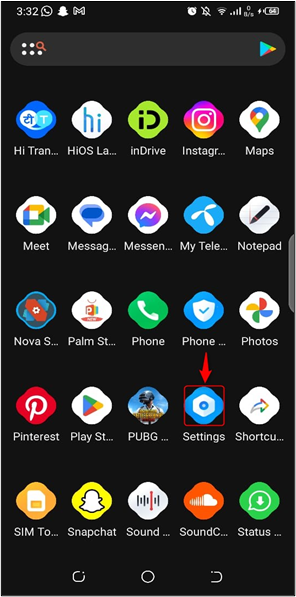
Step 2: Open Accessibility
Next, select the Accessibility option from the settings.
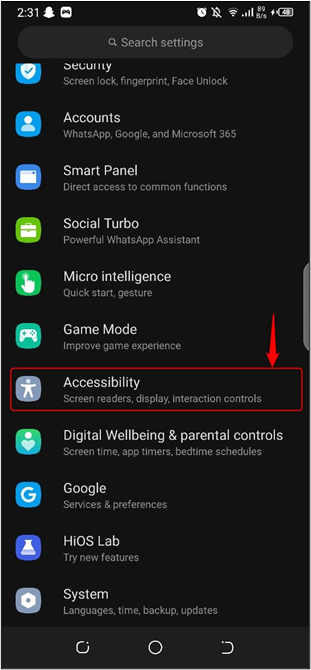
Step 3: Turn Color Inversion ON
After that, scroll down and look for the color inversion option. Tap on the gray dot and it will turn blue. You will see your dark screen is now turned into light color.
The below image shows the dark theme has been converted into light colors.
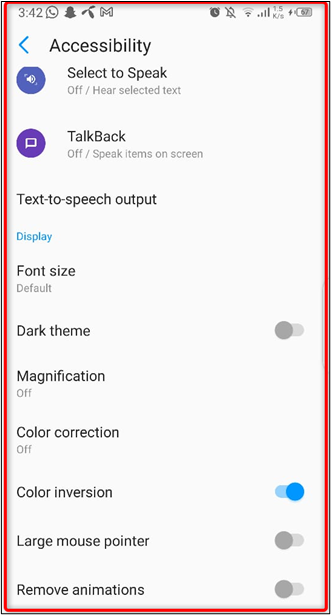
Inverting Colors on Google Pixel Phones
If you’re interested in checking out how your Google Pixel phone would look with inverted colors, here are the steps:
Step 1: Open Accessibility
First, open the Accessibility option from the main Settings of your Android device.
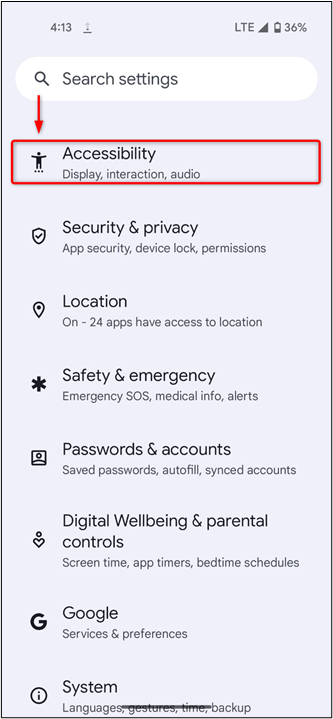
Step 2: Select Color and Motion
After that, select the Color and Motion option and move to the next step.
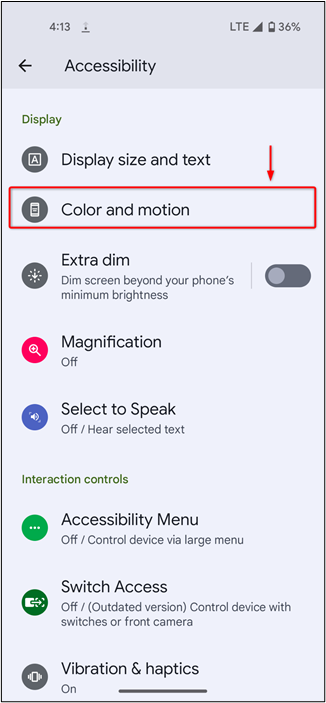
Step 3: Turn ON Color Inversion
To enable the color inversion, simply click the toggle button.
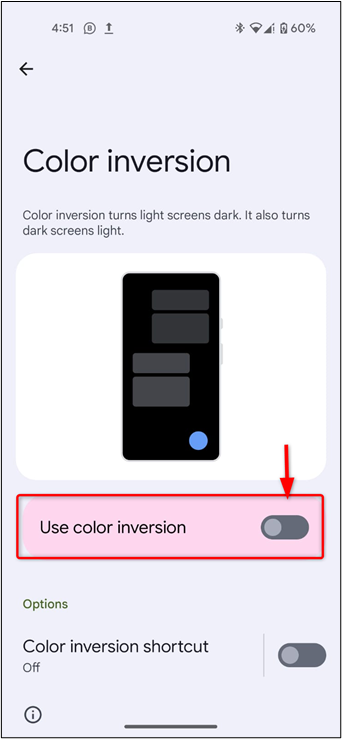
You can see that using the color inversion option turned a light-colored screen into dark color.
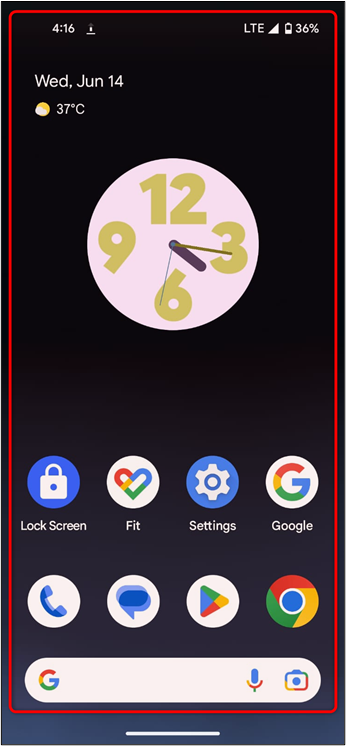
Inverting Colors on Samsung Galaxy Phones
If you’re interested in checking out how your Samsung Galaxy phone would look with inverted colors, here are the steps:
Step 1: Open Accessibility
First, Go to the Accessibility option available on the main settings of your device.
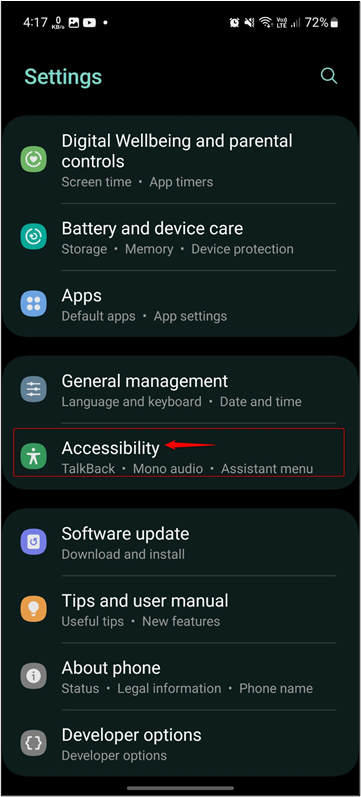
Step 2: Open Visibility Enhancement
Next, open the Visibility enhancement option for further processing.
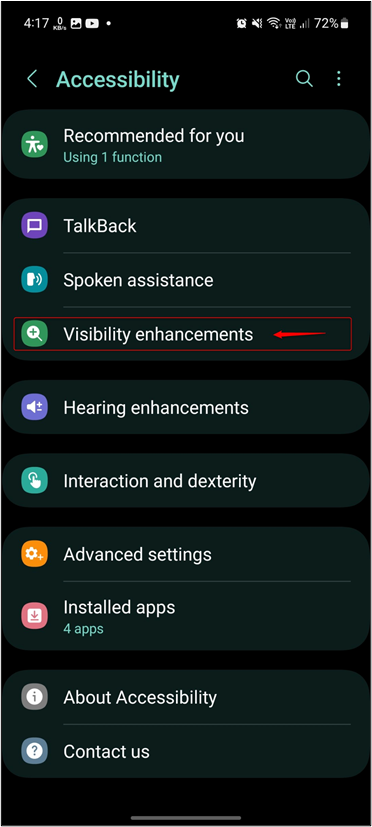
Step 3: Enable Color Inversion
After that, to enable color inversion, switch the color inversion button, and it will turn blue.

You can see that after using the color inversion, all icons and text on the phone have inverted colors.
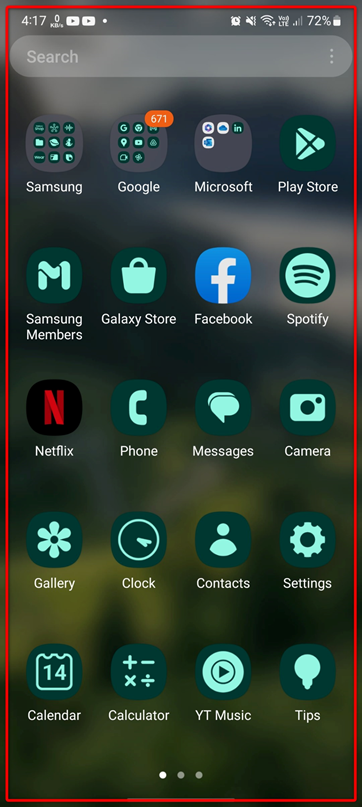
Conclusion
Android is improving the features of Accessibility; inverted colors are a feature for those who have vision problems. We also have a dark mode option, but that is not available on most Android devices. For that, we can use the color inversion option. Color inversion converts the light-colored pixels into dark and dark-colored pixels into light-colored pixels, which gives texts and images a more permanent look.
Source: linuxhint.com
