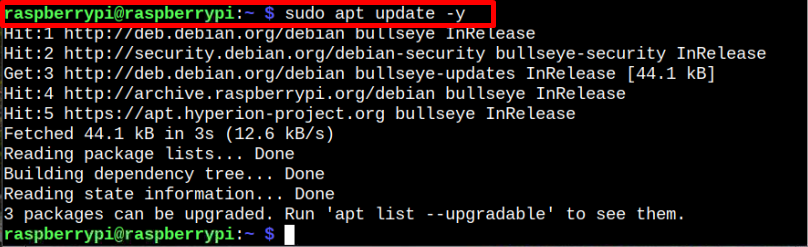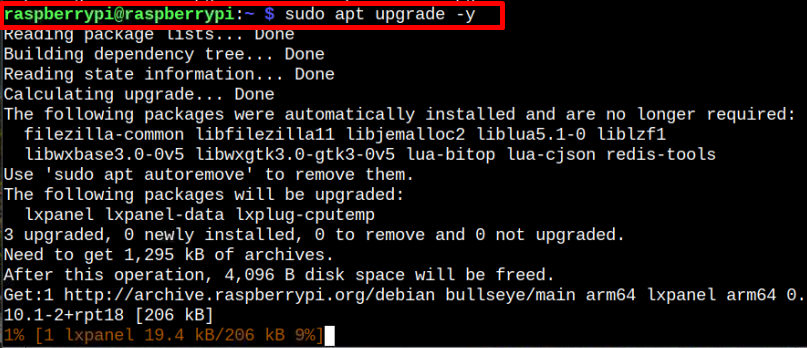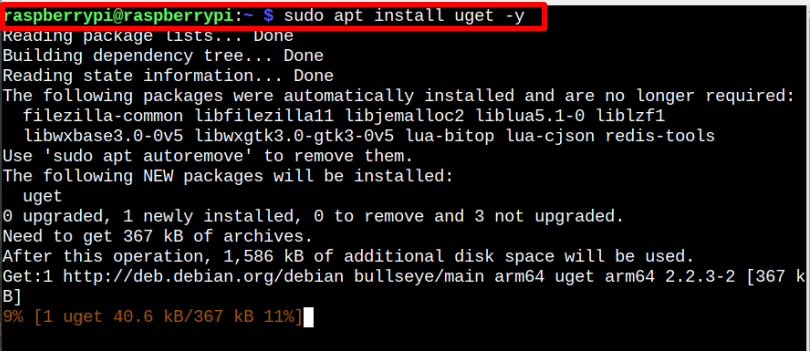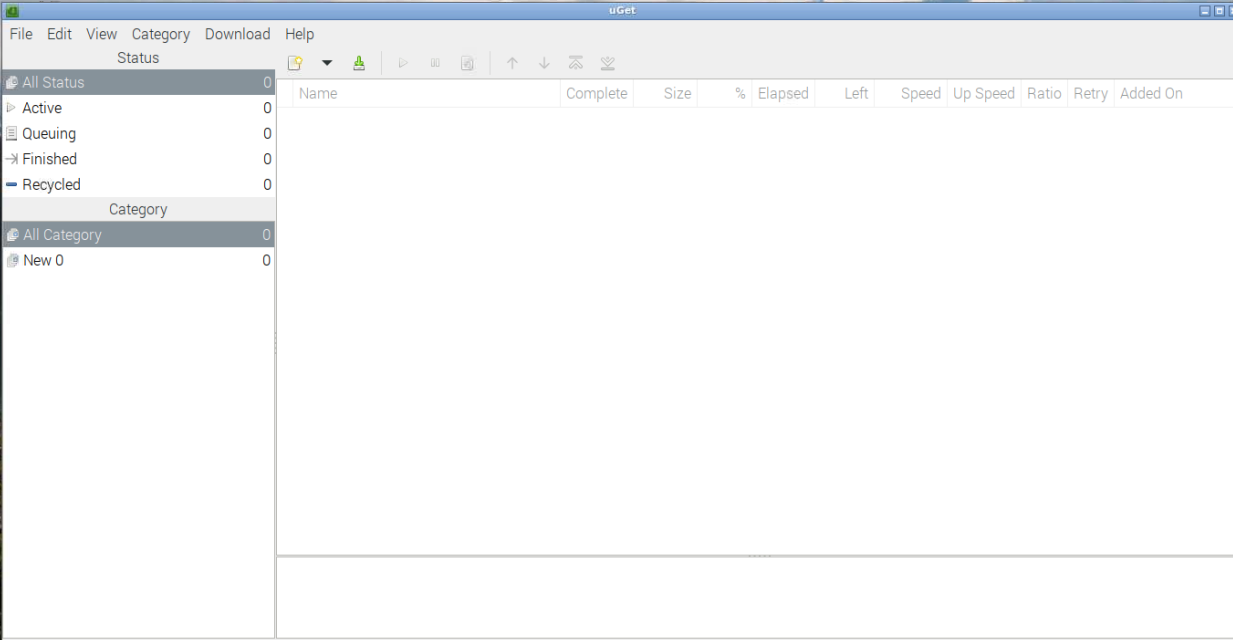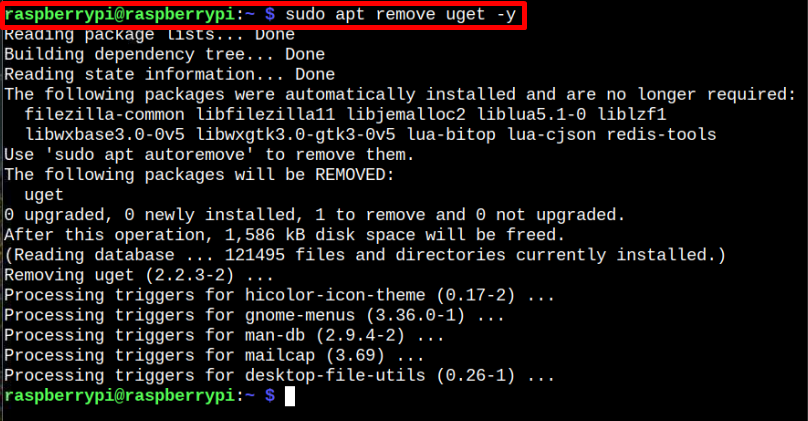How to Install uget Download Manager on Raspberry Pi
uget is a fast and lightweight download manager that quickly downloads files on your Raspberry Pi device. It even gives you the option to download multiple files all at once and if you need to download files at a quick pace, you can queue them for faster downloading.
In this blog, you will learn the simplest method to install uget on your Raspberry Pi device for files downloading. Let’s begin:
How to install uget Download Manager on Raspberry Pi
The uget installation on Raspberry Pi is pretty straightforward and the credit goes to the Raspberry Pi developers that include the download manager’s repository in the official Raspberry Pi source list. To start installing uget download manager on your Raspberry Pi, follow the below-mentioned steps:
Step 1: Check Packages Update on Raspberry Pi
First, check whether the current packages on your Raspberry Pi device need any update and to do that, you must execute the following command:
Step 2: Upgrade Packages on Raspberry Pi
If some packages need upgradation, you can execute the following command to upgrade them successfully:
Step 3: Install uget on Raspberry Pi
Now after the packages update, run the following command to install uget on your Raspberry Pi:
Step 4: Run uget on Raspberry Pi
After completing the installation of uget through the above command, you can open it from your Raspberry Pi desktop by going into the “Internet” option in the main Raspberry Pi menu:
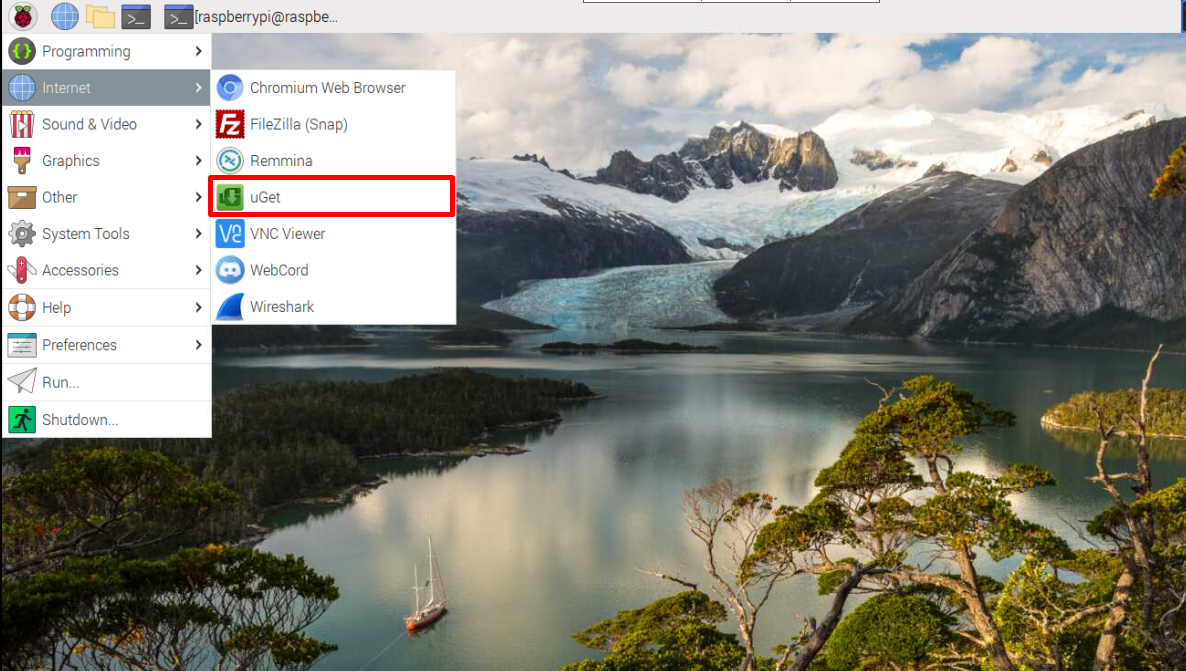
Once you click on the “uget” option, the download manager will open on your Raspberry Pi desktop.
Remove uget From Raspberry Pi
If for some reason, you don’t want to use uget on your Raspberry Pi device, you can remove it anytime by executing the following command:
Conclusion
The uget is a lightweight application used for downloading files on your Raspberry Pi device at a quick pace. Its installation on Raspberry Pi can easily be completed by first updating the packages on the device and then using the “apt” installation command to install the download manager on your Raspberry Pi device successfully. You can open this application on your desktop from the “Internet” option in the main Raspberry Pi menu.
Source: linuxhint.com