How to Install Stellarium on Ubuntu 22.04
Requirements of Stellarium
The good thing with Stellarium is that it can work with minimal resources making it easy to install and use on Linux, Windows, and macOS. For instance, it only requires you to have a memory of 512 MB and can work with 600 MB of disk space.
However, if you want to enjoy its full capability, it’s recommended you have RAM of more than 1.5 GB and your system be 64-bit. You should have a 3D graphics card on your system that supports OpenGL 3.3 or higher.
Installing Stellarium on Ubuntu 22.04
When writing this guide, the latest version of Stellarium is 0.20.4. We will be installing it using apt and apt-get on Jammy Jellyfish.
We first need to update the apt database and you can use any of the commands below.
$ sudo apt update
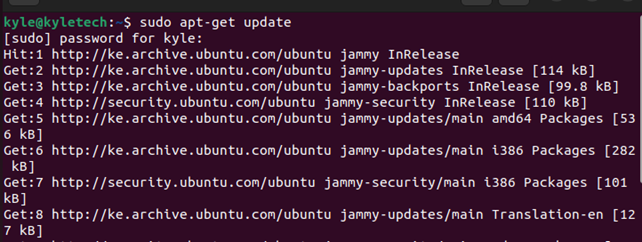
Once updated, installing Stellarium only requires one command. So, use either the apt or apt-get command to install it using either of the commands below.
$ sudo apt install -y stellarium
For this example, we used apt-get.
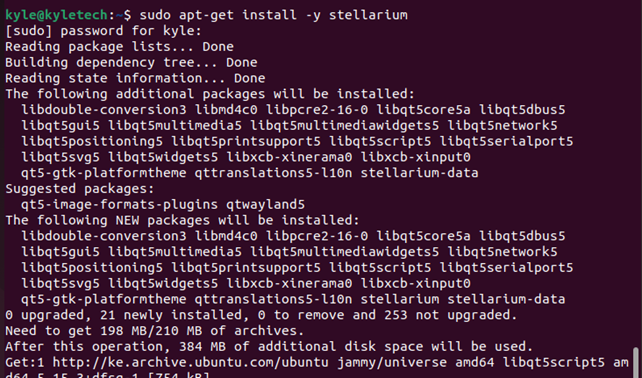
You can verify the installation by checking the version of the Stellarium installed. For that, use the command below.
We can see that we’ve installed Stellarium 0.20.4

With Stellarium installed, you can open your applications and tap on Stellarium to launch the program.
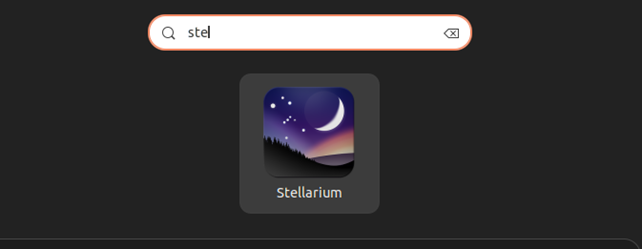
Once it loads, you will get a 3D sky view like in the image below. Also, you can use the available options to modify your view.
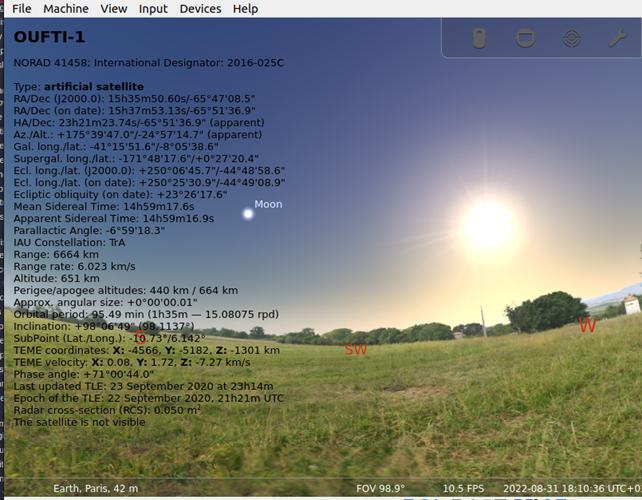
If you ever need to uninstall Stellarium, use the command below. It will remove Stellarium and its dependencies.
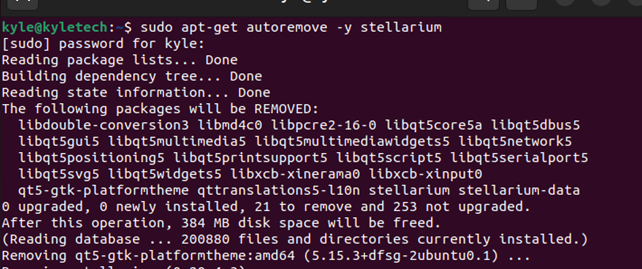
Use the command below for another option to remove the data and configurations of Stellarium.
Features of Stellarium
There are four key categories of features that Stellarium offers:
1. Interface
- Its zooming feature is powerful
- It has time control
- It offers telescope control
- The interface is multilingual
2. Sky
- The atmosphere, sunrise, and sunset are realistic
- The milky wave is realistic
- The default catalog features 600000 stars
- Other categories have over 177 million stars
3. Visualization
- Shooting stars
- 3D sceneries
- Simulation of the eclipse
- Star twinkling
4. Customizability
- Can add solar system objects
- You can add your constellation images, landscapes, and deep sky objects
These are just a few given examples of the various features that Stellarium offers. You can check the full set of its features on its website. Also, explore the app and see what you can do to better view the sky using the available options.
Conclusion
Stellarium is a good 3D tool for giving you a realistic 3D view of the sky. We’ve seen the various requirements for proper installation and usage and its features. We’ve covered the step-by-step guide to installing Stellarium 0.20.4 on Ubuntu 22.04. Try it out!
Source: linuxhint.com
