How to Install SQL Server Management Studio
This guide will provide the procedure for installing SQL Server Management Studio in Windows.
Install SQL Server Management Studio
Download SQL Server Management Studio by clicking on highlighted option under the heading of “Download SSMS”:
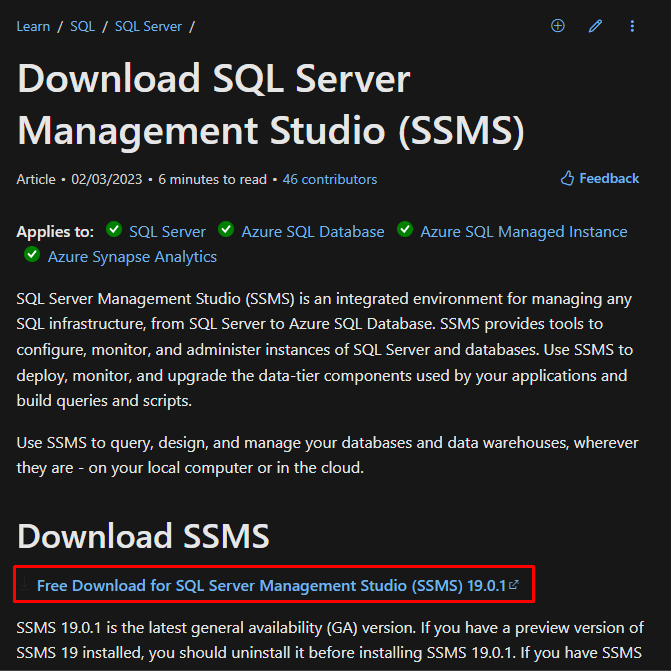
Once the download is complete, navigate to the directory where it was downloaded and open it by double-clicking on the icon:
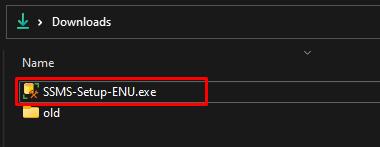
Click on the “Install” button to install it in the default location, otherwise browse for the location for its installation:

The installation process will consume sometime:
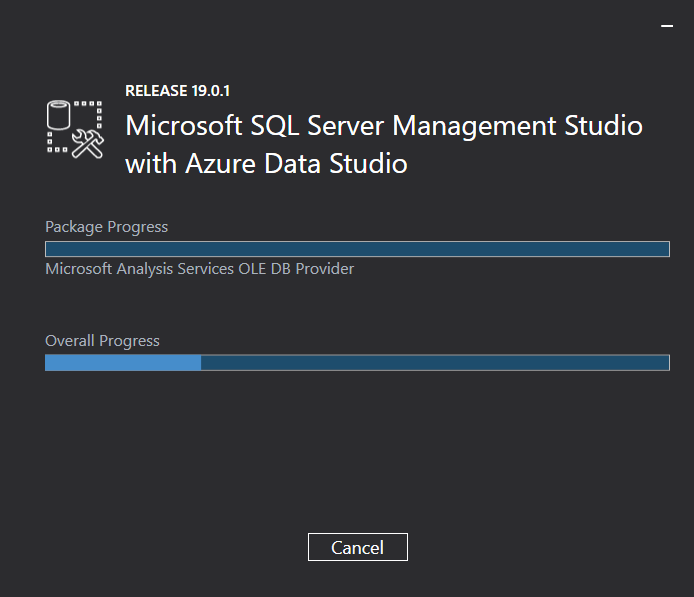
After the installation, the “Setup Completed” message will appear on the wizard. Click on the “Close” button:

To open the SQL Server Management Studio, press the “CTRL + S” key and search for “SQL Server Management Studio,” and click on the “OK” button:
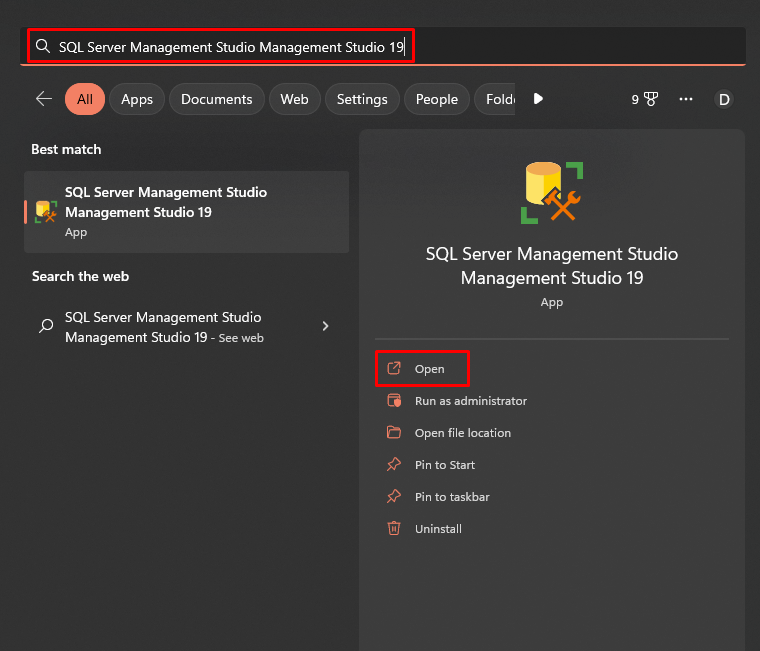
SQL Server Management Studio will open:
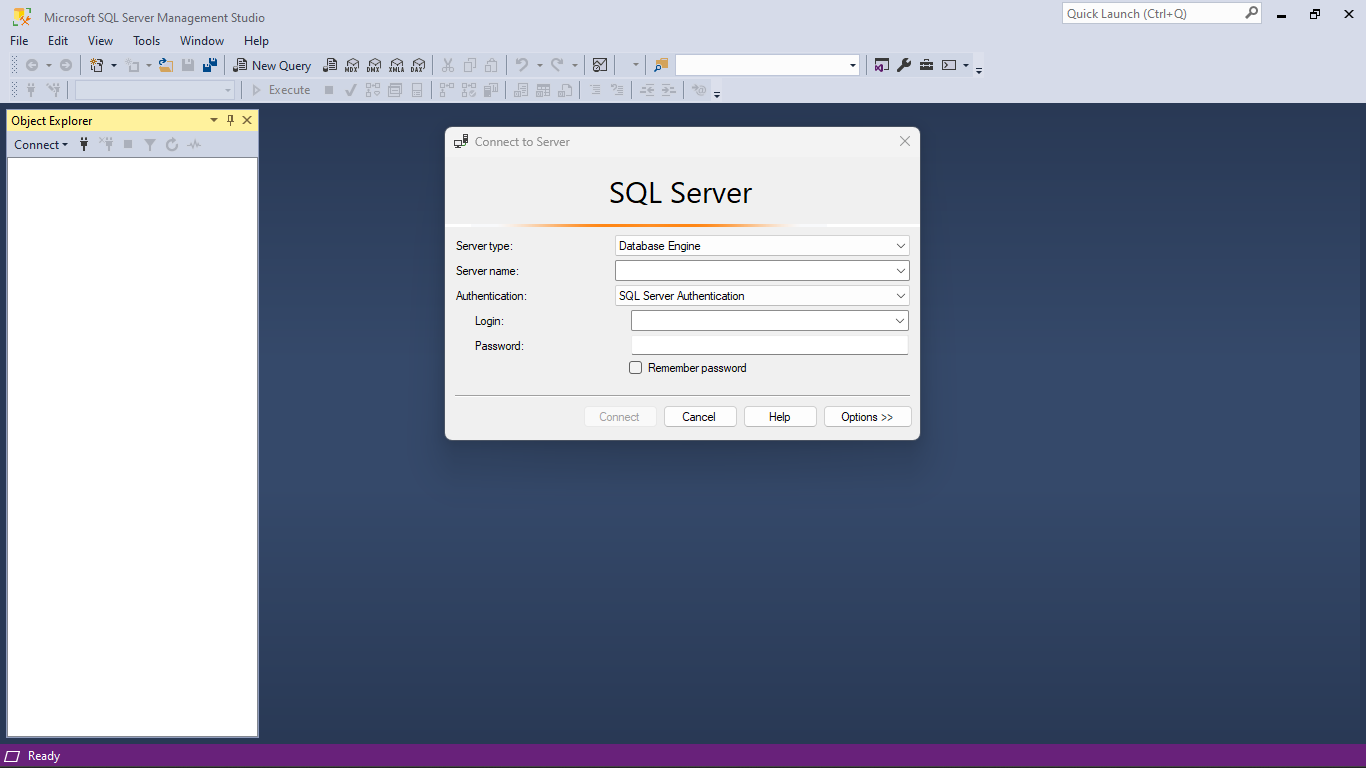
Provide the required parameters and click on “Connect” to connect to your Local or Remote server so that you can begin using SQL Server Management Studio:
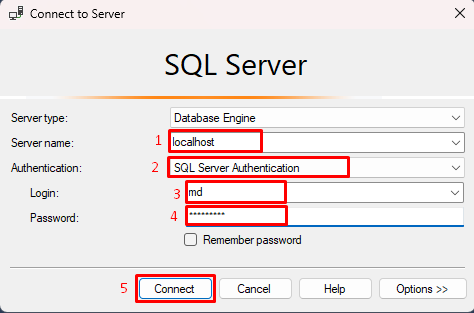
Once your server is successfully connected, you can use SQL Server Management Studio.
Conclusion
To install the SQL Server Management Studio, simply download its installer from the Microsoft official website and navigate to the directory where it is downloaded. Click on the file to install the studio on the system, which might take a few moments. Open SSMS and connect it with MySQL local or remote server by providing the required parameters.
Source: linuxhint.com
