How To Install Roblox on Pop!_OS
However, you can use Wine because it offers the Windows environment in Linux. Hence, you can use Roblox in Linux using Wine. So, in this tutorial, we will explain the brief details on how to install Roblox on Pop!_OS because it is a Ubuntu-based distro.
How To Install Roblox on Pop!_OS
You can run any Windows program on Linux using the Wine utility. The latest version of Wine is required to run Roblox on Pop!_OS. Before installing Roblox, install Wine using the following procedure:
![]()

First, add the GPG key to install the latest version of Wine HQ.
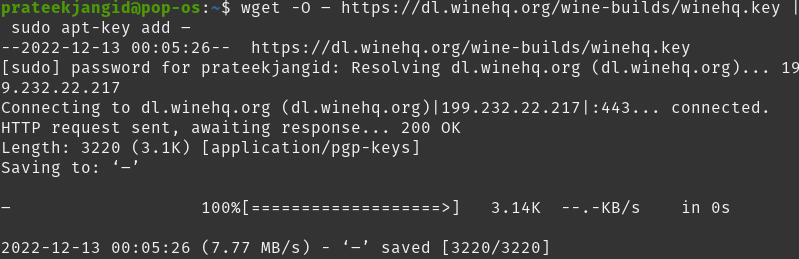
Get the Wine repository using the following command:
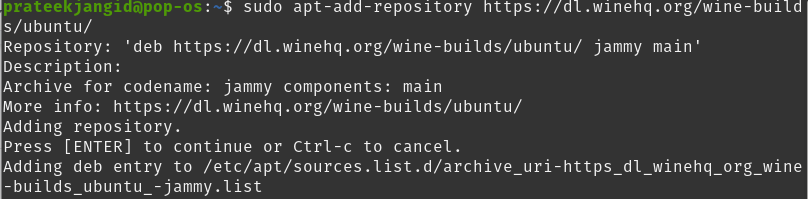
Install Wine with the help of the following command:
The whole process above installs Wine. Now, you can start the download process of Roblox.
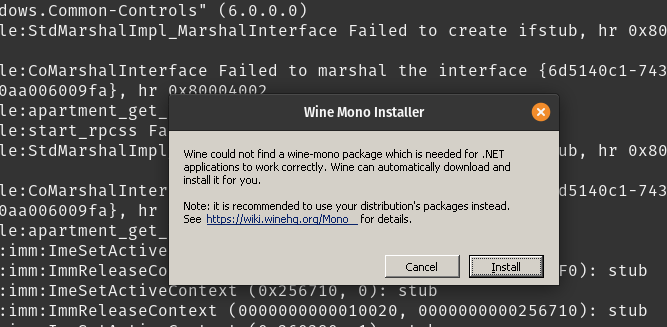
Roblox is only available in UWP or AppxBundle app format, and you can install it on Windows 8 or 10 using the Microsoft Store. So, even after installing Wine HQ, you still need help downloading the Roblox setup on Pop!_OS directly from the official website.
You can download it from any third-party website, such as Filehorse, which automatically updates to the latest version once installed. Here, we will download the executable file of Roblox from the Filehorse website.
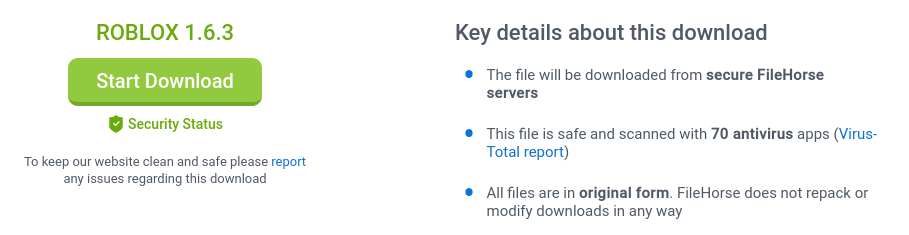
After downloading the previous file, open it in “Wine Windows Program Loader” by right-clicking it.
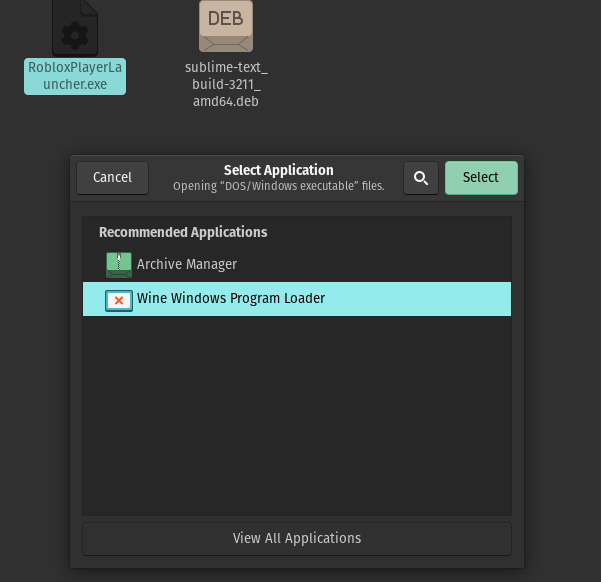
Before installing Roblox on Pop!_OS, Wine instructs you to install the Mono and Gecko installers for the system. After completing the process, the system will launch the “Roblox installation wizard” and automatically update its oldest version to the latest available version.
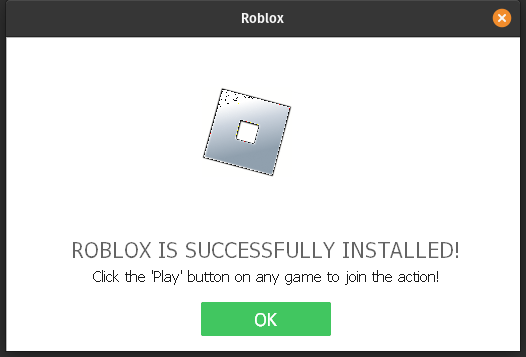
You will see the Roblox icon on your Pop!_OS desktop; right-click to execute it, and select “Allow Launch”. Finally, you can start Roblox in your Pop!_OS from its shortcut icon.
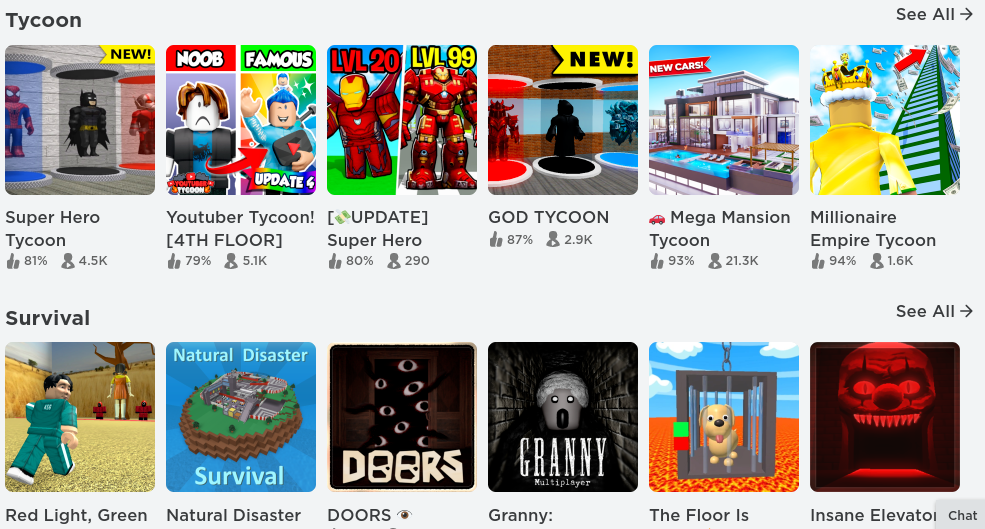
Now, you can log in to it and use Roblox on Linux, and if you are a new user, you can also create a new account.
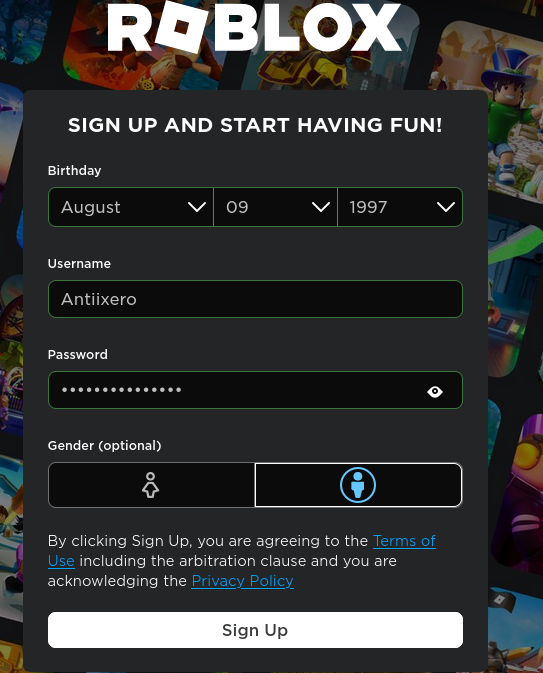
Conclusion
Roblox is not just a game but an entire collection of games created by the community. In this tutorial, we have explained how to install Roblox on Pop!_OS. You can run Roblox Studio or Roblox Player on Linux with Wine’s compatibility layer for the Windows startup program. Here, we look at installing Roblox on Pop!_OS using the Wine repository.
Source: linuxhint.com
