How to Install PyCharm on Ubuntu 22.04
PyCharm is a top-notch programming IDE used by programmers to program Python codes. Besides having the ability to run different high-level codes, it also features code debugging and has proven successful in developing multiple web applications.
In this guide, we will guide you how you can install PyCharm both editions on Ubuntu 22.04.
Installing PyCharm on Ubuntu 22.04
There are three different editions of PyCharm on Ubuntu 22.04. To install a specific edition, you will require various commands that might become very easy if you install them through Snap Store. The installation detail of each method is given below.
Installing PyCharm Professional Edition on Ubuntu 22.04
The PyCharm Professional Edition provides you with a 30-days free trial, and after then, you will need to purchase its professional edition. With this addition, you will get different advanced features like remote development capabilities, python web framework, database support and much more.
If you don’t have a problem buying the professional edition, you can then install this edition from Snap Store using the following command.

Once the installation is successful, you can then open the PyCharm Professional Edition from the application search on Ubuntu 22.04.
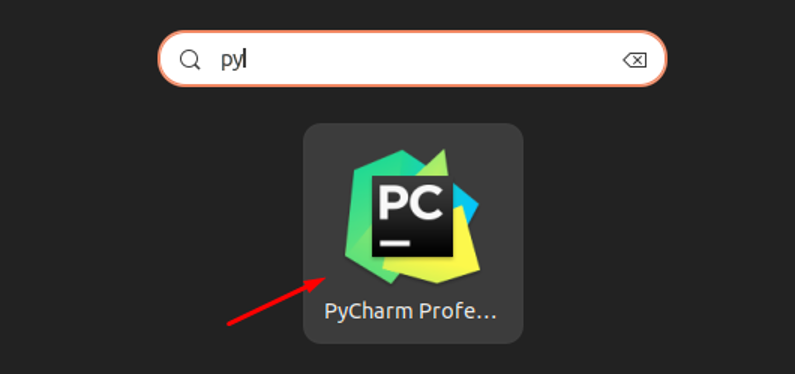
Then use the following steps to setup the PyCharm:
Step 1: Accept the user agreement by checkbox the highlighted option and then click on the “Continue” button.
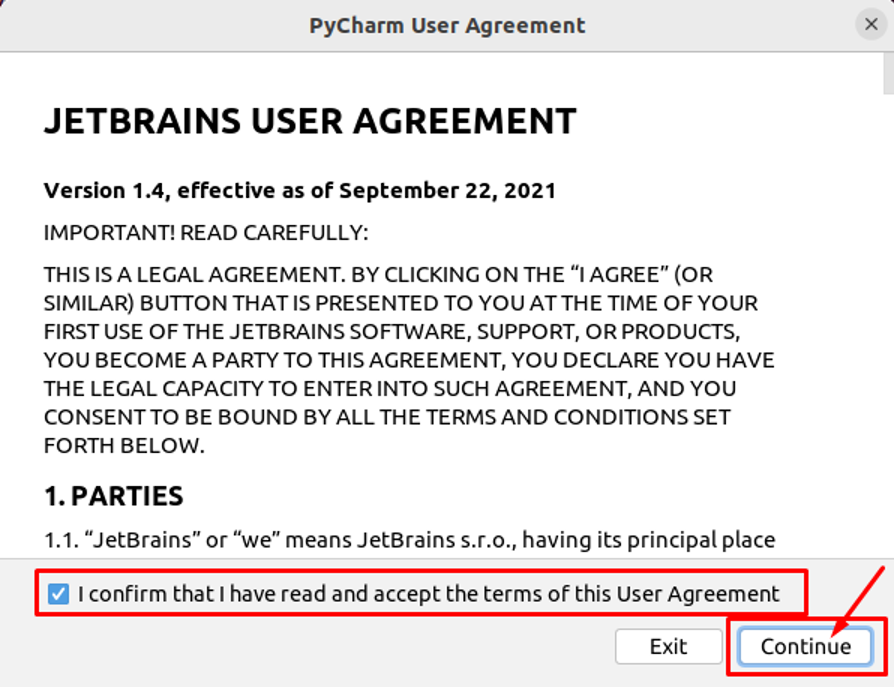
Step 2: This step is optional you can pick the one according to your choice. Here, we select “Don’t send”.

After this step, the PyCharm Professional screen will appear.

Step 3: Now, in this step, checkbox the highlighted option and click on the “Trust Project” button to trust the Ubuntu source.
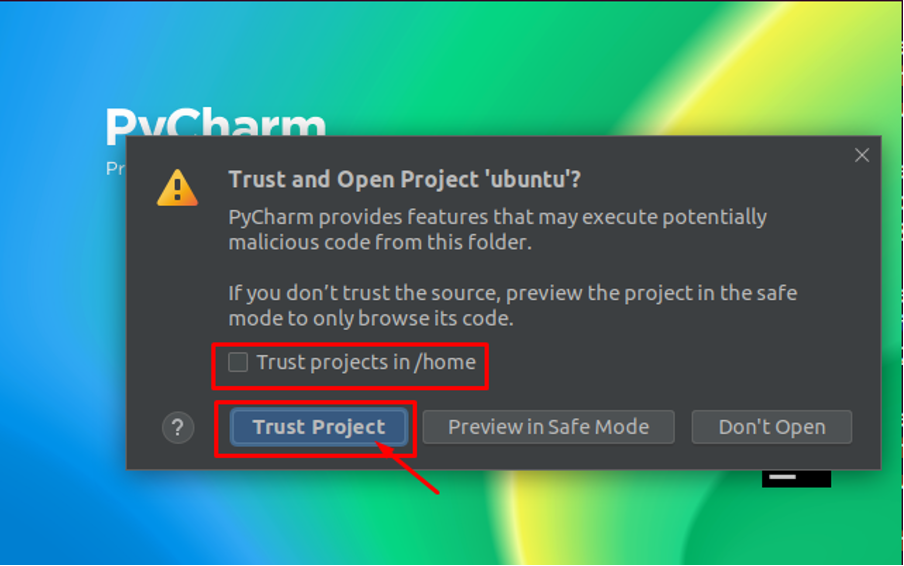
Step 4: Now, this step requires the activation license key. If you want to purchase the license, you can click on the “JB Account” option. If you already have Activation code then go with the “Activation Code” option.

We are leaving this step entirely up to you. You can choose the 30-day trial version by selecting the “Start trial” option, create an account on JetBrains and then click on the “Exit” button to complete the process.

Now, you can use the PyCharm Professional Edition on a 30-day trial, after which you will need to purchase it for later use.
Removing PyCharm Professional Edition from Snap Store
To remove PyCharm Professional Edition from Snap Store, use the following command.

Installing PyCharm Community Edition on Ubuntu 22.04
If you want to use the free PyCharm Community Edition, you can install it from the Snap Store using the following command.

Once the installation completes, open the PyCharm Community on Ubuntu 22.04 through the application search bar.
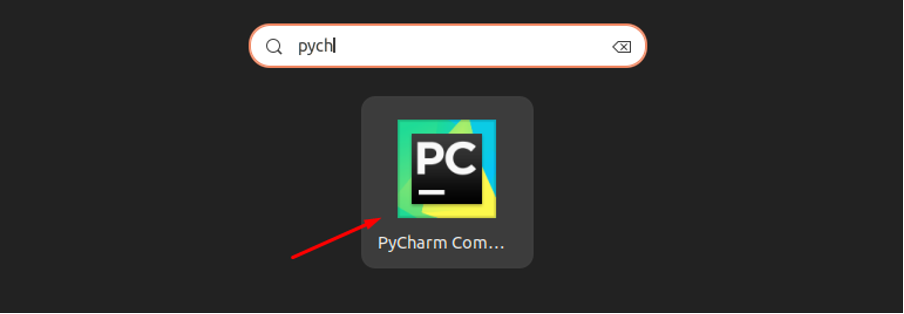
Accept the PyCharm license agreement by following the highlighted guidelines in the below image.
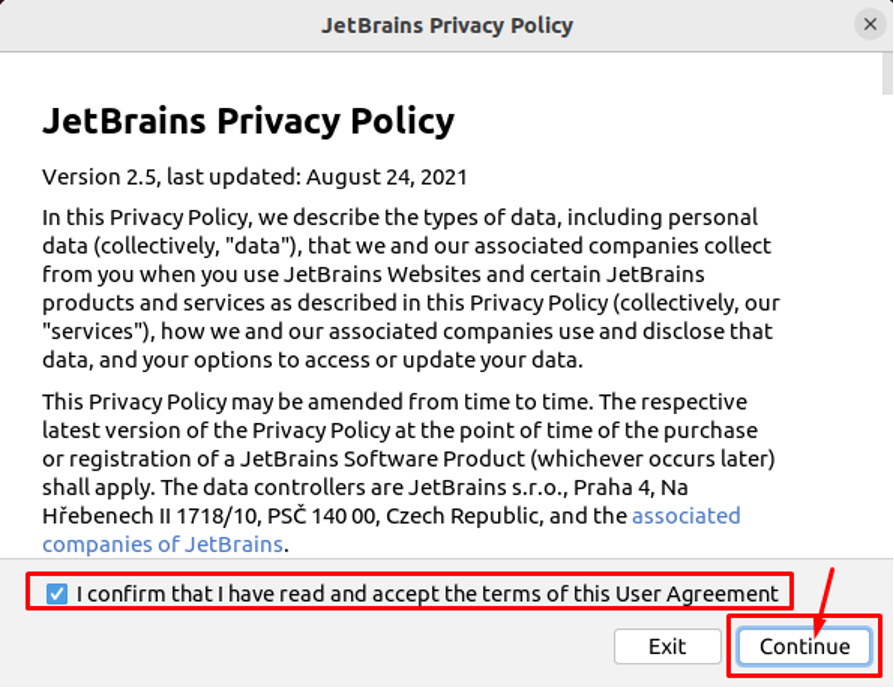
This runs the PyCharm Community Edition on desktop.
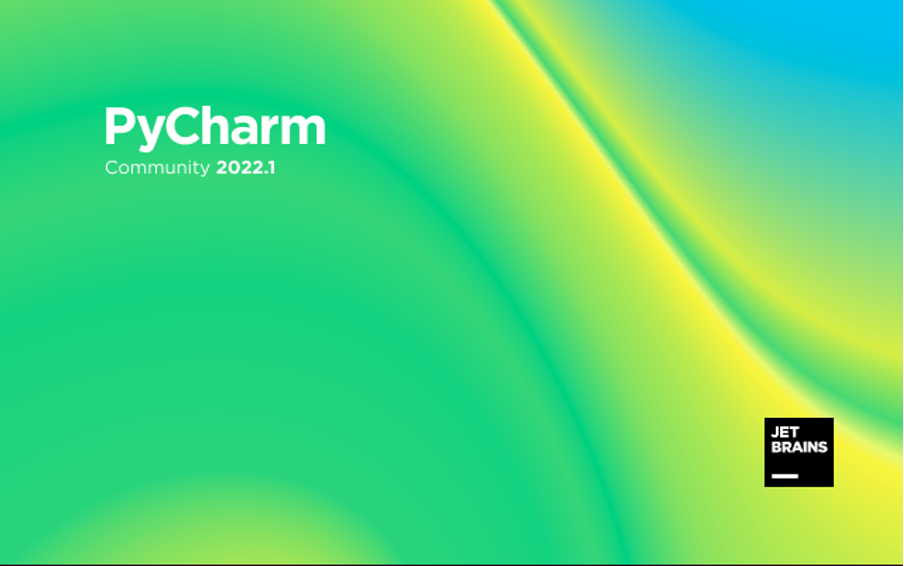

Removing PyCharm Community Edition from Snap Store
To remove PyCharm Community Edition from Ubuntu 22.04, use the following command.

Installing PyCharm Educational Edition on Ubuntu 22.04
If you want to teach people programming skills, you can pick PyCharm Educational Edition which is quite helpful for the beginners to learn coding from scratch. To install it on Ubuntu 22.04, you can use the following snap installation command.

Run the PyCharm Educational Edition from the application search bar.
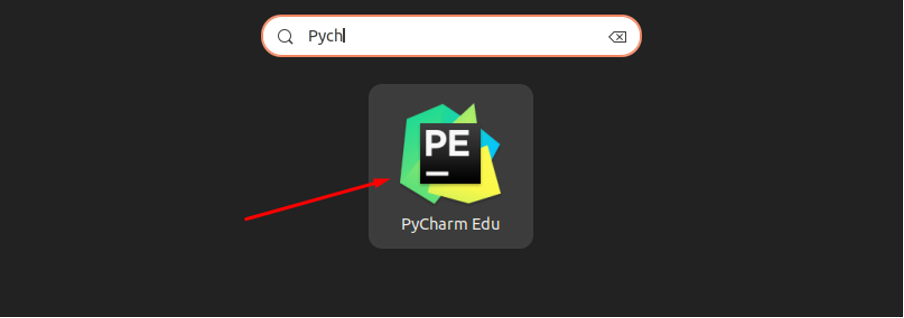
Confirms the license agreement.

This will run the IDE on the desktop.
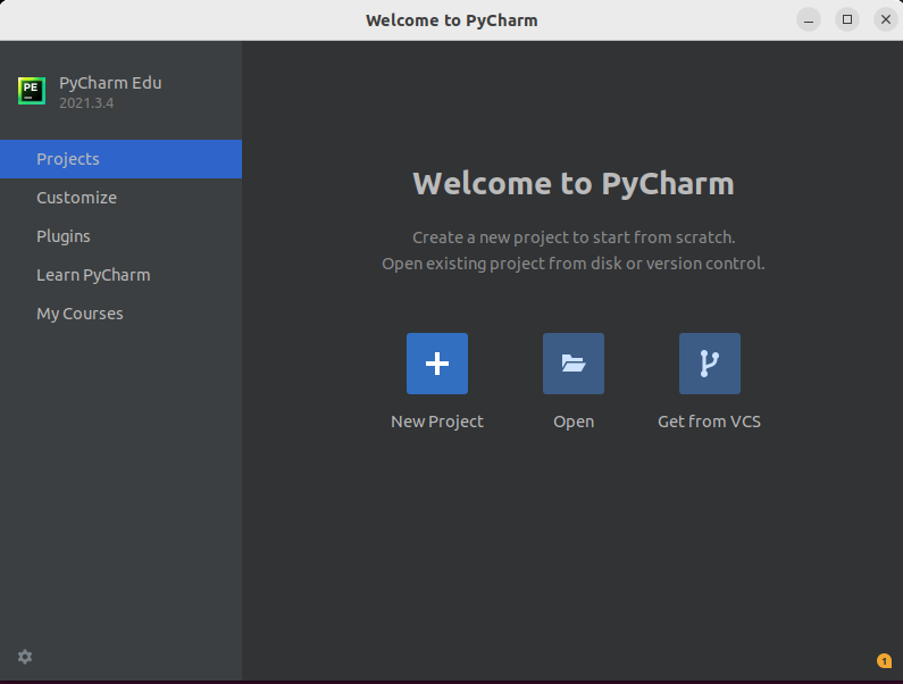
Removing PyCharm Educational Edition from Snap Store
The removal of PyCharm Educational Edition is successful once you run the following command.

Conclusion
PyCharm is an excellent platform to program and debug Python codes. It allows you to master the Python language and become a professional programmer. There are multiple editions of PyCharm and if you are eagerly interested in beginning your professional journey, you should pick the one and install it on Ubuntu 22.04 through the snap store using the above guidelines.
Source: linuxhint.com
