How to Install My Weather Indicator on Linux Mint 21
Installing My Weather Indicator on Linux Mint 21
The process for installing My Weather Indicator is not quite long just go through the steps mentioned below:
Step 1: To install this application successfully it needs an essential package which can be installed using:
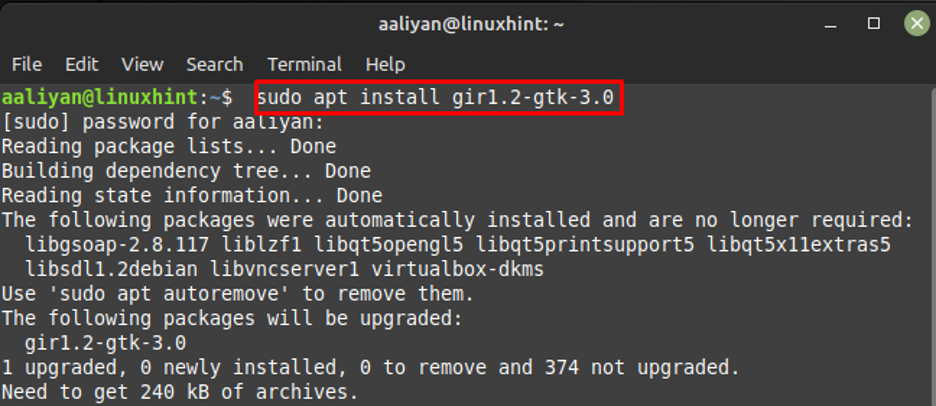
Step 2: Next download the deb file using:
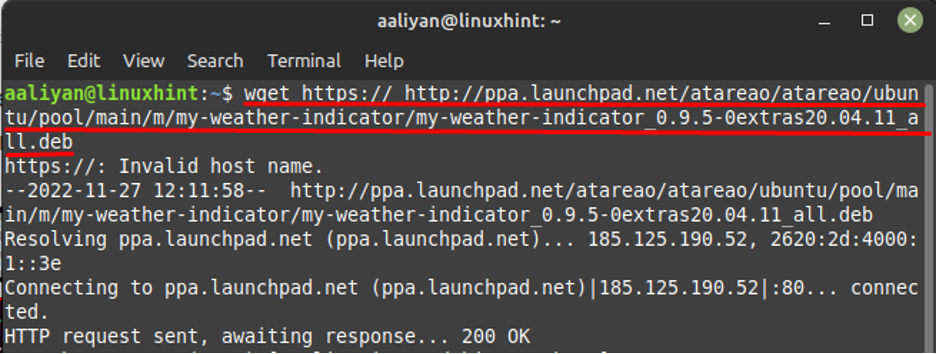
Step 3: Now, it’s time to install the application through its deb file using apt package manager:
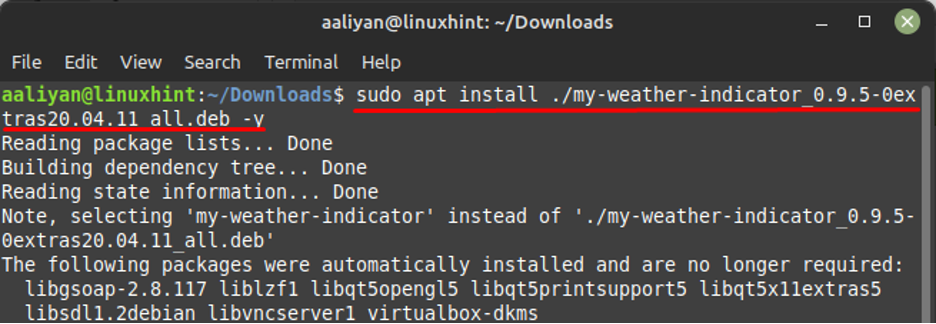
Next run the application by clicking on My-Weather-Indicator under the Accessories option of the Linux Mint app menu:
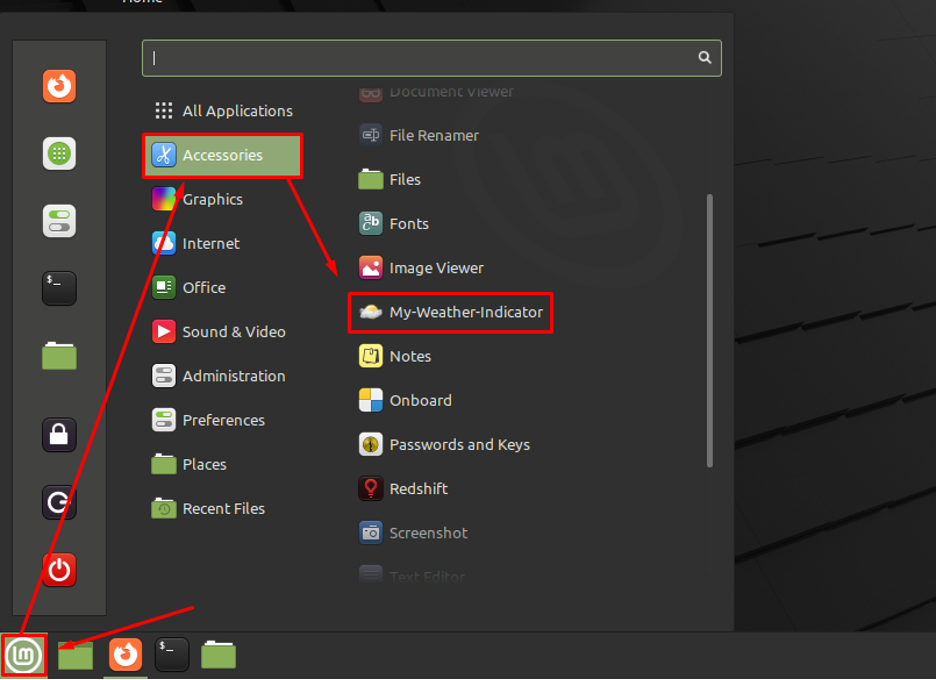
Now set location and under Widget options select the Show widget option and then click on OK:
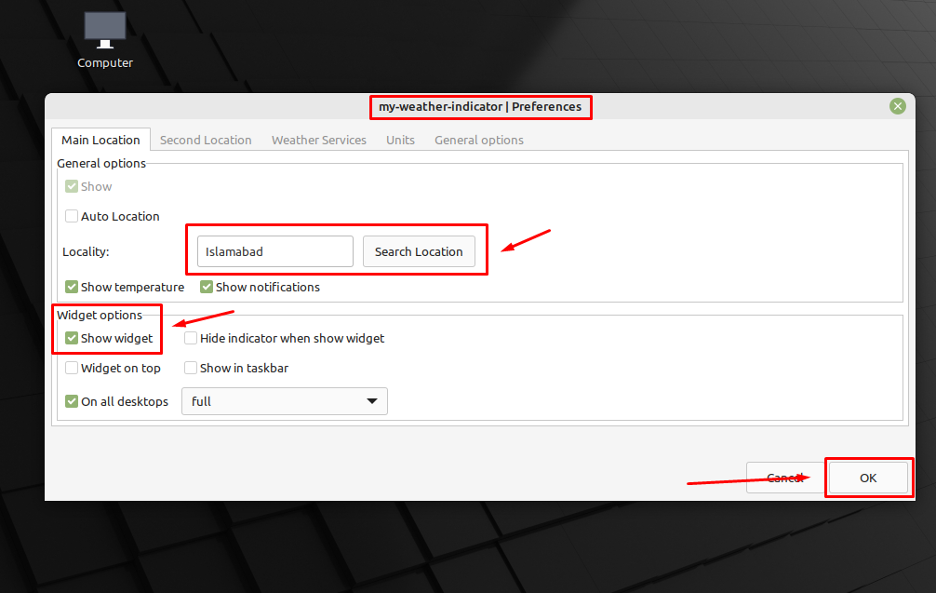
Now you can see that My Weather Indicator application as a widget on the desktop of Linux Mint:
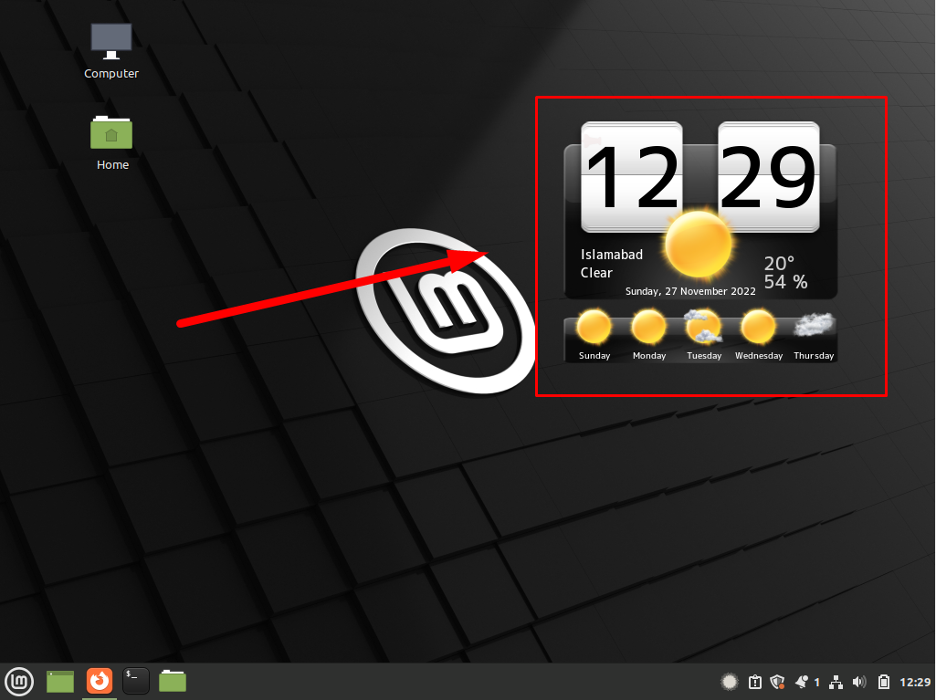
If you want to uninstall My Weather Indicator, simply use:
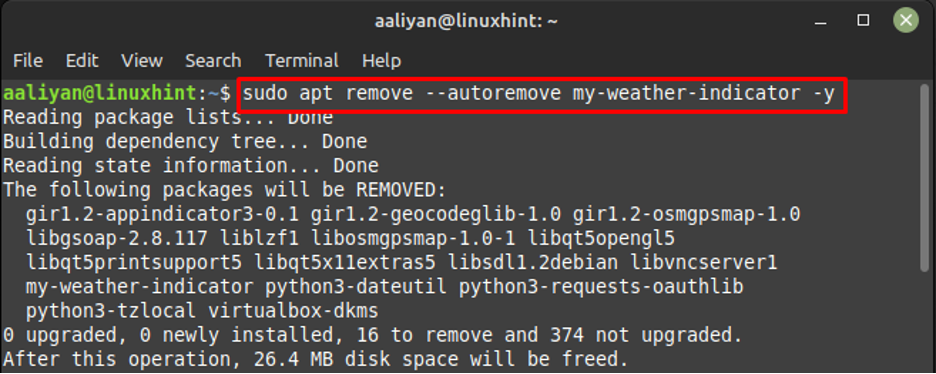
Conclusion
There are a number of widgets and applications available online that give weather forecasts but not every application gives detailed information about the weather like air quality index and probabilities of rain right on the desktop screen. To get it on Linux Mint simply download its deb file and install it using the apt package manager.
Source: linuxhint.com
