How to Install Google Chrome on Ubuntu 24.04
Ubuntu 24.04, codename noble, is with us, and among the first things you must do is to ensure you have your favorite browser all set. Time has proven that Google Chrome is the best web browser, and as we all know, it isn’t installed in Ubuntu.
Instead, Ubuntu uses Firefox, but you don’t have to get stuck on it. Our focus in this post will be to detail all the steps you should follow to ensure you have Google Chrome on Ubuntu 24.04.
Two Methods of Installing Google Chrome on Ubuntu 24.04
The Google Chrome package doesn’t come installed on Ubuntu 24.04. Moreover, you won’t find it as a Snap package or from the official Ubuntu repository. However, that shouldn’t scare you. You can use two methods to install and start using Google Chrome on Ubuntu 24.04 quickly. Take a look!
Method 1: Using the Terminal Method
Before we discuss the installation steps, let’s quickly run the command below to confirm that we are running Ubuntu 24.04.
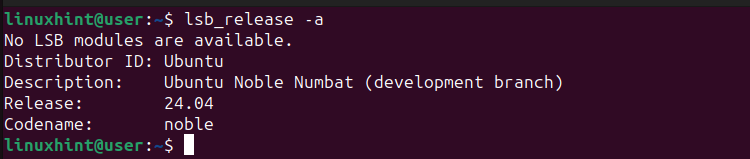
We can then proceed with the below steps.
Step 1: Update the Repository
Before installing anything, you should refresh the repository by running the below update command.
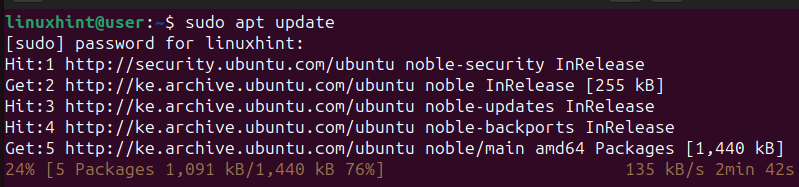
Ensure the update runs to completion.
Step 2: Download the Google Chrome Package
The next step involves downloading the Google Chrome package from its official page. For this case, we use the wget download manager and add the URL to the package.
Once you run the command, wget will download the Google Chrome .deb file and save it in your current directory. Moreover, it will display a progress bar running to 100% when the download completes.
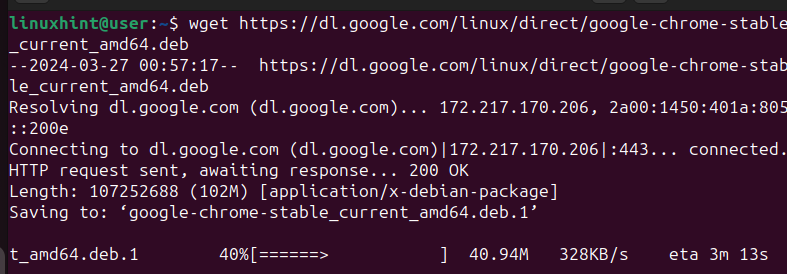
Step 3: Verify the Download
Once the download process is completed, the next task is to ascertain that the file has been downloaded. To do this, run the Linux ls command to list the contents of your directory. You will have an output showing the downloaded file if everything was successful.
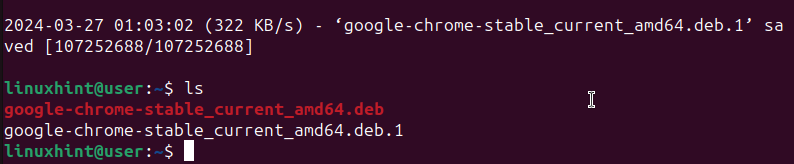
Step 4: Install Google Chrome on Ubuntu 24.04
The downloaded .deb file can be installed using the dpkg utility. Run the utility and add the downloaded file to initiate the installation.
The output will display the installation process, from unpacking the file to processing it.
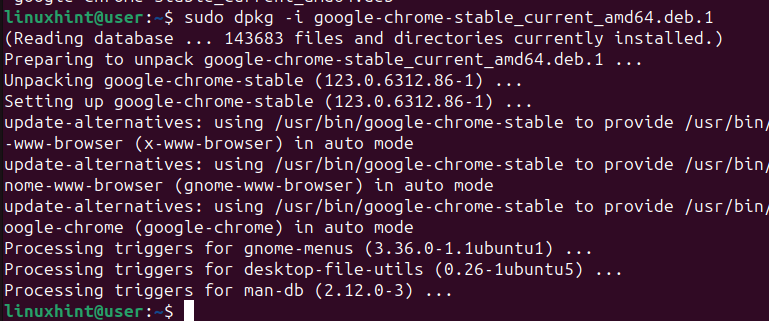
Step 5: Verify the Installation
The last step for installing Google Chrome on Ubuntu 24.04 is to confirm the installation was successful. To do so, we will check the version of the installed Google Chrome.
In our case, we’ve managed to install Google Chrome v123.0.6312. You will likely get a different version, depending on when you install it.
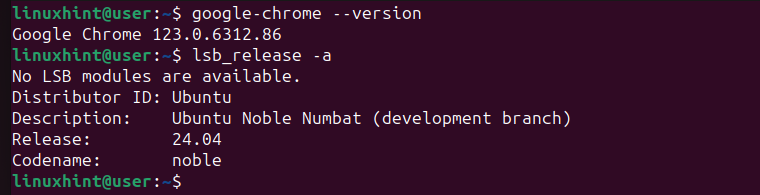
That’s it. You’ve managed to install Google Chrome on Ubuntu 24.04 using the terminal.
Method 2: Using the GUI Method
Let’s face it: not everyone is thrilled with using commands to install things on Ubuntu 24.04. The good news is there is an alternative way of installing Google Chrome without the hassle of running commands.
Using the GUI, you can download the Google Chrome .deb file as we did in method 1, then utilize the Ubuntu App Center (what is Ubuntu Software in previous Ubuntu versions) to install it. Follow along!
Step 1: Visit the Google Chrome Site
Firefox is the default web browser on Ubuntu. Start by opening it, then search for Google Chrome to reach the page in the image below.
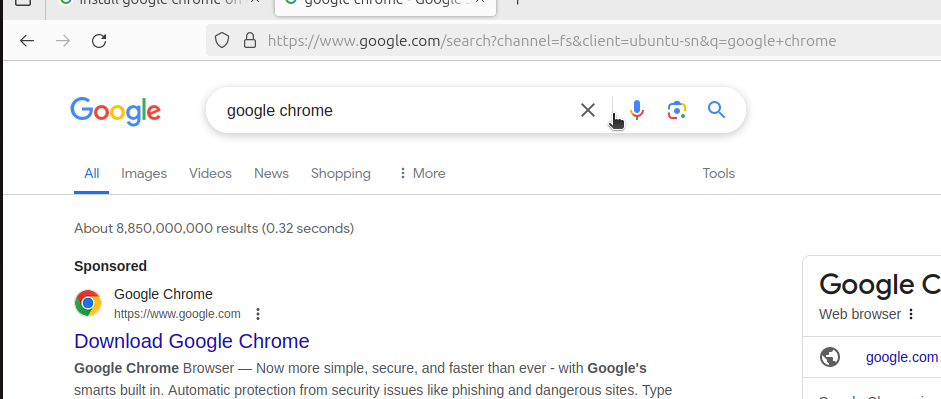
Step 2: Download Google Chrome
Click on the ‘Download Google Chrome’ option in step 1. Doing so will bring up the download page. Click the Download Chrome on the window.
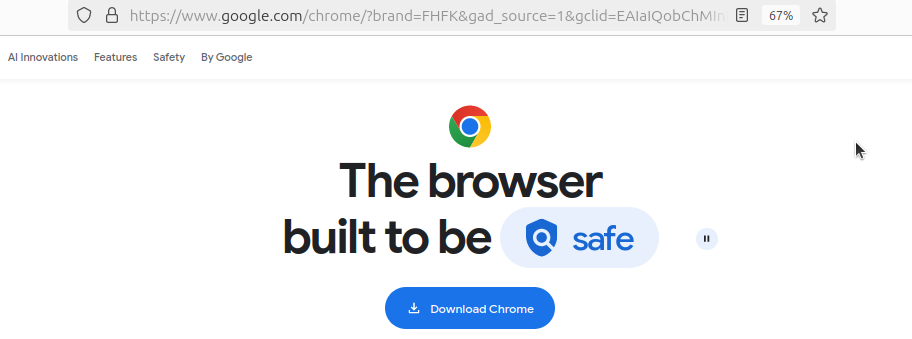
Step 3: Select the Version
You must select what package you want to download. For Ubuntu 24.04, go with the first option for Debian/Ubuntu. Next, click the Accept and Install button.
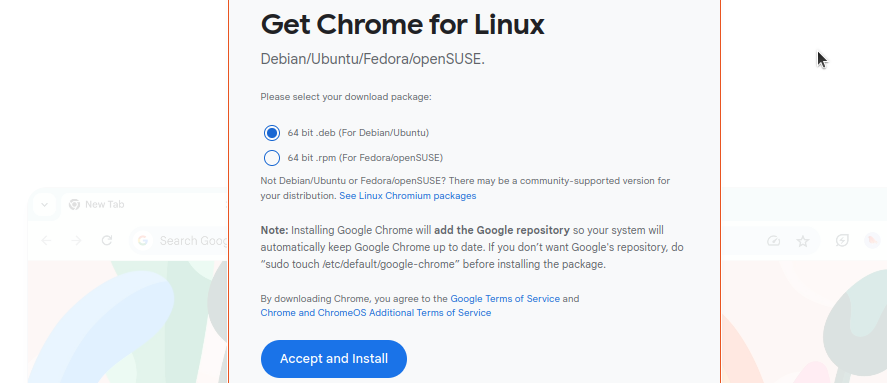
Step 4: Confirm the Download
On your Firefox, click the download icon in the top right corner. It will open up the download history containing the currently downloading file, which is Google Chrome for this case.
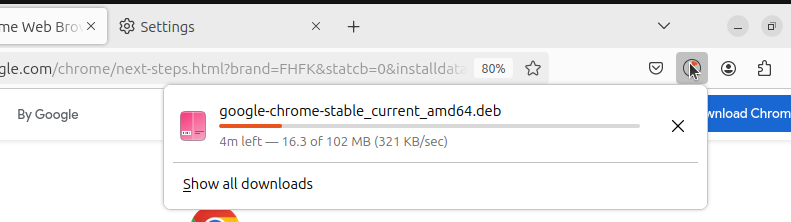
Step 5: Install Google Chrome
Once your download is completed, you are ready to start the installation. First, open Files on your system and navigate to Downloads. You will find the downloaded .deb file.
Right-click on it and select the option to Open with > App Center > Open.
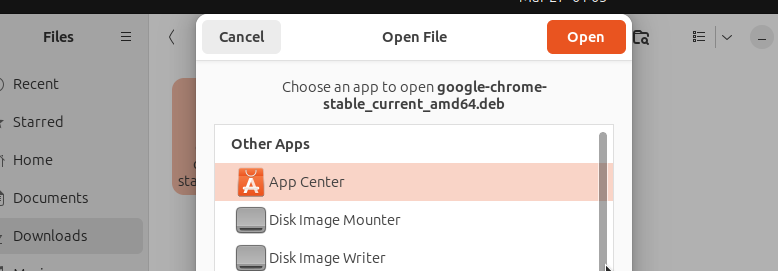
Once App Center opens, you will see Google Chrome displayed. Click the Install button to start the installation.
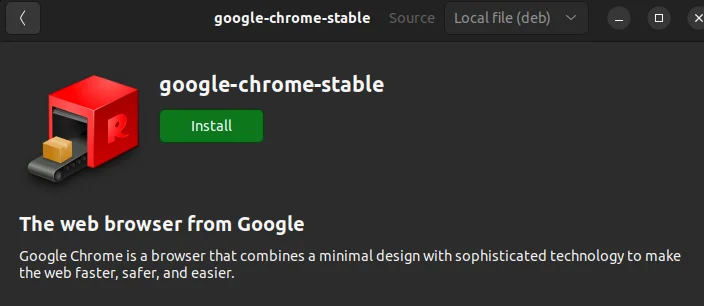
You will be prompted to enter your password for authentication.
Step 6: Verify the Installation
Once the installation is complete, verify that Google Chrome is available by searching for it in your applications.
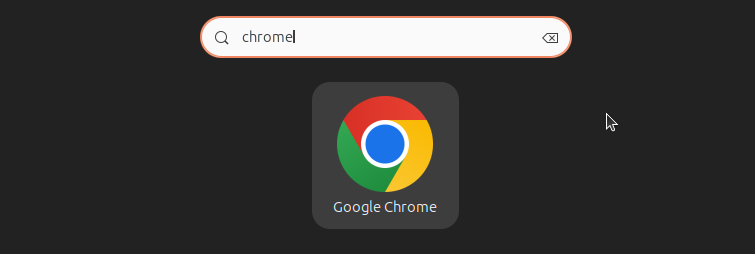
That’s it. You have managed to install Google Chrome on Ubuntu using the graphical approach.
Conclusion
Installing Google Chrome on Ubuntu 24.04 shouldn’t trouble you. The trick is knowing what steps to follow; this post shares two practical methods. One involves using the command line, while the other involves installing it graphically. Try them out!
Source: linuxhint.com
