How to Install Gitkraken on Ubuntu 22.04
Moreover, it offers integrations with GitHub, Bitbucket, GitLab, etc. Let’s look at the different ways of installing Gitkraken on Ubuntu 22.04.”
Getting Started With Gitkraken on Ubuntu 22.04
Gitkraken has a free and paid version. The main objective of the tool is to make working with Git easier by offering a graphical way of interacting with your repositories.
You have three options for installing Gitkraken. You can download its DEB package and install it or open the Ubuntu Software Center and install it. Still, you could use the snap command to install it on your system. Let’s cover each installation method.
1. Installing Via the DEB Package
Gitkraken has a DEB package on its website that anyone can download when they need to install the tool on their system. So, open the link to the DEB package and download the version available for your system.
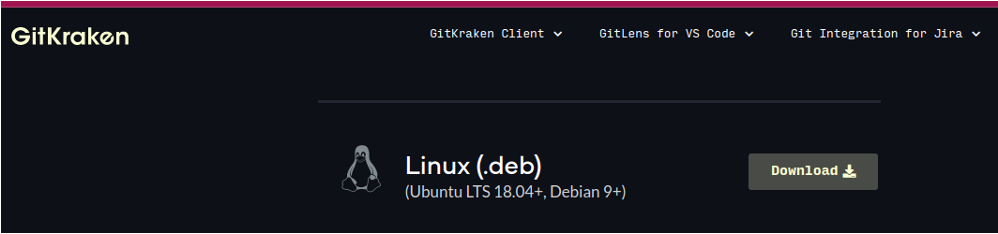
You can click on the download button or directly download the DEB package from your terminal using wget for this case.
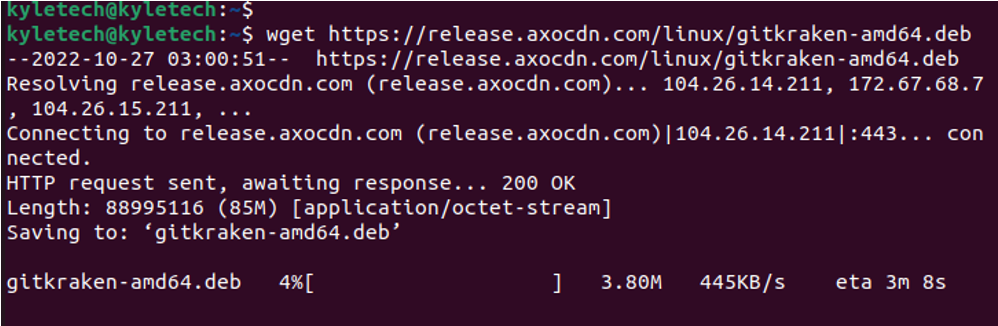
Once you’ve downloaded it, navigate to its download location and run the installer using the command below.

The tool was installed successfully, and it’s ready for use.
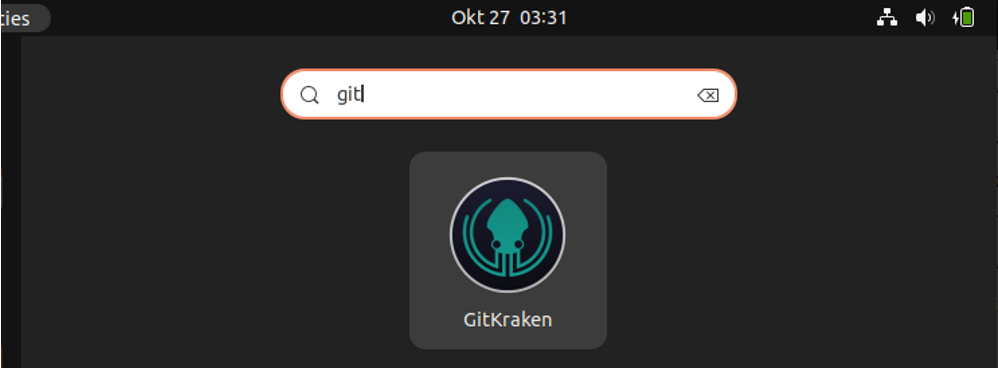
2. Installing Gitkraken Via Snap
Ubuntu offers the snap command to install isolated programs. Gitkraken is available on the snap store, meaning you can easily install it using the snap command across various distros, including Ubuntu 22.04.
Use the below command to install Gitkraken using the snap command.

Once the download reaches 100%, Gitkraken will get installed in your system, and we can search for it in the applications to verify that we managed to install it or check its version on the terminal.

3. Installing Gitkraken Via Ubuntu Software Center
Ubuntu has an application store that contains most of the applications supported by it. Gitkraken is available in the Ubuntu Center. So, open the Ubuntu Software on your system.

Once it opens, click the search icon at the top and search for Gitkraken. Once it comes up, click on it.
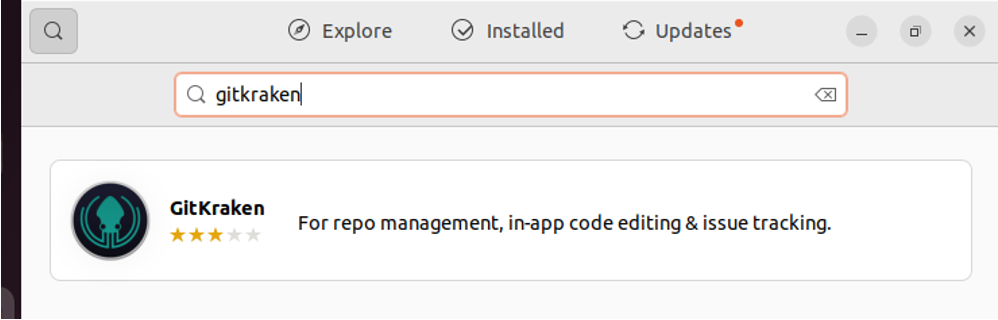
Next, click the install button to install Gitkraken on your Ubuntu 22.04.
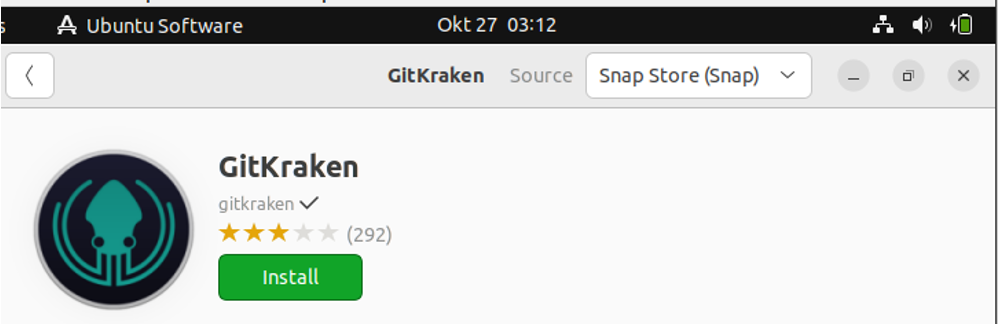
Ensure you allow the installation to proceed to completion and authenticate the action by entering your password when prompted.
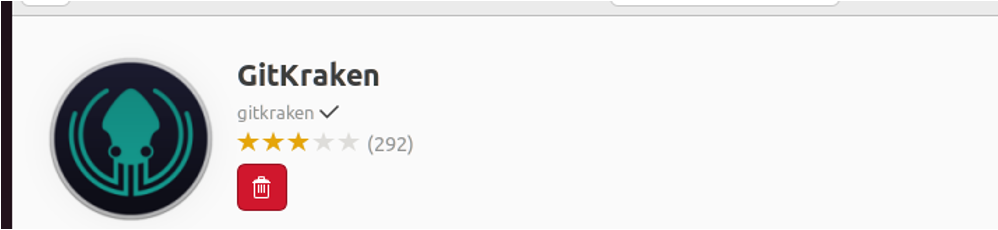
How to Uninstall Gitkraken
So far, we’ve discussed three methods for installing Gitkraken on your Ubuntu 22.04. It’s also worth knowing how to uninstall the Git client tool for future reference.
The uninstall command depends on the method you used to install Gitkraken.
If you use the DEB package, use the below command to uninstall Gitkraken.
If you use the snap command, the command below will help you uninstall the tool.

Lastly, for Ubuntu Center, open the installed tab and click the trash icon to remove Gitkraken from your system.
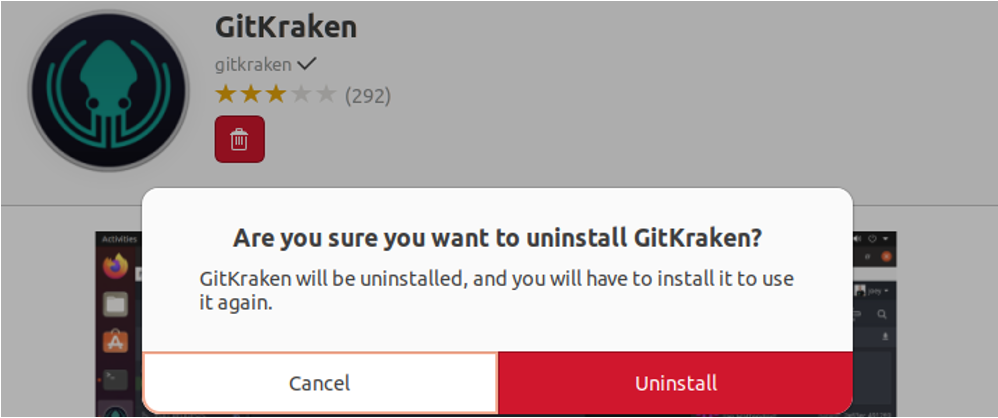
Conclusion
Gitkraken is a reliable Git client that offers users an easy way of managing their repositories on various platforms, including GitHub. You can install the tool using three methods. The first is by downloading the DEB package from the website. Alternatively, you can use the snap command to install Gitkraken. Lastly, install it from Ubuntu Software Center. All three methods are covered in the article. Use the method that is simpler and more effective for your case.
Source: linuxhint.com
