How to Install Eclipse IDE on Fedora Linux
Moreover, a large community of developers contributes to its growth through rapid improvements. Hence, if you are looking for an amazing development tool, you can get the Eclipse IDE. So, this tutorial is all about the simple method to install Eclipse IDE on Fedora Linux.
How to Install Eclipse IDE on Fedora Linux?
Please ensure that your system is up to date as per the latest updates available in Fedora:
Eclipse IDE requires Java Development Kit (JDK) to run, and Fedora Linux typically comes with OpenJDK preinstalled. However, run the following command to check if it is available:
After the installation, you can verify the installed version of Java Development Kit (JDK):
Now, you can visit the official download page of Eclipse and download the version according to your architecture.
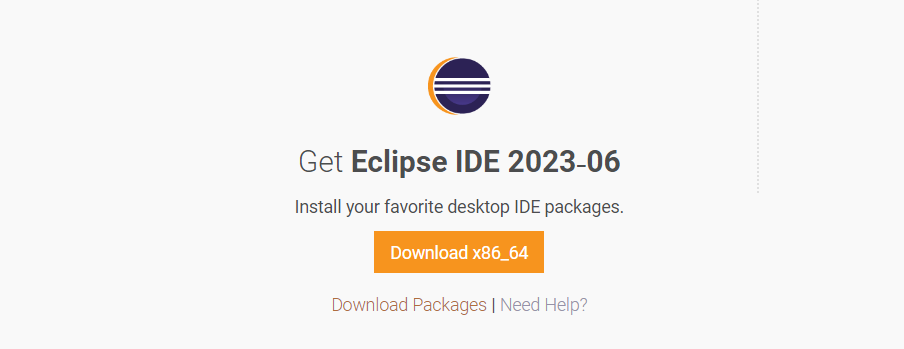
First, click on the “Download Package” button. Here, you will get an option to download the package:

You can also run the following command to get the Eclipse IDE for your Linux 64 architecture:
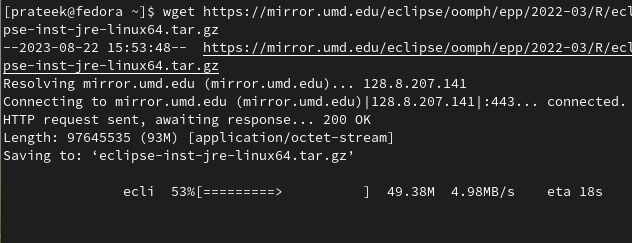
Once you download the Eclipse IDE, use the following command to extract it:
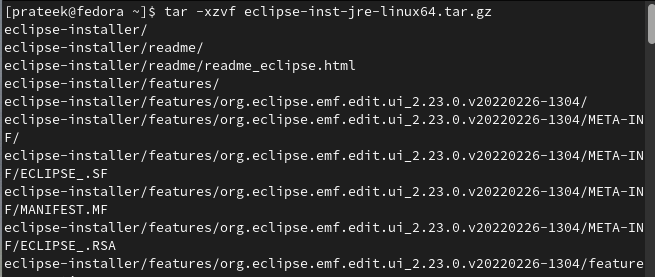
Replace “eclipse-package-name.tar.gz” with the actual name of the downloaded package.
Now, run the following commands one by one to open the eclipse-installer directory and then start the Eclipse installer:
./eclipse-inst
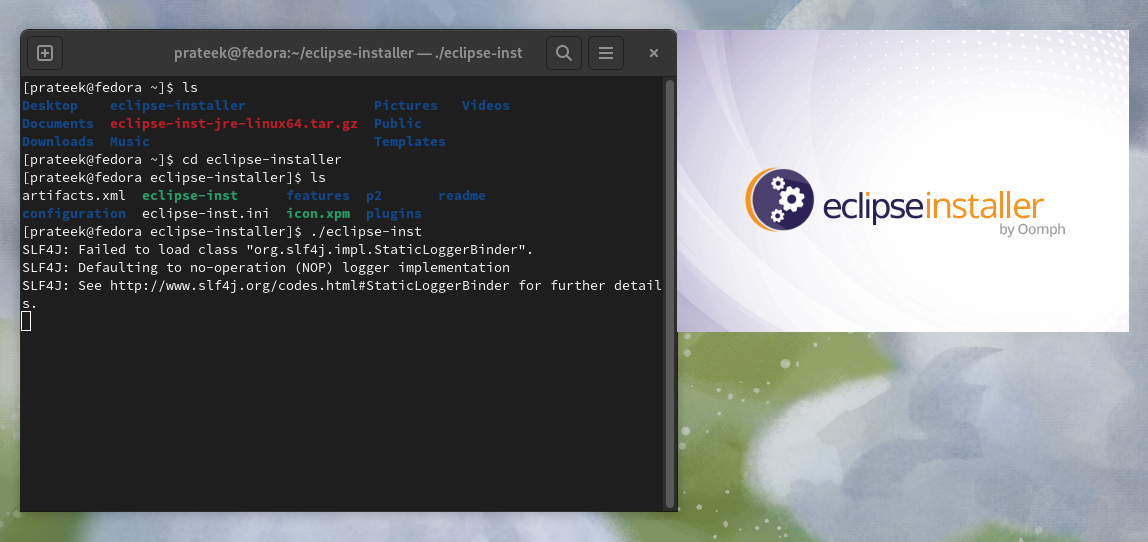
From the Eclipse installer, you can install any of its versions. For example, let’s install the Eclipse IDE for C/C++ Developers:
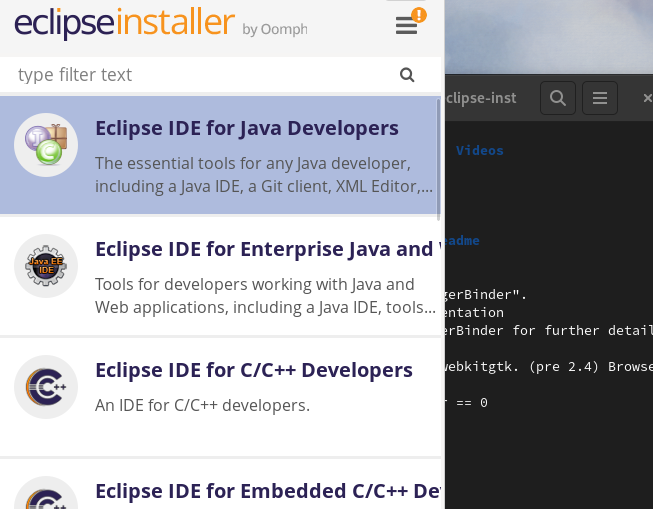
During the installation of Eclipse IDE, accept the Oomph License Confirmation:

Now, you can open the Eclipse IDE by clicking on the “Launch” button:

You can directly open the IDE by searching it in the Application Menu:
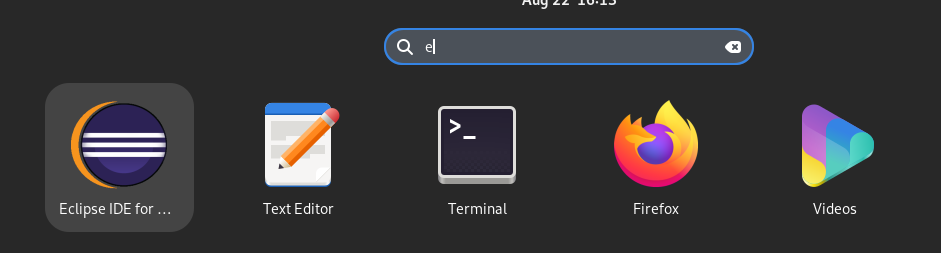
Configure Eclipse
Launching Eclipse IDE for the first time prompts you to choose a workspace directory where your projects will be stored. You can either accept the default location or specify a custom directory. Click “OK” to proceed.
Next, you will get the Eclipse welcome screen. You can explore the provided information or close the welcome screen to start using Eclipse IDE.
Conclusion
This is a simple explanation of installing the Eclipse IDE on Fedora Linux. Eclipse IDE offers various features and customization options to improve the coding workflow and boost productivity. Now, you can explore its vast array of tools and plugins to enhance your development experience further. Eclipse provides a comprehensive set of features to support your Java development projects, from debugging and testing to code refactoring and version control integration.
Source: linuxhint.com
