How to Install Anaconda Python on Windows 10/11
In this article, we will show you how to install Anaconda Python on Windows 10 and Windows 11 operating systems. We will also show you how to access the Anaconda Python shell/terminal on Windows 10 and Windows 11 so that you can run the Anaconda commands.
Topic of Contents:
- Downloading Anaconda Python on Windows 10/11
- Installing Anaconda Python on Windows 10/11
- Accessing the Anaconda Python Shell/Terminal on Windows 10/11
- Conclusion
Downloading Anaconda Python on Windows 10/11
To download the Anaconda Python installer, visit the official website of Anaconda with your favorite web browser.
Once the page loads, click on “Download”.
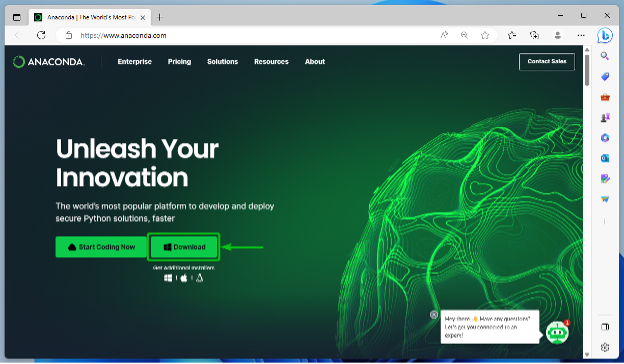
Your browser should start downloading the Anaconda installer. It takes a while to complete.
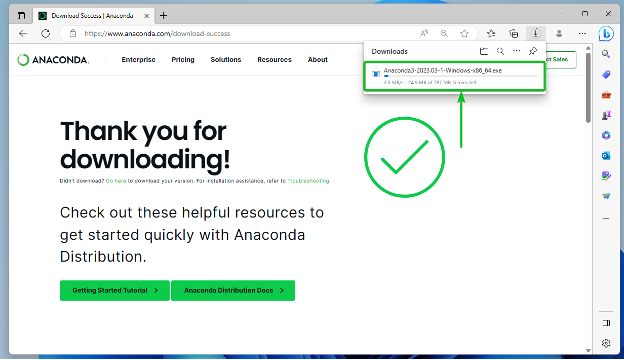
At this point, the Anaconda installer should be installed.
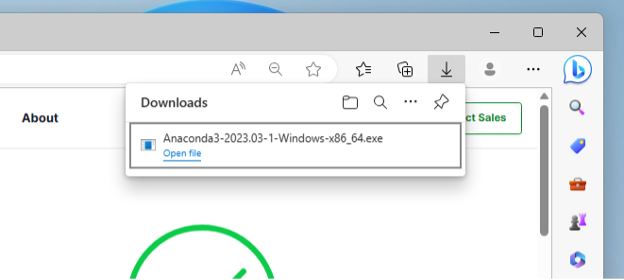
Installing Anaconda Python on Windows 10/11
Once the Anaconda installer is downloaded, you can find it in the “Downloads” folder. To install Anaconda on Windows 10/11, double-click on the Anaconda installer file.
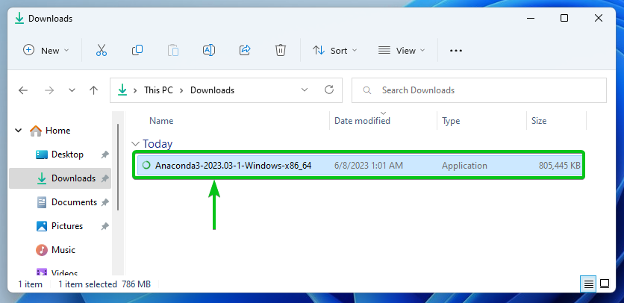
The Anaconda installer should start.
To continue, click on “Next”.
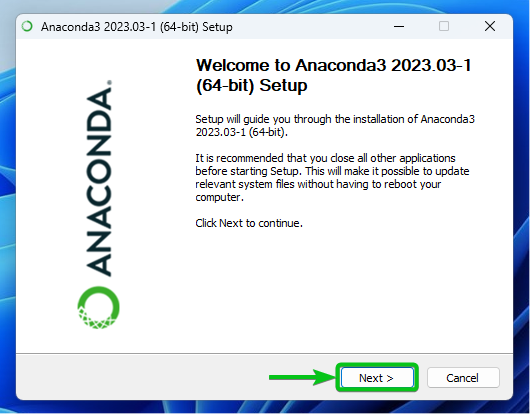
Click on “I Agree”.
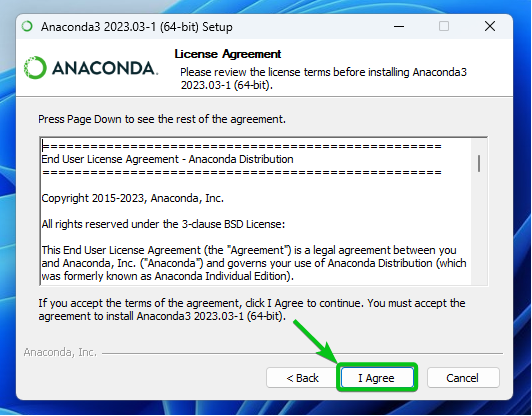
Click on “Next”.
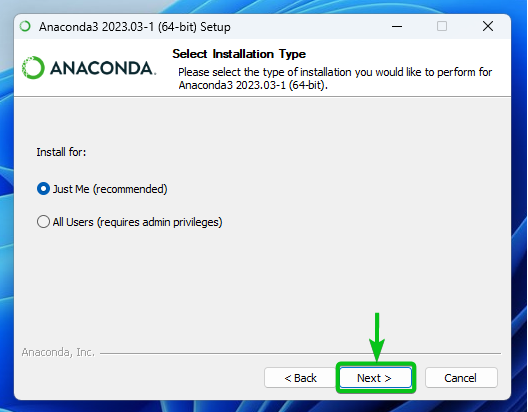
Click on “Next”.
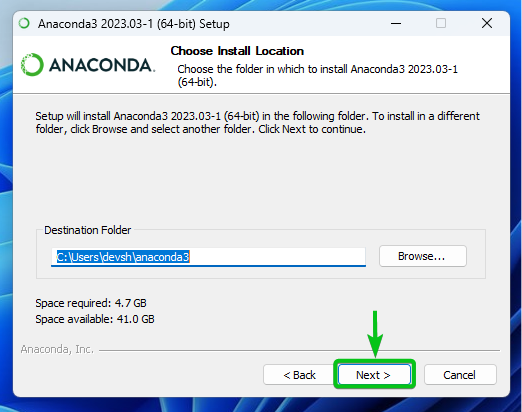
Click on “Install”.
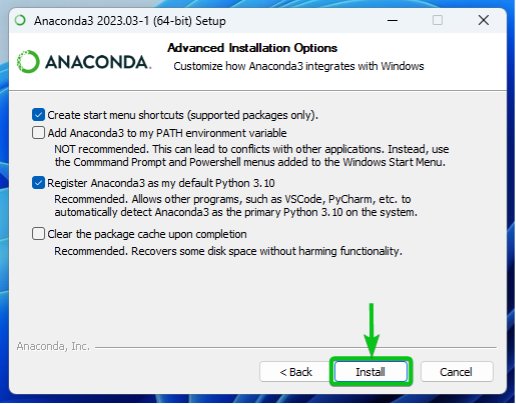
Anaconda is being installed on your Windows 10/11 computer. It takes a while to complete.
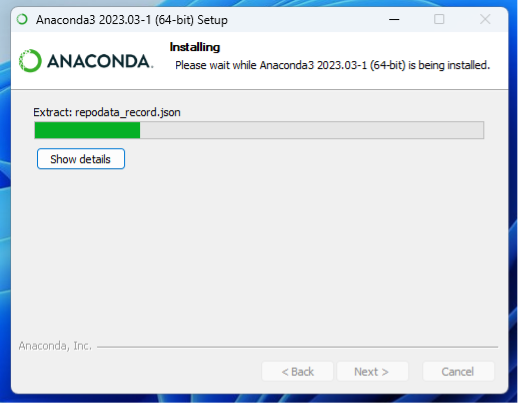
Anaconda is now being installed.
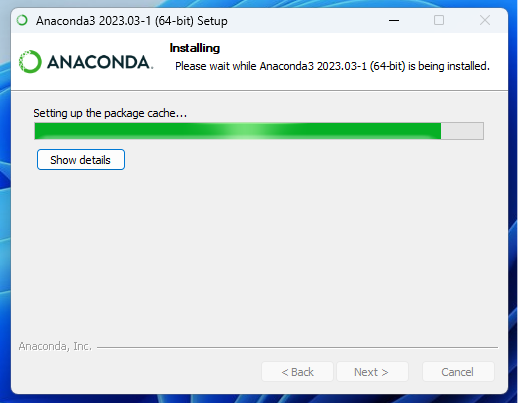
Once Anaconda is installed, click on “Next”.
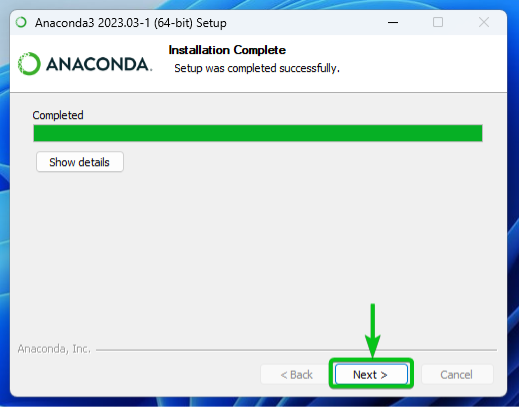
Click on “Next”.
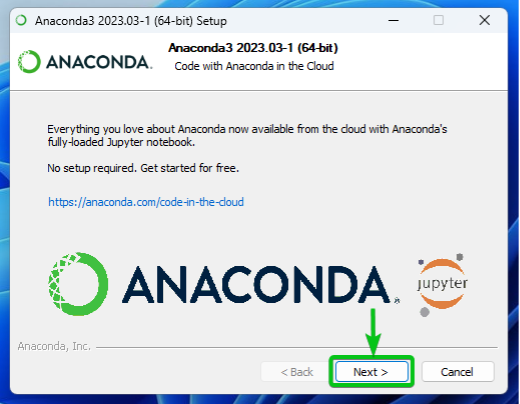
Click on “Finish”.
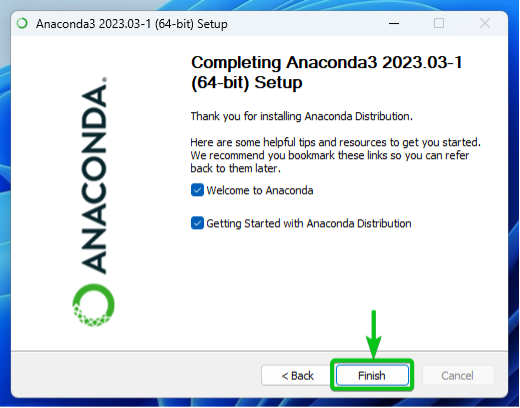
Your browser will open the following page which welcomes you to Anaconda. You can close it.
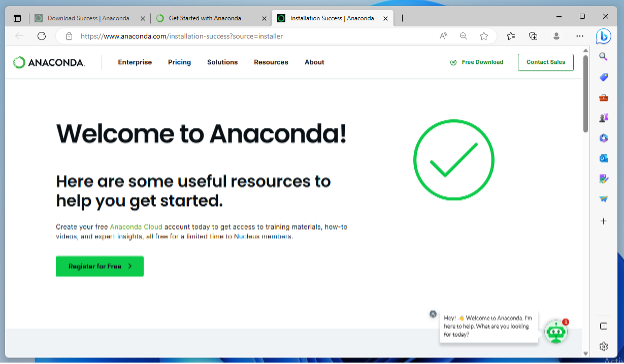
Accessing the Anaconda Python Shell/Terminal on Windows 10/11
Once Anaconda is installed on your Windows 10/11 operating system, you can access the Anaconda shell/terminal from the start menu of Windows 10/11. Just search for the “anaconda” keyword and click on the “Anaconda Prompt” app from the search results.
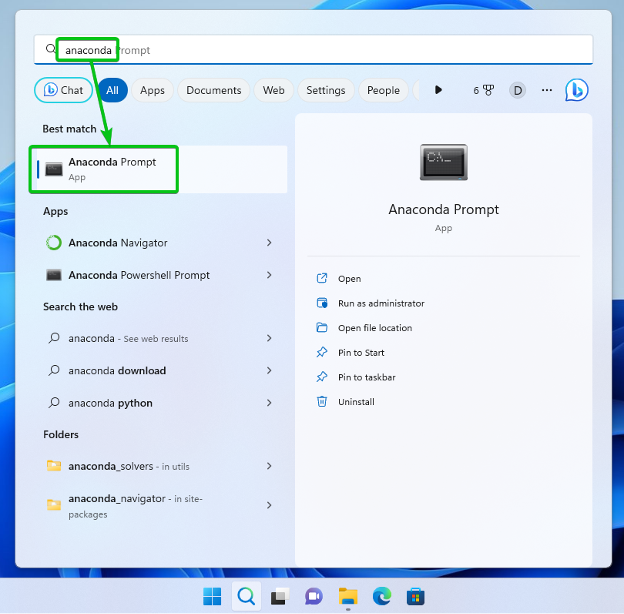
The Anaconda shell/terminal app should be opened. You can run any Anaconda command that you want in here.

To test whether you can access Anaconda, run the following command:
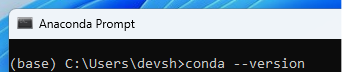
If Anaconda is working, the command should print the version number of the conda package manager. Conda is an alternative to Python PIP for Anaconda. It is used to manage the Anaconda environments and packages.
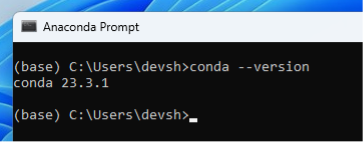
Conclusion
We showed you how to install the Anaconda Python distribution on Windows 10 and Windows 11 operating systems. We also showed you how to access the Anaconda Python shell/terminal on Windows 10 and Windows 11 so that you can run the Anaconda commands.
Source: linuxhint.com
