How to Insert a Vertical Line in Google Docs: A Simple Guide
A vertical line is useful for different purposes including clear visual separations, enhancing the document clarity, etc. However, many beginners are still unfamiliar with adding vertical lines in Google Docs. So, in this quick guide, we will describe the various ways to easily insert a vertical line in Google Docs.
How to Insert a Vertical Line in Google Docs
Different options exist to insert shapes in Google Docs. Let’s take a look at them one by one in simple steps:
1. From the Format Tab
First, go to Format > Paragraph styles > Borders and shading as shown in the following image:
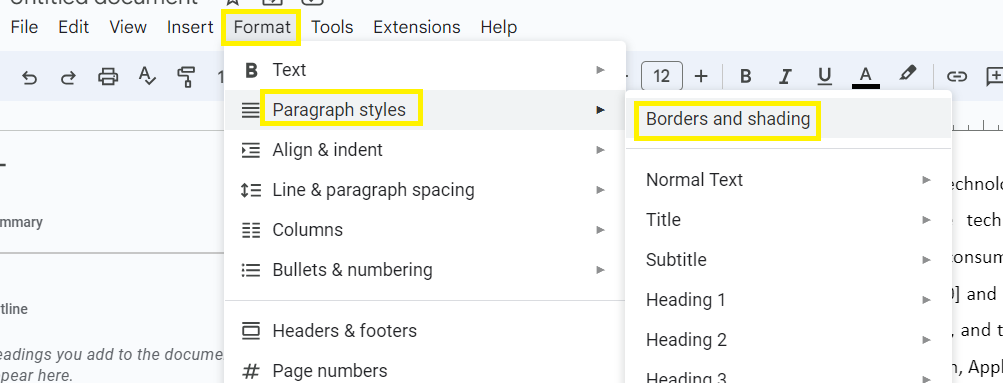
Now, you can see the following interface. Here, you have different options for lines, so select the third option to draw a vertical line:
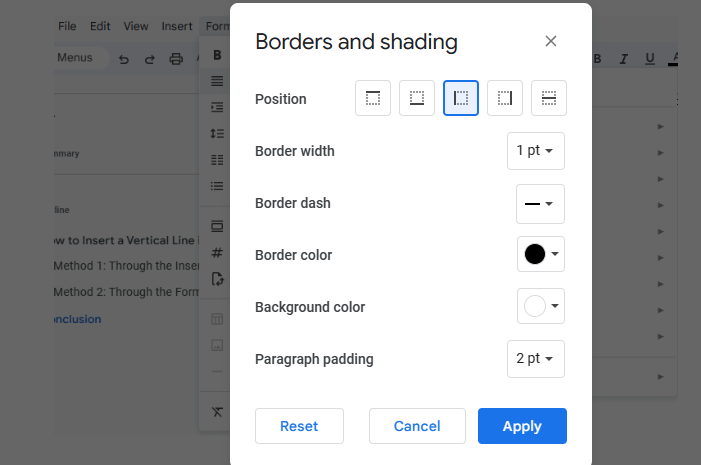
Click on “Apply”. Now, you can start writing in your document, and the vertical lines will continue to form simultaneously.
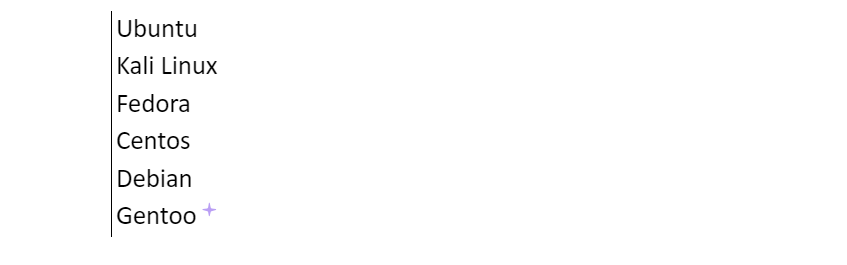
2. From the Insert Tab (Drawing Tool)
Sometimes, you want to insert a vertical line in the middle or anywhere according to your requirements. In this case, you can use this tool to insert a vertical line in Google Docs.
First, click on the “Insert” menu in the title bar and select Drawing > New from the drop-down menu.

Now, select the type of line that you want to insert in the document.
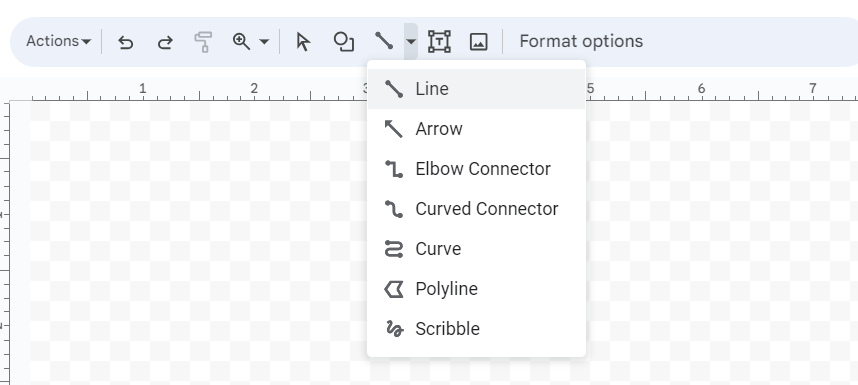
To draw a vertical line, hold the left cursor or click on the “Shift” key and drag the previous crosshair. Release the cursor or key after finalizing your line.
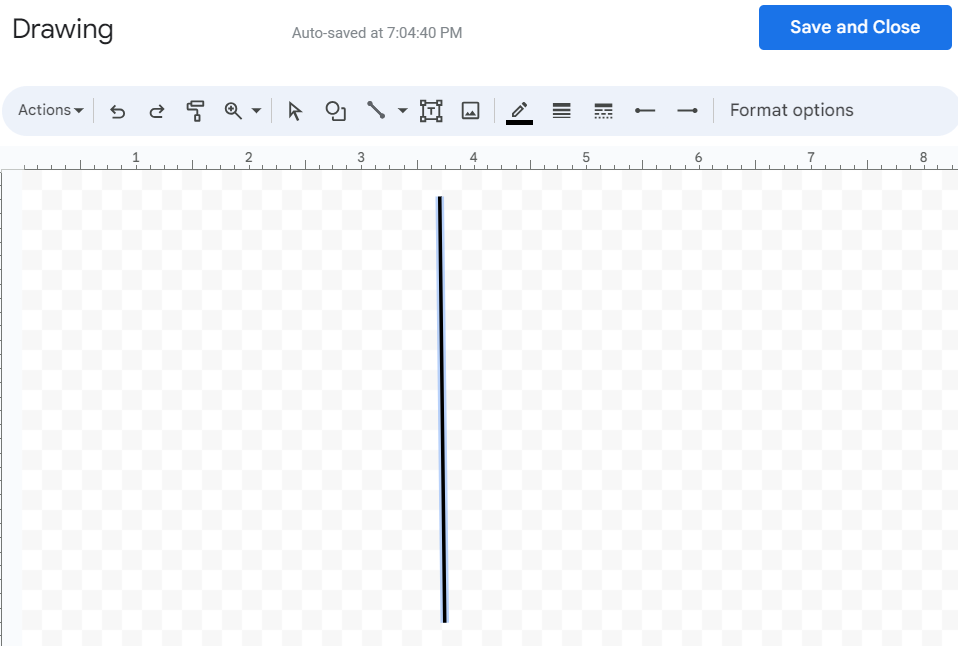
You can also customize your line like increasing or decreasing the thickness, changing the line color, line pattern, etc.
Finally, click on “Save and Close” and insert a vertical line in Google Docs.
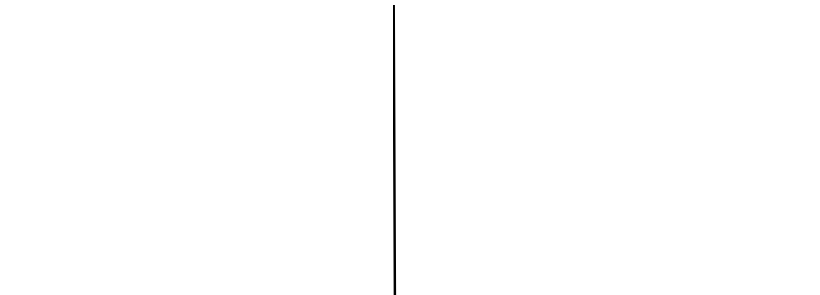
Conclusion
Adding a line in the document can be tricky, but Google Docs offers multiple ways to insert a vertical line quickly. Many users prefer adding the vertical line to the document to make it visually clean and well-formatted. However, you can use the vertical lines according to your requirements. Moreover, we don’t recommend you to add the vertical lines unnecessarily. Otherwise, it will confuse the readers.
Source: linuxhint.com
