How to Identify Video Formats from Command Line on Linux Mint 21
Sometimes you download a file from the internet and it won’t play properly on your system and this might be due to the format of the video which your player might not support. For that first you need to find the video format. To check the format of your file in the command line there are some utilities that can be installed on your system. Read this tutorial to get detailed information about your video.
How to Identify Video Formats from Command Line on Linux Mint 21
There are various utilities for identifying the video format from the command line on Linux Mint 21, some of the best utilities are written below:
1: exiftool
It is a free open-source tool for reading, writing, and manipulating images, audio, and video data. exiftool is the metadata viewer and editor which displays the file size and type of created data. Install the tool from the built-in package of Linux. Read this guide for the step-by-step guideline on the installation of this tool:
Once you have installed the tool, go to the directory where your video file is saved and follow the below-given syntax:
For illustration I have downloaded a video file and then use the above stated syntax to get the format all the other information about the file:
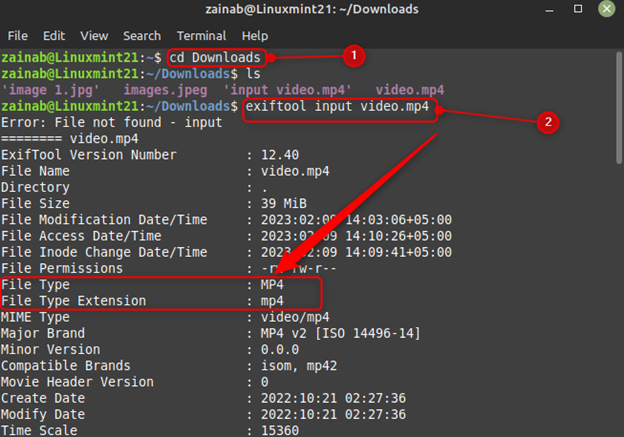
2: Mediainfo
It is a free and powerful cross-platform for displaying the technical information of the data. The output information includes audio type, video type, and subtitles. You can also get the tag information of many audio and video files.
First, install this utility on your system through this command:
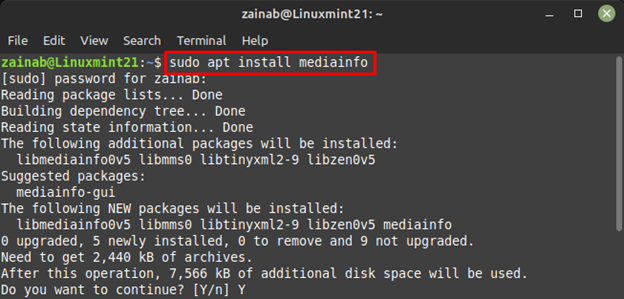
Next, run the below command in the desired directory to for displaying the information of the video file:
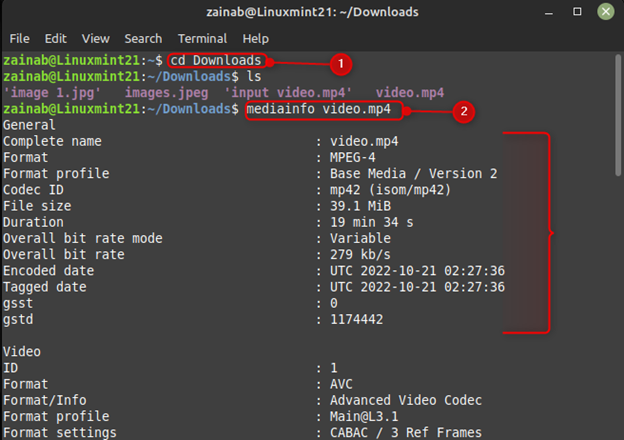
For uninstalling this tool from Linux Mint 21, run the following command:
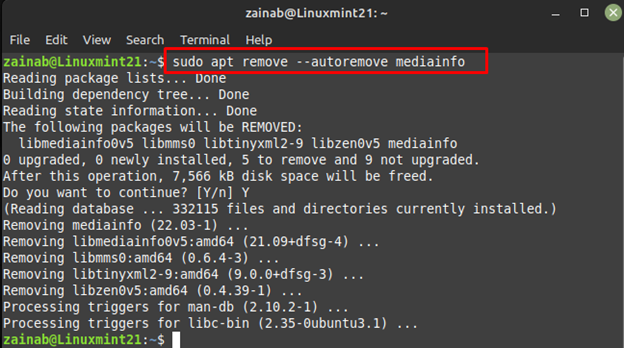
3: ffprobe
It is part of the ffmpeg, which gathers multimedia information. ffmpeg’s primary function is the video conversion but it can also retrieve data associated with your input file. First install this tool on Linux Mint 21 by executing the below command:

Execute the below-mentioned command to get the output video format:
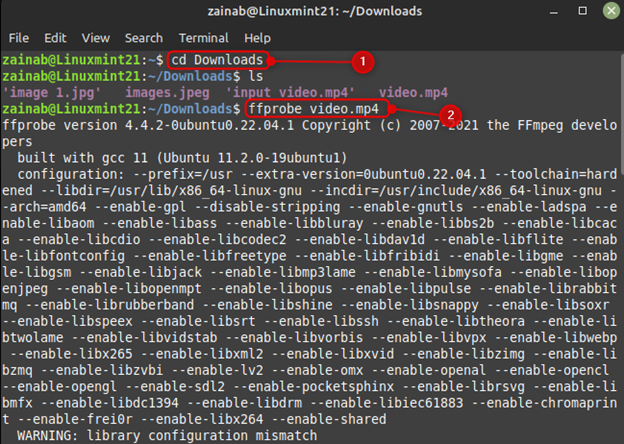
Although, it is quite a useful tool to get the video file information, if you want to uninstall it, run the below command:
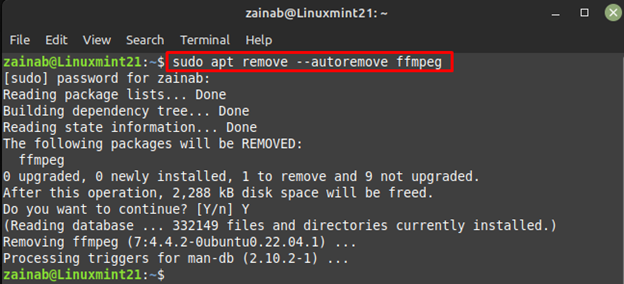
Bottom Line
The main reason for finding the video format in Linux is to use them while editing it in the software. We have discussed the three popular, easy-to-use command line utilities of Linux to find the video format including exiftool, mediaInfo, and ffprobe. Install any of the mentioned tools and get detailed information about your video file on Linux Mint 21.
Source: linuxhint.com
