How to Hide Files on Android
Whether it’s personal photos, sensitive documents, or confidential information, hiding files can provide an additional layer of security and privacy. Android devices offer different ways to hide files, allowing users to keep control of their data. You can easily use the built-in methods on your Android phone to hide the apps and files, regardless of the brand of your device.
Follow the below guide to keep your files and folders secure and private on your Android phones.
How to Hide Files or Folders on Android?
There are plenty of reasons for hiding the files, images, and applications on your phone. You can try various built-in methods to hide the files and folders in Android, which are given below.
- Using the dot (.) Before the File or Folder Name
- Using the .NOMEDIA Extension With the File or Folder Name
1: Using the Dot (.) Before the File or Folder Name
You can hide any file in your Android folder by first creating a dedicated hidden folder and moving the files into that folder. The process of creating a hidden folder is to ensure that all your hidden files are placed at the same location for easy access and by renaming the folder with the dot (.) before the name of the folder, you can easily hide the files inside the folder.
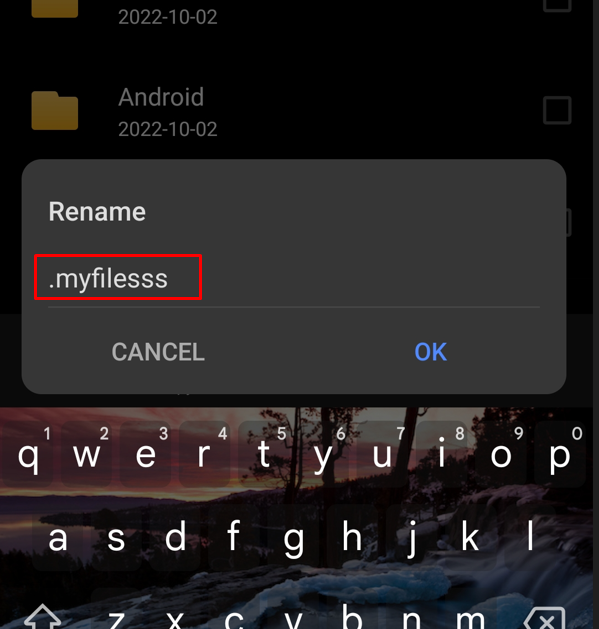
The same process can be done for hiding a file on Android as well.
2: Using the .NOMEDIA With the File or Folder
Another way to hide a file or folder in Android is renaming them with the .NOMEDIA extension. If you rename a folder with the .NOMEDIA extension, the content inside the folder will be hidden.
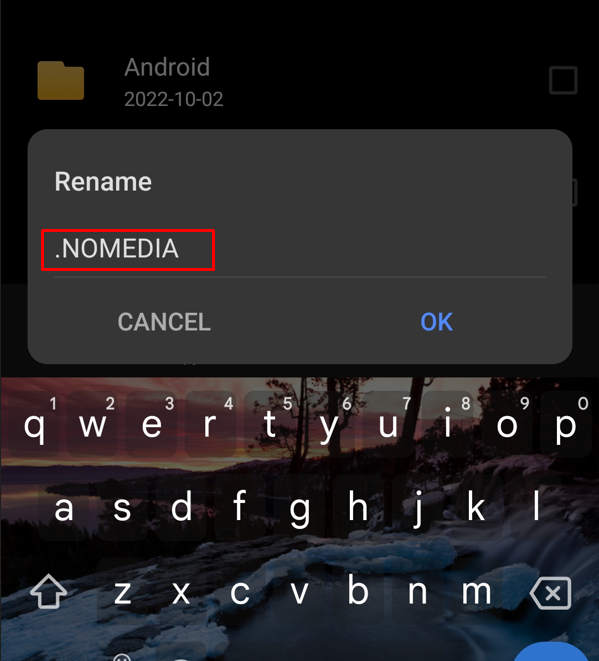
The same goes for renaming the file as well where you just need to rename the file with .NOMEDIA extension.
How to View Hidden Files on Android?
You can view the hidden files and folders easily on your Android device. It just takes simple steps to show the hidden files. Head toward the File Manager, click on three dots, and then on Show hidden files option to view the hidden files on Android.
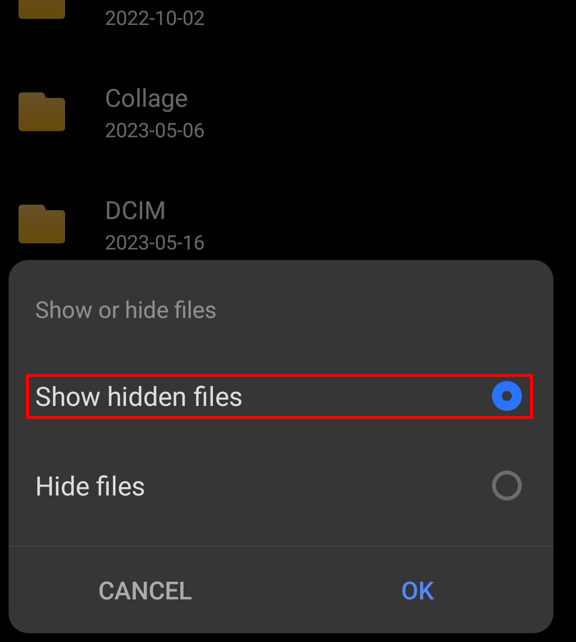
How to Hide Images on Android?
In some Android phones, there is a built-in feature known as Vault for storing images and videos. It is a free feature available on most Android phones by default. You can move the images from the gallery to the vault and can access them with a PIN or a passcode: The Vault is the safest place that keeps your images hidden on an Android device. You just need to select the images and then select the Vault option to transfer them to a private folder.
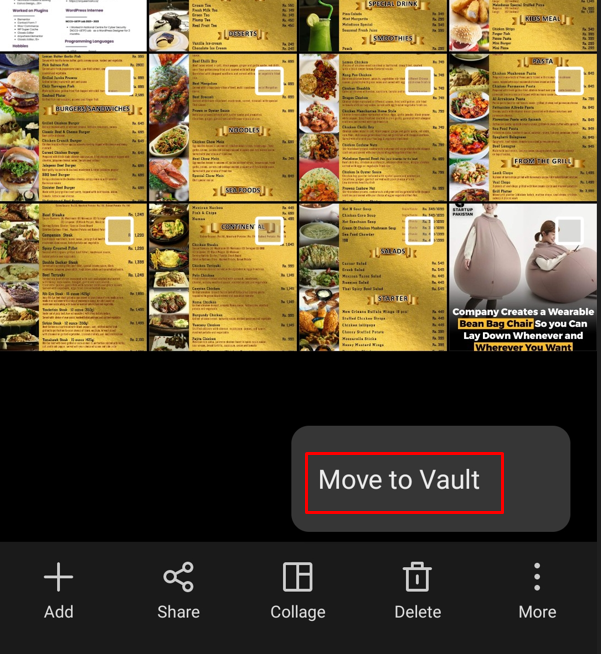
In Samsung Phones, the secure folder is one of the best features available to secure your important files. You can find this application pre-installed in the application menu of your device:
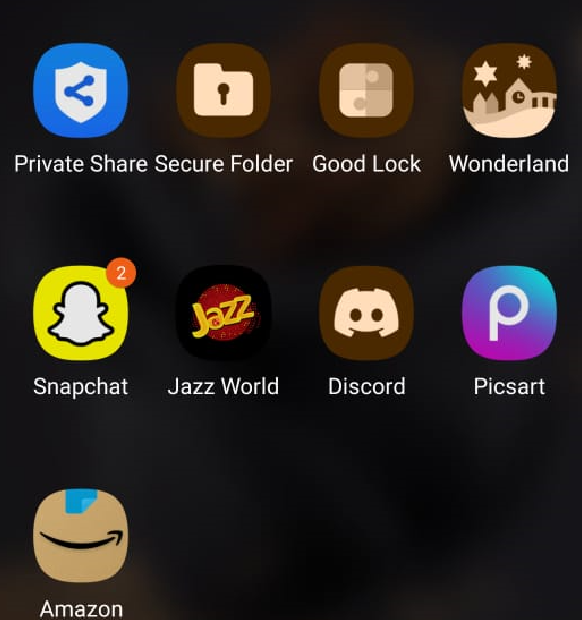
Open any image and click on three dots, choose the Move to Secure Folder, and access it by entering the PIN code in the secure folder application.
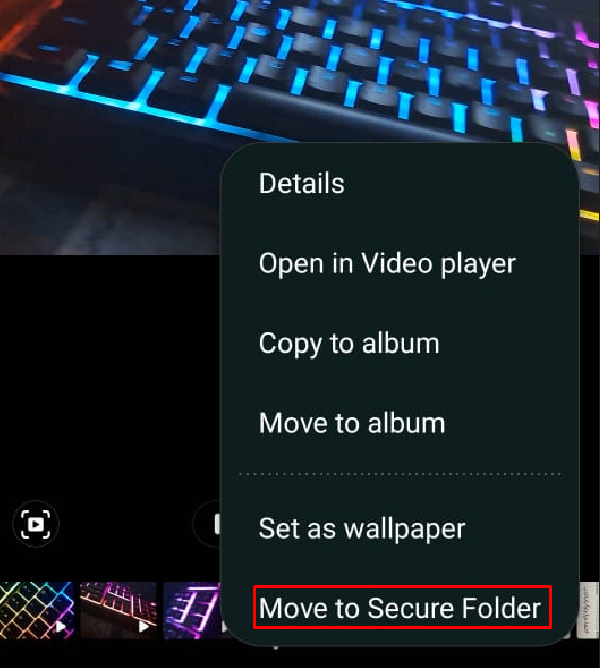
How to Hide Applications on Android?
Many Android launchers allow users to hide the applications in a few clicks. Follow the below instructions to hide the files on SAMSUNG phones:
Step 1: Open the application menu and tap on the three-dot menu, select the Settings option:
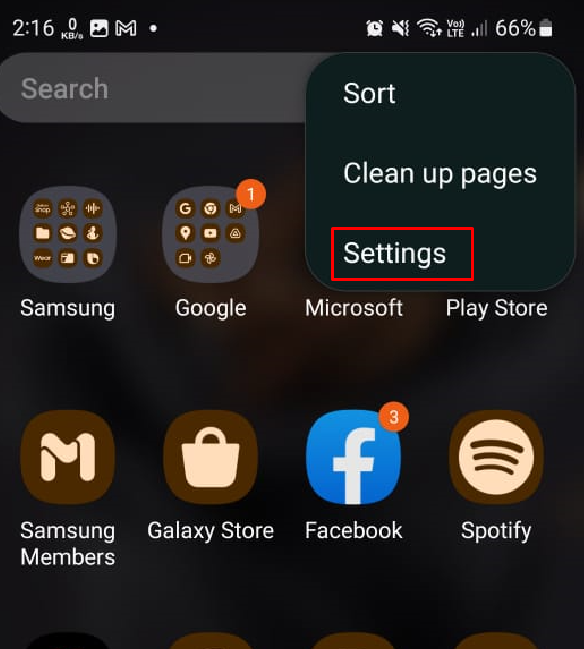
Step 2: Look for the option Hide apps on Home and Apps screens:
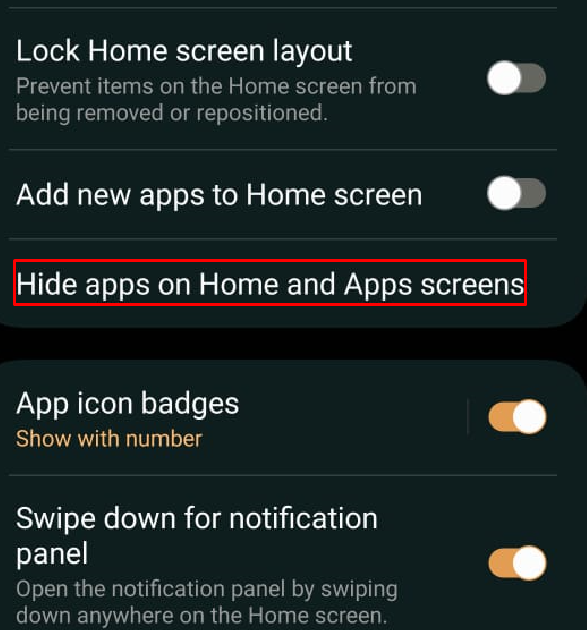
Step 3: Choose the apps you want to hide and click on OK to hide them:
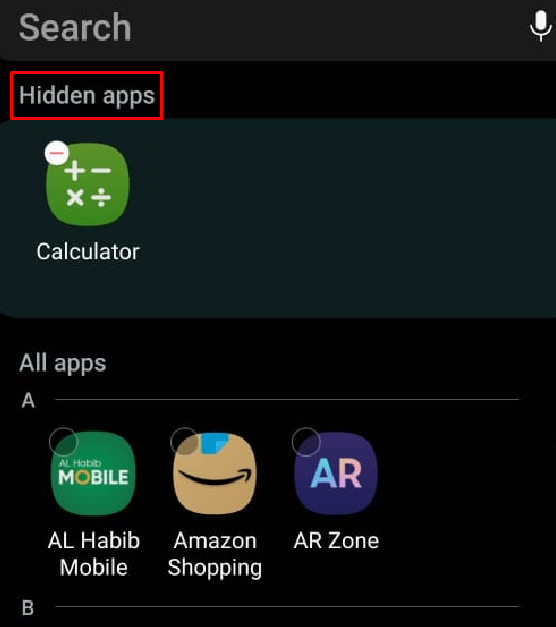
In a few Android phones including OnePlus, the option of hiding the applications is available in the Settings. Follow the below guide to hide the applications in OnePlus phones:
Step 1: Launch Settings and tap on Privacy:
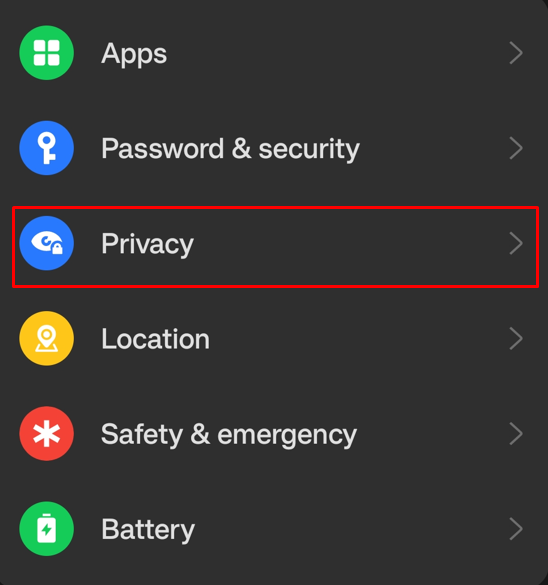
Step 2: Choose the Hide apps option, select the Setup, and enter your PIN to process further:
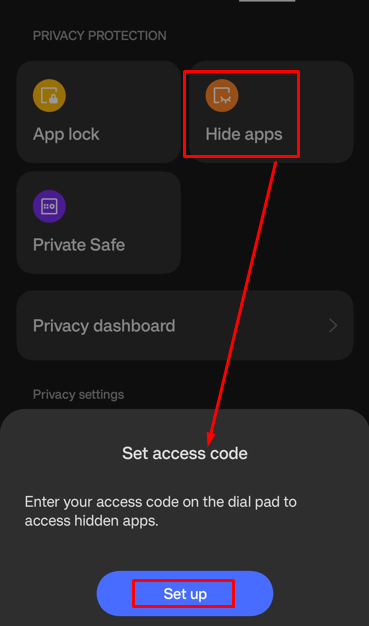
Step 3: Toggle on the apps you want to hide.
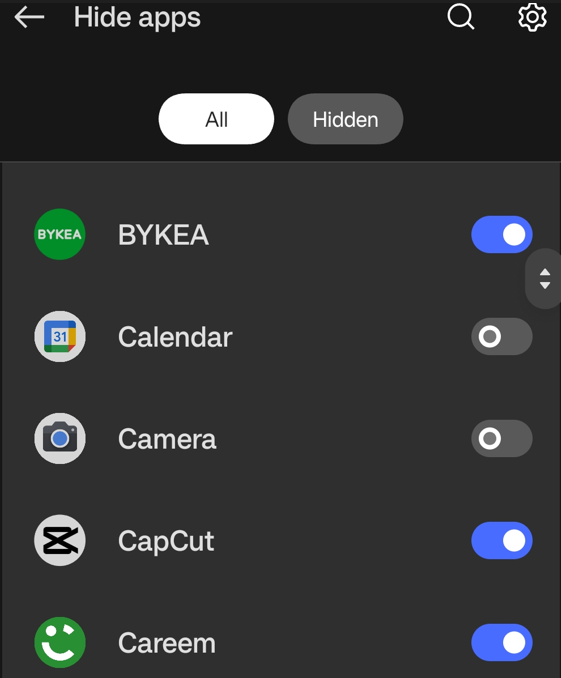
This will hide the Apps from your Android phone.
Bottom Line
Hiding files provides enhanced privacy and improved security as well as empowers users to control access to their sensitive data. You can hide files and folders on Android phones using the dot(.) before the file and folder name or renaming them with the .NOMEDIA extension. You can easily hide your images or videos from Gallery by moving them to the Vault folder or Secure folder. Hiding applications can also be possible through built-in Apps hiding features in Android phones.
Source: linuxhint.com
