How to Hear Yourself on Discord
Discord is a well-known general-purpose application widely used for interacting with people all around the globe. It provides numerous fantastic features, such as audio/video calls, chatting through messages, live streaming, screen sharing, and many more.
Discord users are more conscious of their voice during live streaming or audio/video calls. They might want to check their voice or hear their voice on Discord.
This manual will discuss the method to hear yourself on Discord. So, let’s get started!
How to Hear Yourself in Discord?
To hear yourself on Discord, the below-provided steps are good enough.
Step 1: Launch Discord Application
Launch the Discord application by searching “Discord” for it using the Start menu:
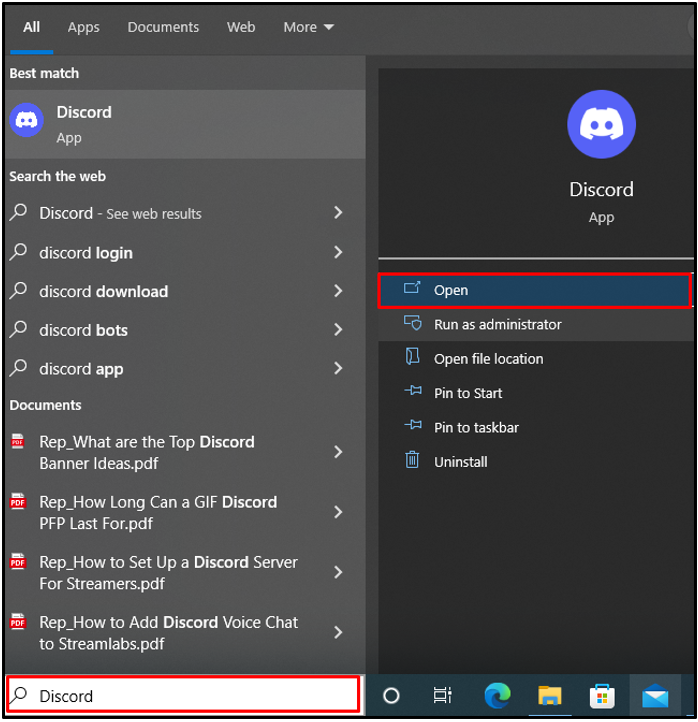
Step 2: Open User Settings
Next, open the Discord user setting by hitting highlighted “Gear” icon:

Step 3: Navigate to Voice & Video Settings
Then, navigate to the “Voice & Video” settings from the left side panel:
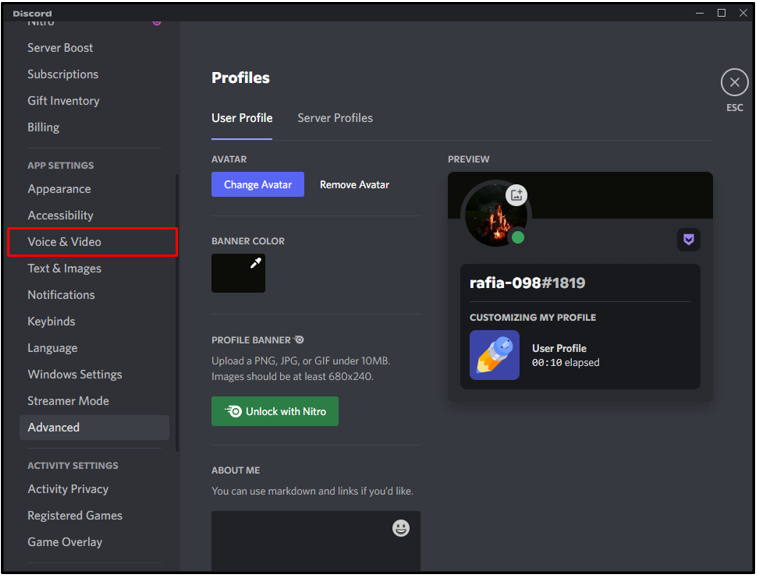
Step 4: Hear Yourself on Discord
Locate the “MIC TEST” setting menu to test your mic and hear yourself on Discord. You can also set other voice and video settings, such as Input and Output devices, Mic Test, Input Mode, Camera set, and many more:
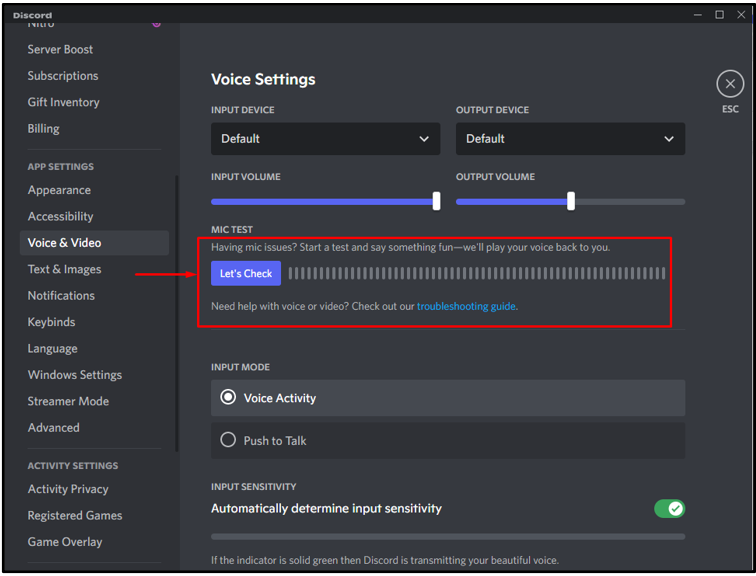
In order to test your voice, hit the “Let’s Check” blue button:
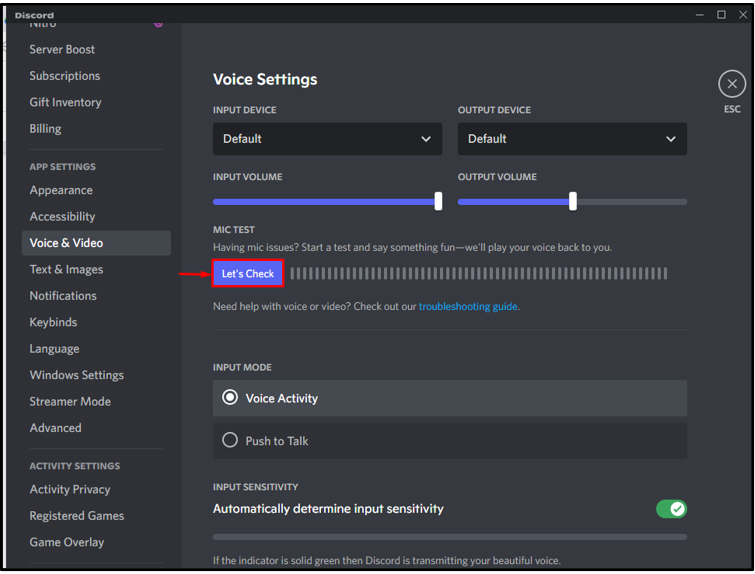
This feature is used to test the mic and then set audio Input and Output devices, accordingly:
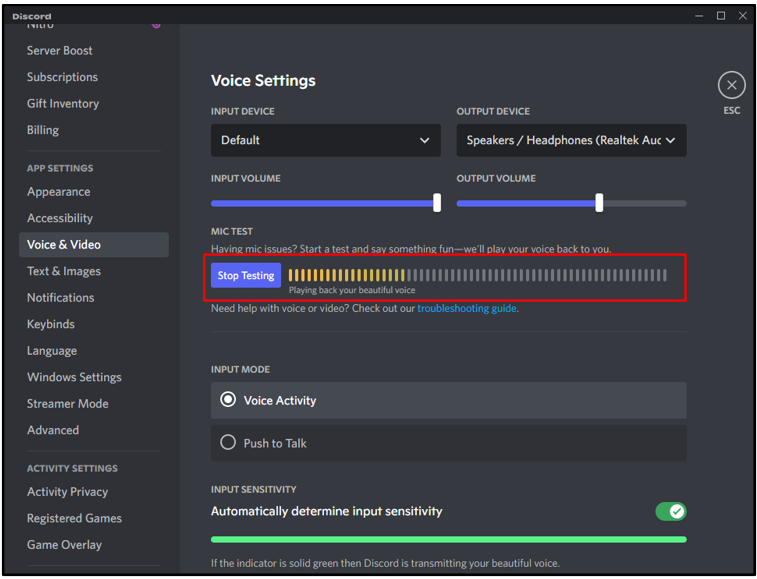
To stop testing or hearing your voice, press the “Stop Testing” button. After that, click on the “X” icon to close the user’s settings:
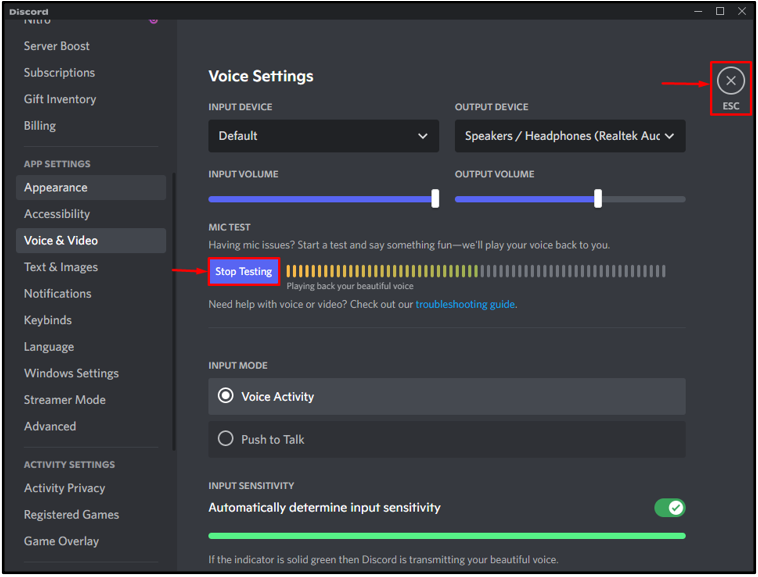
Here you go! You have learned the procedure to hear yourself on Discord.
Conclusion
To hear your voice on Discord, first, navigate to the Discord User settings. After that, open the “Voice & Video” settings and find the “MIC TEST” menu. Click on the “Let’s Check” button and start speaking. As a result, you will hear yourself on Discord. In this manual, you have learned how to hear yourself on Discord.
Source: linuxhint.com
