How to Grant Temporary Access to Your Discord Server
This tutorial will explain the process to allow temporary access to your Discord server.
How to Grant Temporary Access to Your Discord Server?
For granting temporary access to your discord server, follow the below-given steps.
Step 1: Open the Discord App
Open your Discord app by searching in the start menu:
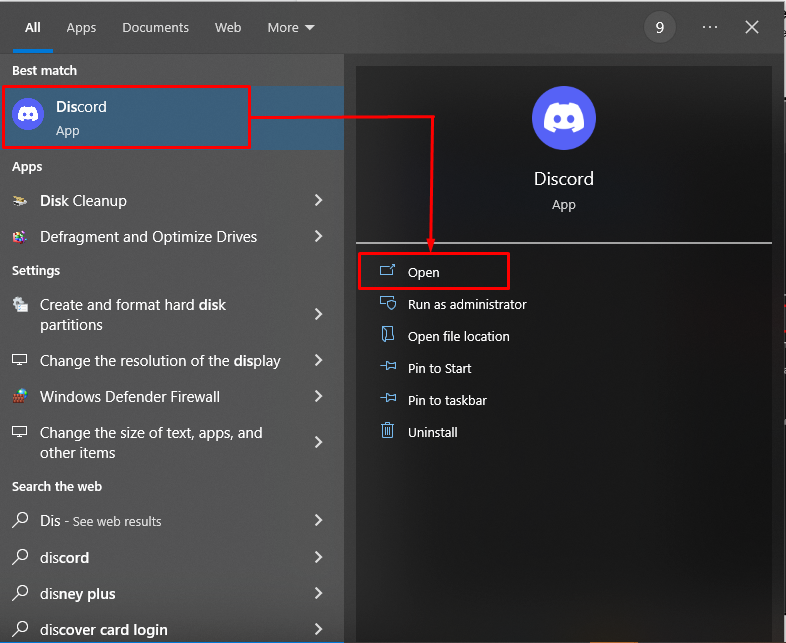
Step 2: Open Your Own Created Server
After opening the Discord app, click on your server and navigate to it:
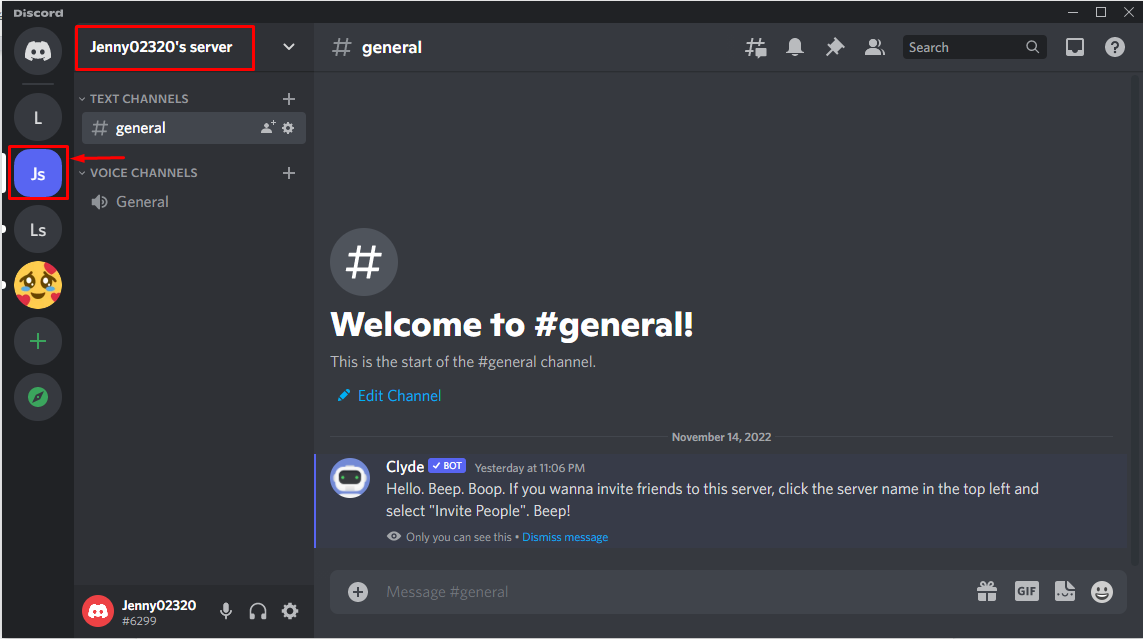
Step 3: Open Settings Menu
Hit the drop-down button to open the menu where you can invite your friends or grant temporary access to the server:
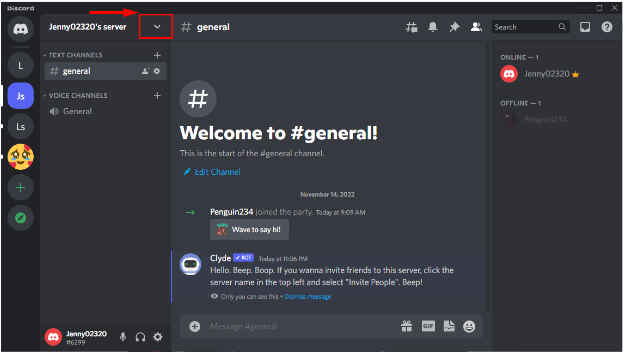
Step 4: Invite People
Click on the “Invite People” option:
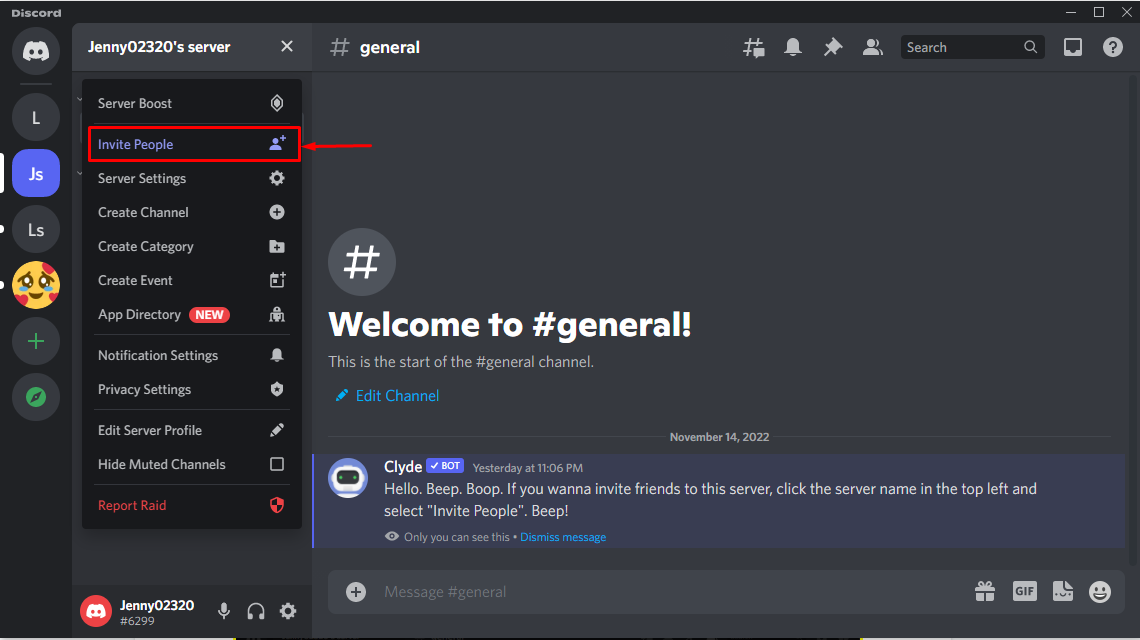
As a result, the popup window will appear from where you can send invitations to your friends to join the server or grant temporary access to them:

Step 5: Edit Invite Link
For granting temporary access, click on the “Edit invite link”:
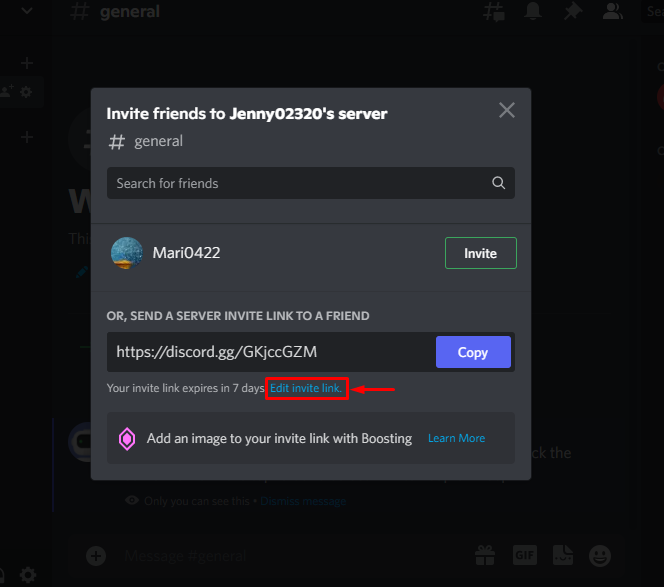
Step 6: Allow to Grant Temporary Membership
Then, turn on the highlighted toggle:
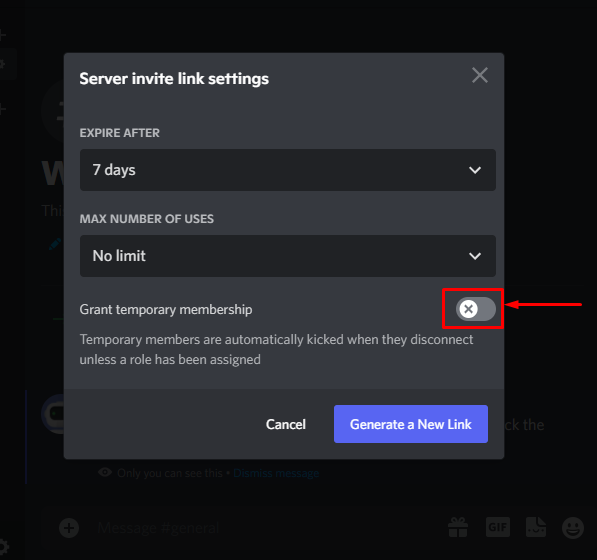
Set the duration to expire the link and the maximum number of users. Here, we will set the duration up to ”7” days, and “No limit” is the max number of uses, which means any user will join the server up to 7 days at multiple times:
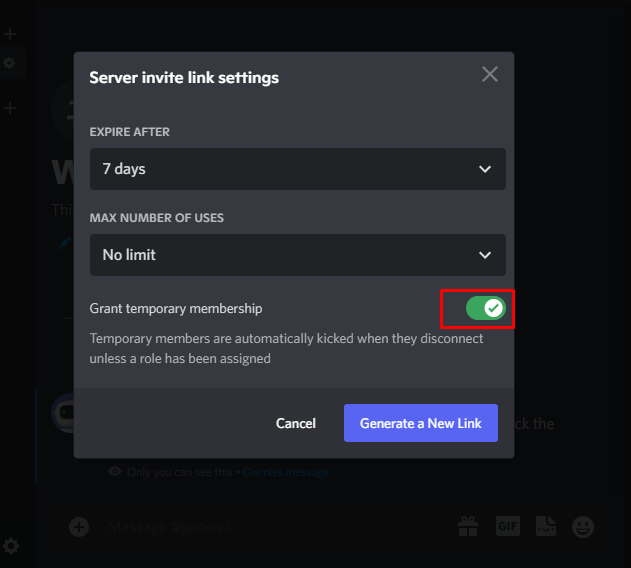
Step 7: Generate a New Link
After setting the duration for the link, click on the “Generate a New Link” button to create a temporary access link:
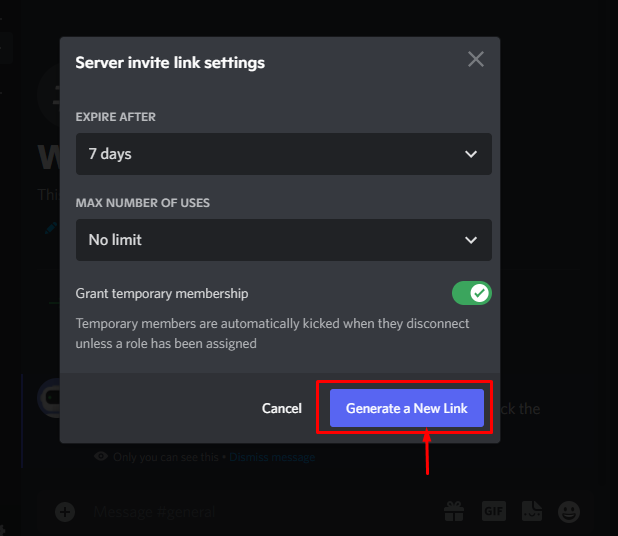
Step 8: Send a Server Invite to a Friend
Copy the generated link and send it to the person to whom you want to allow temporary access to your Discord server:

Open chat, paste the link, and press Enter to send it to the desired person:
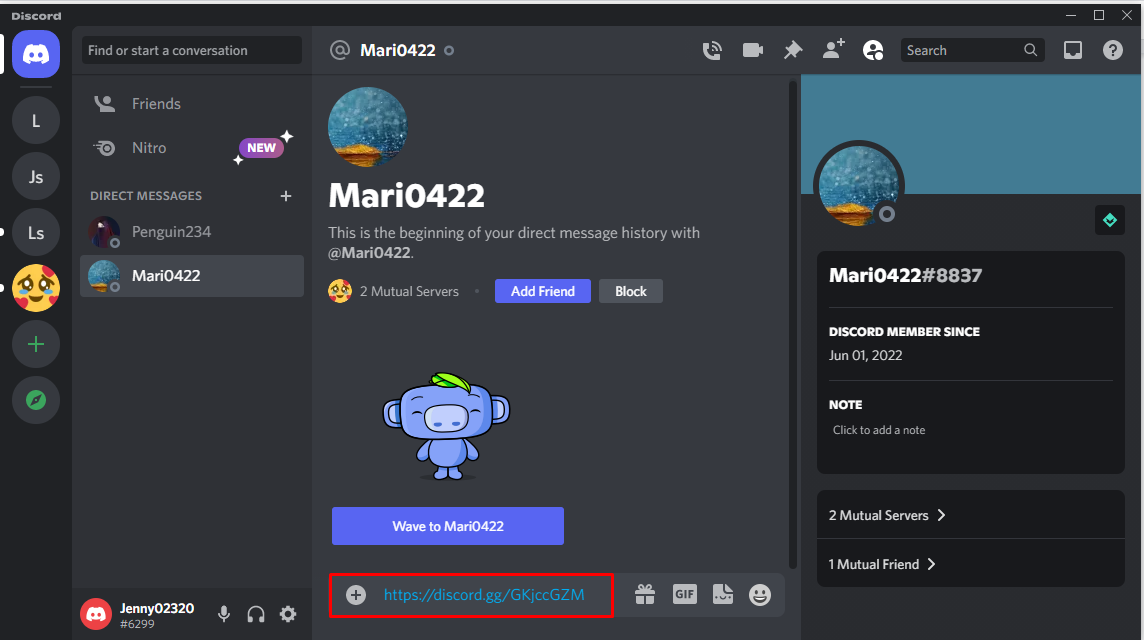
The temporary link has now been sent. The user will click on the link and become a temporary server member when they are online. Moreover, becoming offline will remove you as a server member:
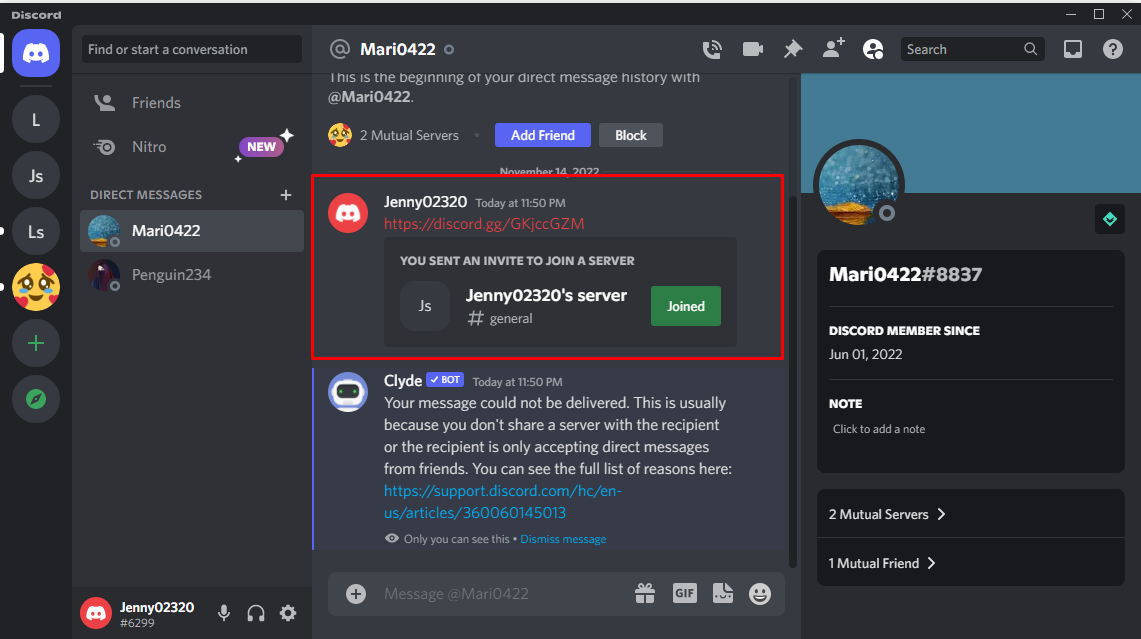
For instance, it can be observed from the given GIF that “Mari0422” is a temporary member of our server and as soon as she goes offline, Discord removes her from the member’s list:
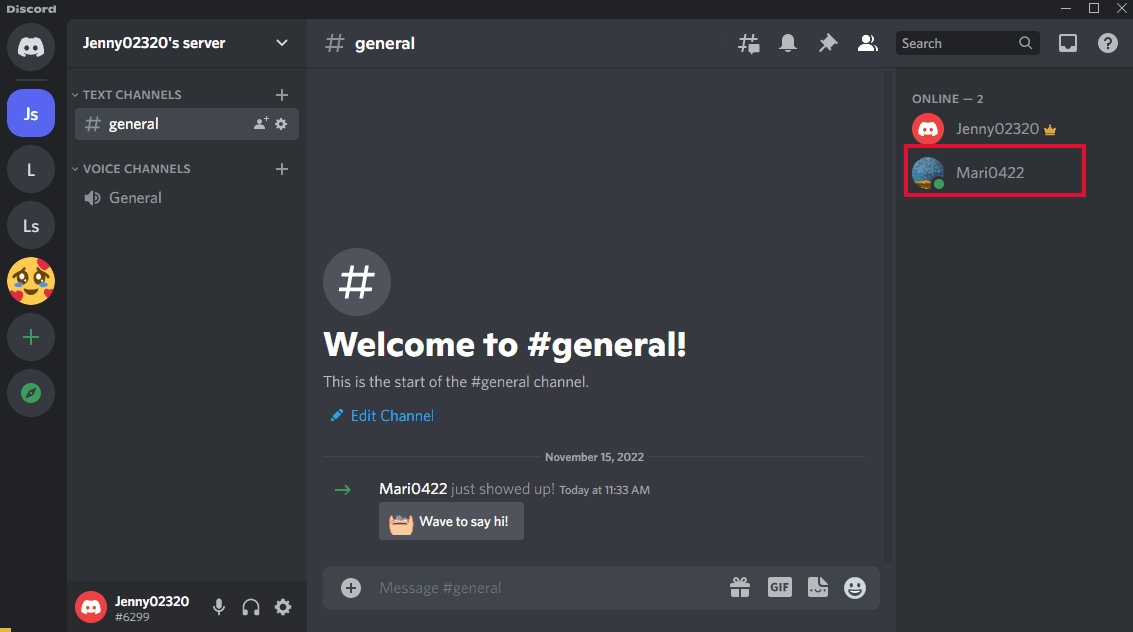
We have compiled the procedure related to granting temporary Access to the Discord server.
Conclusion
To grant temporary access to your Discord server, create a custom link and send it to the user in the chat.
While clicking on the link, the user will become a temporary server member when he gets online. However, when the temporary member goes offline from the platform, Discord will remove them from the member’s list. This tutorial explains the process of granting the Discord server temporary access.
Source: linuxhint.com
