How to Go Full Screen in Google Chrome on Mac or PC
Google chrome also includes full-screen mode. Full-screen mode enables the users to eliminate distractions and helps them to focus on productivity. If you want to know how to go full-screen in Google Chrome on Mac or PC, then stick with this guide till the end.
This article will demonstrate how to enable full-screen in Google Chrome on Mac or PC through practical demonstration.
How to Go Full-Screen Mode in Google Chrome on Mac or PC?
The process to enable full-screen in Chrome on Mac and PC is similar. So, we have created a single guide to demonstrate for both Mac and PC users.
After launching Chrome, Click on the three dots visible on the right side:

Click on the “Full Screen” icon to go to full-screen mode. You can also go full-screen mode by pressing “F11” on PC or by pressing “Control + Command + F” on Mac:
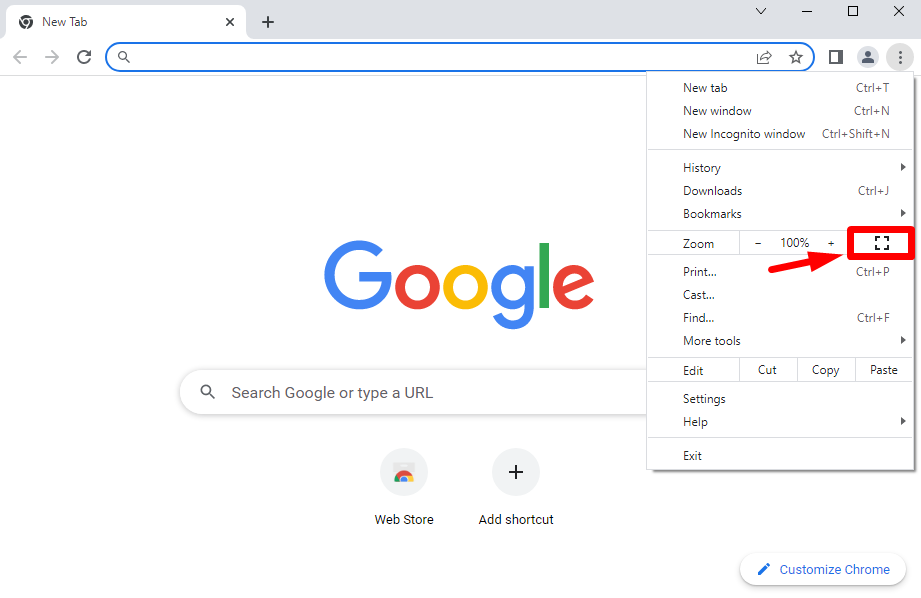
This will launch Google Chrome in full-screen mode.

Chrome has been successfully opened in full-screen mode.
How to Exit Full-Screen Mode in Chrome?
To exit full-screen mode in Google Chrome, press “F11” or hover the mouse on top of your screen and click on the “X” icon to exit full-screen mode:
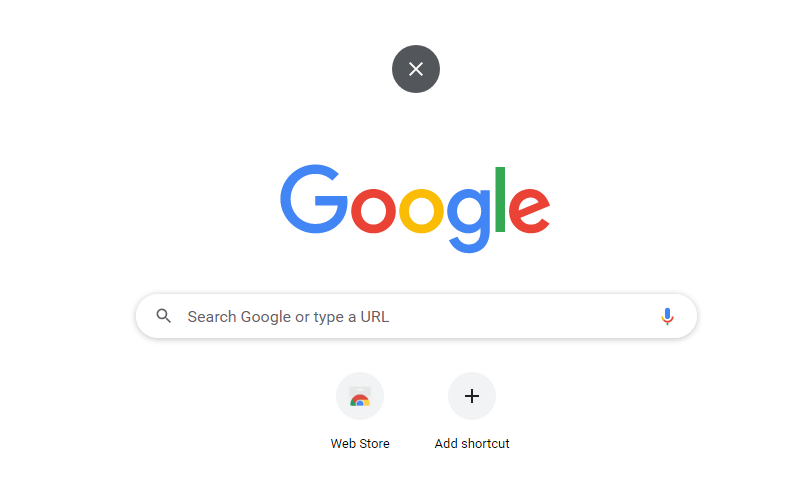
This will exit Google Chrome from full-screen mode.
That’s all from this blog post!
Conclusion
The full-screen mode in Google Chrome can be enabled by following these steps. Firstly, launch Chrome, click on the three dots, and click on the full-screen icon to enable full-screen mode. Alternatively, Windows users can press the “F11” key, and Mac users can press the “Control + Command + F” key to enable full-screen mode in Chrome. This article has provided an authentic way of enabling full-screen in Chrome.
Source: linuxhint.com
