How to Get Dark Mode on Snapchat?
Snapchat comes with a light theme which sometimes becomes irritating and can harm your eyes, especially, when using Snapchat at night time. However, the dark mode was not available earlier. But now, dark mode support is officially launched in the newer version of Snapchat. Enabling/getting dark mode not only prevents your eyes but also saves the battery of your phone.
Today, this productive blog is all about getting the dark mode on Snapchat.
Quick Outline:
- What are the Requirements to Get the Dark Mode on Snapchat?
- How to Get Dark Mode on Snapchat on Android?
- How to Get Dark Mode on Snapchat on IOS?
- How to Get Dark Mode on Snapchat Desktop App
- Wrap Up
What are the Requirements to Get the Dark Mode on Snapchat?
In order to get the dark mode on Snapchat, you must have the updated/latest version. If you have not updated your Snapchat, just go to your Play/App Store and update it:
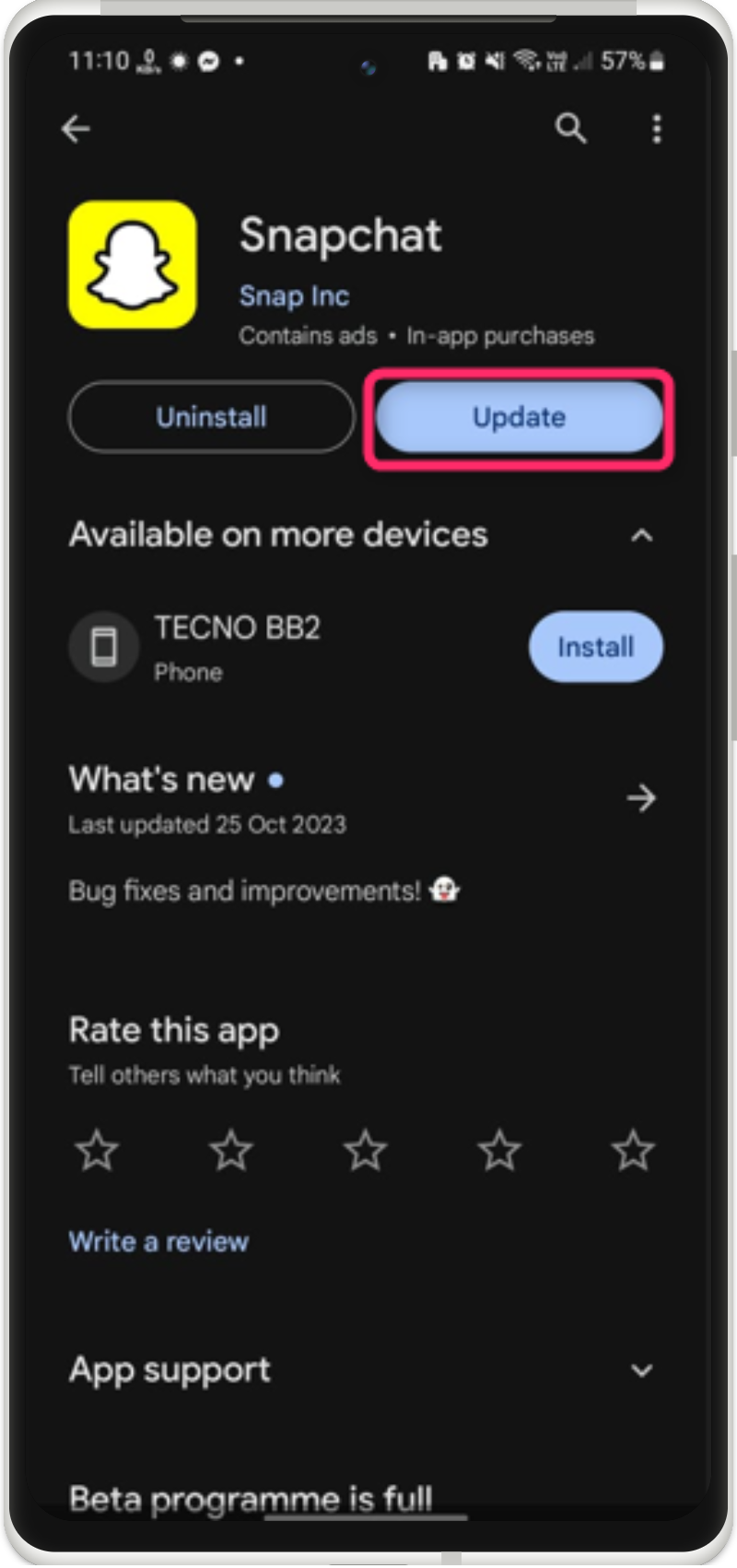 |
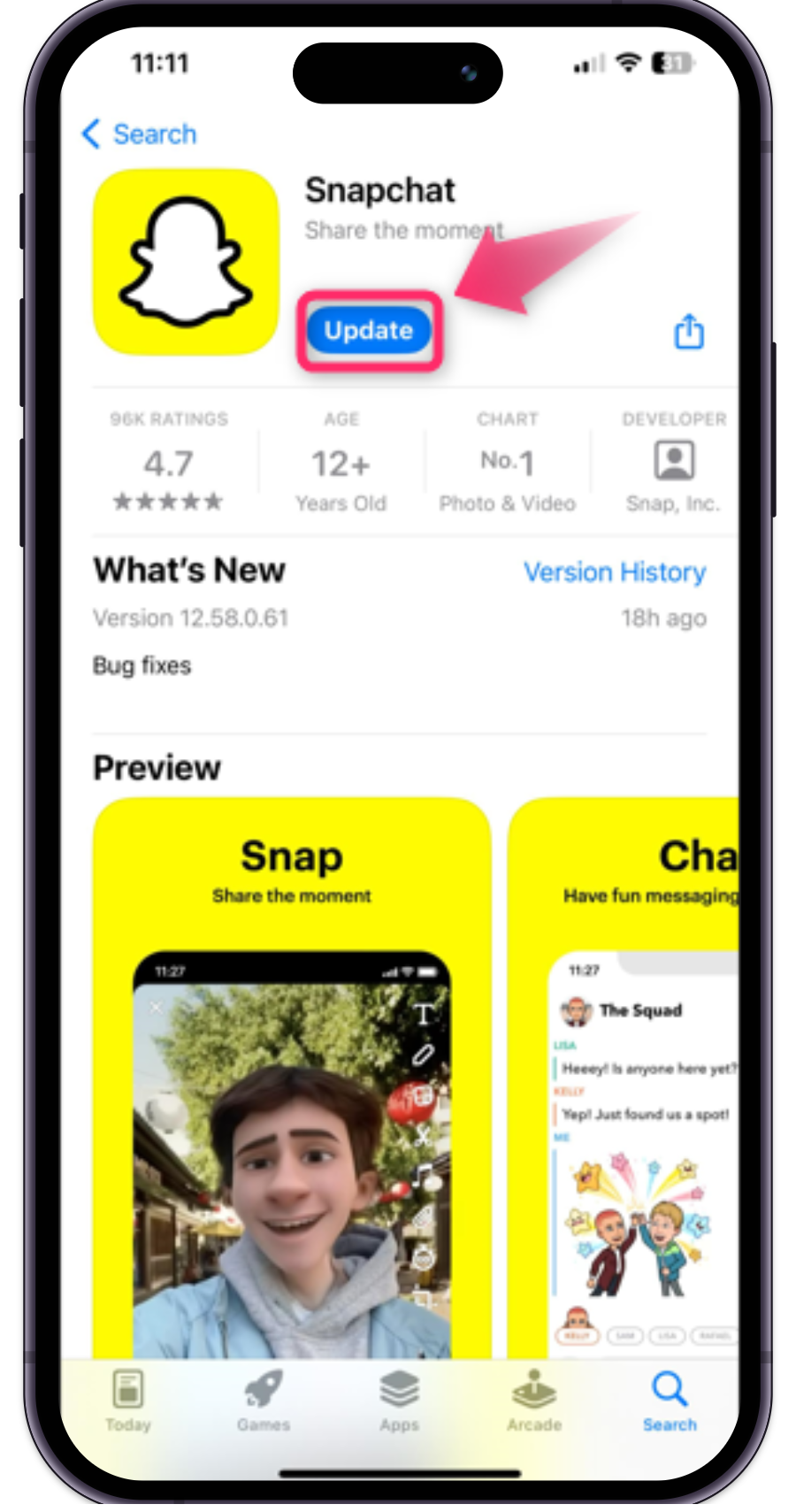 |
How to Get Dark Mode on Snapchat on Android?
For Android users, you can get the dark mode from the Snapchat account settings. For this, practical steps are stated below.
Step 1: Open Profile
Initially, open Snapchat and tap on the “Profile” icon:
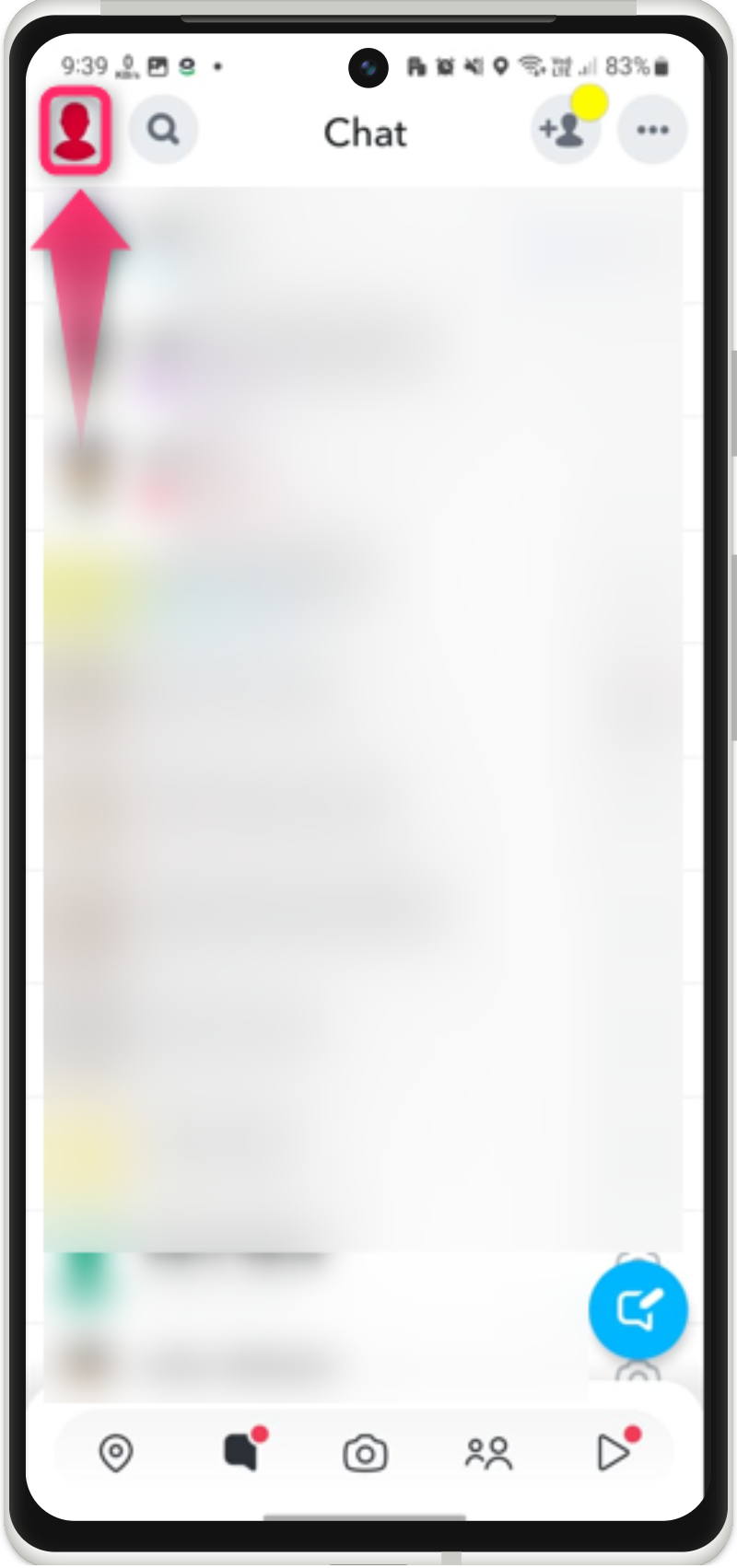
Step 2: Access Account Settings
Afterward, tap on the “Cog wheel” icon to access the account settings:
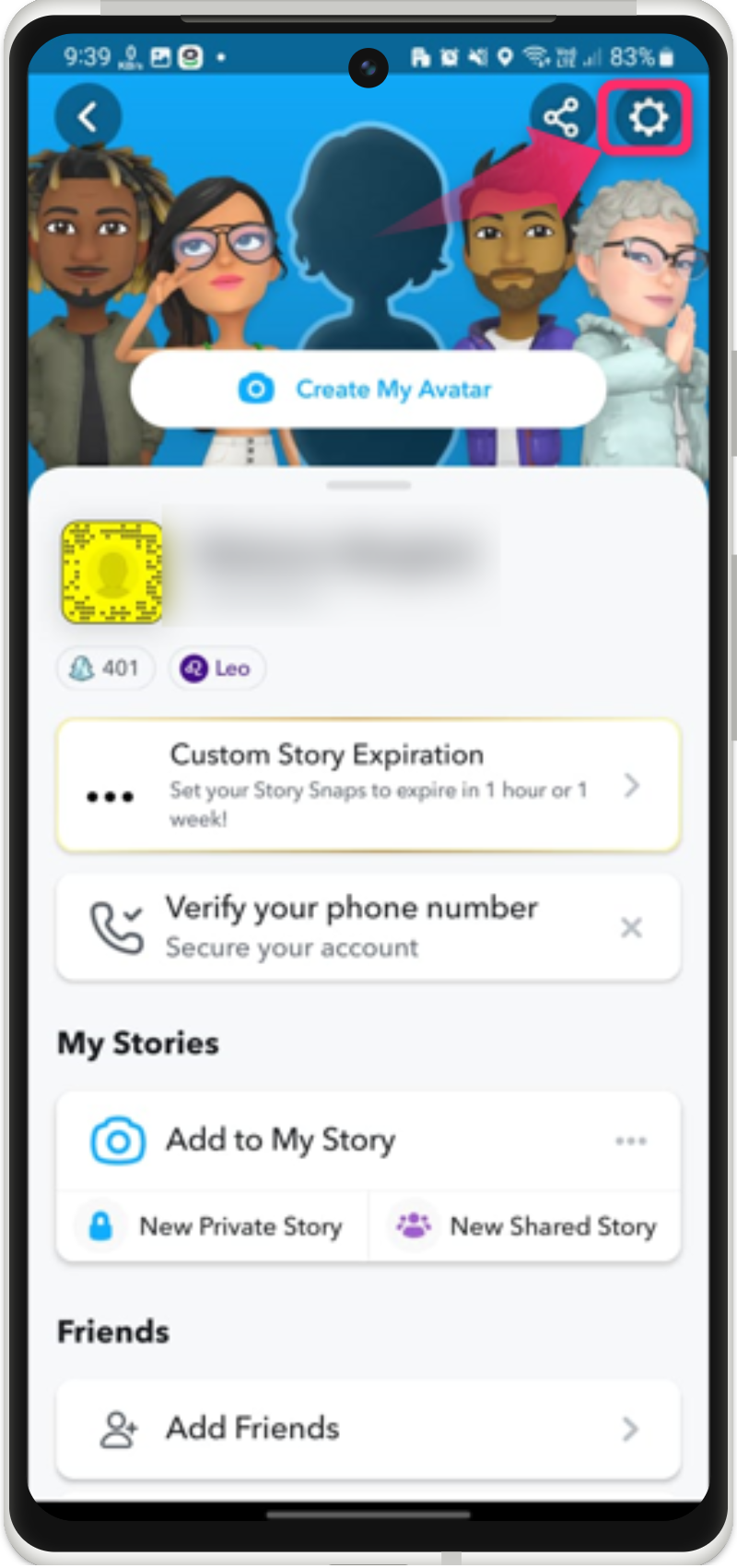
Step 3: Go to App Appearance
In the settings, look and tap on the “App appearance” settings:
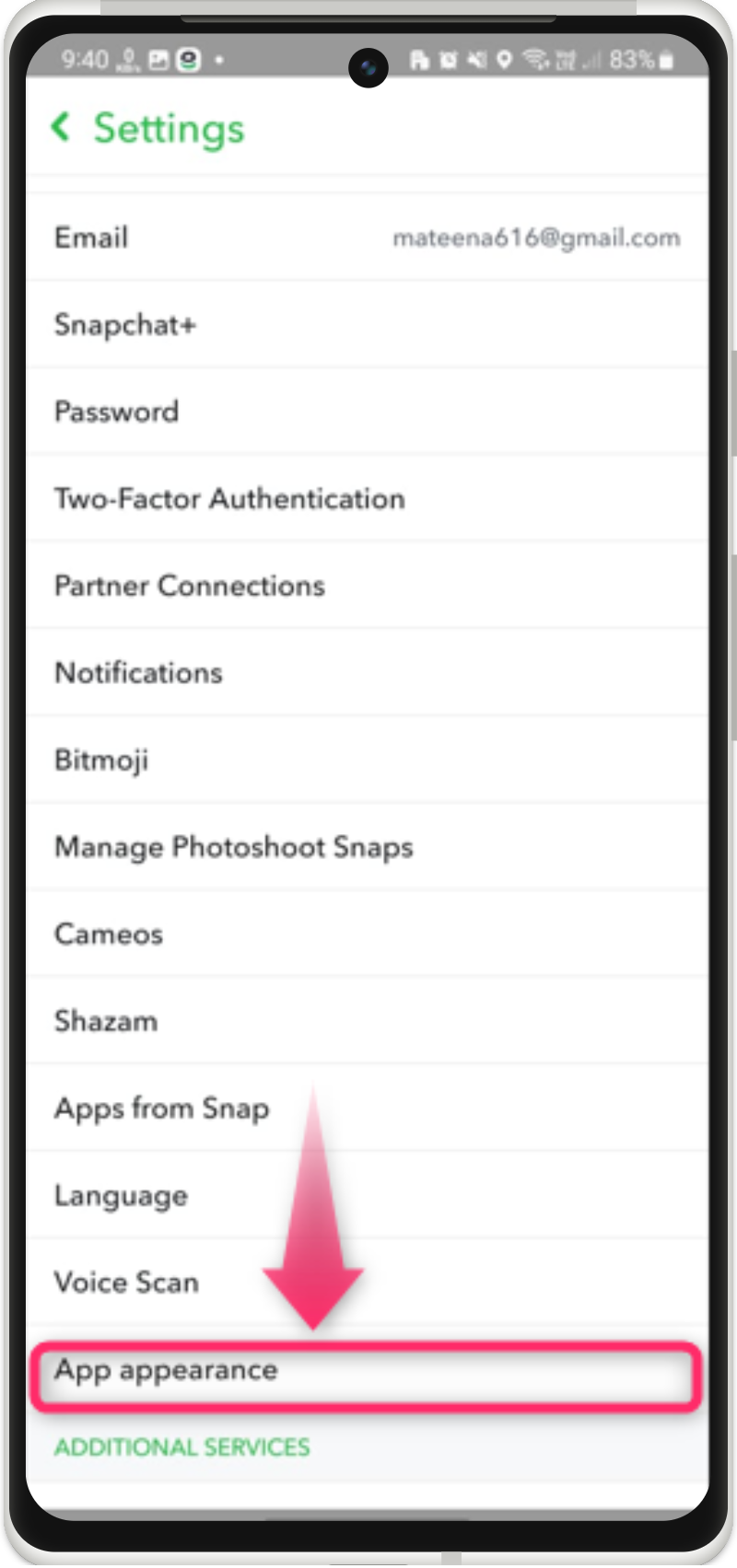
Step 4: Get Dark Mode
Get the dark mode by tapping on the “Always dark” option:
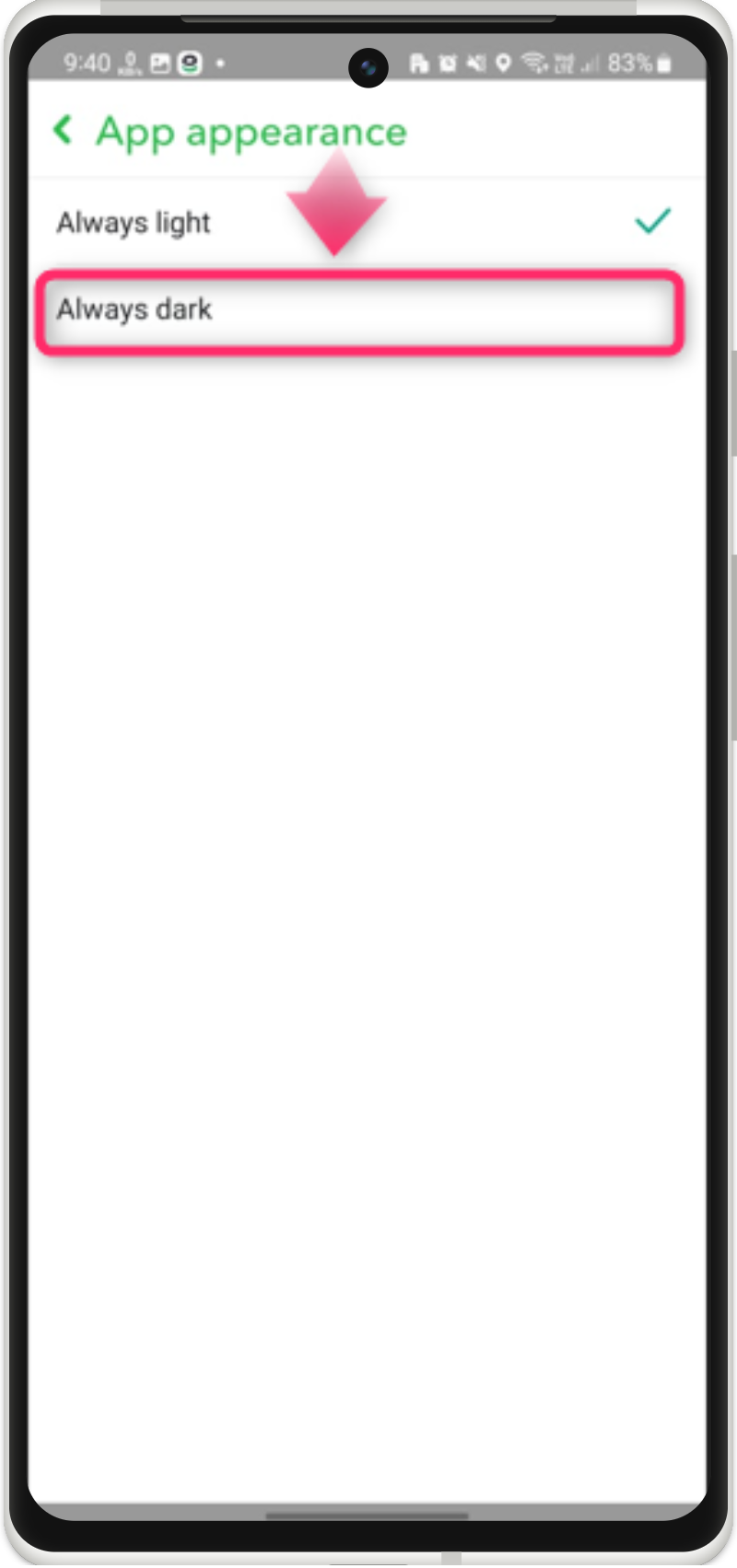
Step 5: Restart the App
Getting the dark mode will ask you to restart the Snapchat app, just tap on the “Restart now” button:
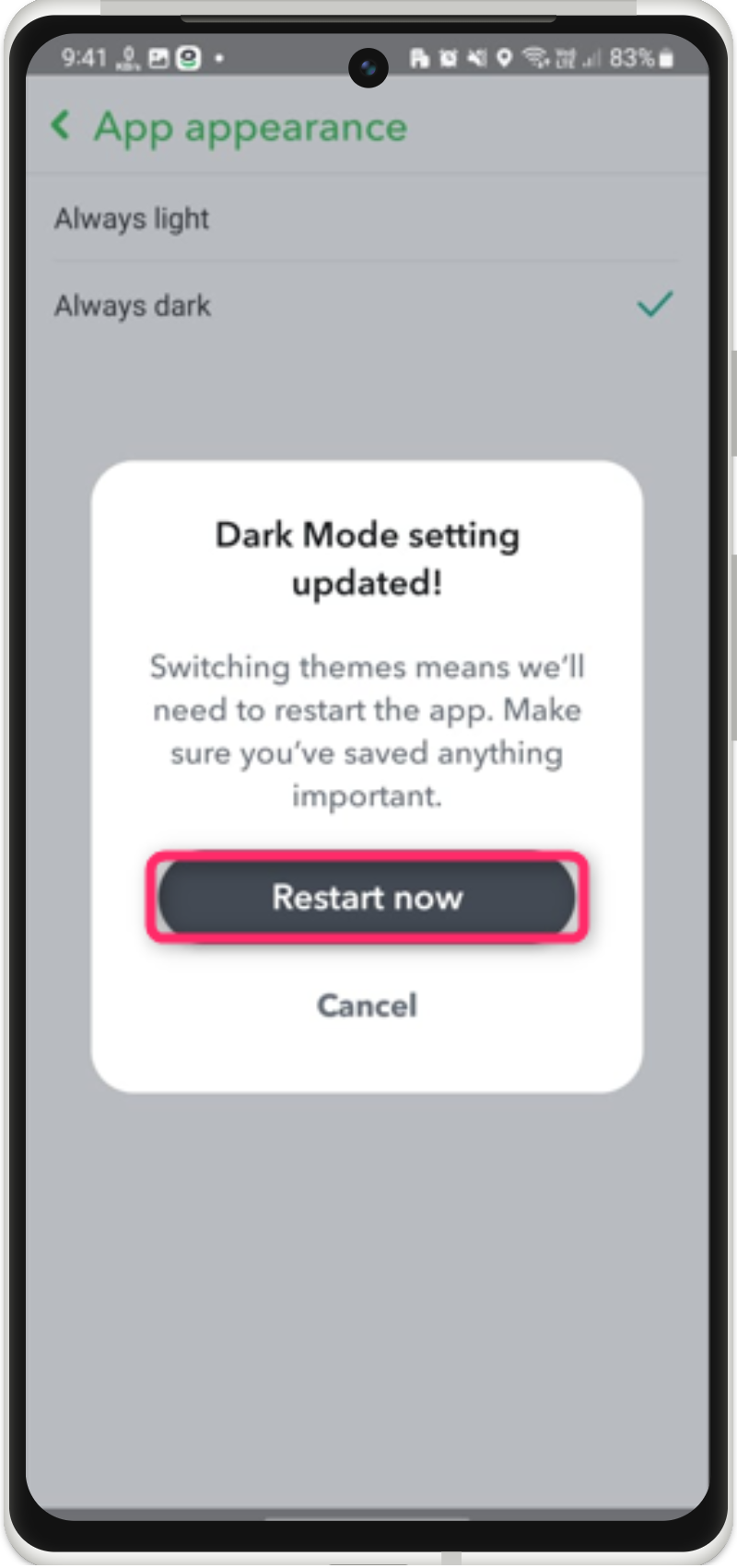
Verify the Change
Once the app is relaunched, verify the change and enjoy the dark mode on Snapchat:
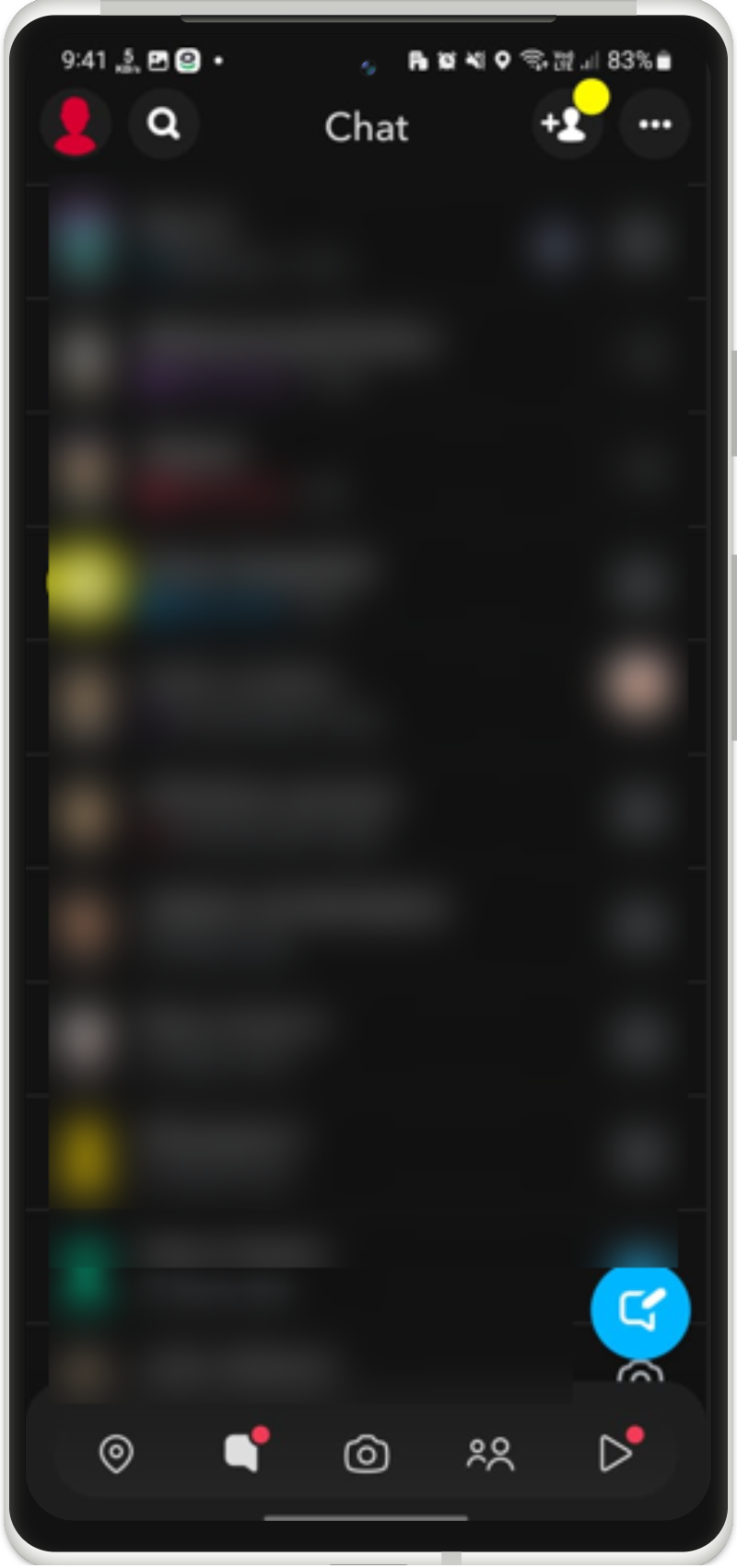
How to Get Dark Mode on Snapchat on IOS?
Likewise, getting the dark mode on Snapchat on IOS comprises the following steps.
Step 1: Open Snapchat Profile
Open Snapchat on your IOS device and tap on the “Profile” icon as guided:
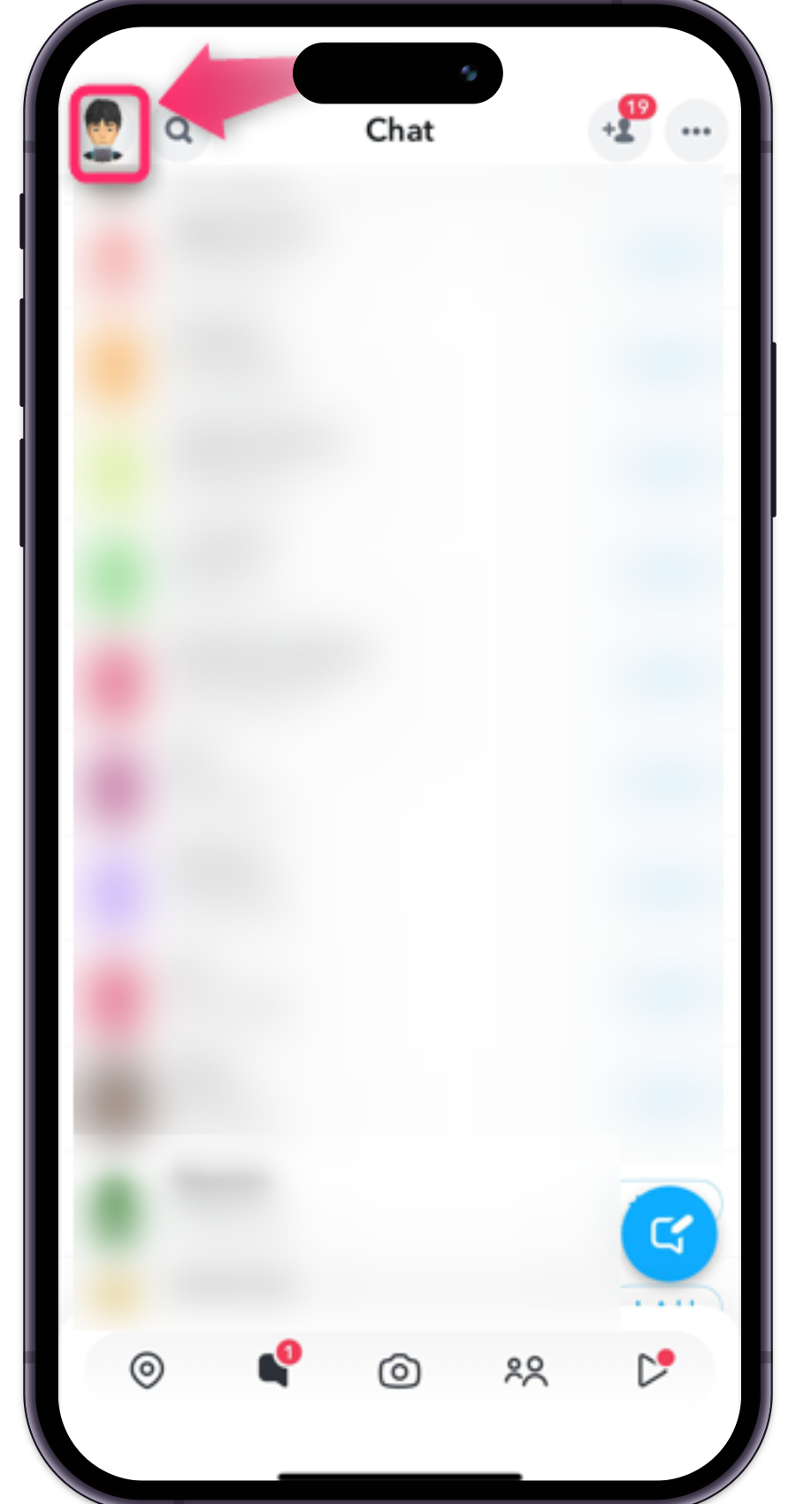
Step 2: Open Account Settings
After that, tap on the “Settings” icon to open it:
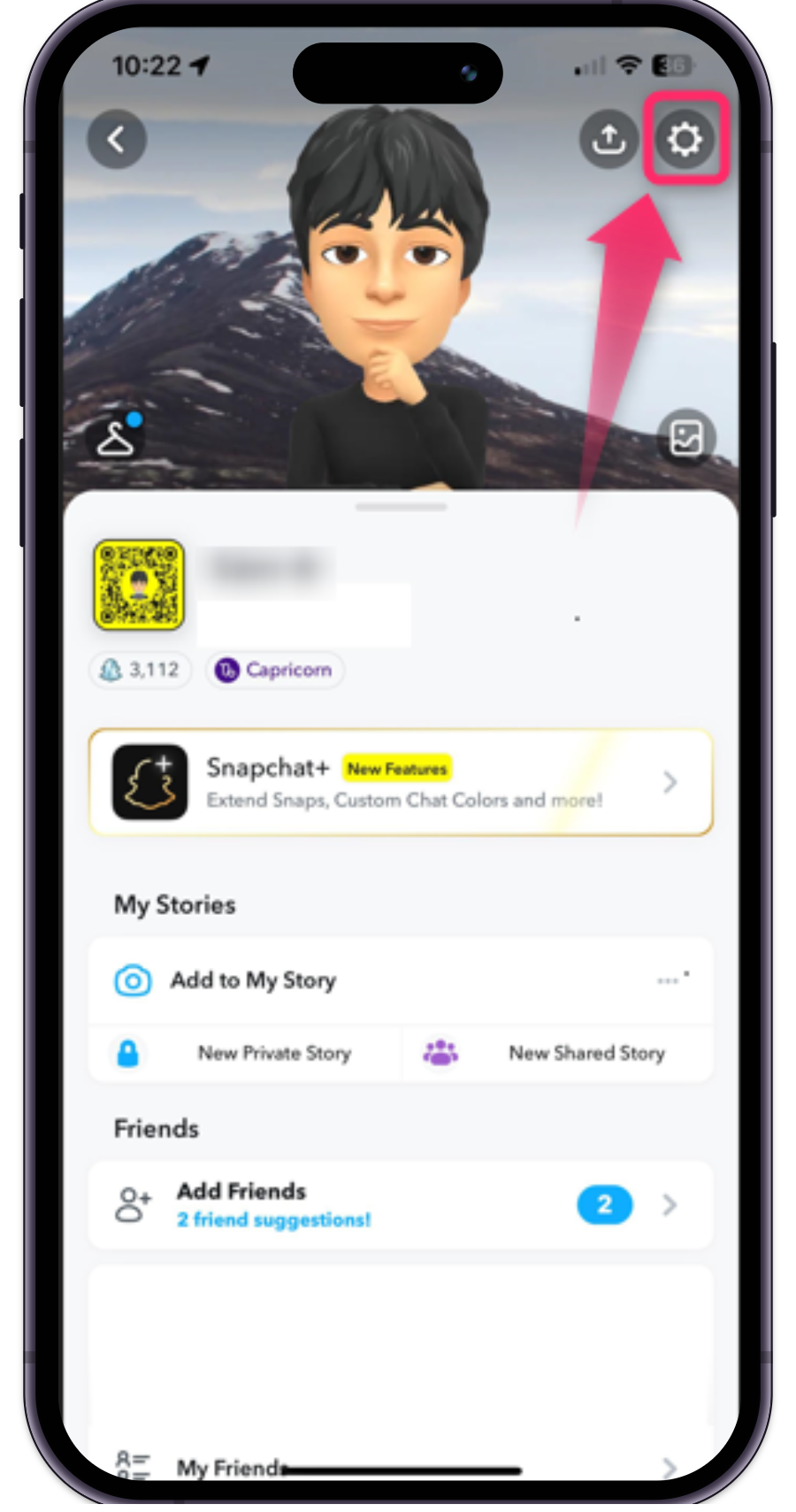
Step 3: Go to App Appearance
Under “Settings”, look for the “App appearance” and tap on it:

Step 4: Switch to Dark Mode
Now, switch your Snapchat theme mode to “Always Dark”. Additionally, you can also choose the “Match System” option. It will apply the system according to your:
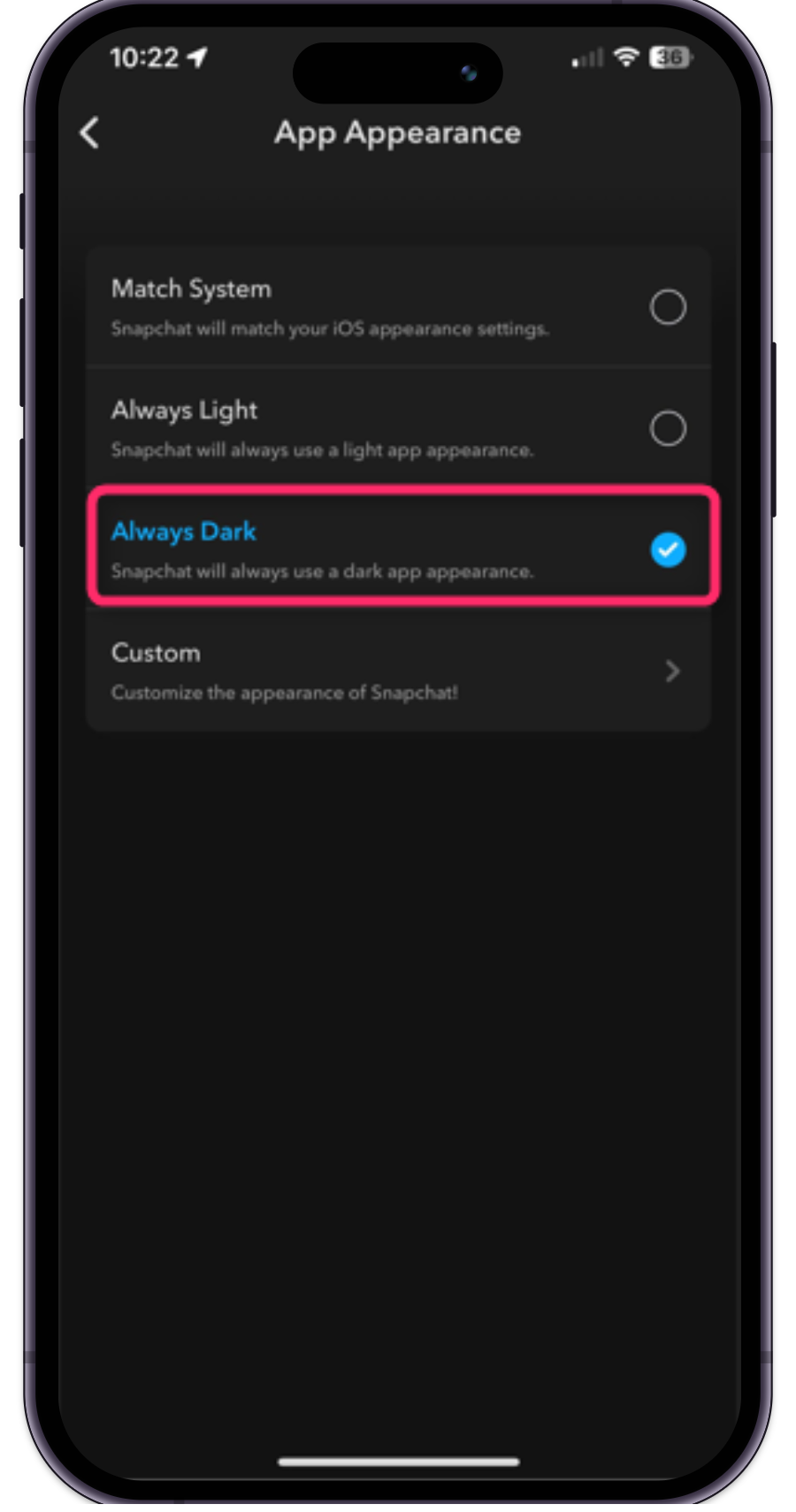
How to Get Dark Mode on Snapchat Desktop App?
Snapchat support is now available on the Microsoft store and Windows users can also enjoy the dark mode theme. Furthermore, Snapchat is linked with the Microsoft Edge browser and whatever the theme it has, Snapchat will adopt it automatically. Let’s check these instructions practically.
Step 1: Install & Open Snapchat
Open the Microsoft Store, search and install the Snapchat app and open it:
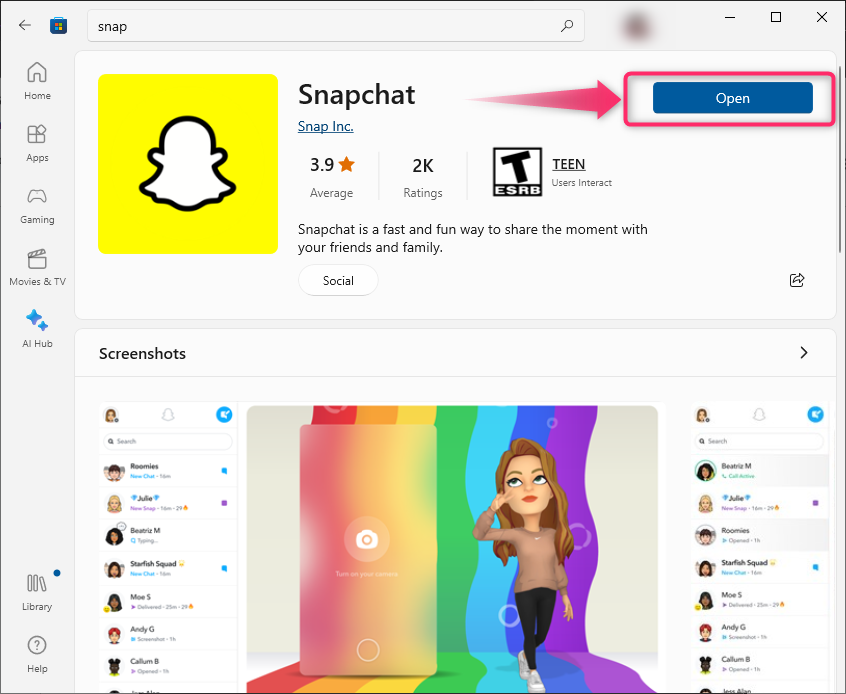
Step 2: Open Microsoft Edge
Afterward, open your Microsoft Edge browser, click on the “Ellipse” icon, and go to the “Settings”:
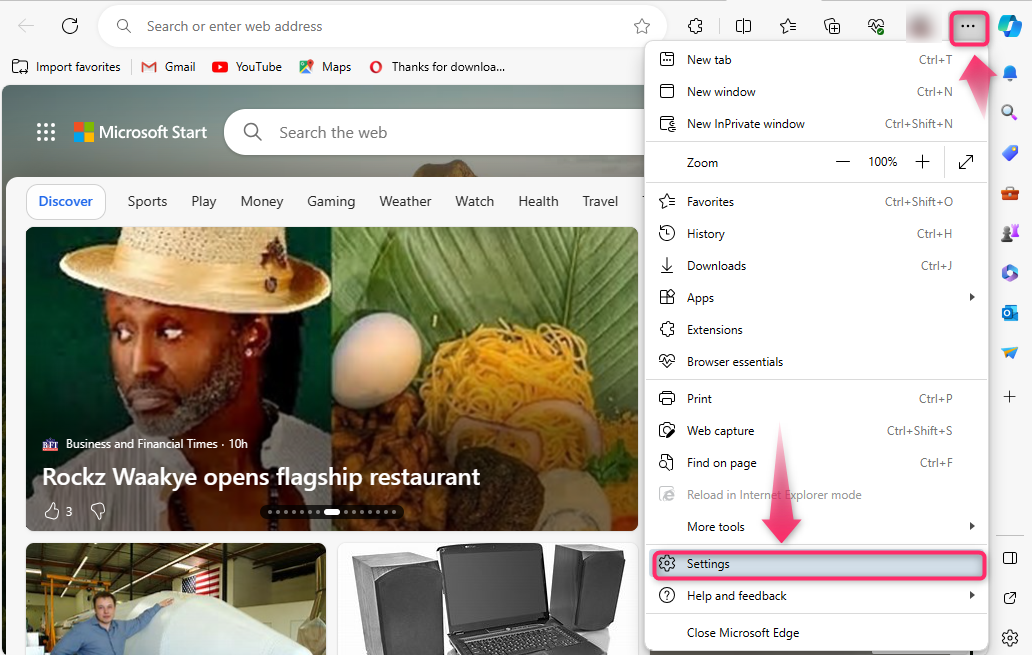
Step 3: Go to Appearance Settings
Next, press the “Hamburger” icon at top left corner, go to the “Appearance” settings:
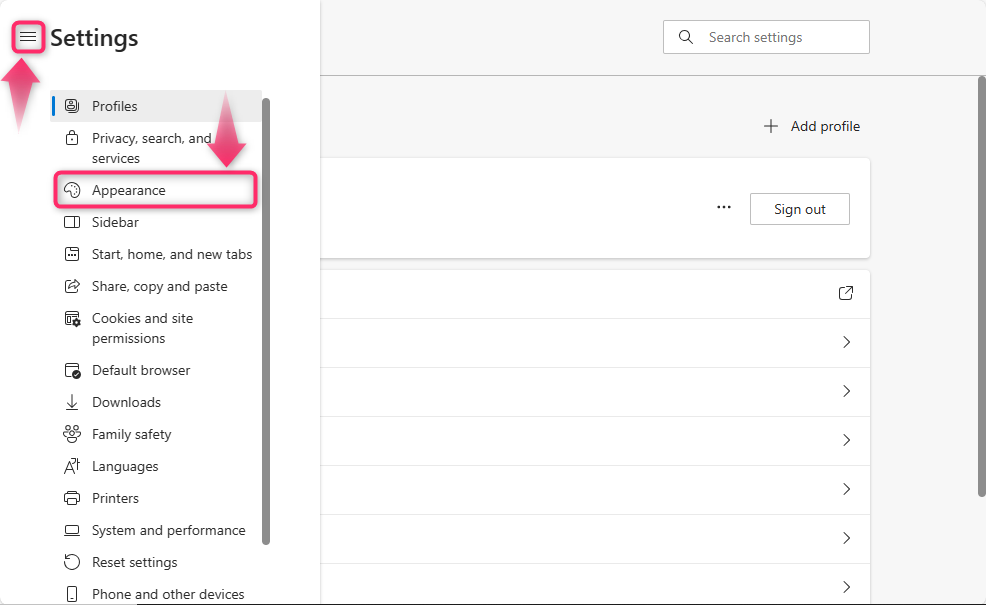
Step 4: Select Dark Mode
Lastly, select the “Dark” theme for your Microsoft Edge:
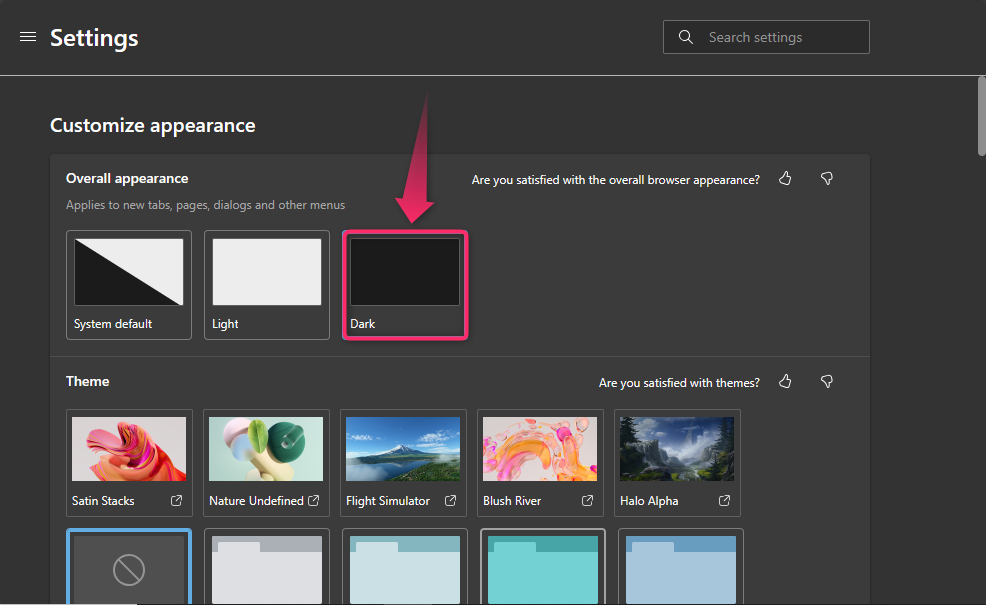
Check Results
Now, check your Snapchat app and use it with the dark mode:
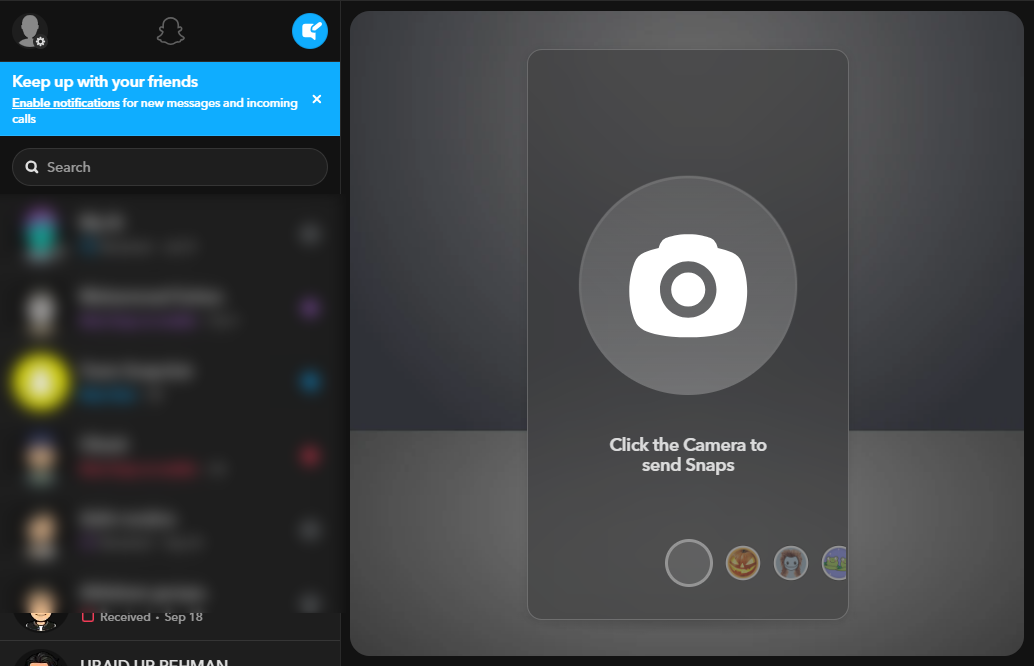
Wrap Up
To get/enable dark mode on Snapchat, open the Snapchat account settings, go to the “App appearance” and tap on “Always Dark”. These steps are the same on Android/IOS devices. For the Desktop users of Snapchat, open the Microsoft Edge browser, set its theme to dark, and check the change in the Snapchat app. This tutorial has lightened up the steps to get dark mode on Snapchat.
Source: linuxhint.com
