How to Get Clients for Microsoft Teams?
The platform “Microsoft Teams” is used for business communication and it was developed by Microsoft. It is used for real-time team collaboration, meetings, and also for file sharing. The Microsoft Teams client is available across all devices and platforms. It is one of the Microsoft 365 products. It was first released for Windows in 2017 and then it was made available for all platforms.
In this tutorial, the installation of Microsoft Teams will be demonstrated.
How to Get Clients for Microsoft Teams?
The clients for Microsoft Teams can be installed on the below-listed platforms:
Method 1: Get Microsoft Teams Client for Desktop
To get the “Microsoft Teams” client for desktop, simply go through the below-given steps.
Step 1: Launch Teams Website
First, navigate to the “Microsoft Teams” website by clicking on this link:
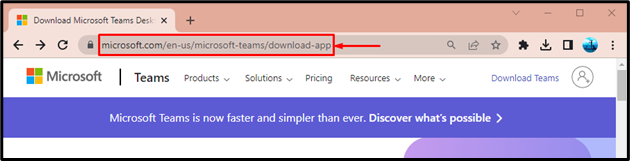
Step 2: Select the Platform
Under the “Download Microsoft Teams” section, choose the desired platform. In our case, we have clicked on the “Download for desktop” option to download it for Windows:
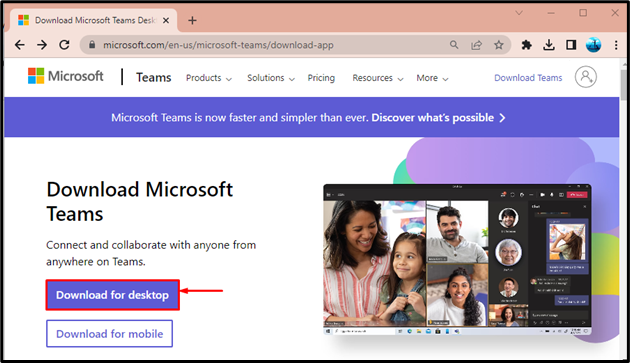
Step 3: Download Microsoft Teams
Select the desired community and hit the “Download Teams” option to begin downloading:

Step 4: Launch Microsoft Teams Installer
Navigate to the “Downloads” icon and click on it. Then, select the file and hit the “Open” icon:

As you can see, the installer has been launched, now click on the “Get started” button to use the client:
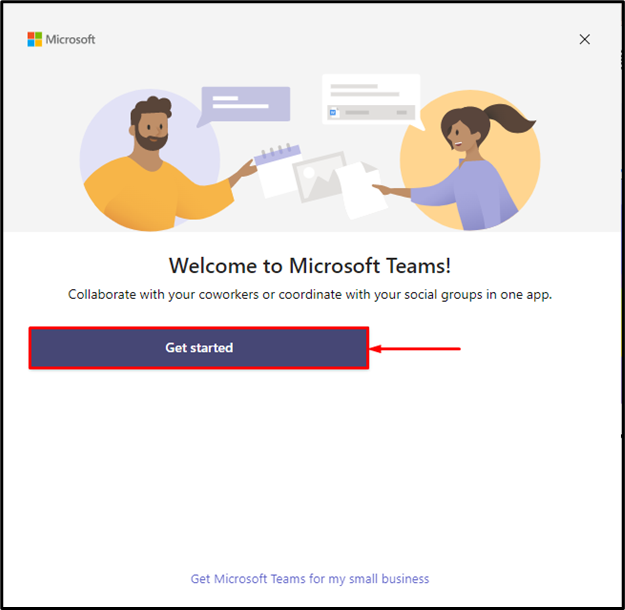
Step 5: Log in to Microsoft Teams
In the given window, type the Microsoft email address and click on the “Next” button:
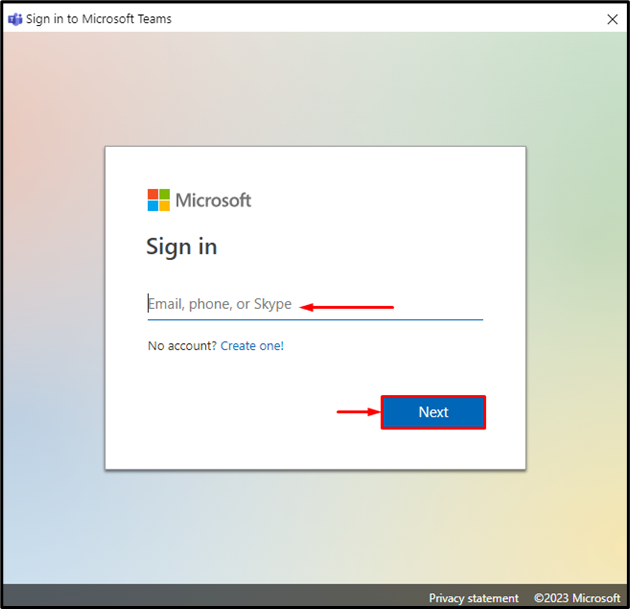
In the “Enter Password” section, type the password and press the “Sign in” button:

Hit the “Next” button to proceed further:

Confirm the user details and click on the “Continue” button:
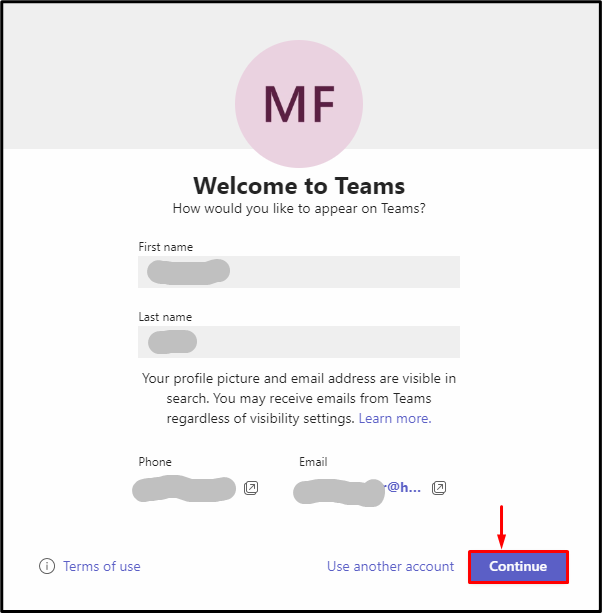
Select “Maybe later” and move ahead:
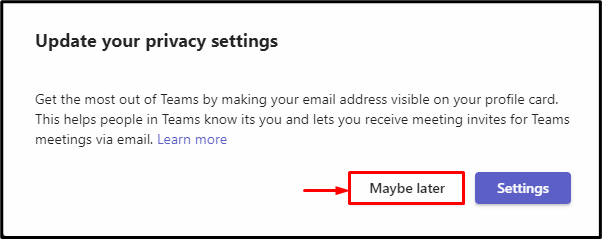
It can be observed that the “Microsoft Teams” client for desktop has been launched successfully:
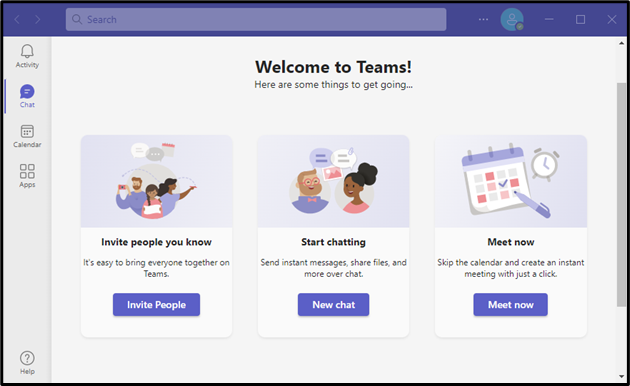
Method 2: Get Microsoft Teams Client for Mobile (Android or iPhone)
The Microsoft Teams client can be installed on mobile devices such as Android or iPhone. First, let’s install “Microsoft Teams” on iPhone. To do so, open “iOS Application Store” and search for “Microsoft Teams”. When the “Microsoft Teams” application shows up, click on the “Get” button to install it:
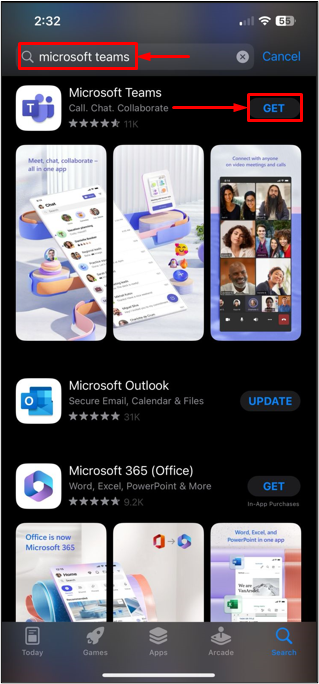
To install “Microsoft Teams” on Android, first, open “Play Store”. Then, search “Microsoft Teams”, when the “Microsoft Teams” application shows up, click on the “Install” button to install it:

Method 3: Get Microsoft Teams Client on Web
To use “Microsoft Teams” on the web, first, visit this link:

Then, the “Open Microsoft Teams?” pop-up will appear, and click on the “Cancel” button:
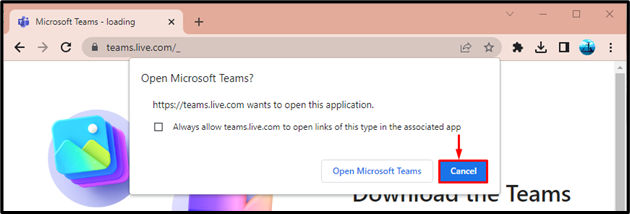
In the next window, click on the “Use the web app instead” button:

The “Microsoft Teams” web client has been launched successfully:

That’s it! You have learned the methods for getting “Microsoft Teams” clients.
Conclusion
To get clients for “Microsoft Teams”, first, visit this “Microsoft Teams” website. Select platforms, such as “Desktop” or “Mobile”. After that select the community type like home or organization to download the installer. After downloading the installer, open it to install “Microsoft Teams”, and lastly log in to use the desktop/mobile client. This tutorial has elaborated on the procedure to get clients for “Microsoft Teams”.
Source: linuxhint.com
