How to get bots on Discord
In this post, you will learn the process of getting bots on Discord desktop and mobile applications.
How to get bots on Discord Desktop
Follow the given below instructions to get bots on the Discord desktop application.
First, search and launch the “Discord” application on your desktop system using the “Startup” menu:

To get the bots on Discord, turn on the administration access. To do so, choose the server to which you would like to add the bot on the left-side of the Discord screen. Now, click on the below-given highlighted icon:
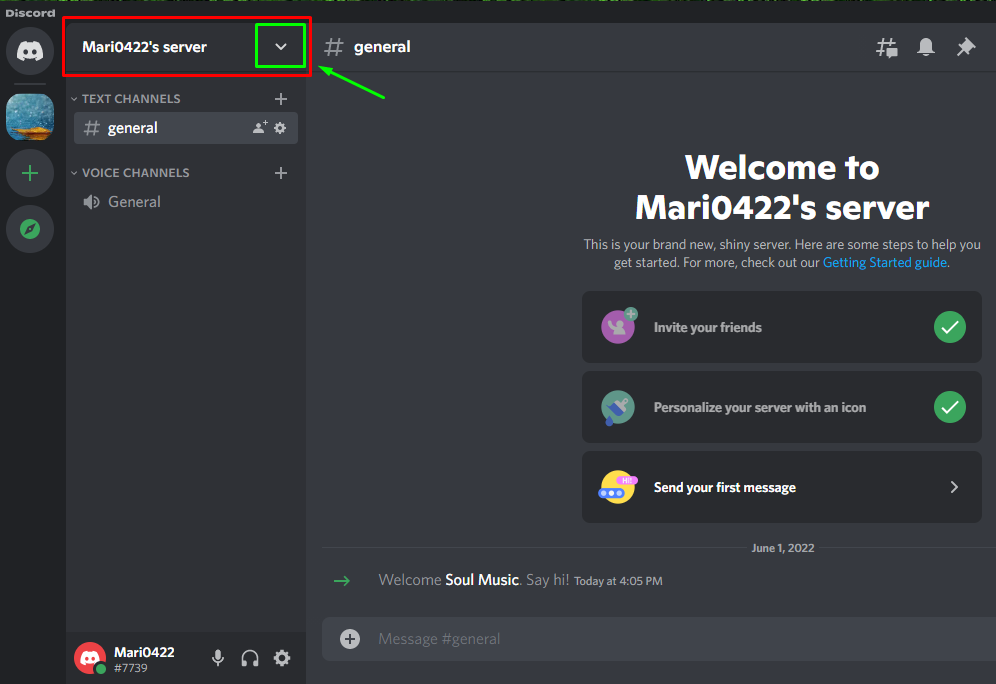
Next, select the “Server Settings” option from the opened drop-down menu:
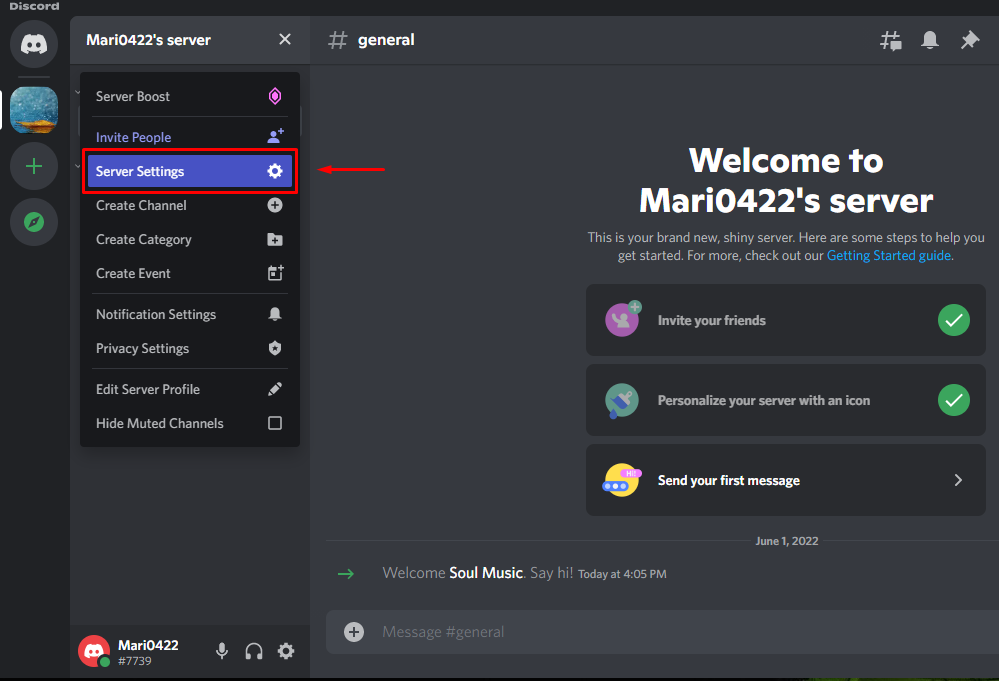
Then, click on the “Roles” option from the given categories:
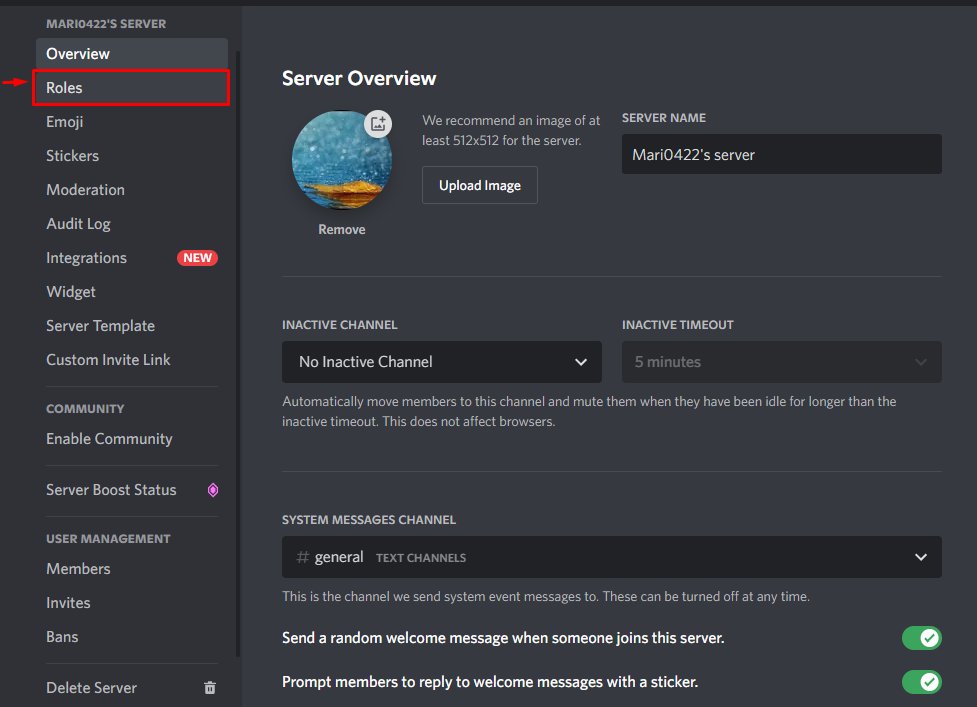
Now, click on the “Default Permissions” option inside the “Roles” window:
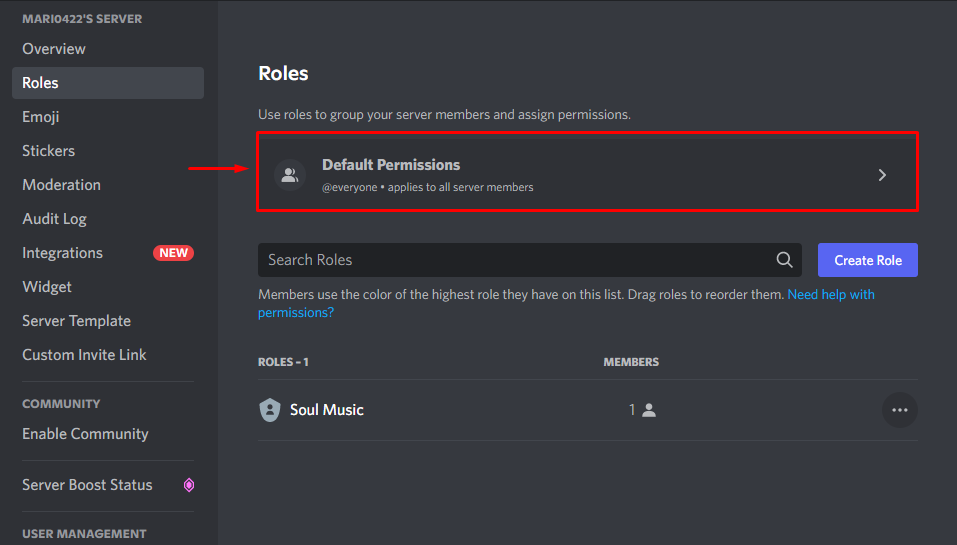
Then, scroll down to the “Advanced Permissions” option and enable the “Administrator” toggle as shown in given below:

To save the specified changes, click on the “Save Changes” button:

After doing so, Go to a browser and search for the bots on top.gg website and choose your favorite bot. In our case, we have selected the “Chatsight” bot and clicked on the “Invite” button:
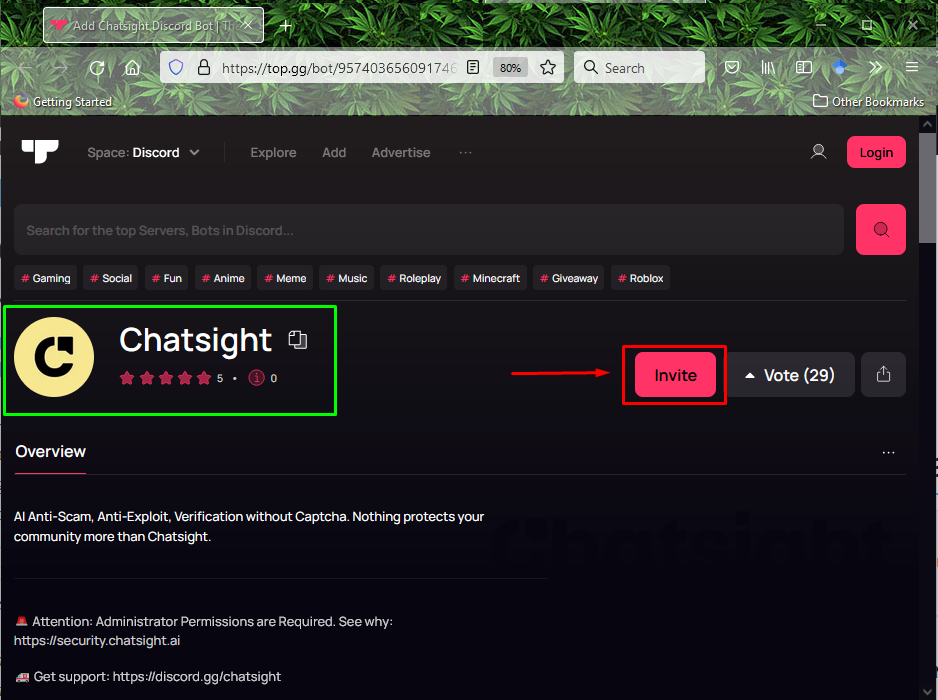
Then, to get the bot, we will enter our server name as “Mari044’s server” and click on the “Continue” button:
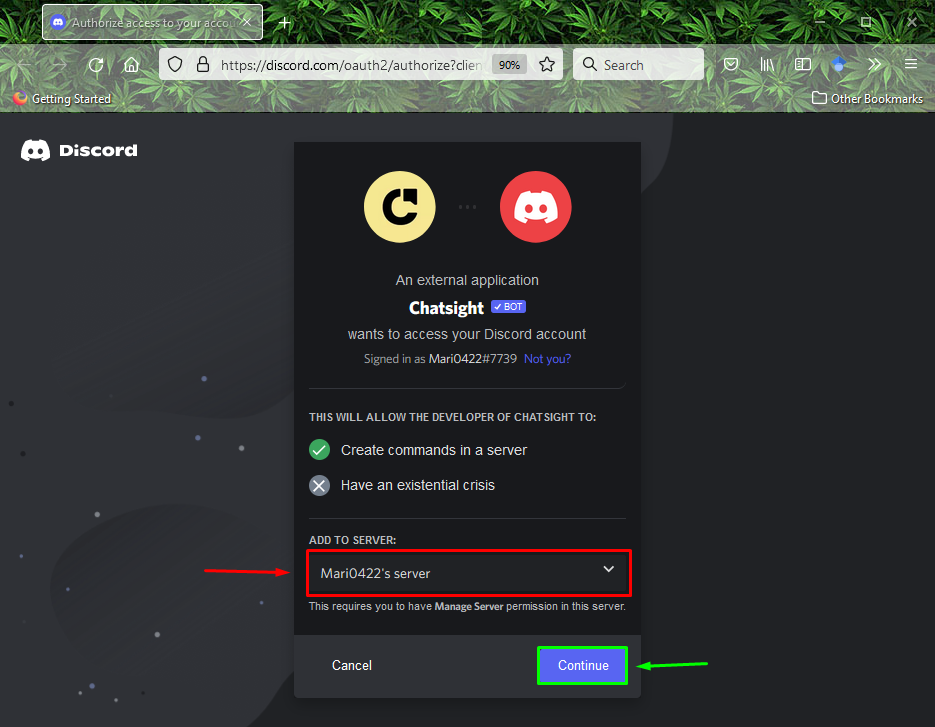
Mark the given checkbox for permission and click on the “Authorize” button:
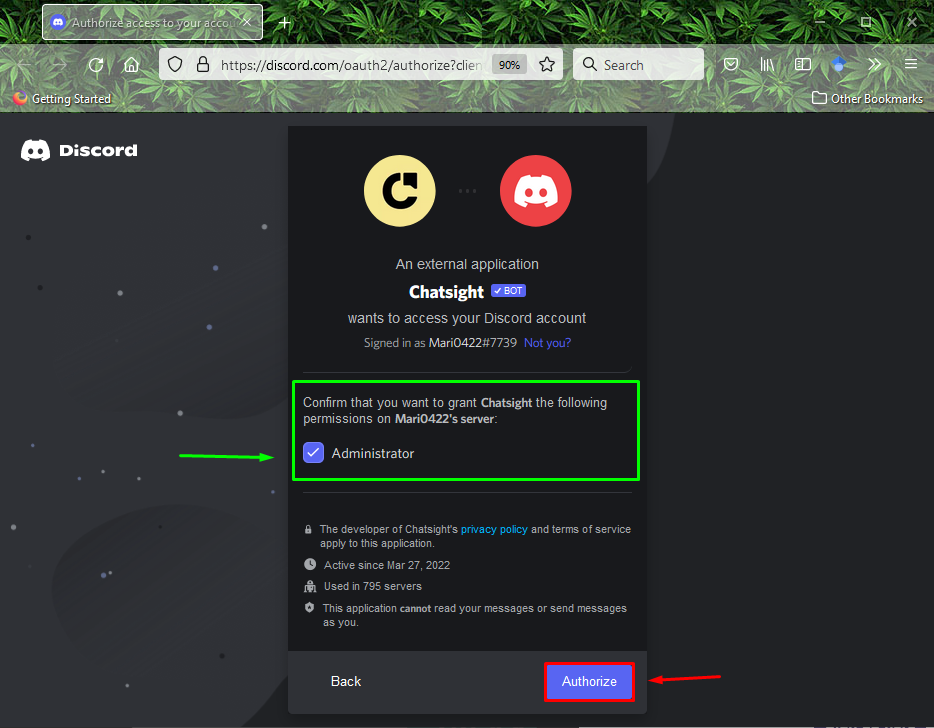
Now, mark the Captcha box for verification:

As shown in given below, selected authorities are granted, and the bot is successfully added to our Discord server:

Then, go back to the Discord application and check if the “Chatsight” bot is successfully added by viewing the member’s list of the selected Discord server:
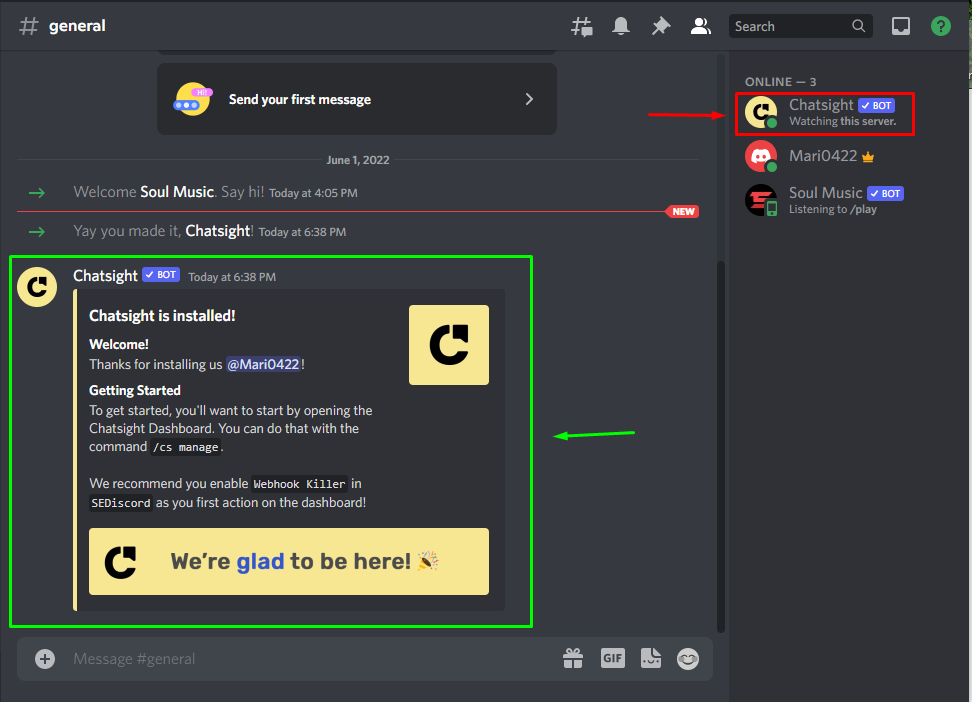
Now, let’s look at the method to get bots on Discord from the mobile application.
How to get bots on Discord mobile
The procedure of getting bots on Discord mobile is pretty straightforward. Want to try it out? Have a look at the below-given method.
First of all, you have to open the “Discord” application on your mobile device:
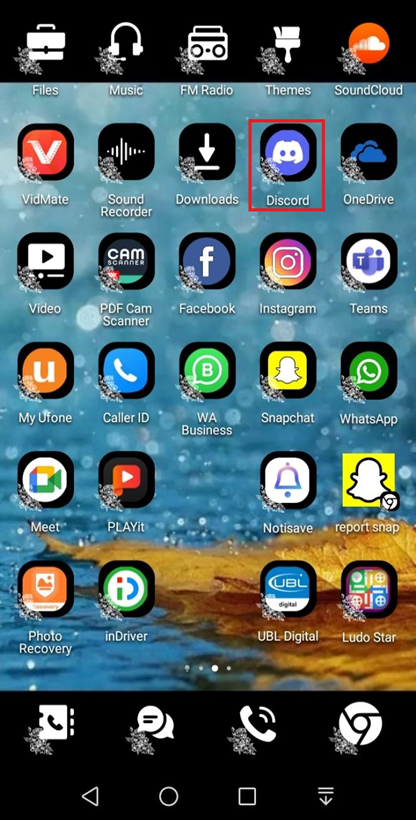
To get the bots on Discord, turn on the administration access. To do so, choose the server to which you would like to add the bot on the left-side of the Discord screen. Now, click on the below-given highlighted “three-dots” icon:
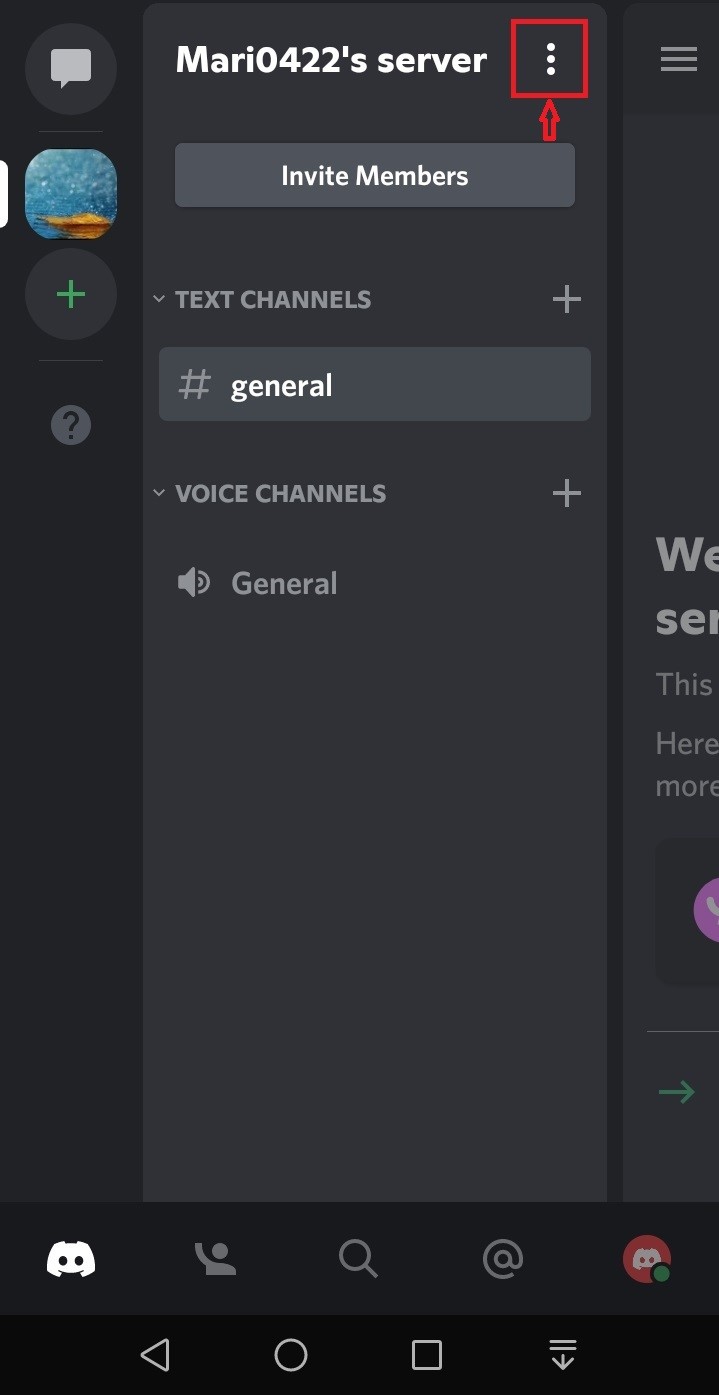
Then, click on the “Settings” (gear icon):

Next, click on the “Roles” option from the list of available categories:

Then, click on the “+” symbol button from the bottom-right side of the Discord screen:
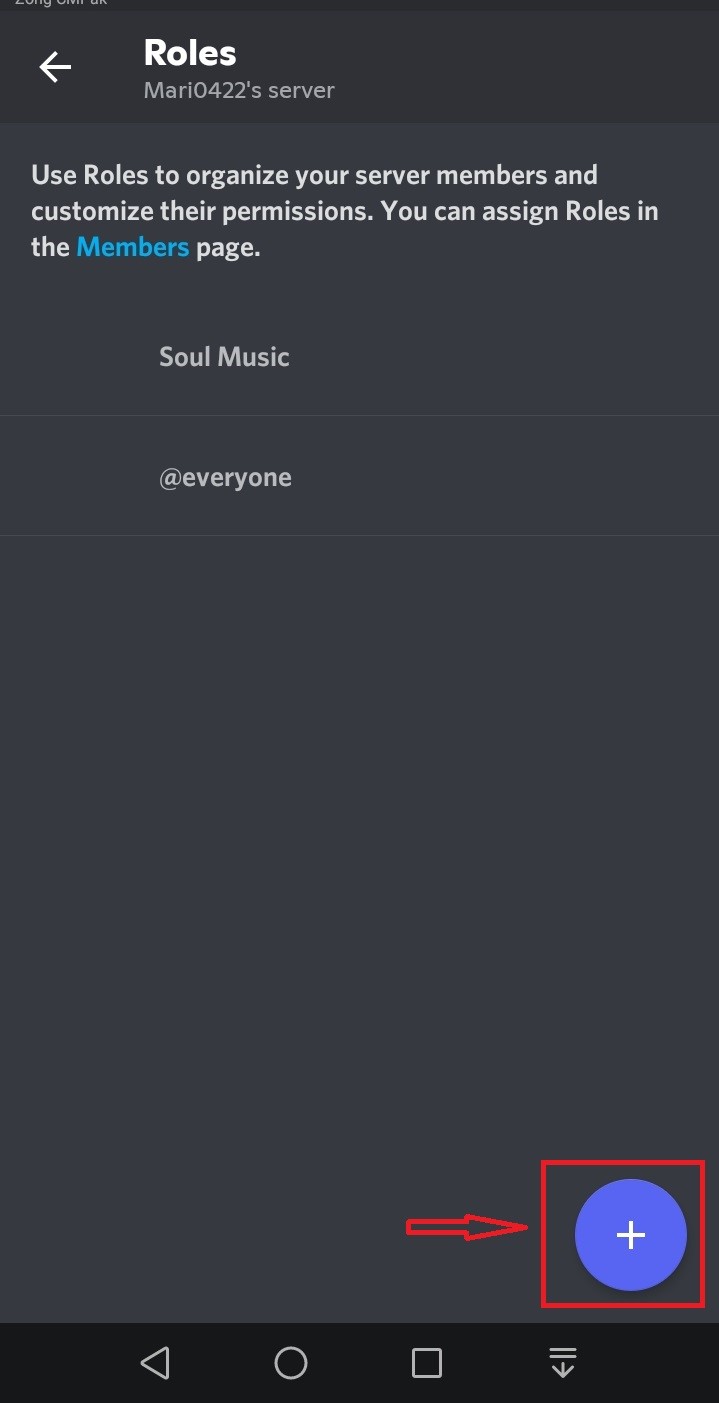
After doing so, scroll down to the “Roles Settings” and enable the “Administrator” toggle as shown in given below:
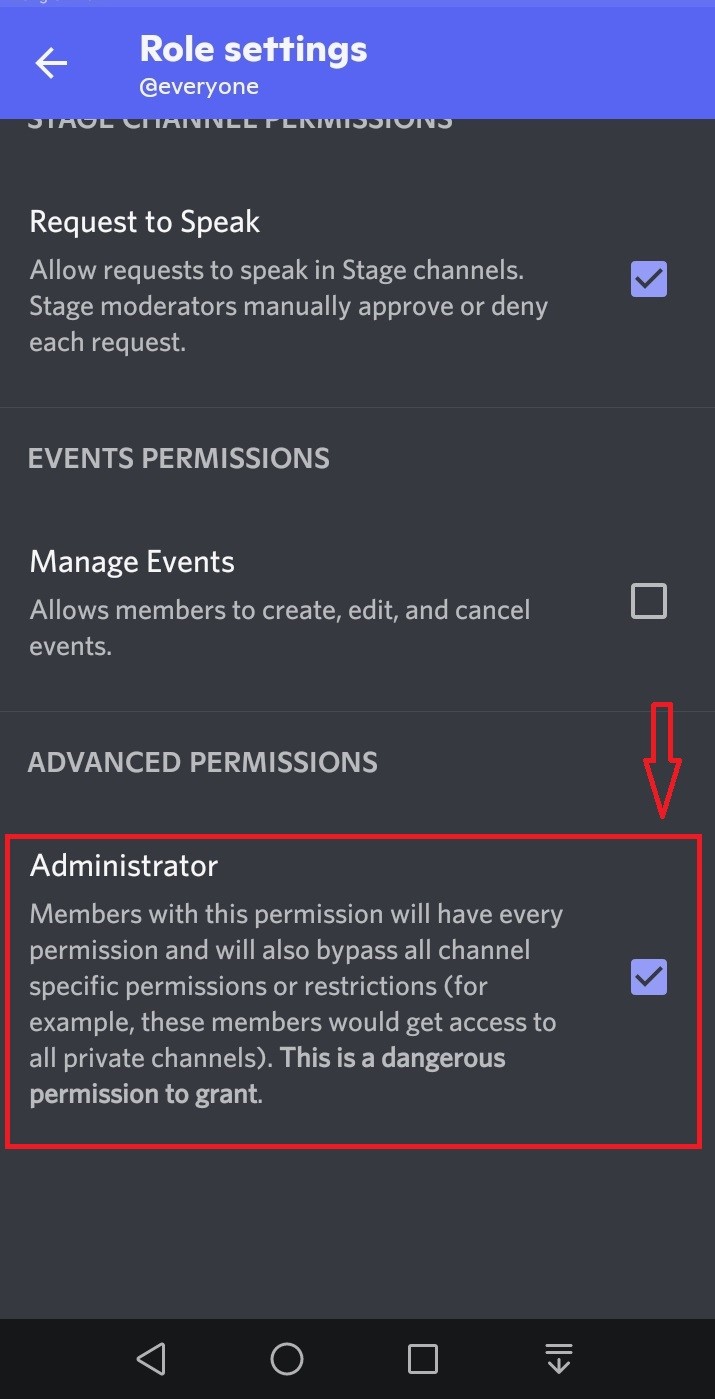
Next, Go to a web browser and open the top.gg bot’s website, choose your favorite bot, and click on the “Invite” button:
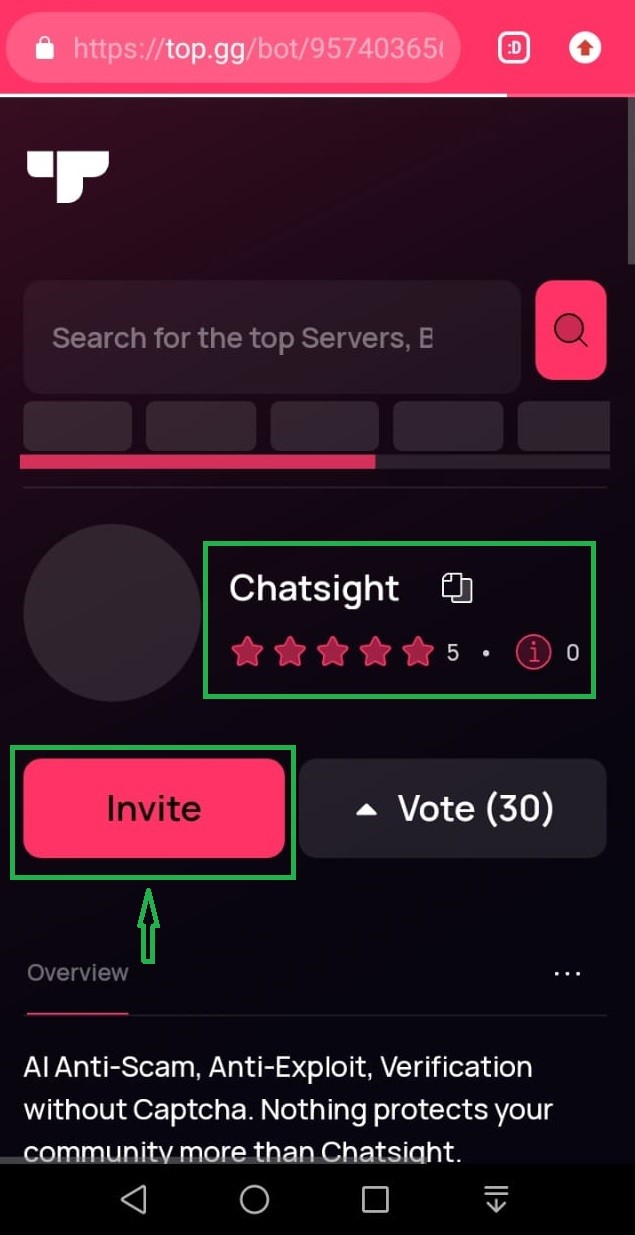
In our case, we have selected the Chatsight bot for adding to the “Mari044’s server”. You can select your favorite bot, specify the Discord server where you want to add it and then tap on the “Continue” button:

Mark the given checkbox for permission and click on the “Authorize” button:
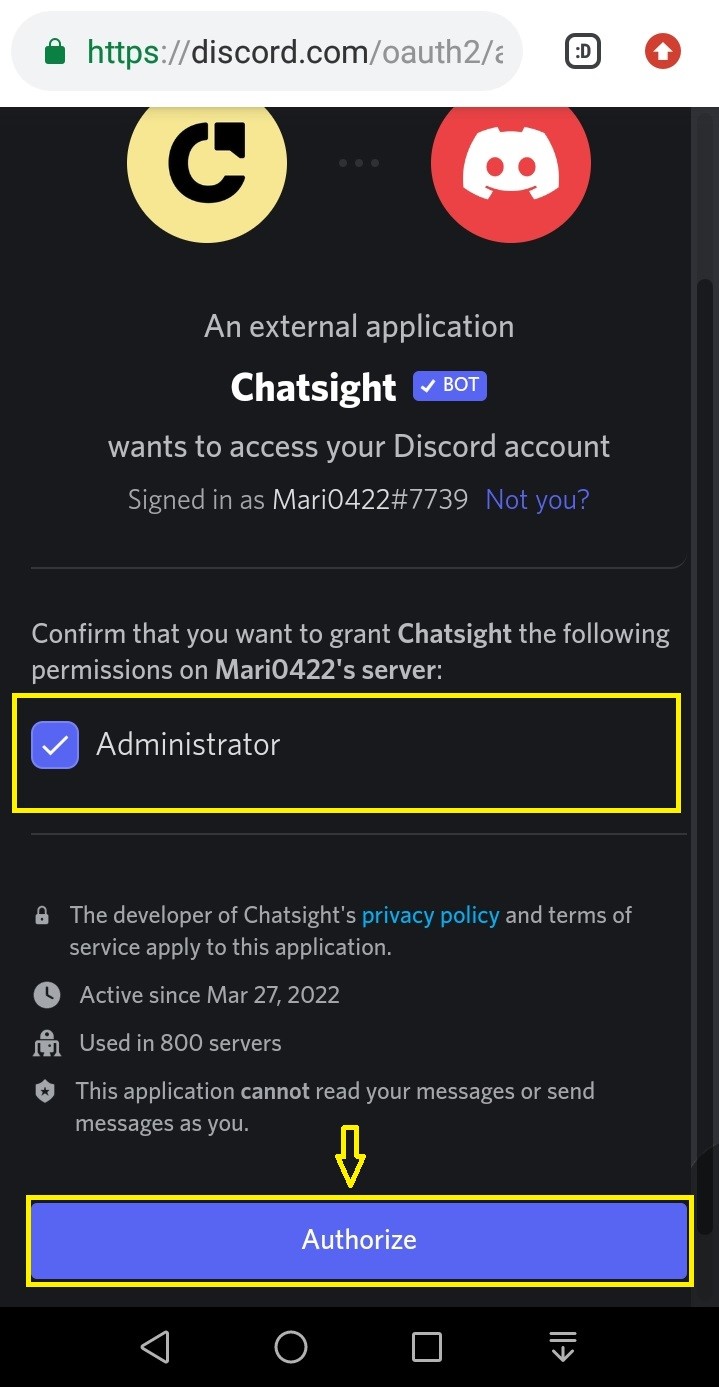
Then, mark the Captcha box for verification:

As shown in given below image, required authorities are granted, and the Chatsight bot is successfully added to our Discord Server:
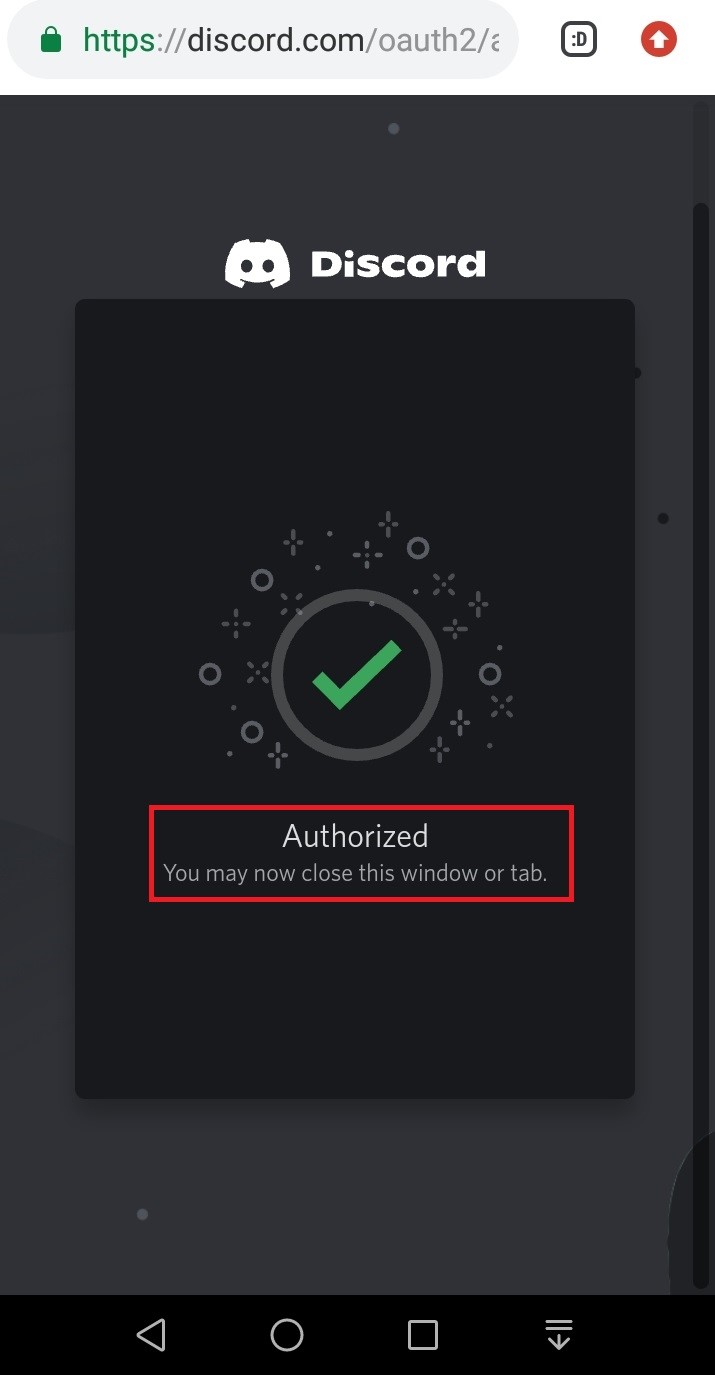
Then, switch to the Discord main window and view the member list specified on the Discord server. In our case, the Chatsight bot is successfully added to the “Mari0422’s server”:
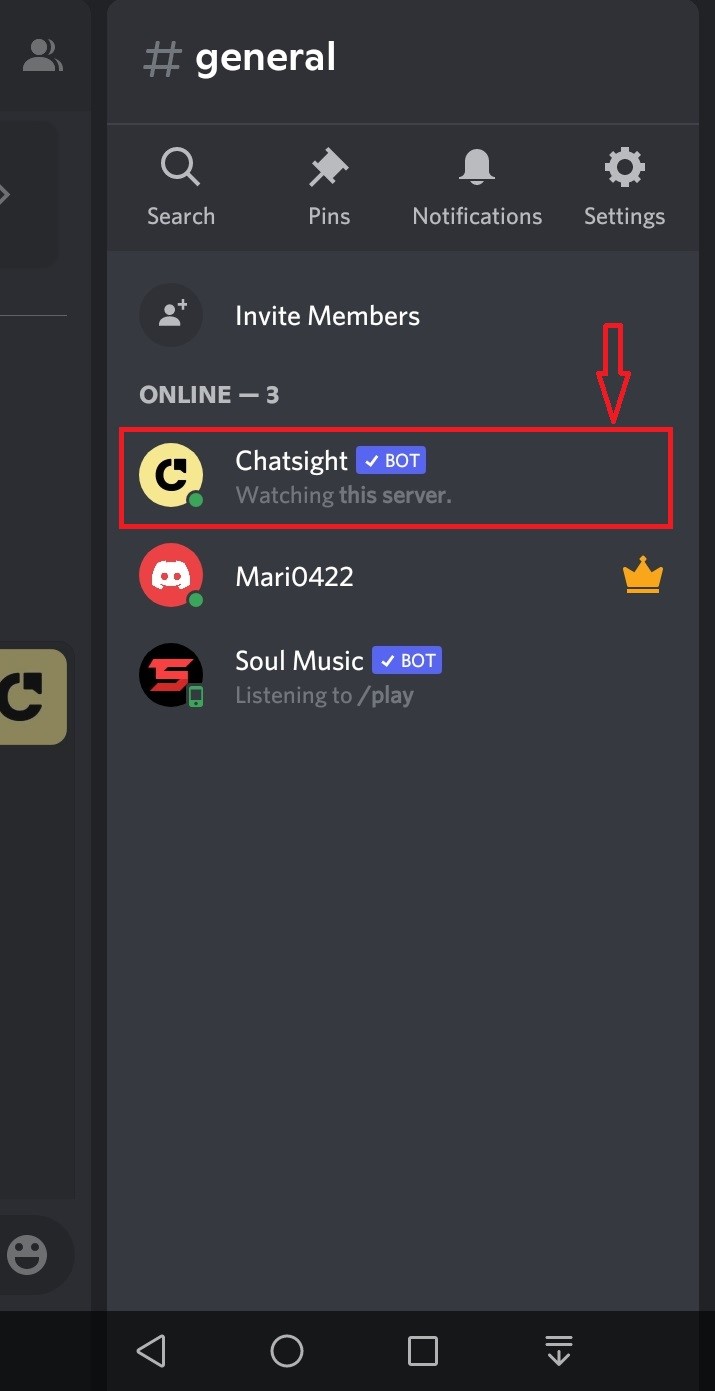
We have discussed the easiest method to get bots on Discord desktop and mobile applications.
Conclusion
To get bots in Discord on desktop and mobile devices, first, you have to enable the “Administrator” toggle inside the “Roles” category from the “My Account” settings. After that, explore the top.gg website, choose your favorite bot, invite it to your Discord server, and authorize the requested permissions. This post demonstrated the process of getting bots on Discord desktop and mobile applications.
Source: linuxhint.com
