How to Generate Images Fast With the Turbo Mode in Midjourney 5.2?
If you are looking for a way to generate stunning images in a matter of seconds, you might want to try the Turbo Mode feature in Midjourney 5.2. This feature allows you to speed up the image creation process by using a pre-trained neural network that can produce high-quality results with minimal input. If you are a user of Midjourney AI Tool, you might be wondering how to enable the Turbo Mode feature that allows you to generate high-quality images faster than ever.
This article will explain how to use the Turbo mode feature and show you some examples of what you can create with it.
What is the Turbo Mode in Midjourney 5.2?
Turbo Mode is a special option that boosts the performance of the Midjourney AI Tool by using more computing resources and optimizing the image generation process. This means that you can create stunning images in less time and with less effort. Turbo Mode is especially beneficial for complex projects that need a lot of details and variations.
How to Generate Images Fast With Turbo Mode in Midjourney 5.2?
Generate Images Fast with the Turbo mode in Midjourney 5.2 is a feature that allows you to create stunning visuals in seconds, without compromising on quality or creativity. To enable Turbo mode and what benefits it can bring to your creative projects, users need to follow these simple steps:
Step 1: Open the Midjourney Website
Open the Midjourney website and sign in with your account or users can use the Beta version by clicking the below-highlighted button:
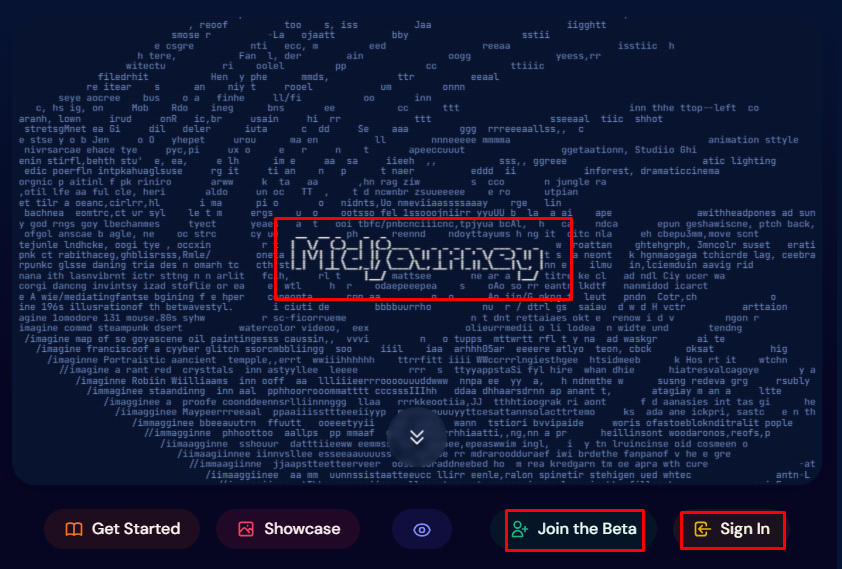
Step 2: Select the Newbie Room
After accessing Midjourney, pick newbie-5 which is the “NEWCOMER ROOMS”. For instance, select the below screenshot:
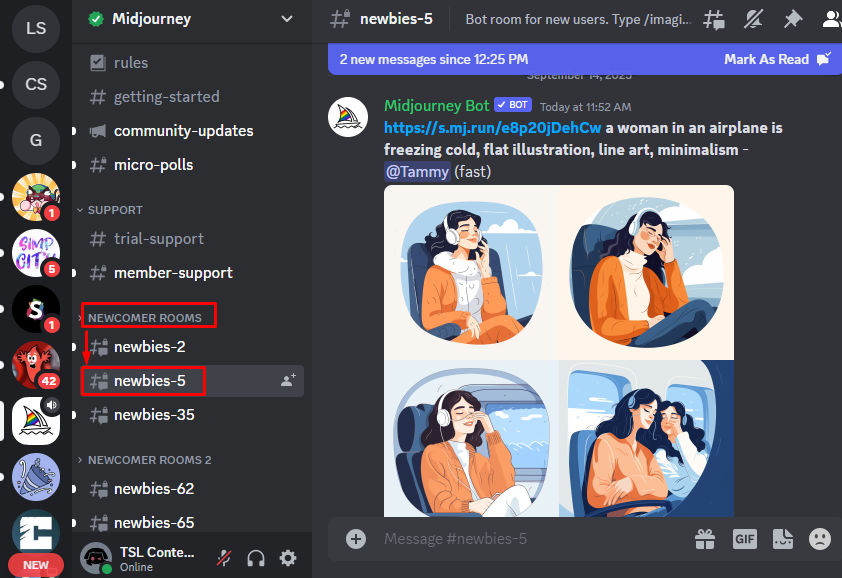
Step 3: Type /setting Command
Now, type /settings command in the text box of Midjourney and select the /setting option from the suggestion list:
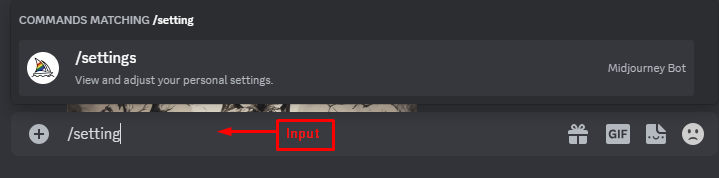
Step 4: Enable the Turbo Mode
In the Settings menu, find the “Turbo mode” option and enable it by pressing it:
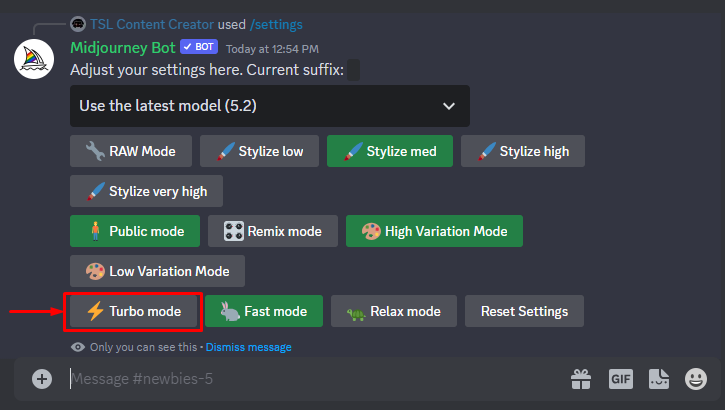
You have successfully enabled Turbo Mode on the Midjourney AI Tool. Now you can enjoy faster and better image generation results.
Step 5: Verification of Turbo Mode
Users can verify the Turbo mode by enabling it via the below screenshot:
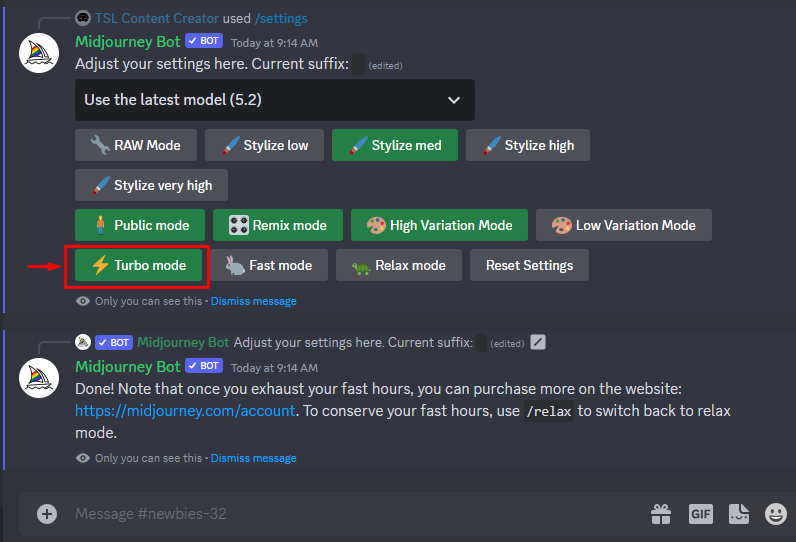
Step 6: Generate Images With Turbo Mode
Here is an example of generating images using the Turbo mode feature. The input prompt is “a cat wearing green sunglasses” with the /imagine command:
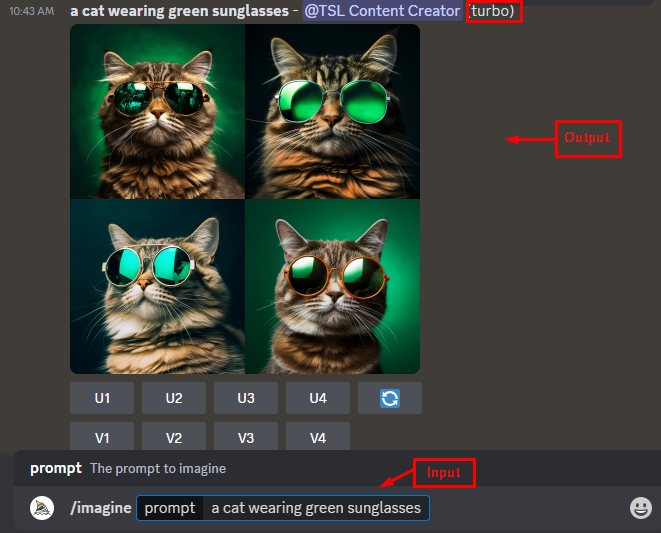
Note: You can also disable Turbo mode at any time by following the same steps and toggling it off.
What are the Benefits of Generating Images Fast With the Turbo Mode in Midjourney 5.2?
Some of the benefits of generating images fast from the Midjourney as given below:
-
- With Turbo Mode, you can access a library of pre-made templates, filters, effects, and fonts that are optimized for speed and performance.
- You can also customize your images with simple drag-and-drop tools or use the smart AI assistant to generate suggestions based on your preferences and goals.
- Turbo Mode is ideal for creating eye-catching social media posts, banners, flyers, logos, and more, with minimal effort and maximum impact.
- You can save time and money by using Turbo Mode, as you do not need to hire a professional designer or buy expensive software to create amazing images.
- Turbo Mode is compatible with all devices and browsers, so you can create images anytime, anywhere, with no hassle or delay.
- Generating Images fast with the Turbo mode in Midjourney 5.2 is the ultimate solution for anyone who wants to unleash their creativity and boost their online presence with stunning visuals.
That is all from the guide about the Turbo mode in Midjourney.
Conclusion
To generate images fast with the Turbo mode in Midjourney 5.2, type /setting command in the terminal and choose the “Turbo” mode in the Midjourney settings. The Turbo mode feature in Midjourney 5.2 is a powerful and easy way to generate images quickly. Users can utilize it for several purposes, such as creating backgrounds, illustrations, logos, etc. Users can also experiment with several types and parameters for creating unique and original images.
Source: linuxhint.com
