How to Fix Windows Update Error 0x80070522?
The update error “0x80070522” in Windows usually occurs when the system detects an unusual operation that is harmful, thereby shielding the system from issues. For instance, when you try to append a new file to a root folder, a particular error pops up. Moreover, stucking in this situation can be irritating when it is required to copy/move a file to a particular folder without any limitations.
This write-up will provide the solutions to resolve the Update Error 0x80070522 in Windows 10.
How to Fix/Resolve Windows Update Error 0x80070522?
To resolve the Update Error 0x80070522 encountered in Windows 10, apply the following fixes:
- Disable Admin Approval Mode.
- Change the Permissions of the C: Drive.
- Utilize Registry Editor.
- Disable User Account Control.
Fix 1: Disable Admin Approval Mode
Disabling admin approval mode can assist in getting rid of the “0x80070522” error. To do so, apply the following steps.
Step 1: Open Local Policies
Type “secpol.msc” in the “Run” box to open “Local Security Policy”:
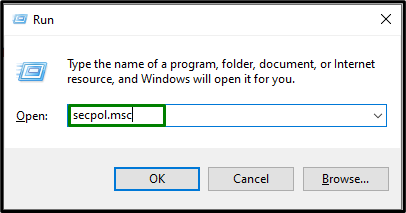
Step 2: Select Local Policies
In the “Local Security Policy” Window, opt for “Local Policies” from the left side and extend its options list:
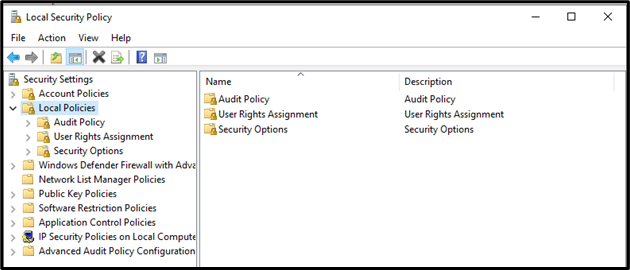
Step 3: Disable the Policy
From the options list, click “Security Options”. Also, locate “User Account Control: Run all administrators in Admin Approval Mode”, as selected below:
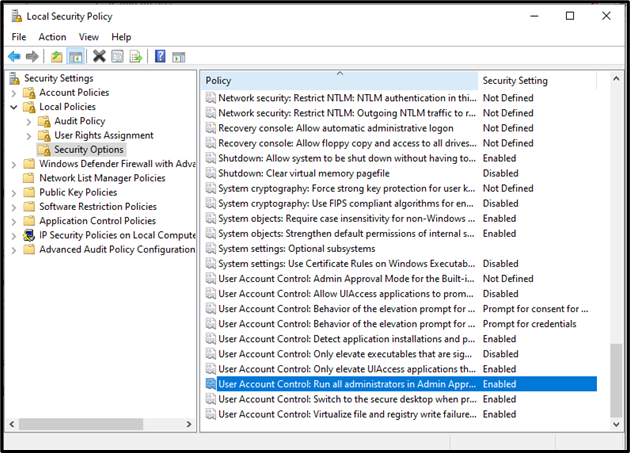
It can be observed that the stated policy is enabled by default. Disable it by marking the radio button and save the changes by clicking “Apply->OK”:
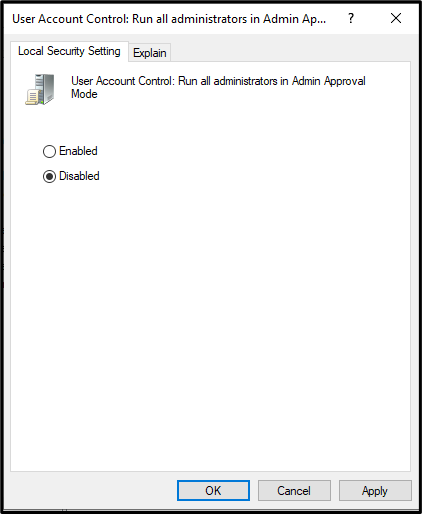
After doing so, restart the computer and observe if the problem is resolved.
Fix 2: Change the Permissions of the C: Drive
In some cases, changing the permissions of the “C:” drive results in resolving the particular encountered error. To do so, consider the following instructions.
Step 1: Navigate to C: Drive
Right-click on the “C:” drive and select “Properties”:
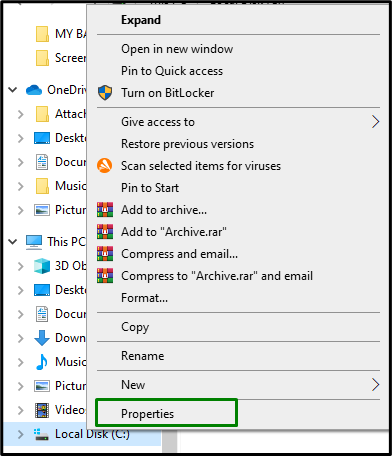
Step 2: Change the Settings
In the drive’s “Properties” dialogue box, switch to the “Sharing” tab and hit the “Advanced Sharing” button:
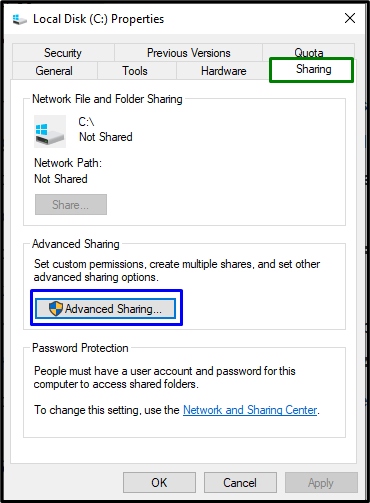
Step 3: Allocate the Control
Upon doing so, the below-stated Window will appear:
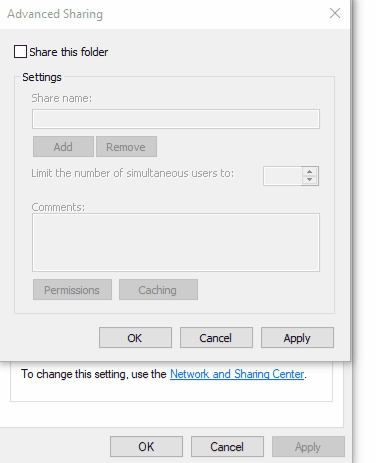
In the above pop-up Window, implement the following steps:
- Mark the “Share this folder” checkbox and click the “Permissions” button.
- After that, check if Everyone is listed in the “Group or user names” field.
- If not, click the “Add” button and type “Everyone”, opt for “check names”, and then click “OK”.
- Now, mark the “Full Control”, “Change”, and “Read” checkboxes to allocate full access to “Everyone”.
Lastly, reboot the “File Explorer” via the Task Manager and verify if the issue becomes resolved.
Fix 3: Utilize Registry Editor
The particular error can also be resolved by modifying the registry keys. However, be careful and do as per the given instructions.
Step 1: Open Registry Editor
Firstly, type “regedit” in the “Run” dialogue box to open the registry editor:
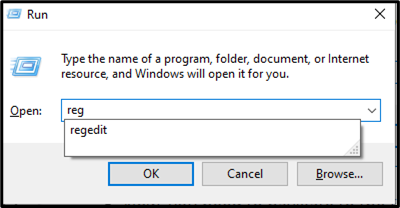
Step 2: Locate EnableLUA
After that, navigate to the “HKEY_LOCAL_MACHINE\SOFTWARE\Microsoft\Windows\CurrentVersion\Policies\System” path. Then, search for “EnableLUA” DWORD and double-click it:
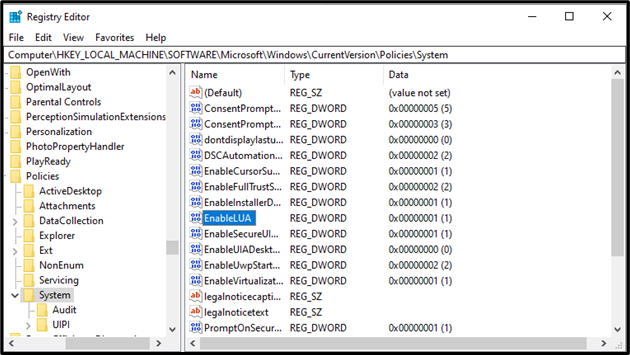
Step 3: Edit EnableLUA Value
Change the Value data of “EnableLUA” from “1” to “0” and click “OK”:
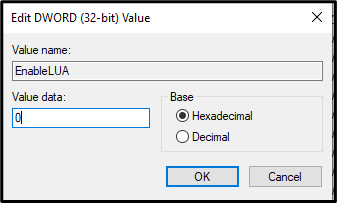
Fix 4: Disable User Account Control
Considering security purposes, the “User Account Control” feature is enabled by default, which can also be one of the reasons behind the mentioned error. To cope up with this issue, change its(User Account) level of control or disable it.
Step 1: Navigate to System and Security
Open “Control Panel” from the Startup menu and select the “System and Security” section:
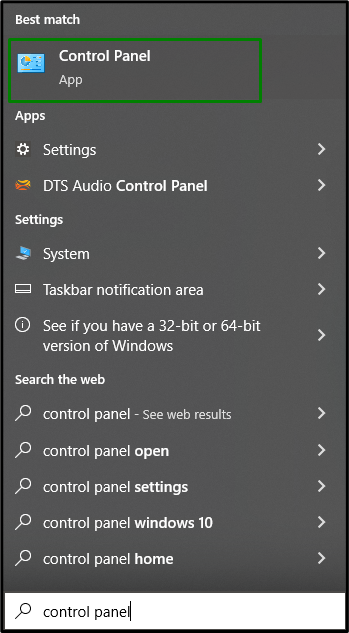
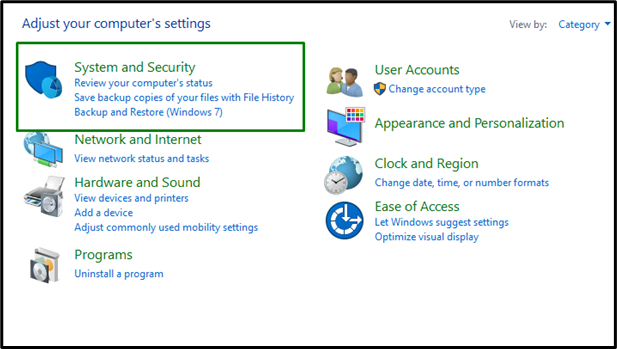
Step 2: Select “Change User Account Control settings” Option
In the below-stated window, click the “Change User Account Control settings” option:

After doing so, adjust the slider level according to your requirement and click “OK” to save the changes:
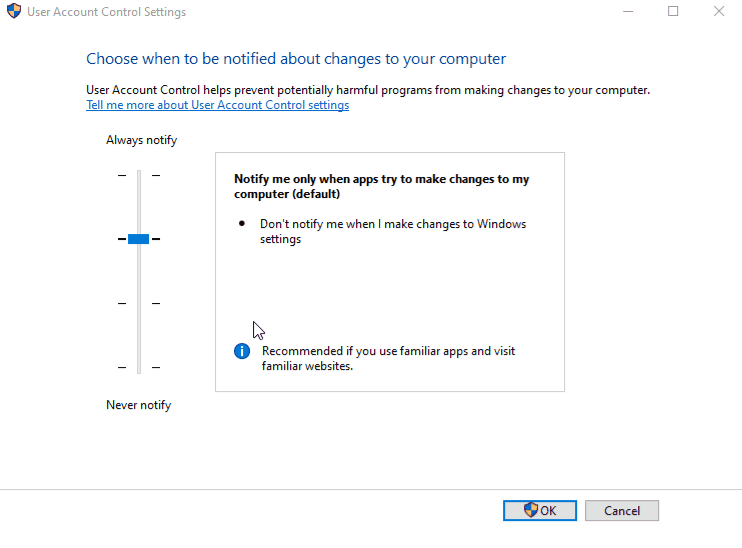
As a result, the stated error will get fixed.
Conclusion
To resolve the “Windows 10 Update Error 0x80070522”, disable the admin approval Mode, change the permissions of the C: Drive, utilize the Registry Editor, or disable the User Account Control. This write-up stated the fixes to resolve the Windows 10 Update Error 0x80070522.
Source: linuxhint.com
