How to Fix Windows Did Not Detect a Properly Installed Network Adapter
Network connections are managed by network Drivers on Windows desktop. If there is any issue with the network driver, you will get an error, it will stop the internet on the computer. In this guide, we will discuss How to Troubleshoot “Windows Did Not Detect a Properly Installed Network Adaptor” in detail.
How to Fix Windows Did Not Detect a Properly Installed Network Adapter
There are many reasons why you get an error that says Windows did not detect the properly installed network adaptor, but the main root cause could be that your Windows PC is missing the network updater driver, or the network driver is not properly installed on your computer. Below are some troubleshooting methods to resolve this type of error on Windows:
Fix 1: Run Network Adaptor Troubleshooter
Network adaptor troubleshooter is the built-in utility to find and fix common network errors on Windows. If you get an error that says Windows did not detect the properly installed network adaptor, then run this troubleshooter on your Windows desktop. Below are a few steps to run a Network adaptor troubleshooter on Windows:
Step 1: Open the Windows default settings app from the Start menu and click on Update & Security from the homepage:

Step 2: Click on Troubleshoot from the left pane, then click on Additional troubleshooters in the right pane of the window:

Step 3: Click on Network Adaptor under the Find and fix other problems, then click on Run the troubleshooter:

Fix 2: Update the Network Adaptor
Network adaptors allow your computer to connect with network connections. It is required to update the network adaptor regularly so that it works properly on your computer and here are the steps for it:
Step 1: Press Windows + R on the keyboard to open the Run command, then type devmgmt.msc as a command to open Device Manager and click on OK:
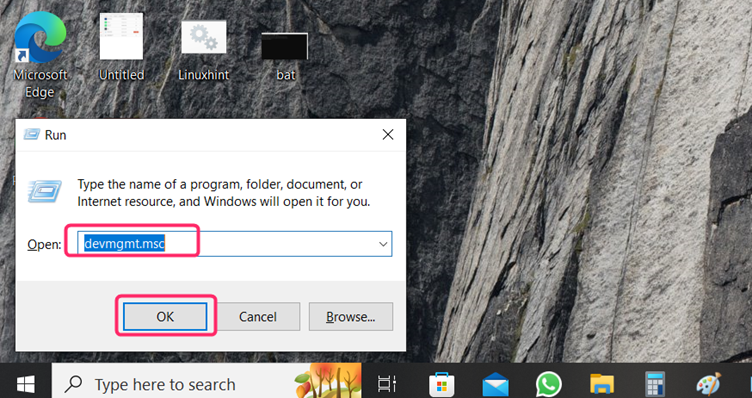
Step 2: In the Device Manager, expand Network Adapters and right-click on the network adaptor you want to update, then click on Update driver:

Step 3: Click on Search automatically for drivers in the next windows. When the driver update is successful, close the window:

Fix 3: Reinstall Your Network Driver
If you find the same error again, try to uninstall your network driver and install it again. To uninstall the Network driver, follow the steps below:
Step 1: Open the Device Manager through the Run command as mentioned above. Expand Network Adapters and right-click on the network adapter you want to update, then click on Uninstall driver:

Step 2: Click on Uninstall in the next window:

Conclusion
A network adaptor allows your computer to connect with network connections. You will get an error that says Windows did not detect properly network adaptor properly if there is any issue with the network adaptor on your computer. Try to troubleshoot the network adaptor from settings or update it from the device manager. If these two methods don’t work, then try reinstalling your network driver.
Source: linuxhint.com
