How to Fix Screen Time Issues on iPhone
Screen Time is an effective feature of the iPhone, introduced by Apple in iOS12; using this feature, you can keep a record of your device usage. However, some users have reported that Screen Time is not working properly, such as generating incorrect reports or being unable to restrict apps.
If you are facing the same issue then follow the best effective solutions mentioned in the next section of this guide.
Why We Should Need Screen Time on iPhone
Screen Time is a useful functionality on iPhone that can help you:
-
- Reduce Time on Your Screen
- Focus More on the Productivity
- Protect Your Children Online Safety
How to Fix Screen Time Issues on iPhone
If your Screen Time is facing any issues, you can fix it by following below-given fixes:
1: Restart Your iPhone
A simple restart of your device can refresh your phone and resolve most of the issues. The restarting process varies for different models of your iPhone. If you are using the iPhone with Face ID then restart the device by holding the power button and volume down button; if you are using the iPhone with the Touch ID then press and hold the power button and the home button to turn off the device. Wait for a few seconds and turn on the device by holding the power button for 10 seconds.
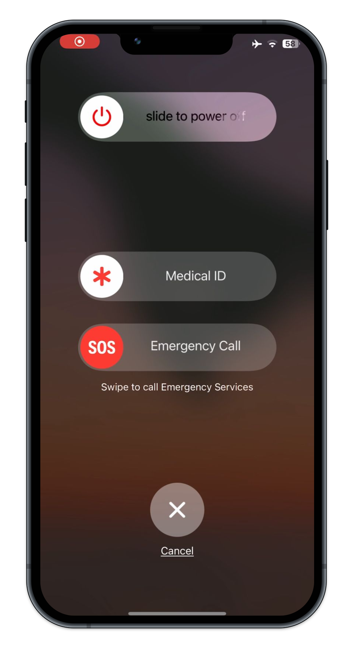
2: Re-Enable Screen Time
Sometimes disabling and then re-enabling the feature can fix the issues. You can disable the Screen Time by navigating to Settings >> Screen Time and turning the toggle off. Visit the same page again and tap on Turn On Screen Time.
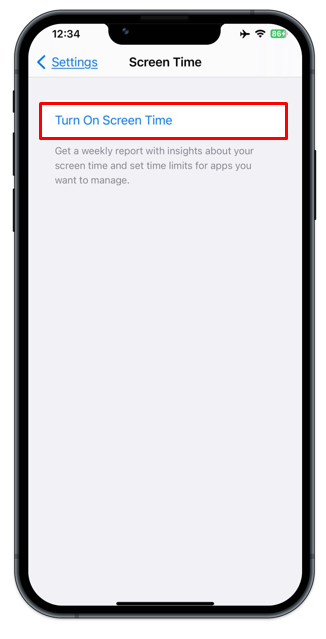
3: Turn off Low Power Mode
The Screen Time feature sometimes stops working when you are using your device in Low Power Mode. You must disable it to use the Screen Time feature without any problem. You can disable the Low Power Mode by navigating to Settings >> Battery and turning the toggle off for Low Power Mode. Alternatively, you can disable the Low Power Mode by accessing the Control Center of your device.
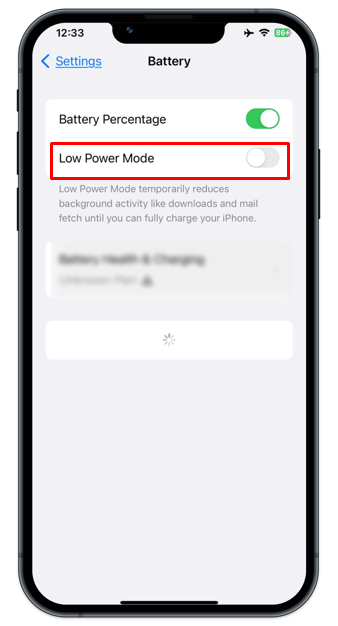
4: Update Your iOS
Updating the iOS might fix the Screen Time issues on your iOS device. To check the software update, navigate to Settings >> General >> Software Update and verify if any update is available.
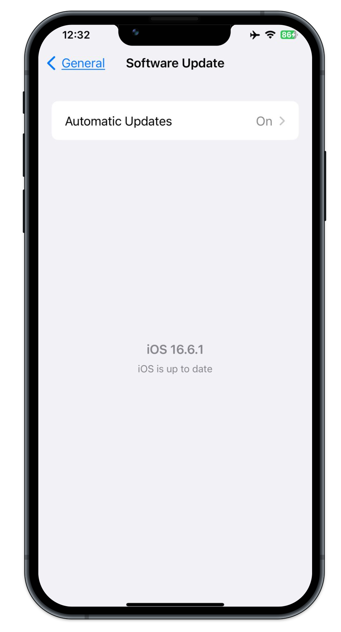
5: Check Apple Server Status
You must check the official Apple Server Status to ensure every feature is working properly. If you see a green dot next to Screen Time then this feature is working perfectly on the Apple ends. Otherwise, wait until Apple fixes the problem.
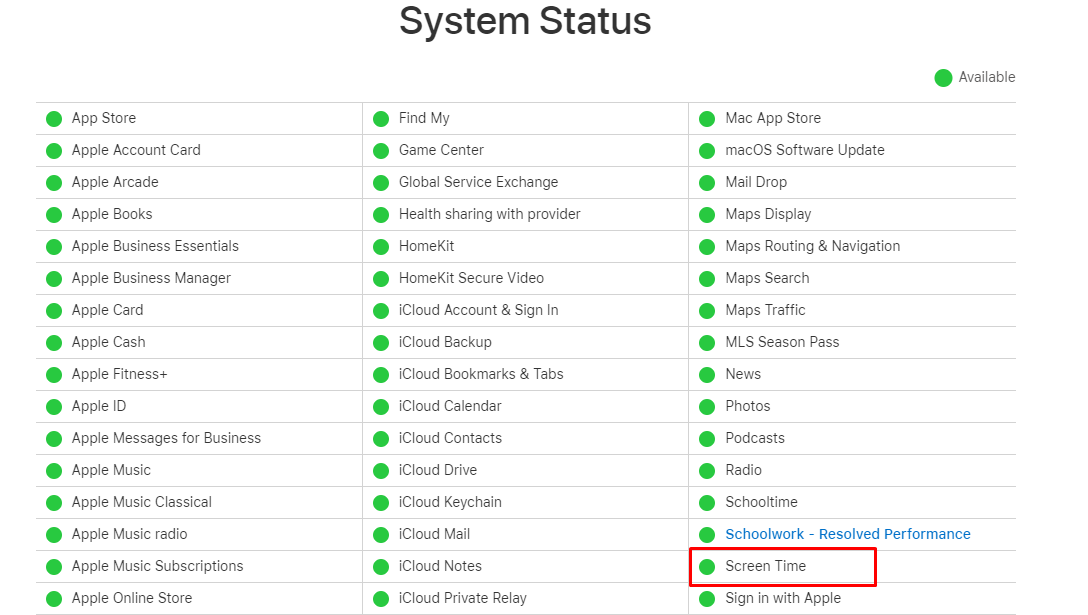
6: Enable Downtime Feature
You must enable the Downtime feature from the Settings of your device for the perfect working of the Screen Time feature. To enable the Downtime, navigate to Settings >> ScreenTime and tap on Turn On Downtime Tomorrow.
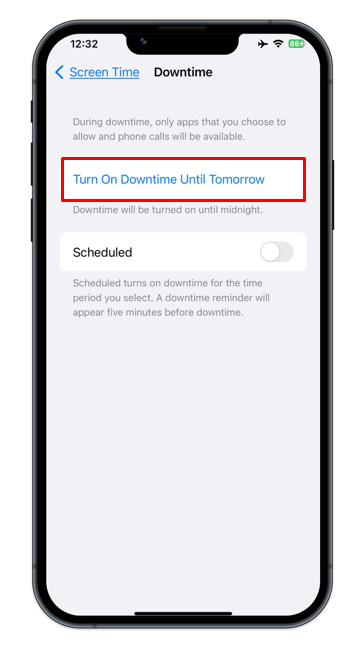
7: Set Date and Time Automatically
Correct Date and Time can resolve Screen Time issues; you can automatically set the Date and Time to correct it effortlessly. Navigate to Settings >> General >> Date & Time and turn the toggle on for Set Automatically to automatically correct the date and time on your device.
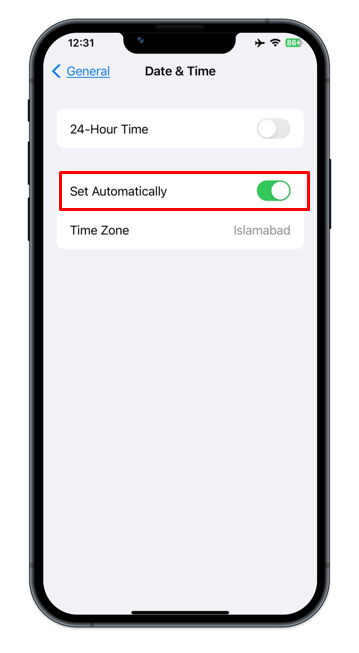
8: Sign Out of Apple ID and Sign in
If you are still facing issues using Screen Time on your iPhone, then you can try signing out from your Apple ID and sign in again. To sign out from Apple ID, head towards Settings >> Apple ID >> and tap on the Sign Out option.
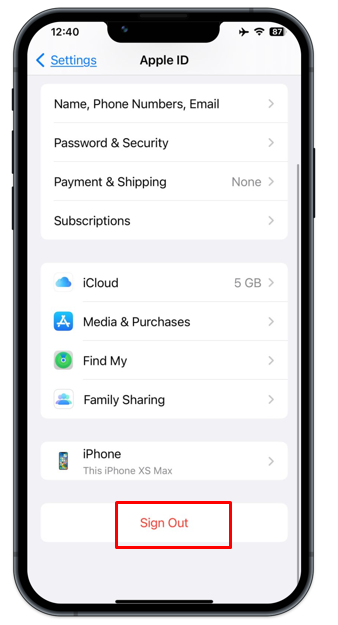
Note: To sign in back to your iPhone, read here.
9: Reset Device
If nothing works on your device then resetting is the last solution; it will erase all the content and settings of your iPhone. To reset the iOS device, head towards the Settings >> General >> Transfer & Reset >> Erase All Content and Settings.
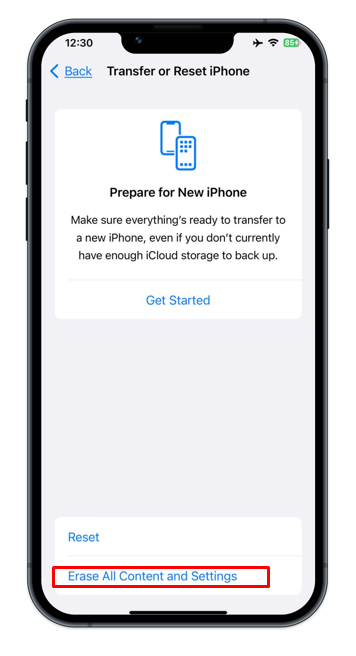
Bottom Line
Many iPhone users have complained that Screen Time on their device displays certain problems, including incorrect data, the inability to check or limit applications on their child’s phone, and an irregular timetable. If you find that your Screen Time is not working correctly then you can use the above-mentioned ways to fix the Screen Time efficiently.
Source: linuxhint.com
