How to Fix if Windows 10 Stuck on Welcome Screen
“Windows 10 stuck on welcome screen” is a rare but most annoying error that leaves you with no choice except to watch the screen. This error could be due to some corrupt system files or some processes or programs conflicting system files. Each Windows user may have experienced this type of error in their lifetime.
This blog will observe several methods to repair the mentioned error.
How to Fix the “Windows 10 Stuck on Welcome Screen” Problem?
The specified error can be resolved using the below-given approaches:
-
- Disconnect all USB drives
- Execute startup repair
- Run SFC
- Disable fast startup
- Perform clean boot
Fix 1: Disconnect All USB drives
Most of the time, the error “Windows 10 stuck on welcome screen” occurs because the USB device is plugged into the PC. So:
-
- First of all, power off the PC.
- Disconnect all the USB devices except the mouse and keyboard.
- Power on your PC when the home screen shows.
- Now, plug in the USB devices again and use them.
Fix 2: Execute Startup Repair
Startup Repair is always the best solution when dealing with Windows 10 errors. More specifically, Windows 10 stuck on the welcome screen can be troubleshot using the “Startup Repair”.
Step 1: Enter Into Recovery Mode
First, press the “Shift” key while you are at the login screen and click on “Restart” altogether to enter the “Recovery mode”:
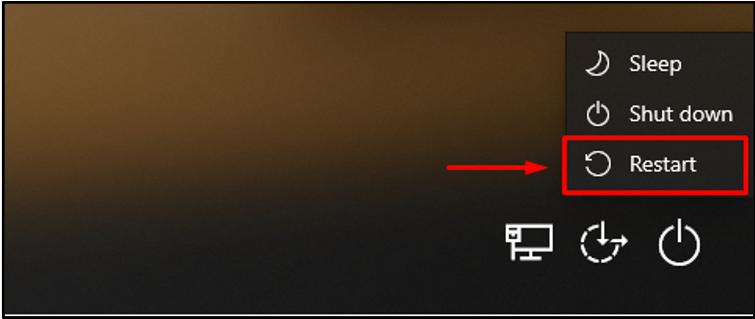
Step 2: Open Troubleshoot Settings
Now, choose “Troubleshoot” from the available options:
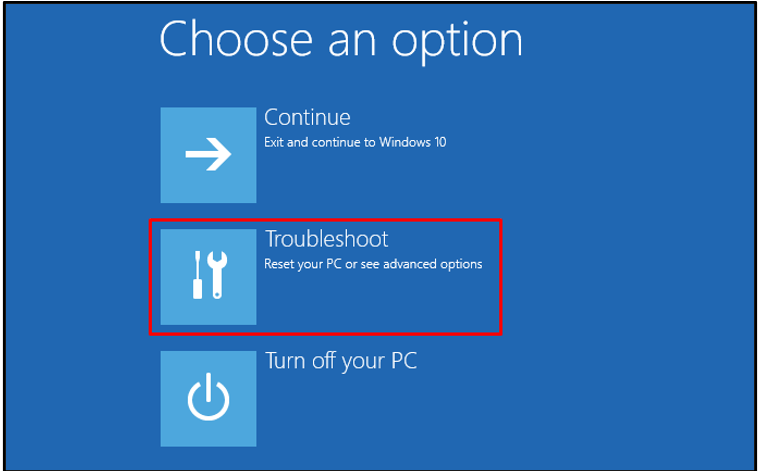
Step 3: Open Advanced Options
Select “Advanced options” in the “Troubleshoot” section:
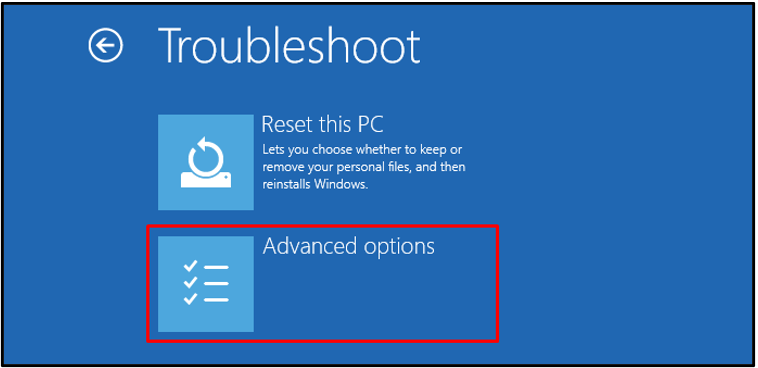
Step 4: Initiate the Start-up Repair
In the “Advanced options” section, select “Start-up Repair”:
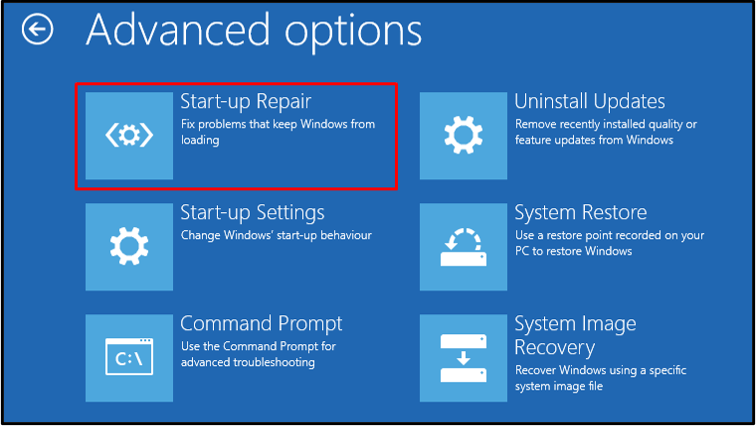
Step 5: Select the User Account
Now, choose your Windows 10 user account:
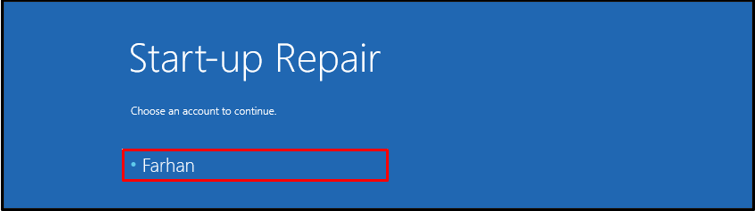
Step 6: Enter User Credentials
Enter your password and click on the “Continue” button to initiate the Start-up Repair:
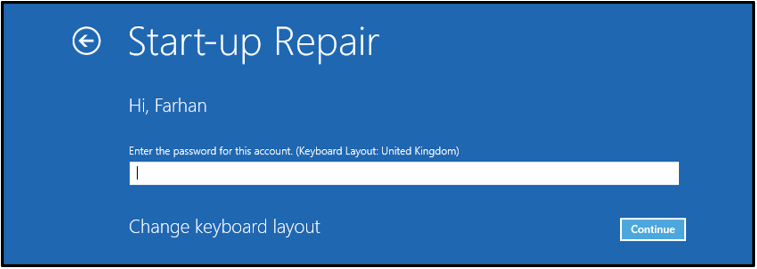
Windows 10 has started diagnosing the errors:
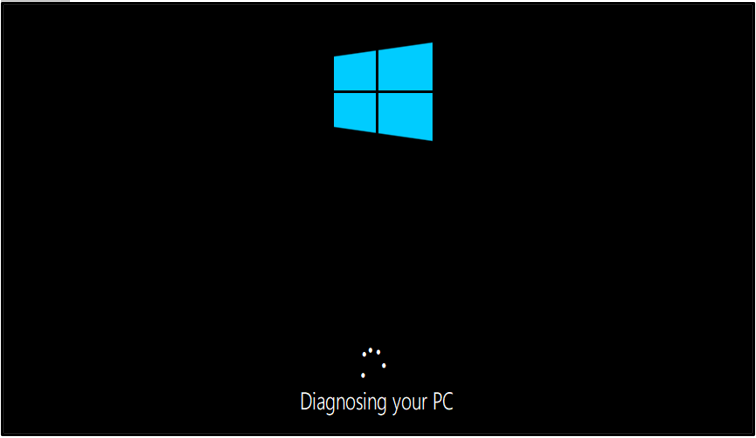
As a result, the computer will Restart whenever the Start-up repair gets completed.
Fix 3: Run SFC
If you still didn’t get the solution of “Windows 10 stuck on welcome screen”, then try running “System File Checker”.
SFC is a powerful command line utility in Windows that is used to repair corrupt and missing files in the system. You can initiate the System File Checker scan through the following command:
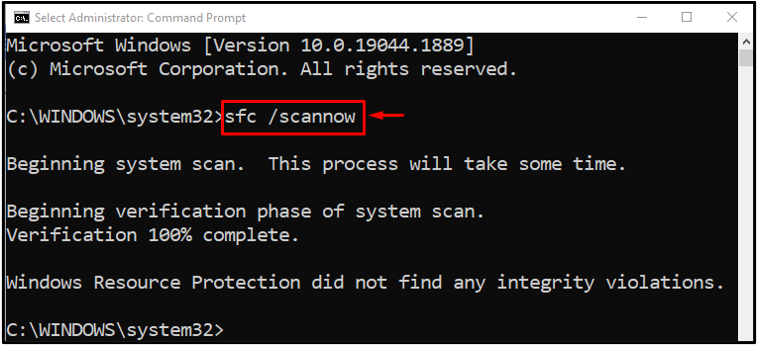
The scan was completed successfully, and it repaired the missing/corrupt system files.
Fix 4: Disable Fast Startup
You can also disable the “Fast Startup” to get rid of the stated issue.
Step 1: Launch Run
First of all, launch “Run” with the help of the Windows Start menu or by pressing the “Windows key+R”:
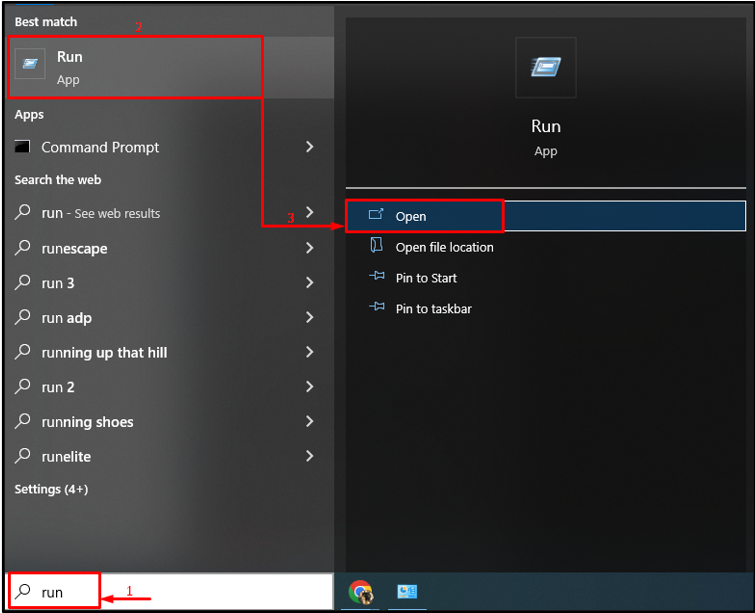
Step 2: Launch Power Options
Type “powercfg.cpl” and hit the “OK” button:
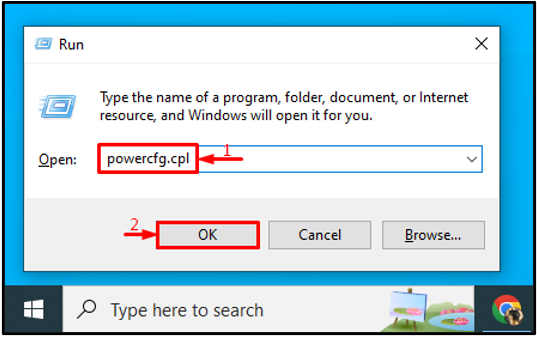
Select “Choose what the power buttons do”:
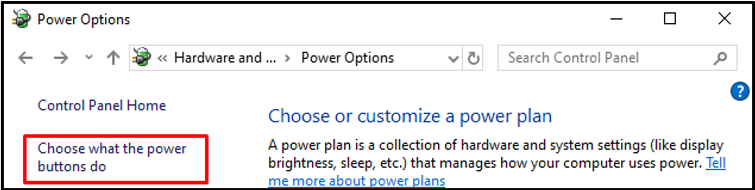
Trigger “Change settings that are currently unavailable” to configure settings:
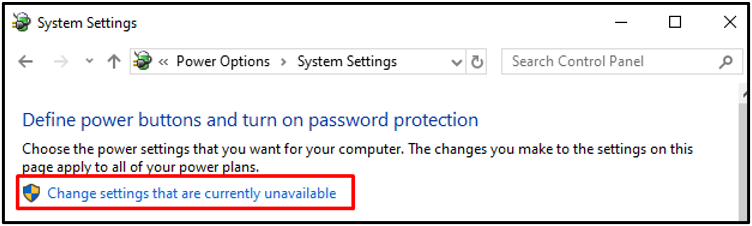
Step 3: Disable Fast Startup
Then, unmark the “Turn on fast startup (recommended)” checkbox and hit the “Save changes” button:
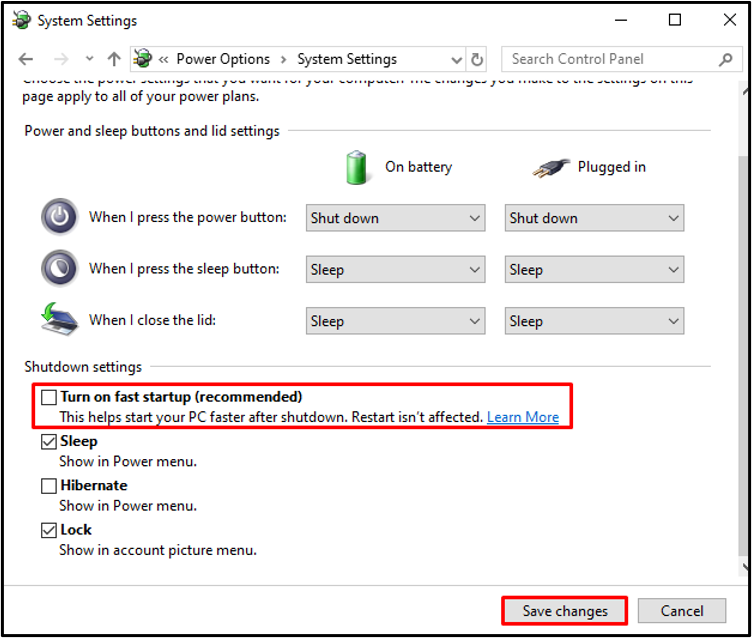
Fix 5: Perform Clean Boot
The clean boot only loads the necessary processes when Windows 10 boots. It also helps in the fast and easy boot of Windows 10.
To perform the clean boot, check out the offered instructions.
Step 1: Launch System Configuration
First, search and open “System Configuration” from the Start Menu as demonstrated below:
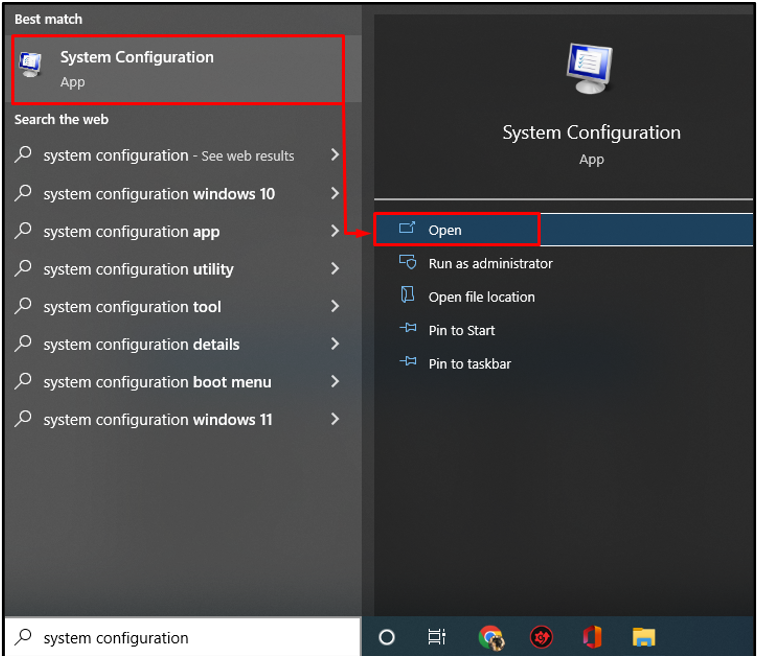
Step 2: Disable Non-Microsoft Services
-
- Go to the “Services” menu.
- Mark the below highlighted “Hide all Microsoft services” checkbox.
- Click on “Disable all” and hit “OK” to save changes.
- Now, “Restart” the computer to check out the changes:
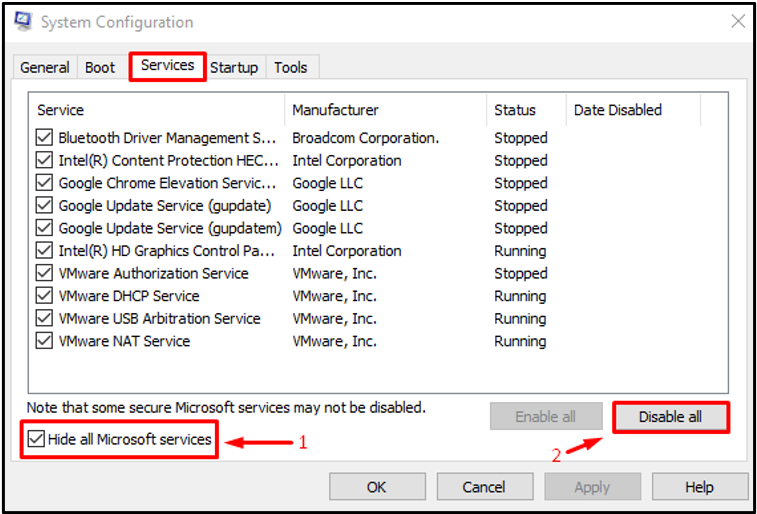
We have provided an authentic solution related to the mentioned issue.
Conclusion
“Windows 10 stuck on welcome screen” is an error that can be fixed using various methods, including disconnecting USB devices, and restarting, running a Startup repair, running a System File Checker scan, disabling fast startup, or performing a clean boot. This write-up has provided various methods to resolve the discussed error.
Source: linuxhint.com
