How to Fix Error while updating worn items on Roblox
Roblox gives freedom to their users while dressing up the avatar as there are a number of features and items available for the avatar. Some users might get errors while dressing up the avatar like “error while updating worn items”, this error is mainly encountered when a user is trying to add some items to their avatar like wearing a cap, a jacket or similar stuff. If anyone is facing such an issue, then read this guide as it explains a detailed solution to this error.
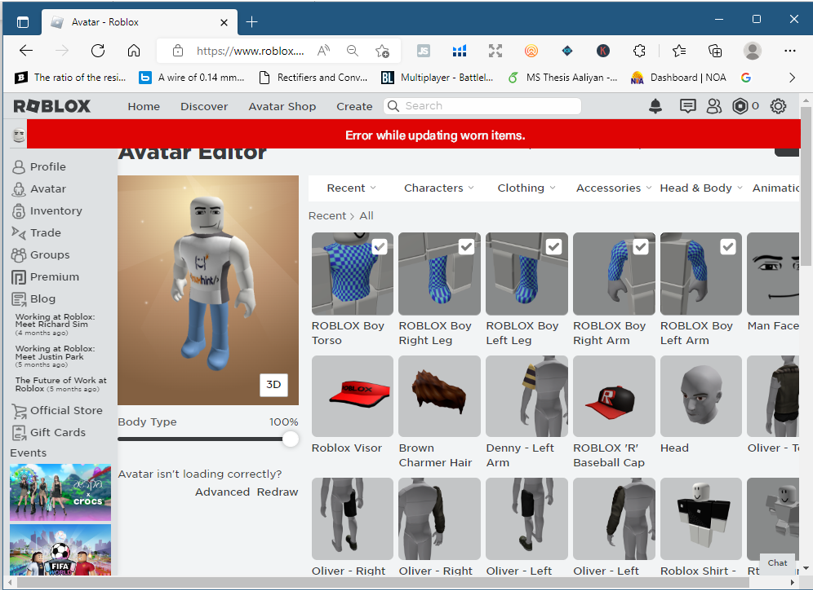
How to Fix the Error while updating worn items
When trying a new item on your avatar one might get error in Roblox and this might be due to any server issue and is only resolved from server end but there are few steps that you can perform to make it go away temporarily:
Step 1: Login to your Roblox account and click on the avatar option in the side menu to see all the items in your profile:
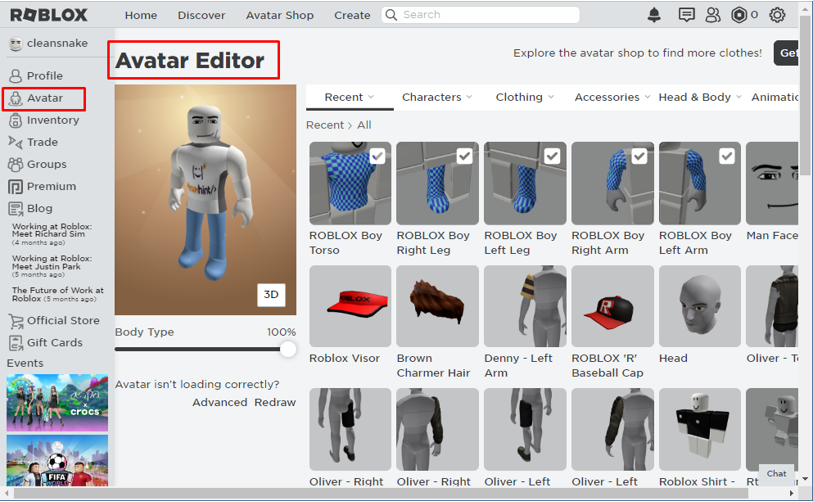
Step 2: Next from the top menu bar click on the category of the item with which you are getting error, for example if it’s a clothing item then click on the Clothing:
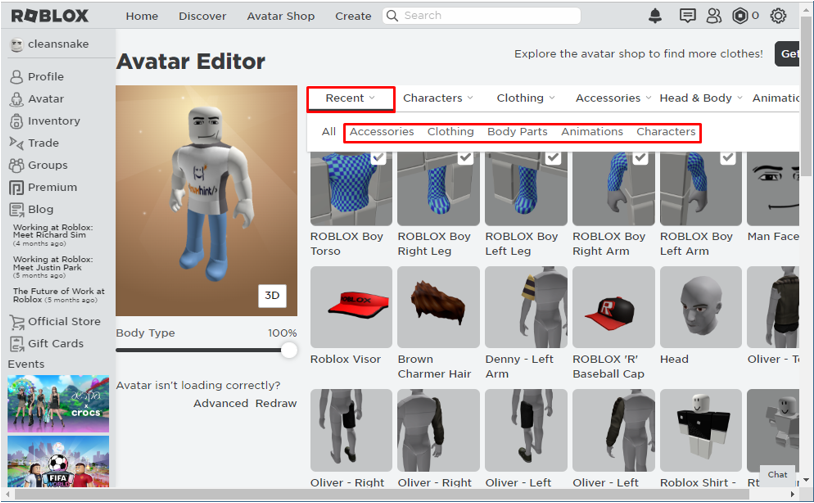
Now all the clothing items owned by the user will be displayed and next click on the item name that is giving the error:
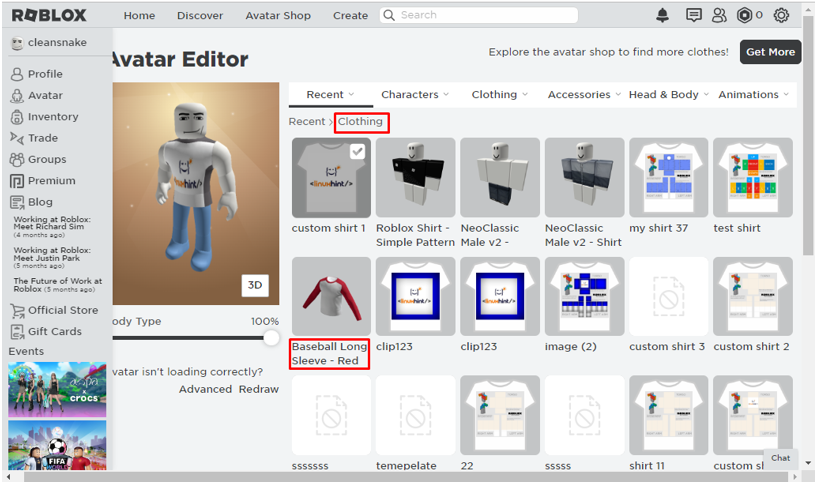
Step 3: After that the item will be opened separately, next click on the ellipses icon and select Add to Profile:
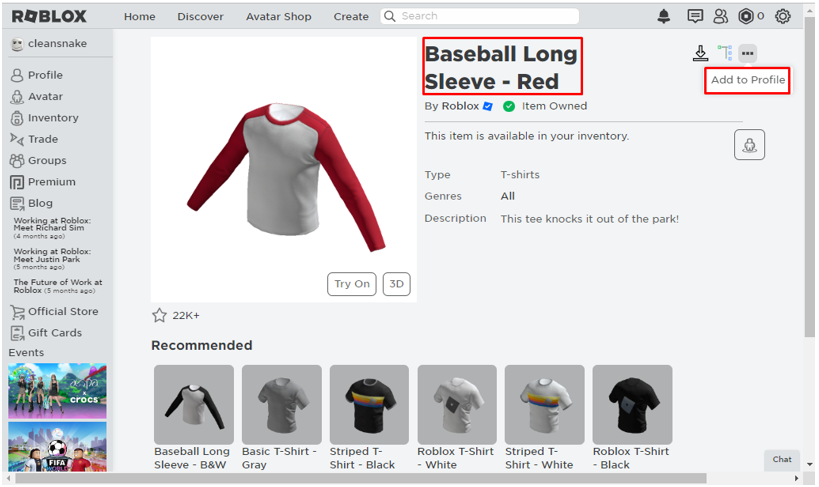
Once the item is added a message of Added to your profile will be displayed:
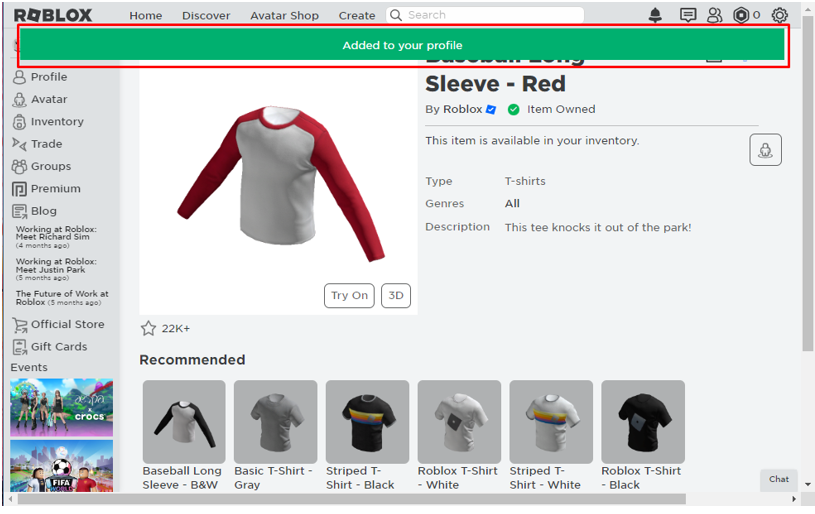
Step 4: Next click on Avatar option in the menu on the left and the shirt will be displayed in your items list:
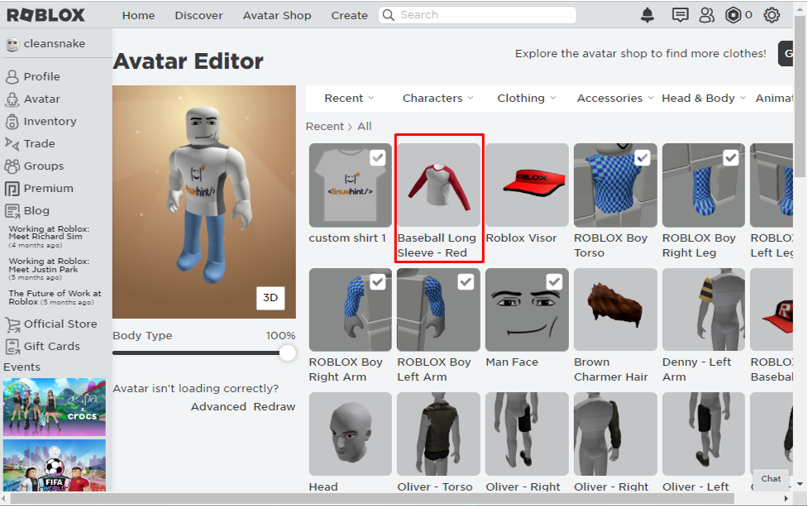
Now click on the shirt to wear it on the avatar:
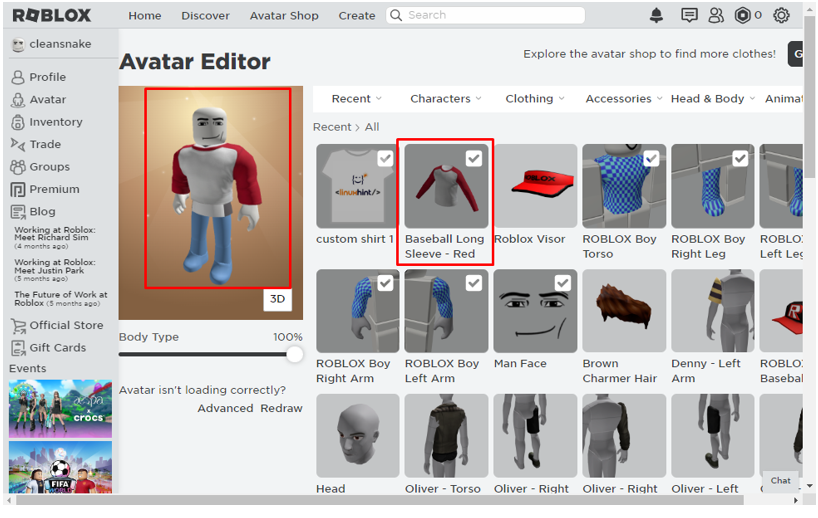
So, this is how you can fix the error of updating the worn item as this mainly occurs either due to server issues or the item isn’t added to your profile.
Conclusion
While dressing up the avatar in Roblox one might come across the error while updating the worn items, this might be due to either server issue or the item is not added to the profile of the user, but this issue can only be resolved from server end until then you can try the fix mentioned in this guide. To fix such an issue there is a solution of adding the item to your profile whose detailed process is mentioned in the guide.
Source: linuxhint.com
