How to Fix Discord Audio Cutting Out During Voice Call
Discord is a popular app where gamers and other people can communicate with each other either through text messages or video and voice calls. However, as with any other platform, there are some issues with Discord. Recently users are reporting an issue with Discord chat and voice call that is audio cutting out, which means a random lag in the stream. If you are facing the same problem, then we are here to help you.
What are the Main Causes of Audio Distortion During Calls on Discord?
Before jumping to the solutions first, it is imperative to know what are the possible causes for encountering such issues, so below are some causes that be cutting audio while being on a call on Discord:
1: Internet Issue
If your internet connection is slow, then you might face distortion during the call on Discord.
2: Wrong Discord Settings
If the Discord’s audio settings are out, you may also face some issues. For that, you must set the settings on default and try again.
3: Issue in Laptop Settings
If there’s a problem in the windows 10 settings, then some issues while calling will also arise. To get rid of that issue, you must modify the audio settings according to your choice or reset the settings to default.
4: Outdated Drivers
If the audio drivers are outdated, the audio function will not work properly. Try updating the drivers to solve the issue of audio interruption.
5: Faulty External Devices
Suppose you’ve connected to some external drivers for audio calling, like a mic or a headset, and you’re facing an issue in the audio calling. In that case, you must re-plug the external device or change the external device you’re using to solve this issue.
Ways to Fix Discord Audio Cutting Out During Voice Call
The below-written solutions can be used on any platform:
-
- Restart Discord Application
- Change the Voice sensitivity in Discord
- Turn off Echo Cancellation
- Allow apps to Access Microphone
- Update Audio Driver
- Re-install Discord
- Try different channel region
1: Restart Discord Application
Restarting the Discord application might help you to resolve the audio issues. You can close the Discord application directly or end it from the task manager and open it again. To properly quit the application from the task manager on your device, follow these steps:
Step 1: Right-click on the taskbar and choose Task Manager from the appeared list:

Step 2: In the Processes tab, look for the Discord application and tap on End task present in the bottom of the screen:
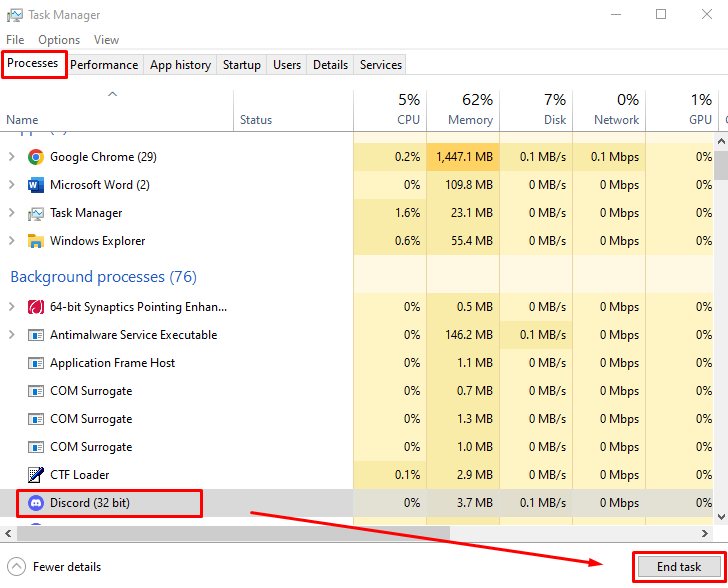
2: Turn off Echo Cancellation
The Echo cancellation is the feature of Discord that plays a role in voice calls and voice chat. It keeps your voice clean if you are using low-quality hardware. It can cause the issue of audio getting cut in Discord:
Step 1: Open Settings from the bottom left corner next to your Discord profile:
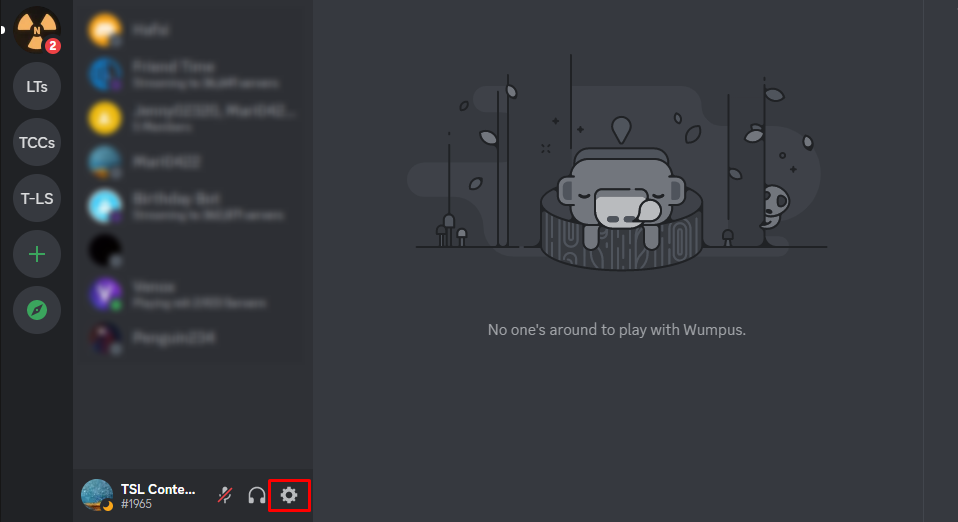
Step 2: Click on Voice & Video from the left side of the window and scroll down to the VOICE PROCESSING section. Under this section, turn the toggle off for the Echo Cancellation:

3: Allow Apps to Access the Microphone
Sometimes the Windows update causes the privacy settings to be changed or off automatically. To check the microphone access settings, follow these steps:
Step 1: Press Windows + I to open Settings and choose Privacy:
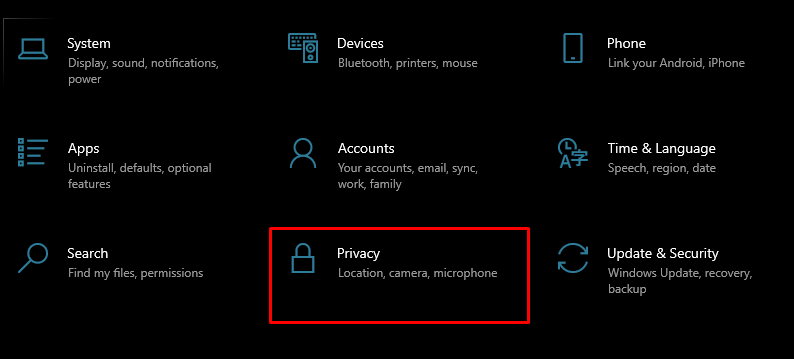
Step 2: Choose Microphone from the left panel and turn the toggle On under Allow apps to access your microphone:

4: Update Audio Drivers
Audio Drivers determine the Audio quality of your device. If the audio driver of your device is outdated, your device will not work properly. Go through the below-written steps to update the audio drivers of the device:
Step 1: Right-click on the Start icon and click on the Device Manager:

Step 2: Click on the arrow of Audio inputs and outputs to expand it and right-click on your microphone, and choose properties. A new Window will pop up click on the Driver tab and tap on Update Driver:
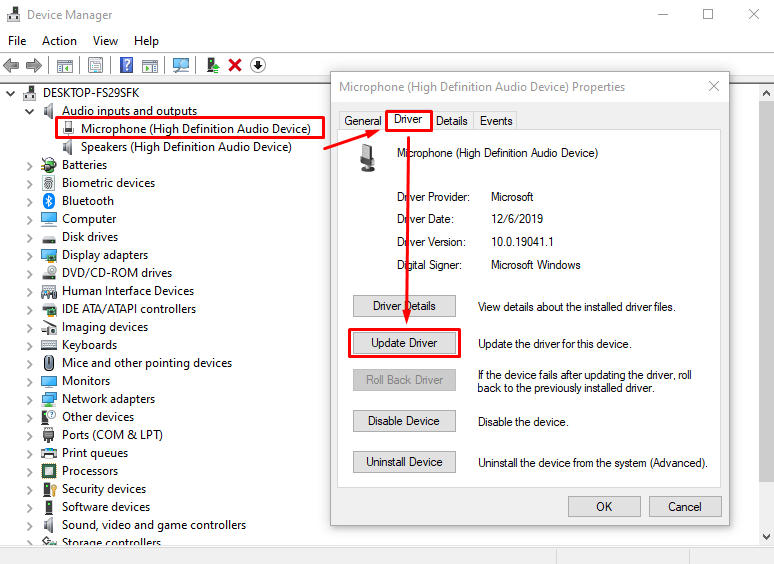
5: Reset Voice Settings
Discord allows you to reset the voice settings of your app with a single click. Resetting the settings will refresh your Discord and might resolve the issue:
Step 1: Open Settings from the bottom of your screen:
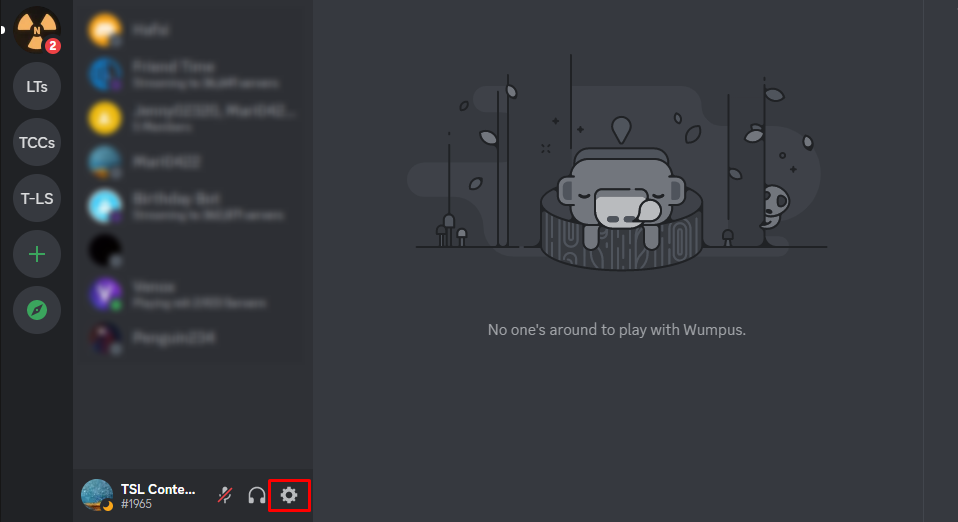
Step 2: Choose Voice & Video from the left pane, scroll down to the end of the page, and click on the Reset Voice Setting button:
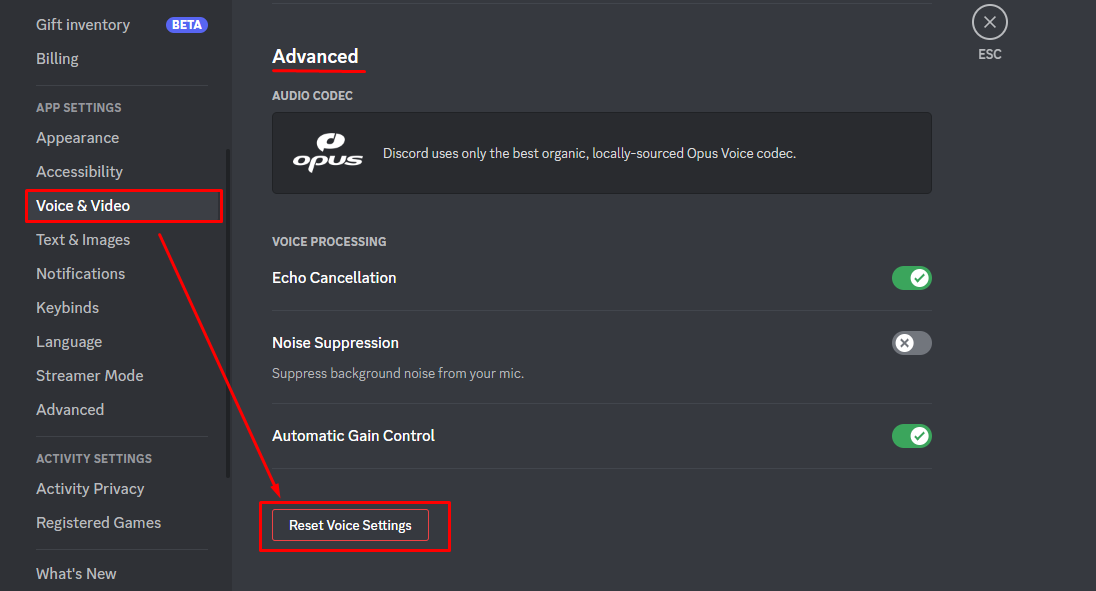
6: Re-install Discord
If none of those above fixes work for you, uninstall the Discord application from your device and reinstall it. To Uninstall the Discord application, open the control panel and choose Discord.

Then go to the official website of Discord and install the compatible file with your device:

7: Try Different Channel Region
Discord automatically selects the server region for your voice communication, but you can change the region of channels of your server from the settings. To change the region, follow these steps:
Step 1: Click on the gear icon to edit the channel:

Step 2: Click on overview and scroll to the REGION OVERRIDE, and choose a different region:
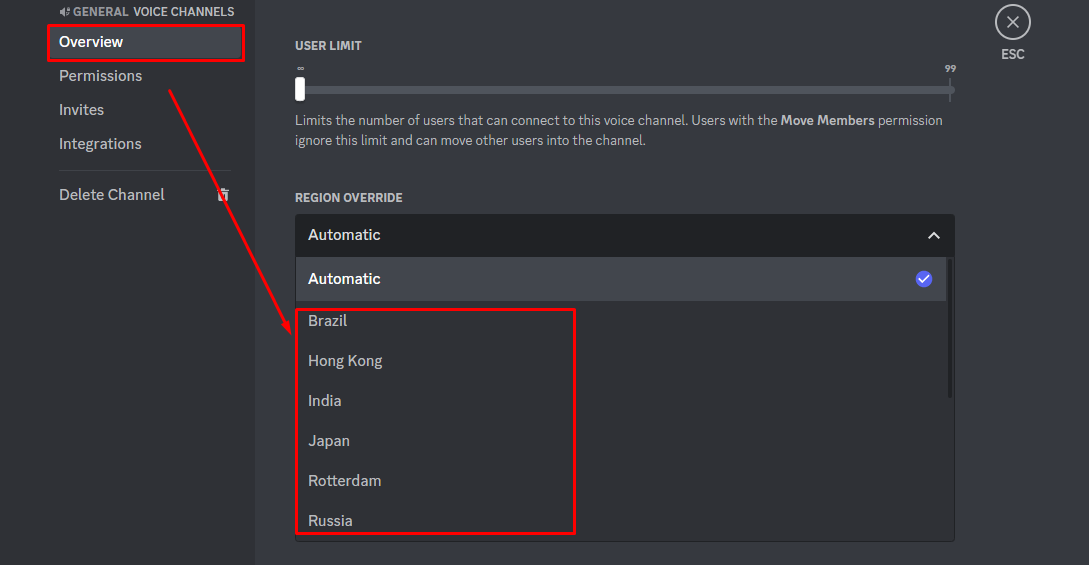
Conclusion
Discord is an instant messaging application where people from every community chat with each other. Although the application does not have any technical issues, recently, some users have faced audio cutting out during voice calls. There might be a number of reasons for this problem, and we have mentioned the best possible solutions. Try all the fixes mentioned above; one might work for you.
Source: linuxhint.com
