How to Fix “Can’t create new folder” in Windows 10
Folders are used to keep our system file hierarchy. Instead of saving 100 images on your desktop, you can simply make a new folder and save the images in it for better organization. To do so, you just have to right-click on a blank space, hover your mouse over new, and hit “New folder” to create a new folder.
However, the “Can’t create new folder” problem in Windows 10 can be really bothersome. It can be caused by faulty or corrupt system registry files, or controlled folder access being turned on.
In this write-up, we will discuss multiple solutions to fix the folder creation issue in Windows.
How to Fix “Can’t create new folder” in Windows 10?
To fix the specified folder creation issue in Windows 10, try the following fixes:
Method 1: Use Keyboard Shortcut to Create a New Folder
Press the “CTRL+SHIFT+N” keys on your keyboard to create a new folder.
Method 2: Edit the System Registry
You can fix the “Can’t create new folder” issue by making a few adjustments in the “Registry Editor”. However, be careful when editing the System Registry because one mistake could potentially harm your system files.
Step 1: Open the Run box
Press the “Windows + R” keys to open the Run box:

Step 2: Launch Registry Editor
Type “regedit” in the Run box and press enter to open the “System Registry Editor”:
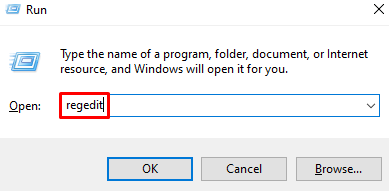
Step 3: Browse through the System Registry
Navigate through the Registry editor to the “HKEY_CLASSES_ROOT\Directory\Background\shellex\ContextMenuHandlers” location:

Step 4: Create New Key
Right-click on the empty space and create a new key and name it “New Key”:
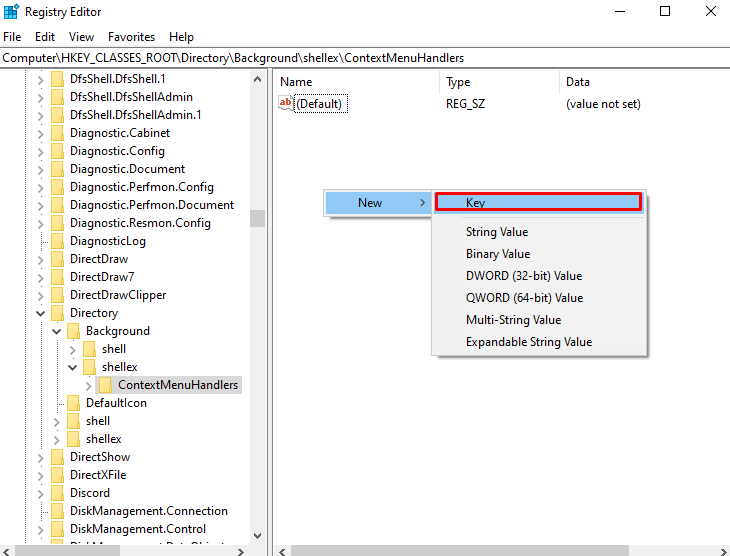
Step 5: Modify the New Key
Click on the “New Key” you just created, right-click on “Default” and hit “Modify” as seen below:

Step 6: Set Value
Set the Value of the “New Key” to “{D969A300-E7FF-11d0-A93B-00A0C90F2719}”:

Method 3: Change the Settings of Windows Defender
Turning off the “Controlled folder access” through the “Windows Defender” settings might fix the “Can’t create new folder” problem in Windows 10. For this, check out the offered steps.
Step 1: Open “Controlled folder access” App
Type “Controlled” in the Startup menu’s search box and press enter to open “Controlled folder access”:
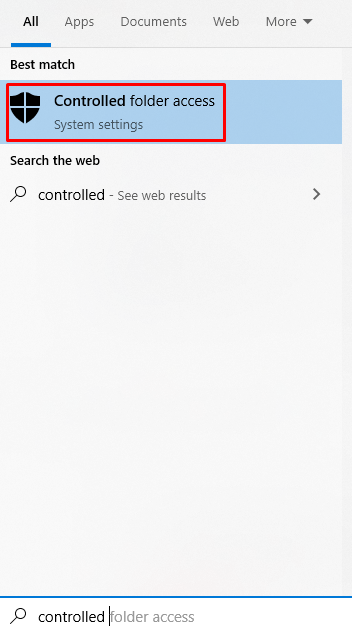
Step 2: Turn off Controlled Folder Access
Toggle off the “Controlled folder access” toggle button as highlighted:
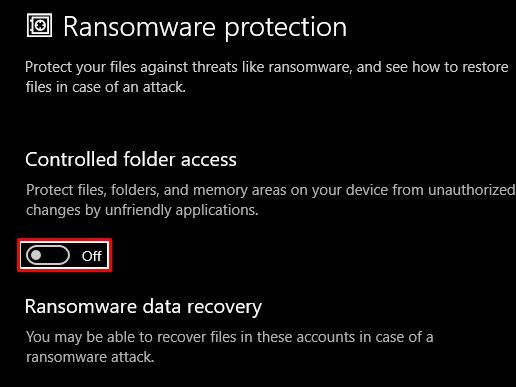
Method 4: Using the Command Line
We can make a new folder through the command line. To do so, change the directory to where we want to make the folder and then create it using the “mkdir” command.
Step 1: Run Command Prompt as Administrator
To start the “Command Prompt”, type “cmd” in the Run box and press “CTRL+SHIFT+ENTER” to run it as administrator:
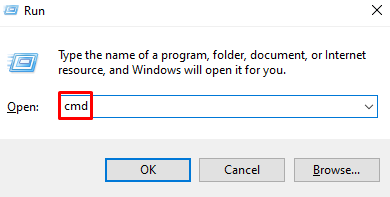
Step 2: Change the Directory
Then, change the directory to where you want to make a new folder. Then, replace “path-to-folder-directory” with the path where you want to make the new folder:
Step 3: Make a Folder
Then, create the folder by utilizing the “mkdir” command:
Method 5: Restart the File Explorer
File Explorer is used to navigate through your system. It is the Graphical user interface provided by Microsoft Windows to let users access the files stored on your system. You can restart the File Explorer by following the instructions provided below.
Step 1: Open Task Manager
Press “CTRL+SHIFT+ESC” to start the “Task Manager”:
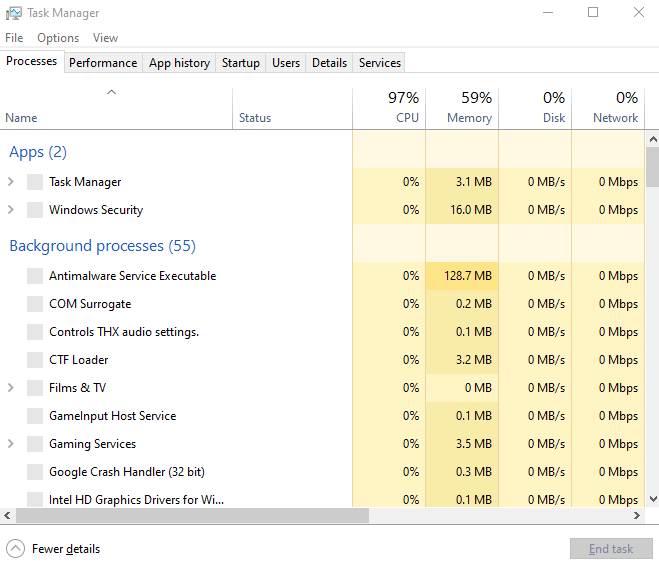
Step 2: Locate Windows Explorer
Scroll down and look for the “Windows Explorer” process in the “Processes” tab:
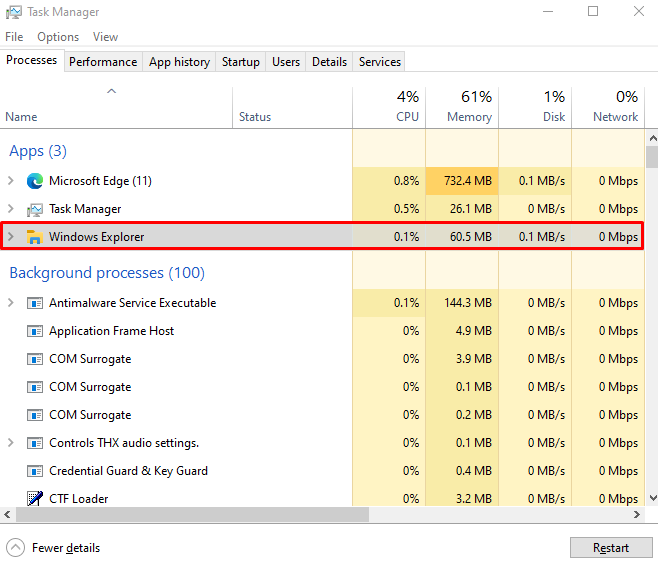
Step 3: Restart Windows Explorer
Right-click on the “Windows Explorer” process and hit “Restart”:
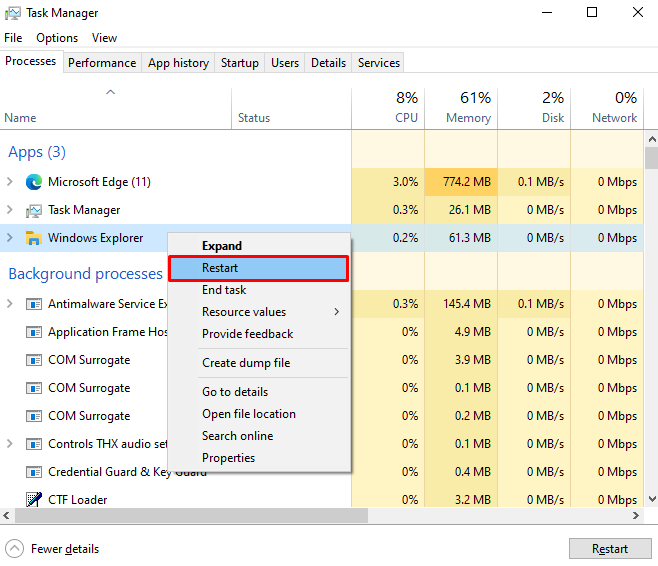
Lastly, restart your system and try to create a folder.
Conclusion
The “Can’t create new folder” problem in Windows 10 can be fixed by following different methods. These methods include using the keyboard shortcut to create a new folder, editing the system registry, changing the settings of windows defender, creating a new folder through the command line, or restarting the file explorer. This post offered the solutions for fixing the folder creation issue in Windows.
Source: linuxhint.com
