How to Fix “Black Screen While Gaming” in Windows
On Windows, you might be playing any game and a black screen appears for 1 or 2 seconds which ruins everything. As a result, the system audio also gets distorted. This black screen can occur randomly like after 5 minutes or maybe even after 2 or 3 hours of gaming. The specified issue is caused by outdated or corrupt drivers, link state power management turned on, or high CPU and RAM usage.
This blog will discuss the ways to fix the black screen issues while gaming in Windows.
How to Fix “Black Screen Issue While Gaming” in Windows?
To fix the above-stated issue in Windows, try the following fixes:
- Restart GPU Driver
- Turn Link State Power Management off
- Update Graphics Card Driver
- Check CPU and RAM Usage
- Uninstall and Reinstall GPU Drivers Manually
Method 1: Restart GPU Driver
The simplest and easiest method you should try at first is to restart the GPU driver. You can do this by pressing the “Windows+Ctrl+Shift+B” keys simultaneously.
Method 2: Turn Link State Power Management off
Use Link State Power Management to control how power is consumed by our system while it is running on battery or it is plugged in. You can turn link state Power Management off by following the instructions provided below.
Step 1: Edit Power Plan
Press the “Windows” button and open up the “Edit power plan” app:

Step 2: Go to “Advanced power settings”
Click on the option highlighted in the image below to change the “Advanced power settings”:

Step 3: Select “PCI Express”
Click on “PCI Express” to expand it:
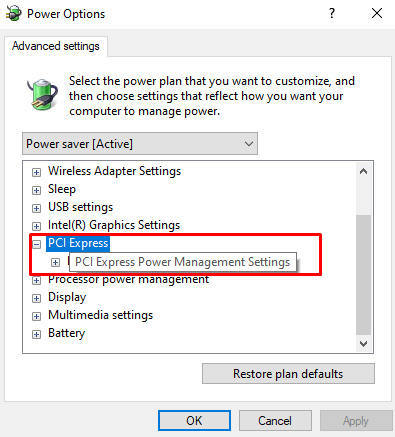
Step 4: Link State Power Management
Click on the highlighted option below:

Step 5: Turn off the Settings
Switch off both sub-options:

Method 3: Update Graphics Card Driver
Outdated or corrupt graphics card drivers might be causing this issue. Therefore, update your GPU driver by utilizing the following procedure.
Step 1: Open Device Manager
Open the “Device Manager” through the Startup menu:

Step 2: See All Display Adapters
Click on “Display adapters” to expand it:

Step 3: Update the Driver
Right-click the display adapter and hit “Update driver”:

Step 4: Search for the Driver
Select the highlighted option in the image below to let windows search automatically for the best drivers available:

Method 4: Check CPU and RAM Usage
High CPU and RAM usage might be causing the black screen while gaming. To check CPU and RAM usage, follow the enlisted steps.
Step 1: Open Task Manager
Hit the “Ctrl+Shift+Esc” keys to open the “Task Manager”:

Step 2: Switch to the “Performance” Tab
Click on the highlighted tab:

Step 3: Check Usage
Check the RAM and CPU usage:

Method 5: Uninstall and Reinstall GPU Drivers Manually
Your GPU drivers might be corrupt which causes the black screen during gaming. Hence, uninstall and reinstall GPU drivers manually.
Step 1: Uninstall Device
Move to the “Device Manager”, view the sub-menu of “Display Adapters”, choose the device, and hit the “Uninstall device” button:

Step 2: Download and Install Driver
After uninstalling the drivers, go to the graphics card’s official website and download the respective drivers. Wait for the download to finish up and install the software and drivers by following the onscreen instructions.
Conclusion
To fix the “Black Screen While Gaming” issue in Windows, restart the GPU driver, turn off the Link State Power Management, update the graphics card driver, check CPU and RAM usage, or uninstall and reinstall GPU drivers manually. In this article, we provided multiple step-by-step solutions for fixing the specified black screen issue.
Source: linuxhint.com
