How to Fix Bad_Module_Info Error in Windows 10?
This write-up will explain the fixes to resolve the Bad_module_info error faced in Windows 10.
How to Fix/Resolve “Bad_Module_Info” Error in Windows 10?
To resolve the “Bad_Module_Info” error in Windows 10, consider the following fixes:
- Apply Windows Update Troubleshooter.
- Run the Program Compatibility Troubleshooter.
- Disable Game Bar.
- Update GPU Driver.
- Change the Virtual Memory Value.
- Update the BIOS.
Fix 1: Apply Windows Update Troubleshooter
The stated error can be encountered due to the issues faced while updating Windows. To fix this issue, overview the below-stated steps.
Step 1: Open Troubleshoot Settings
From the Startup menu, open the “Troubleshoot settings”:
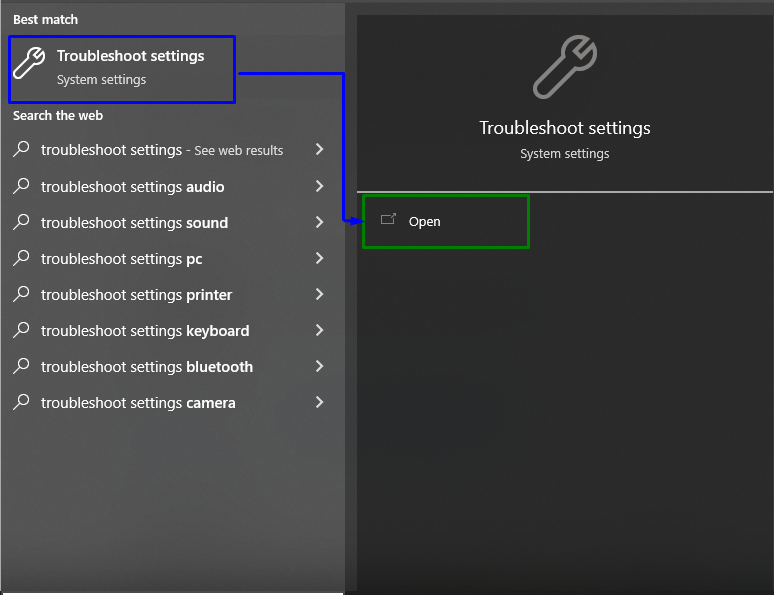
In the following Window, click the “Additional troubleshooters” option in the “Troubleshoot” Settings:
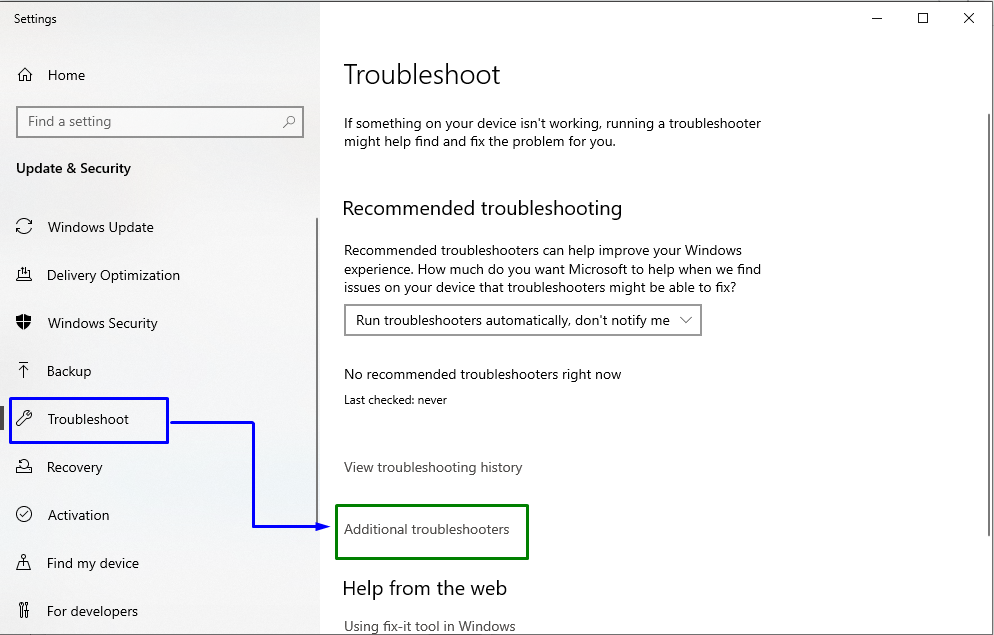
Step 2: Initiate the Troubleshooter
Now, in the “Windows Update” block, click the “Run the troubleshooter” button:
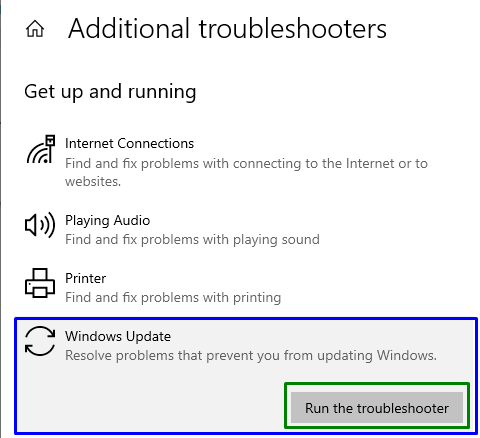
This will result in initiating the troubleshooter, and the stated issue might resolve.
Fix 2: Run the Program Compatibility Troubleshooter
Some of the applications are not compatible with Windows, which can result in encountering the stated error. However, the “Program Compatibility” troubleshooter repairs the program incompatible with the Windows version.
To do so, execute the particular troubleshooter by hitting the “Run the troubleshooter” button in the “Additional troubleshooters” Settings, as follows:
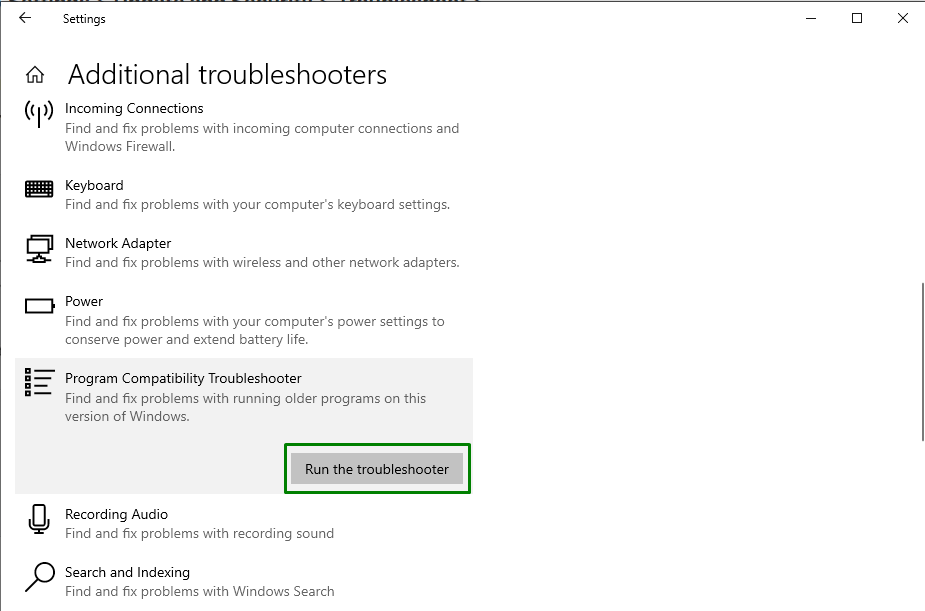
If this solution doesn’t work out for you, move on to the next fix.
Fix 3: Disable Game Bar
At times, an update in Windows or any driver update can malfunction the “Xbox game bar”, which causes the stated error.
Step 1: Open Settings
Firstly, press the “Windows+I” shortcut keys to open the “Settings”:
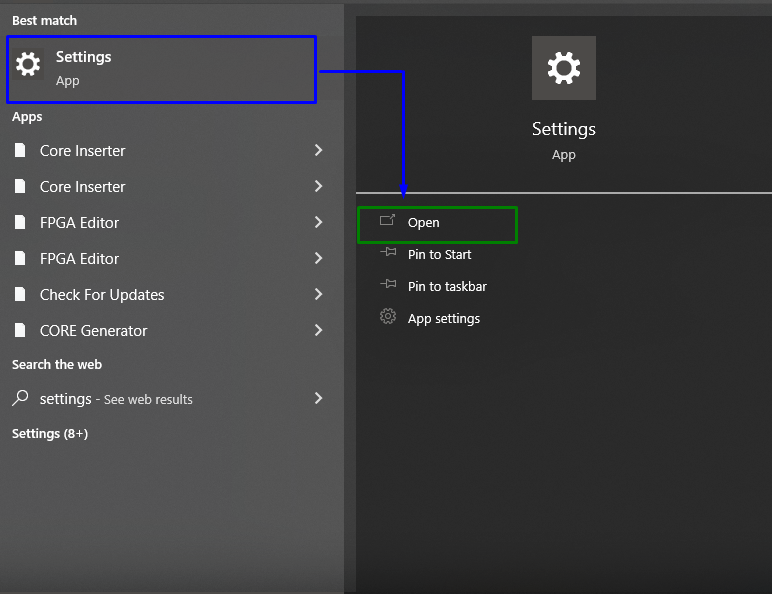
Step 2: Navigate to Gaming
After that, click on the “Gaming” section:
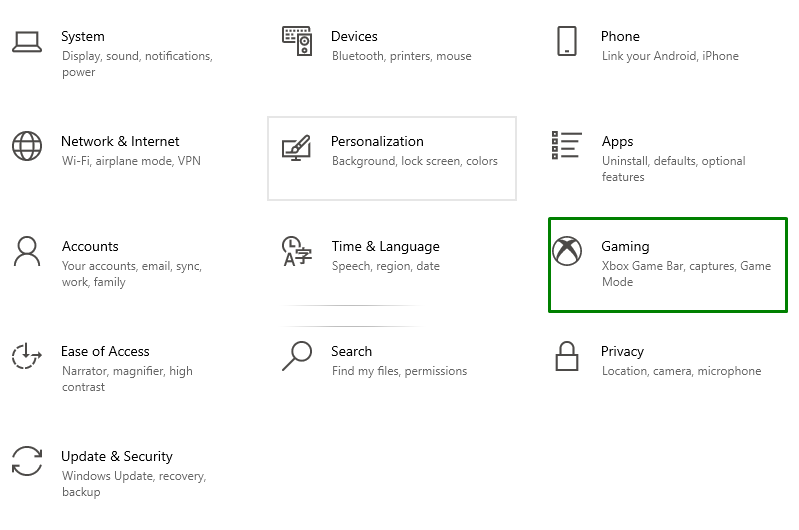
Step 3: Disable Game Bar
Now, move the slider position under the “Game Bar” section such that it becomes “Off”, as follows:
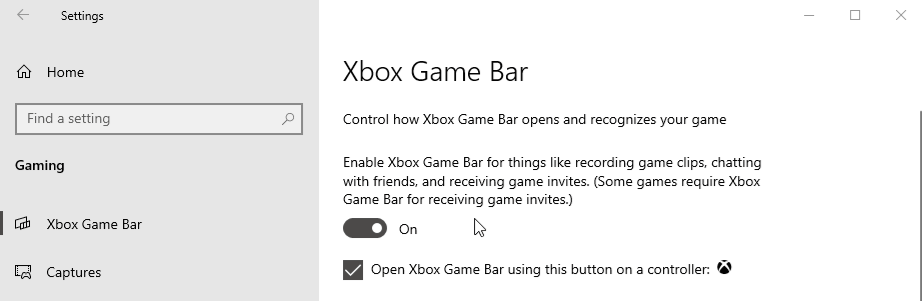
Fix 4: Update GPU Driver
The outdated graphics drivers are also a reason behind the discussed bad module error. To update the “GPU driver”, check out the offered instructions.
Step 1: Open Device Manager
Firstly, press the “Windows + X” shortcut keys and select “Device Manager” to navigate to the Device Manager:
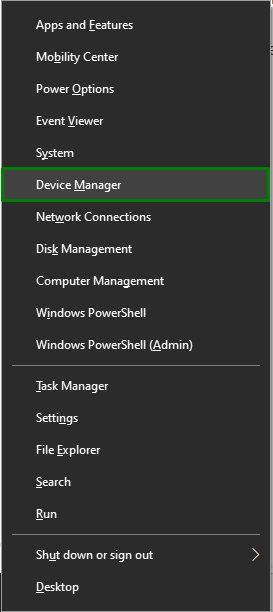
Step 2: Update the Driver
Now, expand the “Display Adapter” options, right-click the highlighted GPU driver and select “Update driver”:
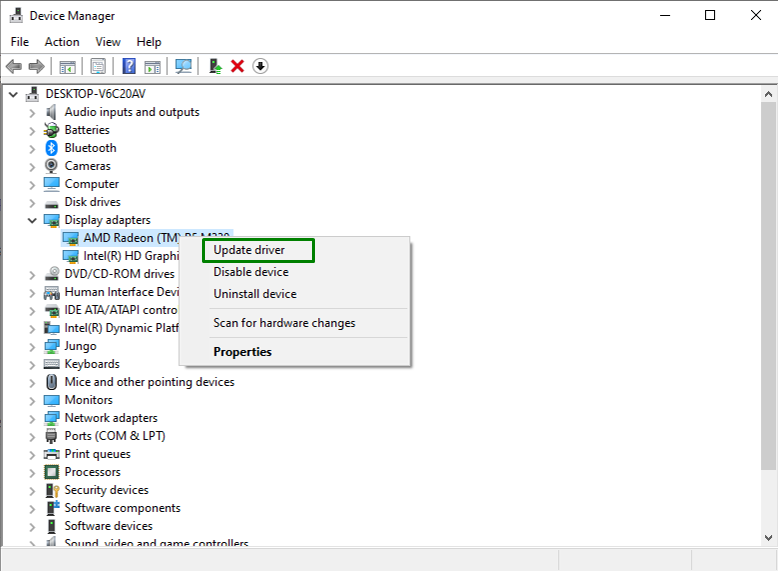
Step 3: Update GPU Driver
Now, opt for the mode of search for the driver. In our scenario, the “Search Automatically for drivers” option will be selected:

As a result, the system will search and update the GPU driver.
Fix 5: Change the Virtual Memory Value
If your Windows 10 is running on an “SSD”, then the stated issue might be resolved by changing the value of the “virtual memory”. To do so, go through the below-given steps.
Step 1: Open Control Panel
Firstly, open the “Control Panel” from the Startup menu:
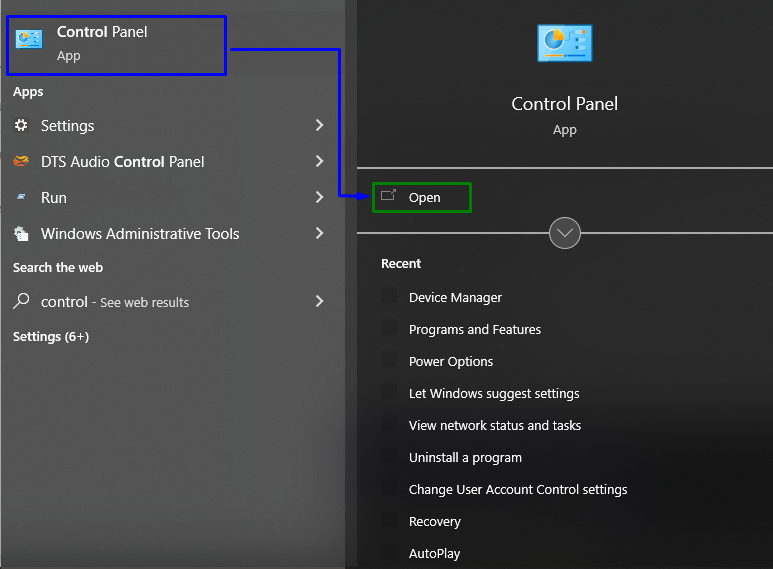
Step 2: Navigate to “System”
Now, redirect to “All Control Panel Items->System”:
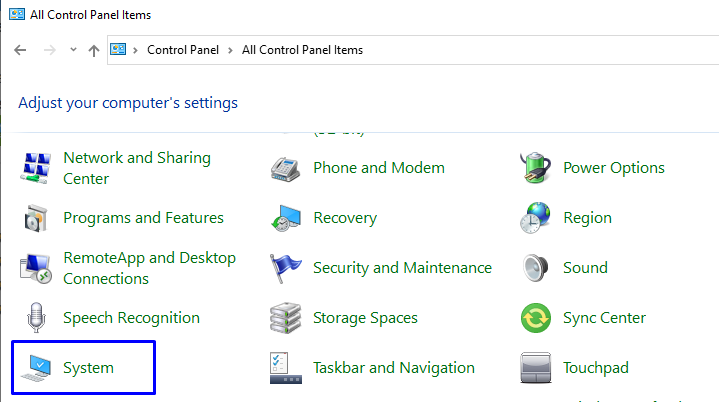
Step 3: Open Advanced System Settings
In the System Settings, switch to the “Advanced system settings” from the “About” section:
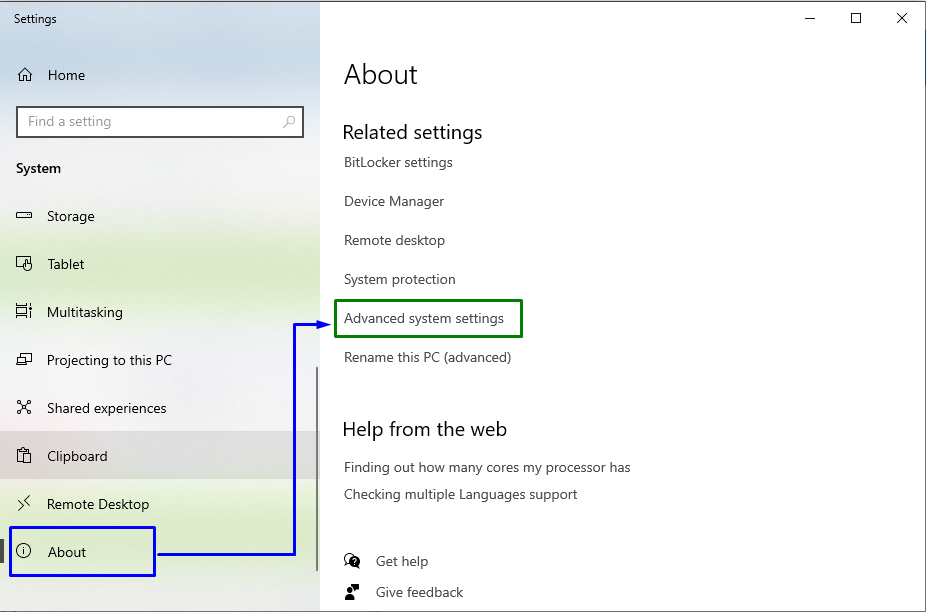
Then, switch to the “Advanced” tab and click “Settings”:
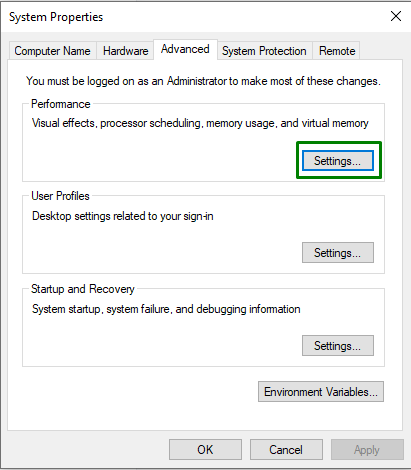
Step 4: Manage Paging File Size
Now, hit the “Change” button in the “Virtual memory” section:
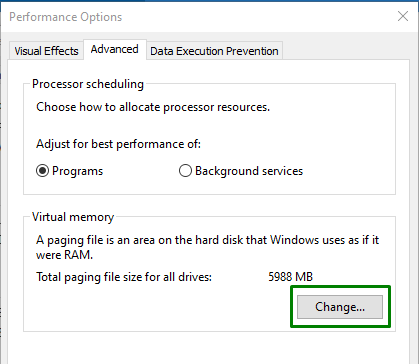
Lastly, unmark the “Automatically managing page file size for all drives” checkbox. Also, select the “Custom size” radio button to allocate the paging file size to each system drive:
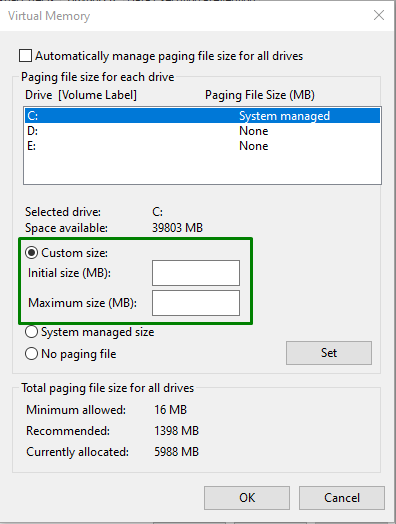
Fix 6: Update the BIOS
The outdated BIOS (Basic Input/Output System) can also result in triggering the game crash errors like “bad_module_info has stopped working”. So, it is recommended to update the BIOS to go past it by locating the motherboard manufacturer and visiting the product support site of the particular motherboard. After that, install the latest update for your BIOS and observe if the stated error vanishes.
Conclusion
To resolve the “Bad_Module_Info” error in Windows 10, execute the Windows Update Troubleshooter, run the Program Compatibility Troubleshooter, disable the Game Bar, update GPU Driver, change the Virtual Memory value, or update the BIOS. This blog stated the fixes to resolve the Bad_Module_Info error faced in Windows 10.
Source: linuxhint.com
