How to Fix Android Microphone Not Working Issues
If you are having trouble with your Android microphone not working properly, you are not alone. Many Android users have reported this problem, which can affect various apps and functions, such as voice calls, voice recordings, voice assistants, and more.
How to Fix Android Microphone Not Working Issues
Fortunately, there are some possible solutions that you can try to fix this issue so to troubleshoot and resolve Android microphone not working issues here are some possible solutions.
Fix 1: Restart Your Phone
Sometimes, a simple restart can fix many issues on your Android device, including microphone not functioning. Performing a restart has the effect of erasing the cache, shutting down background applications, and restoring the system by refreshing it.
To restart your Android device, long press the power button on the side of the Android device and tap on Restart or Reboot from the options that appear:
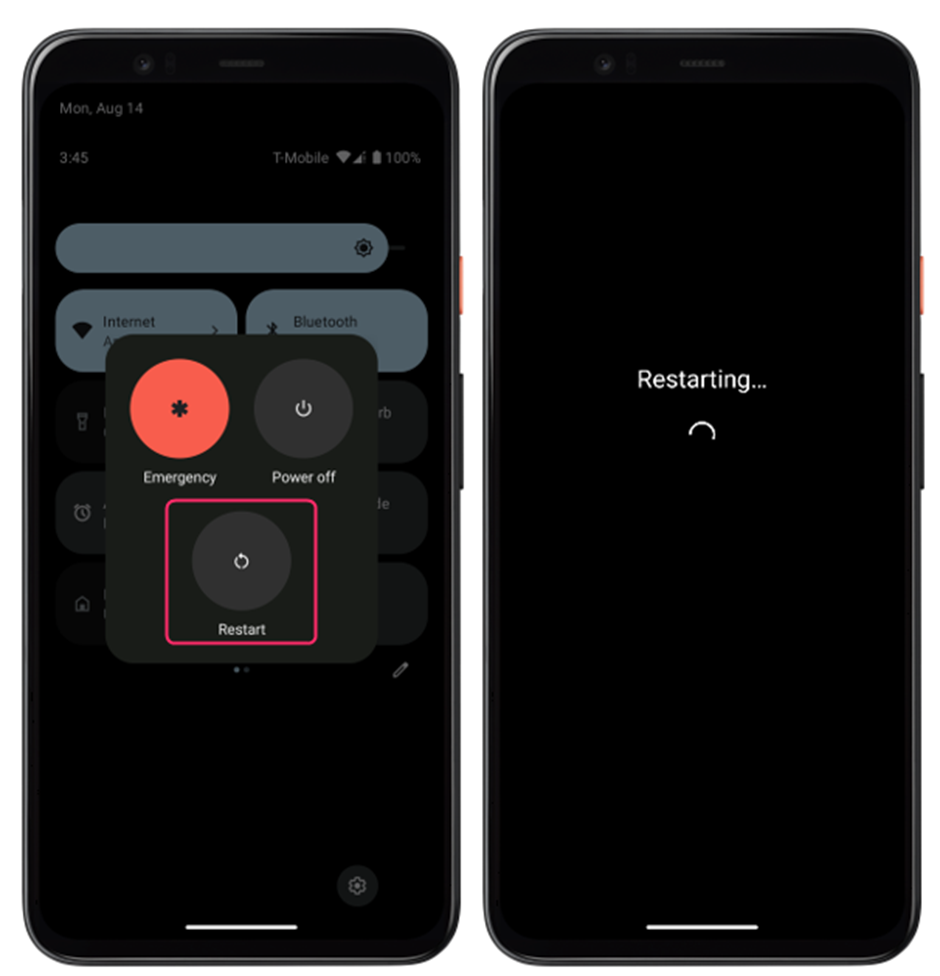
Test your microphone by making a voice call or recording a voice memo.
Fix 2: Check Microphone Permissions
Another possible reason why your Android microphone is not working is that some apps do not have the permission to access it. You need to grant microphone permissions to the apps that require it, such as phone, camera, voice recorder, etc. To check and change microphone permissions, follow these steps:
Step 1: Long press on the app icon for which you want to check permissions and from there tap on application info:
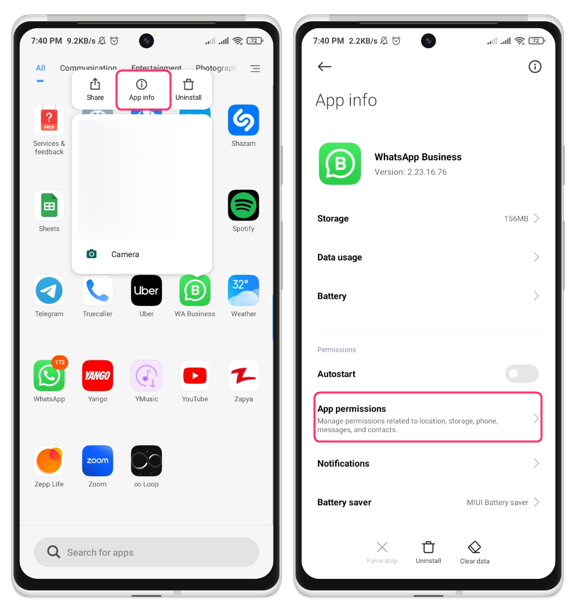
Step 2: Now tap on App permissions and allow for the Microphone permissions in case if the permission is denied:
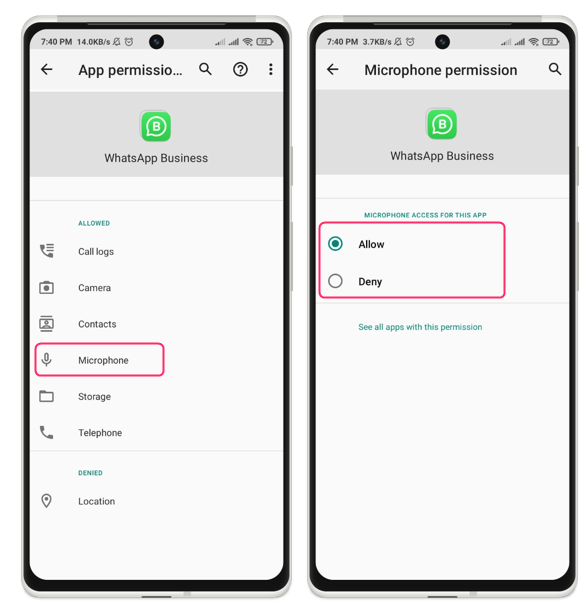
Now to see permission for use of microphone for all the applications then just navigate to the privacy protection in phone settings and then tap on microphone, you can allow the apps which have been denied the use of microphone:
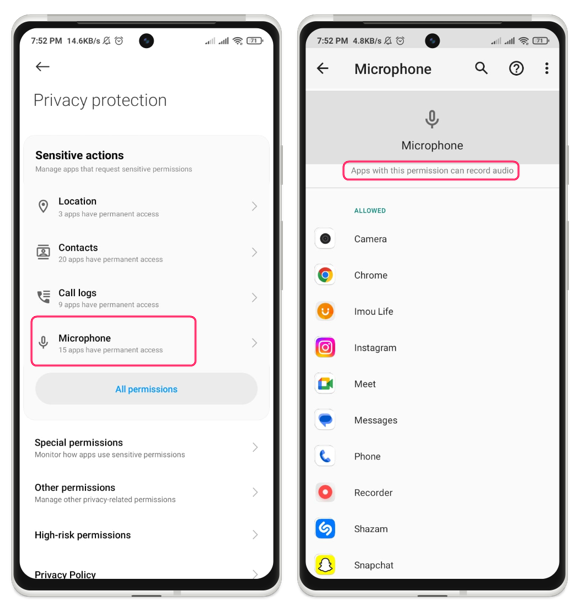
Test your microphone by using the app that you granted permission to and if this method does not work, try the next one.
Fix 3: Clean Your Microphone
Sometimes, your Android microphone may not work properly because it is blocked by dust, dirt, or debris. This can affect the sound quality and volume of your microphone, making it hard for others to hear you or for your phone to recognize your voice commands.
To clean the microphone, turn off your phone and locate the microphone hole on your phone. On most phones, it appears as a tiny dot or slit near the bottom or top. Use a soft brush, a cotton swab, or a toothpick to gently remove any dust, dirt, or debris from the microphone hole. Test your microphone by making a voice call or recording a voice memo and if this method does not work, try the next one.
Fix 4: Check for Any Connected Bluetooth Devices
The last method to fix Android microphone not working issues is to check for any connected Bluetooth devices that may interfere with your microphone. Sometimes, your phone may automatically switch to a Bluetooth headset or speaker when it is connected, even if you are not using it. This can cause your phone’s microphone to stop working or become muted. To check and disconnect any Bluetooth devices go to the Settings app on your phone and tap on “Bluetooth” and make sure that the toggle switch next to “Bluetooth” is turned off. If it is on, turn it off:
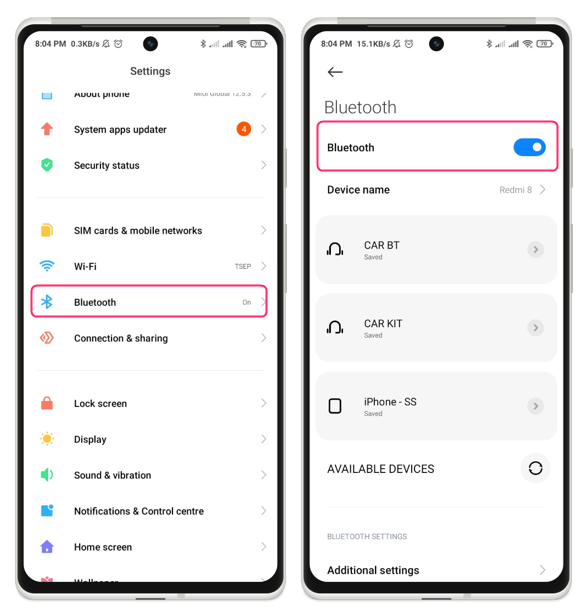
Alternatively, you can also tap on the gear icon or arrow next to each paired device and tap on “Unpair” or “Forget” to avoid connecting:
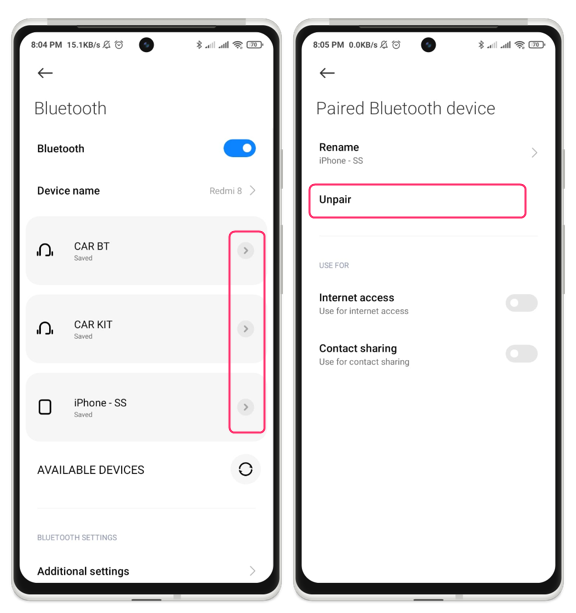
Test your microphone by making a voice call or recording a voice memo.
Conclusion
Problems with the Android microphone can be bothersome and aggravating, especially if you need to utilize your voice for a variety of things. However, you can try to fix this problem by following some simple methods, such as restarting your phone, checking microphone permissions, cleaning your microphone, and checking for any connected Bluetooth devices.
Source: linuxhint.com
