How to Fix a Broken Commit in Git: Best Practices and Solutions?
Commits are the timeline of the projects having the record of changes implemented. Being human, it is possible that we committed the wrong message, forgot to add the file, put the wrong branch name, or made changes in the wrong branch. These commits are known as broken commits. Luckily, Git offers the feature to fix these commits anytime.
The outlines for this blog are:
- Scenario 1: Fix the Wrong Commit Message
- Scenario 2: Add the Missing File to a Commit
- Scenario 3: Entered Wrong Branch Name
- Scenario 4: Committed Changes in the Wrong Branch
How to Fix a Broken Commit in Git: Best Practices and Solutions?
To fix broken commits in Git, check out the following possible scenarios.
Scenario 1: Fix the Wrong Commit Message
The first scenario can be a wrong commit message which can be easily fixed using the “git commit –amend” command. Let’s check the below-given steps to understand the particular scenario.
Step 1: Check Wrong Commit Message
Let’s display the git log history in which we have committed the wrong message:

As you can see, we have the wrong “initial” spelling.
Step 2: Fix Wrong Commit
To fix this wrong commit message, use the “git commit –amend” command and specify the correct message using the “m” flag:
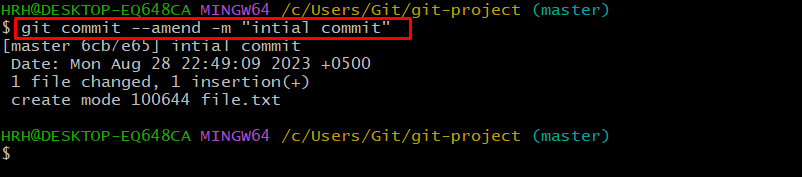
The broken commit message has been fixed.
Step 3: Verification
To verify the commit message, display the log using the “git log” command:

The wrong message has been corrected.
Scenario 2: Add the Missing File to a Commit
The second possible scenario for broken commits can be a missing file you forgot to add to the commit. Likewise, you can use the “git commit –amend” command to fix it. See the practical demonstration in the below-given instructions.
Step 1: Display Git Log
Display the commits history using the Git log command:

As you can see, we have added and committed the new file.
Step 2: Add Missing File
Now, let’s assume you forgot to add one more file to it, simply put the file in the main repository and use the “git commit –amend” command to fix and edit the commit:

The broken commit has been fixed and the “missing-file.txt” omit message has been added.
Scenario 3: Entered Wrong Branch Name
Another popular scenario can be the wrong branch name you set mistakenly. To fix this, you can simply rename that branch with the old and new name. To do this, use the “git branch -m” command, enter the current branch name, and specify the correct branch name. See the execution of the below command:

In our case, the branch has been renamed “featrue” to “feature” successfully.
Scenario 4: Committed Changes in the Wrong Branch
Lastly, it’s also been noticed that users have mistakenly committed the changes in the wrong branch. In order to shift these commits to the desired branch, check the following instructions.
Step 1: Create a New Branch
Let’s create the new branch in Git using the following command:

The branch “correct” is created.
Step 2: Reset HEAD
For instance, we have added the changes in the “master” branch. Reset the Git “HEAD” pointer for the master branch:

Git HEAD has been reset.
Step 3: Move to the New Branch
After resetting the HEAD, move to the desired branch through the given command:

The branch has been switched to the “correct”.
Step 4: Check Log
Now, display the log history to check the HEAD pointer:

As you can see the committed changes have been shifted to the “correct” branch.
Conclusion
To fix the broken commit in Git, the “git commit –amend” command is carried out. It is helpful that either you committed the wrong message or forgot to add the missing file. Furthermore, we have also seen scenarios where the branch name is wrong, and changes are committed in the wrong branch. This blog has enlightened the possible scenarios to fix the broken commits in Git Bash.
Source: linuxhint.com
