How to Fix 0xc000014C Error on Windows 7/8/10
The “0xc000014C” Error code can show up anytime when using applications, playing any games, or even when you are starting up your computer or after a sudden system crash as a Blue Screen of Death.
This error signifies that the system files have been corrupted. However, you can fix this error by running the CHKDSK command or the system file checker command to look for issues and fix them.
In this write-up, we will discuss the solutions to fix the mentioned error on Windows.
How to Resolve the “0xc000014C” Error on Windows 7/8/10?
To fix the mentioned error on Windows, try the following fixes:
Method 1: Disconnect any Extra Connected Devices
Conflicting hardware can also cause the “0xc000014C” error. Therefore, remove any new hardware you have connected to the computer and examine if the problem persists. It would be best to disconnect all hardware, like a mouse, USB sticks, data cables, or any hard drives, and connect them again one by one to find the hardware causing this problem.
Method 2: Run SFC Tool
The specified error on Windows 10 can be caused by corrupted or damaged files. Therefore, run the system file checker command to search for faulty files and fix them.
Step 1: Run Command Prompt as Administrator
Run “Command Prompt” as administrator through the Startup menu:
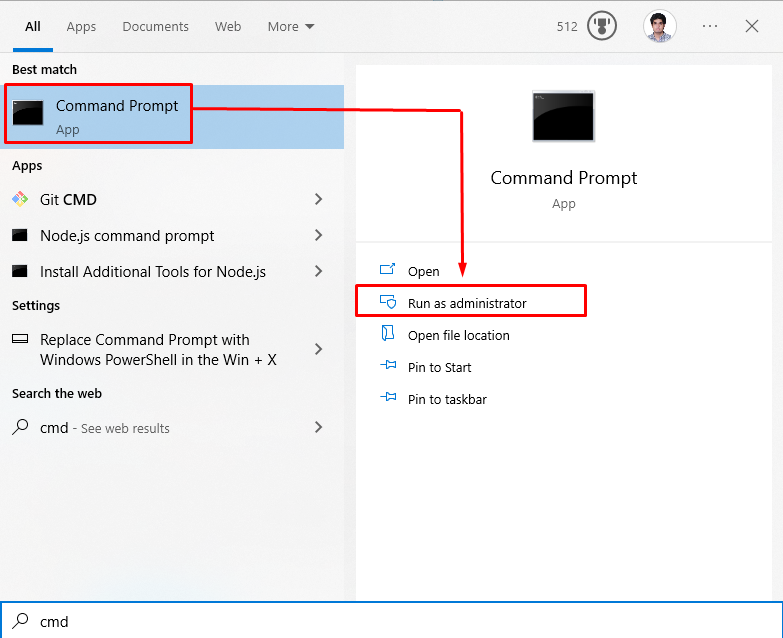
Step 2: Run SFC Scan
Then, run the system file checker scan:
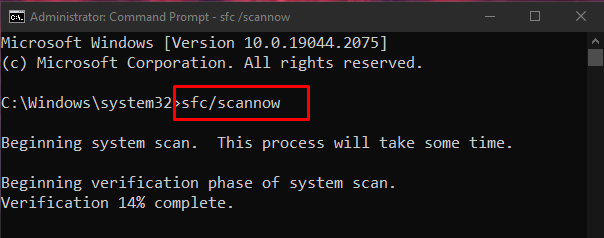
Method 3: Run CHKDSK
CHKDSK is a better version of “Scandisk”. Not only it scans the system, but it also works fine on the drives that were formatted. Execute the mentioned below command:
In the stated command above:
- First, replace the “C” driver letter with your drive letter.
- “/f” flag/parameter refers to resolving the error found during the scan.
- “/r” flag/parameter helps in finding and resolving the bad sectors on the drive.
- “/x” flag/parameter helps to dismount the drive prior to the beginning of the:

Press the “Y” button on your keyboard to begin the scanning process on the next Windows restart.
Conclusion
The “0xc000014C Error” on Windows can be fixed using various methods. These methods include disconnecting all the extra connected devices, running the system file checker tool, or running the CHKDSK command in the Command prompt run with administrative privileges. This blog offered the methods for fixing the mentioned error.
Source: linuxhint.com
