How to Find Raspberry Pi on Network?
To find Raspberry Pi from a list of devices connected to the same network one must know the IP address and the name of the Raspberry Pi and there are multiple ways to access the list of devices connected to a certain network. If you are looking for ways to find the Raspberry Pi from the list of devices connected to any network, then read this guide.
Finding the IP Address and Hostname of Raspberry Pi
To pick out the Raspberry Pi from the list of devices connected to the same network it is imperative to know the IP address and the hostname of your Raspberry Pi. If you do not know the IP of your Raspberry Pi, then execute the following command:
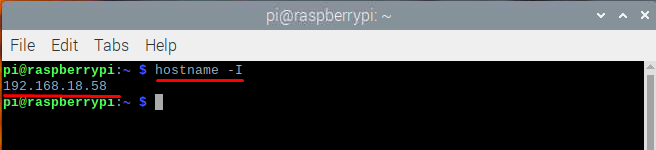
To further learn about different ways of finding the IP address read: how to find the IP address of the Raspberry Pi operating system as this guide explains multiple ways to find the IP address. Moreover, you use the following command to find your hostname:

Finding Raspberry Pi on a Network
As mentioned above there are two ways to find Raspberry Pi on a Network and those are:
i: Using nmap
The nmap is a utility application that shows the list of devices connected to the network to which Raspberry Pi is connected. So, there are few steps that are required to find Raspberry Pi on a network using the NMAP application:
Step 1: Before installing the nmap application it’s better to update the Raspberry Pi packages list using the following command:
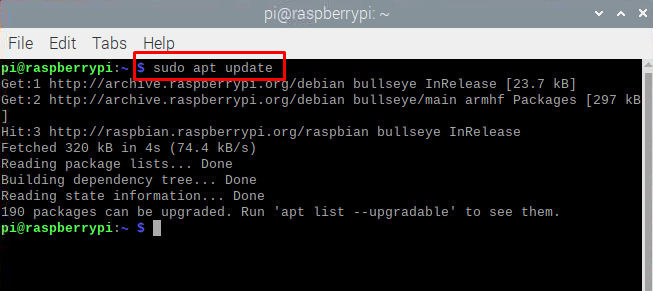
Step 2: Install the nmap application using the following command:
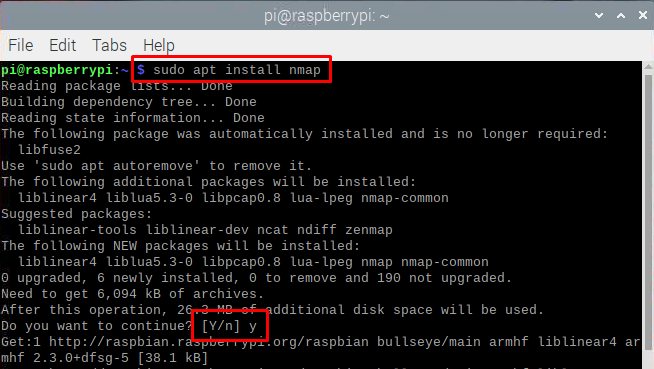
Step 3: Now execute the following command to get the list of devices that are connect to the same network as that of Raspberry Pi:
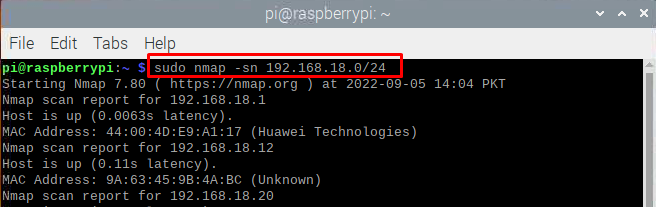
In the above command the number 18 is the network ID whereas 58 is the host ID so since we are going to get the list of devices connected with the network so 58 is replaced by 0. Now, in the list search for the IP address of the Raspberry Pi:
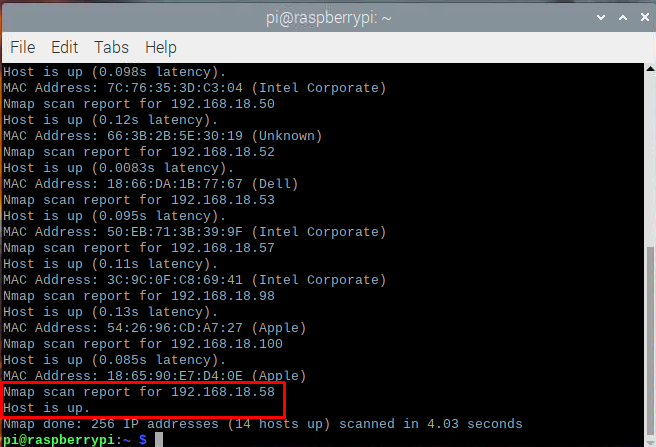
So, this is how you can point out the Raspberry Pi from the list of devices connected to the same network.
ii: Using Fing App
Another way of finding Raspberry Pi from the list of devices connected to a network is by using the Fing application, follow the steps below to use Fing application to find Raspberry Pi on a network:
Step 1: Open your Play Store on your cell phone and search for the Fing application, if you are an Apple user then go to your App Store and search for this app:
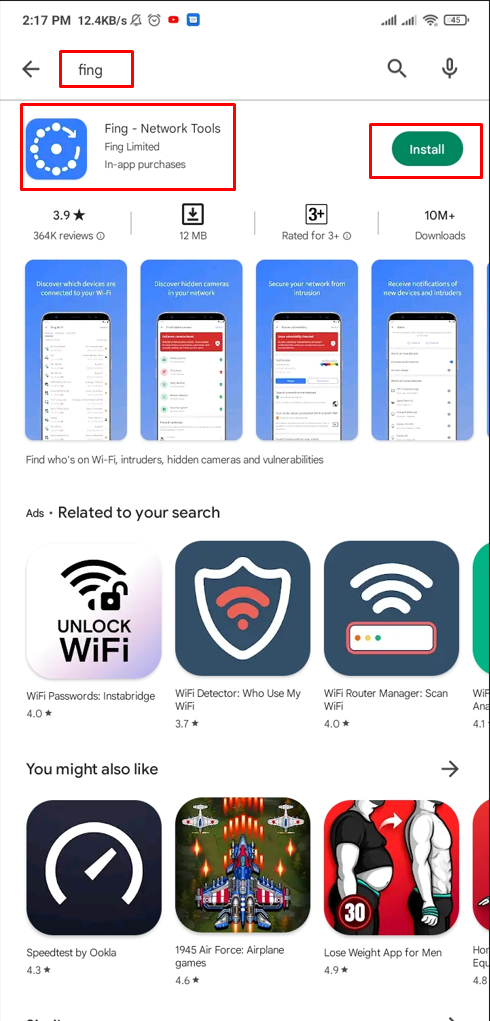
Click on the “Install” icon and wait for some time to let your cellphone install this application, Open the application, and agree to terms and conditions:
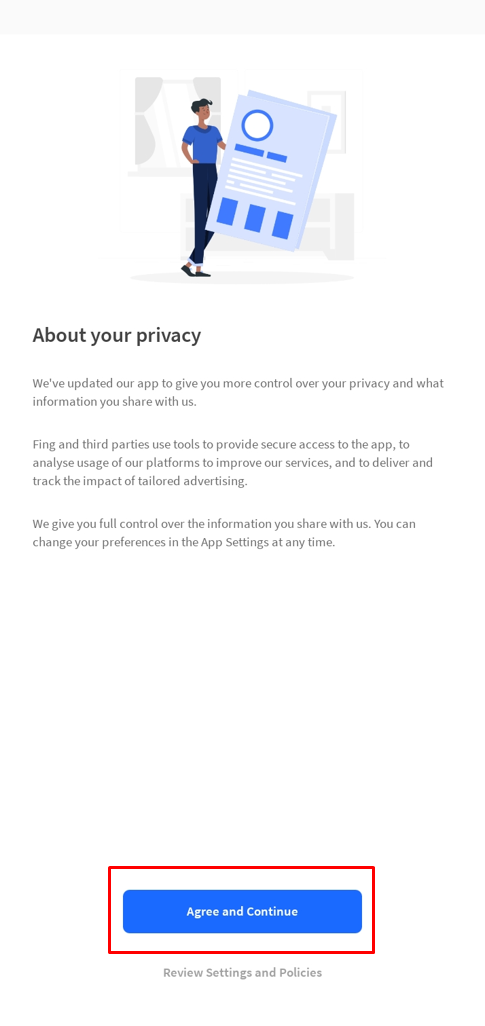
Step 2: Next sign in the account or click on “I think about it” if you are planning to create an account at later stage:
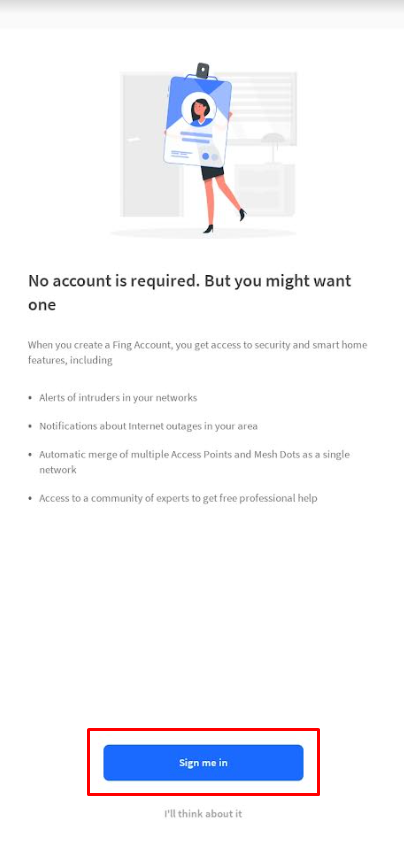
After setting up application click on the “Scan for devices” to get the list of devices connected to the network:
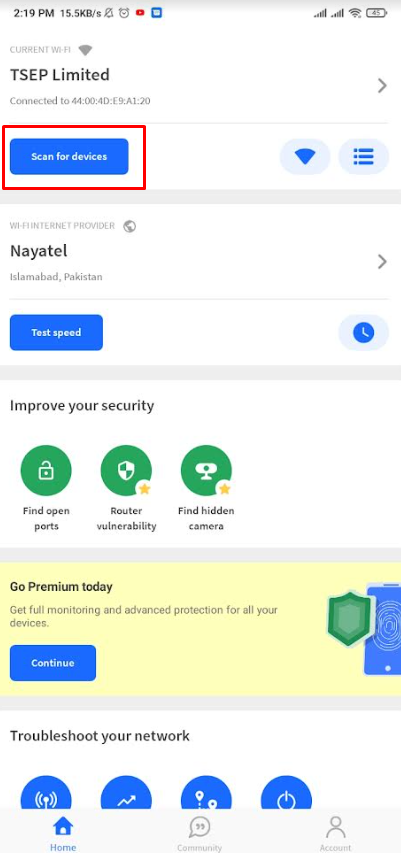
In the list search for the hostname of Raspberry Pi or its IP address and you will find it:
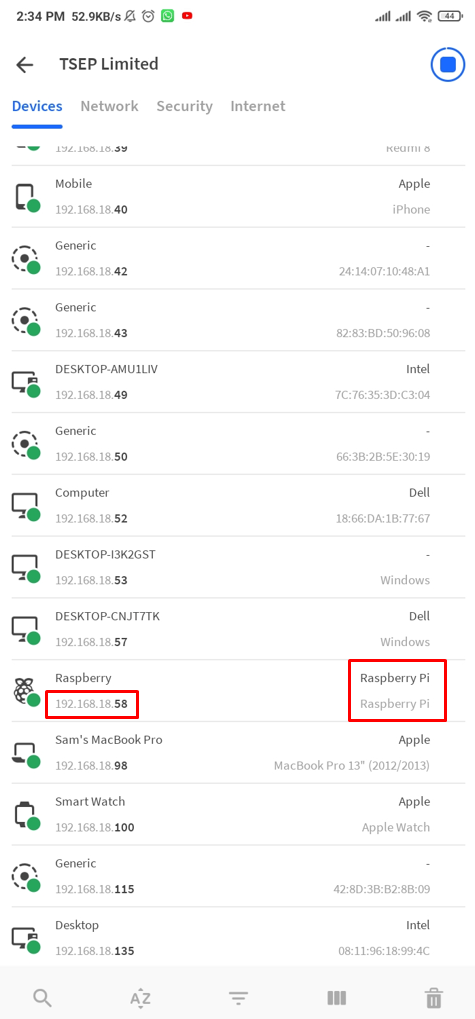
So, this is how you can find Raspberry Pi on a network, you can see its further details by clicking on it as well.
iii: Using Windows PowerShell
To find raspberry Pi on a network you can execute the following command in Windows PowerShell:
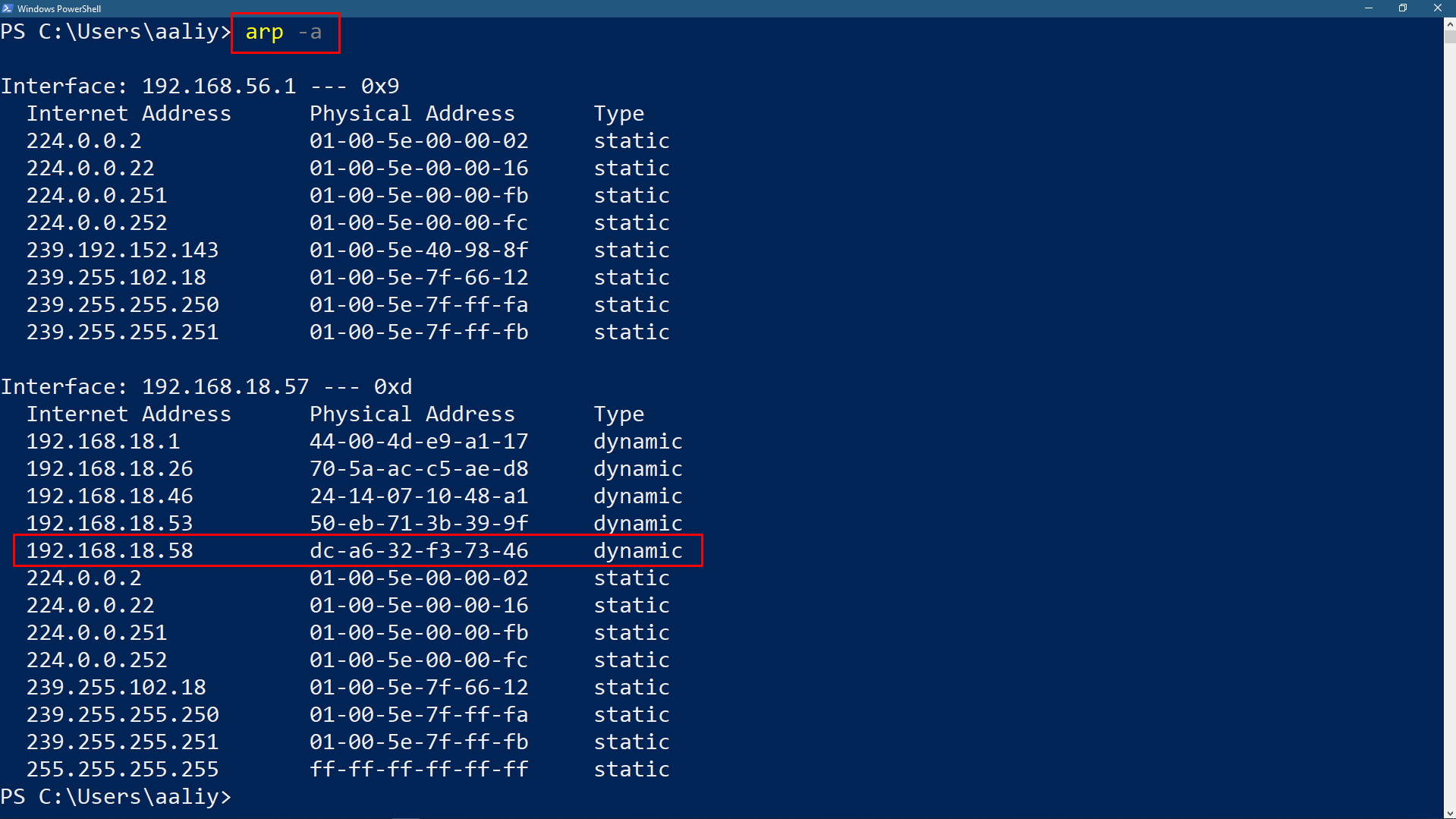
In the above figure you can find a list of devices connected to a network and if you know the IP address of raspberry Pi, you can find it in the list.
Conclusion
To recognize a device when there are several devices around it an IP address is assigned to it and every device has a hostname as well. Same is the case with Raspberry Pi, you can find Raspberry Pi on a network by using the NMAP, Fing application or Windows PowerShell if you know its IP address and the hostname.
Source: linuxhint.com
