How to Find Out How Much Space Left in the Boot Disk Raspberry Pi
If your boot disk is running low on space, then you should make an effort to delete the Kernel files inside the disk to free up the space. However, finding the information about your Raspberry Pi boot disk space is what most people don’t know. To make things easy for them, we presented this guide to help readers find information about the boot disk space on Raspberry Pi.
How to Find Out How Much Space Left in My Boot Disk Raspberry Pi
There are several ways through which you can find out how much space is left in your Raspberry Pi boot disk, which are as follows:
- Using df command
- Using pydf Command-Line Utility
- Using GUI App
Let’s discuss all these methods so that you can free up the boot disk space in the future.
Method 1: Find Out How Much Space Left in My Boot Disk Raspberry Pi Using df command
One of the easiest methods to find boot disk space on Raspberry Pi is using the “df” command. It is a widely used command for finding the disk space information using the terminal.
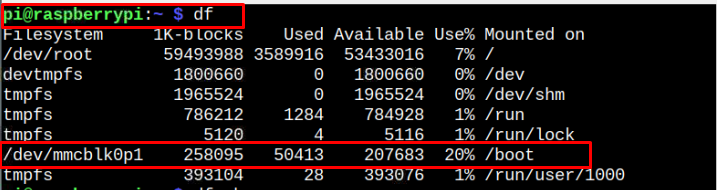
The highlighted path “/dev/mcblk0p1” contains the information on boot disk space on Raspberry Pi, which is 20% in our case.
To retrieve the same type of information in human-readable format, follow the below-mentioned command:
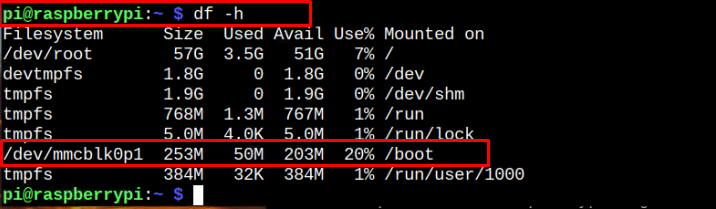
Method 2: Find Out How Much Space Left in My Boot Disk Raspberry Pi Using pydf Command Line Utility
You can also find out the space information about Raspberry Pi boot disk by installing a command-line utility called pydf. It works similarly to the “df” command and you will get to know about the space left on your boot disk easily on your Raspberry Pi terminal. To install pydf on Raspberry Pi, execute the following command:
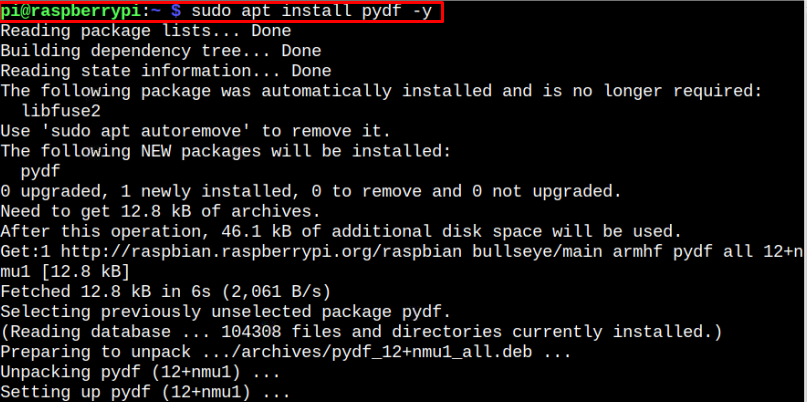
After the installation, you can apply the following command to get information about your Raspberry Pi boot disk onto your terminal.

Method 3: Find Out How Much Space Left in My Boot Disk Raspberry Pi Using GUI App
Filelight is a GUI application that provides information about your Raspberry Pi disk space, including the boot disk information as well and you can install this application by executing the following command:
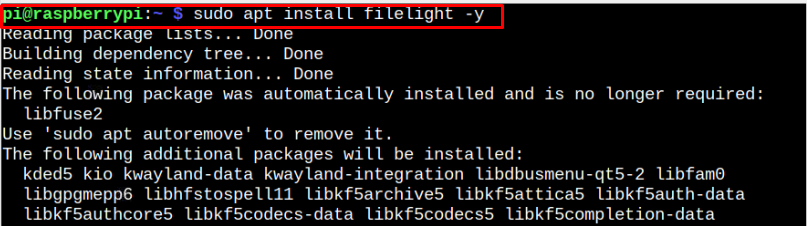
After successfully installing the Filelight application on Raspberry Pi, you can apply the following command to run the application on a desktop.
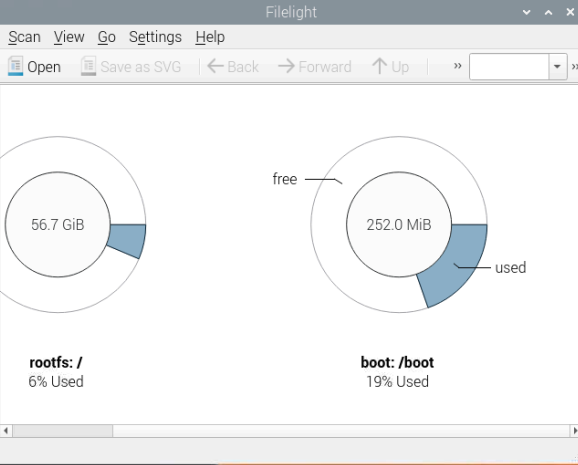
This shows you the information about free and used space on your Raspberry Pi boot disk.
Conclusion
Raspberry Pi Boot Disk helps users boot to the system and allows them to restore system files in case of any damage. The three easiest methods are discussed in the above guidelines that help you find the information about the space left on your boot disk to remove some older kernel files within the disk to free up the space and boost the system performance.
Source: linuxhint.com
