How to Fill Out a PDF Form on a MacBook?
Interactive and Non-interactive PDF Form
PDF form is of Two different types one is Interactive form, it is a PDF form consist of different fields that can be filled without additional functions and the other form is non-interactive form which is a PDF form with only text, shapes, images, and no fields. This is not an editable form.
Different Ways to Fill out a PDF Form on a MacBook
There can be reasons why you might want to fill out a PDF form. You can do it on your MacBook as it is very simple to edit PDF docs in it. Below are some Built in or online tools to edit PDF document on your MacBook:
- Preview App
- Adobe Acrobat Online
- PDFelement 9 Pro
1: Preview App
Preview app is the built-in application to view and edit PDF documents on your MacBook. This tool is fast and it has more annotation tools. Just simply follow these steps to edit your PDF form on your MacBook:
Step 1: Open the PDF form in the preview app of MacBook by double clicking on the file:
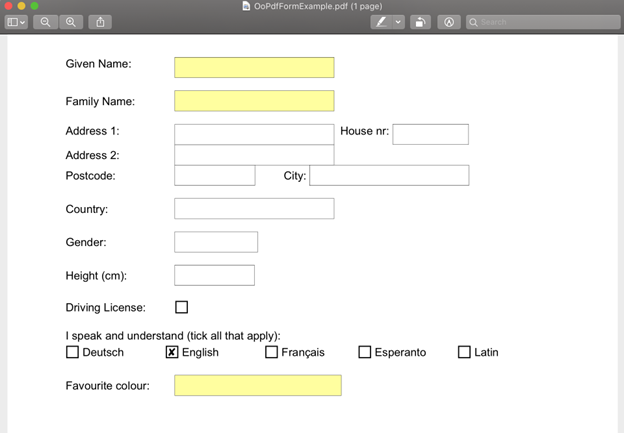
Step 2: Now, fill the information, by simply navigating:
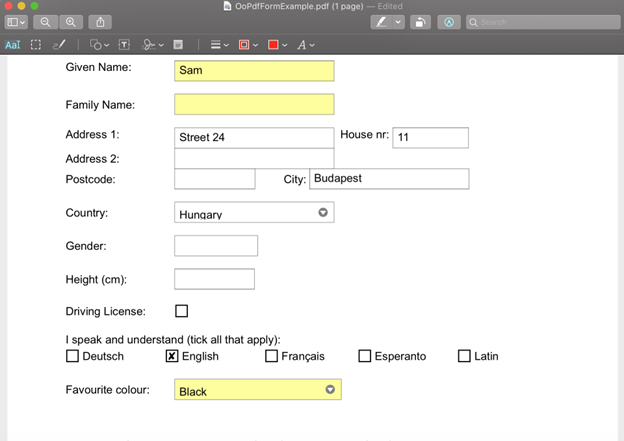
If your PDF form is non-interactive form then first convert it into interactive form using any tool and then edit it.
Step 3: To add signatures click on the Show Markup Toolbar button, and select the sign option:
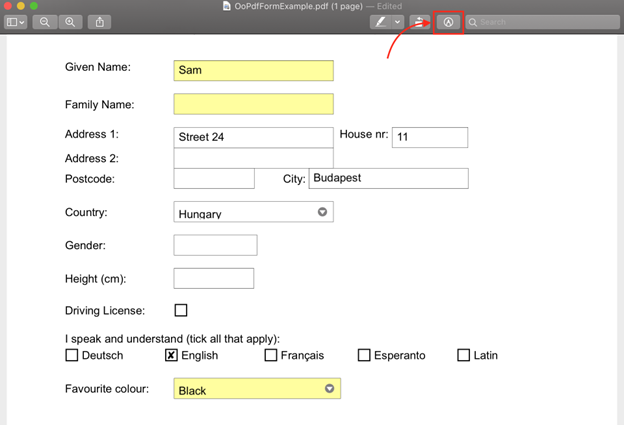
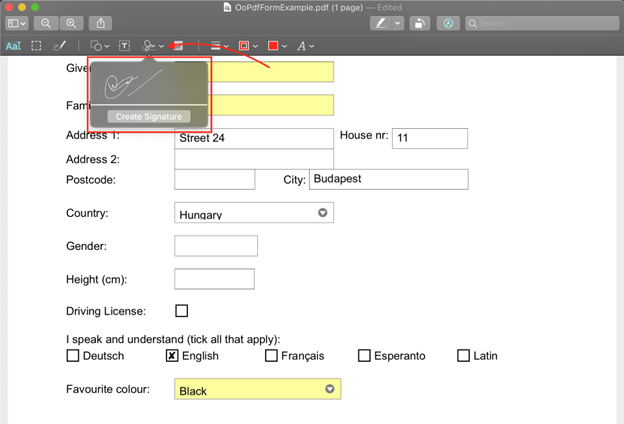
You can create a signature using the trackpad.
Step 4: Click on file and select Export as PDF to save your PDF document:
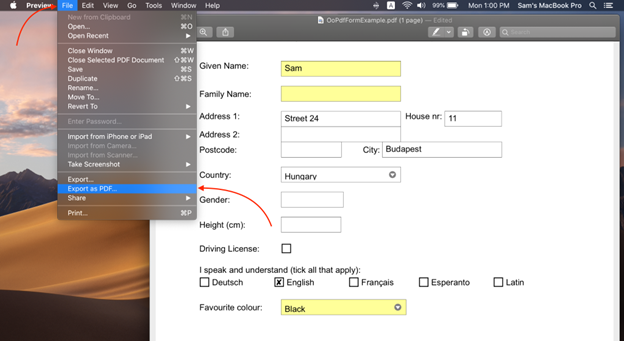
Pros
- Built in tool of MacBook
- Full tool set available
- You can create signatures in it
Cons
- Limited sharing options
2: Online Adobe Acrobat
Adobe Acrobat is the best and most professional PDF online document editor. Open any browser on your MacBook, upload the PDF form and start editing, use toolbars to fill the fields of the form.

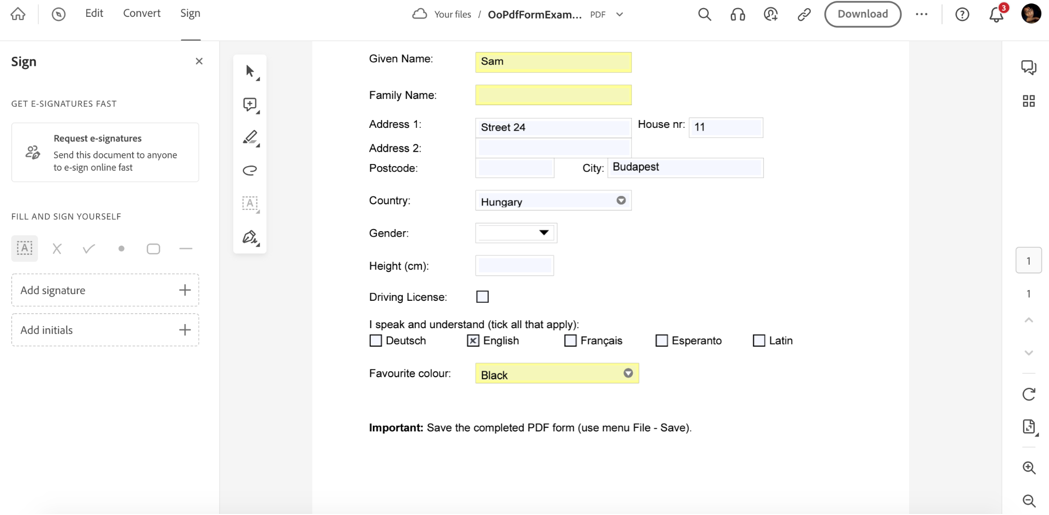
You can also download or share the edited PDF form from there.
Pros
- Can read and edit PDF documents directly
- Can add digital signatures
- It has advanced annotation elements
Cons
- Free Version lacks some features
- The rich feature set can be complex for new users
3: PDFelement 9 Pro
PDFelement 9 Pro is an automatic form recognition tool to convert or edit the PDF document on your MacBook. It can handle tasks more easily. You can add or edit images and PDF text. It has some useful tools like radio buttons, check boxes, drop downs. Repeat these steps to edit the PDF from on your MacBook:
Step 1: Install the PDFelement 9 Pro on your MacBook.
Step 2: Different options will appear on your screen, click on Edit PDF.
Step 3: Select the PDF file and click on Open.
Step 4: Now edit the file, add link, images, text.
Pros
- Simple interface
- Advanced features
- Optical character recognition facility
Cons
- Paid
- Sometimes the tool freezes
Conclusion
Filling out forms on paper manually is getting outdated now and we can save our time and energy by filling out forms in PDF along with that we can also add signature. There is a built-in app in MacBook that can be used to read and fill the PDF forms. To know more about filling out a PDF form, read this article.
Source: linuxhint.com
