How to Export, Back Up, or Restore Contacts on Android
Exporting Contacts in Android
Exporting contacts means saving them as a file that you can transfer to another device or store in a safe location. The most common format for exporting contacts is VCF (vCard File), which can be read by most email clients and contact apps.
There are different ways to export contacts in Android, depending on your device model and manufacturer. Nevertheless, one of the simplest and widely accessible methods involves utilizing Google’s Contacts app, which can be freely obtained from the Play Store, provided it is not already pre-installed on your device.
To export contacts using Google’s Contacts app, here are some necessary steps:
Step 1: Open the Contacts app on your Android phone:

Step 2: Tap the Fix & manage icon on the bottom right corner of the screen:
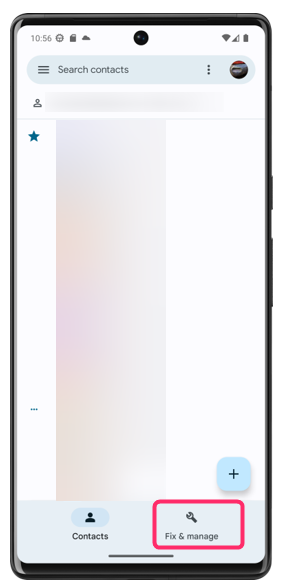
Step 3: Tap Export to file to export the contacts:
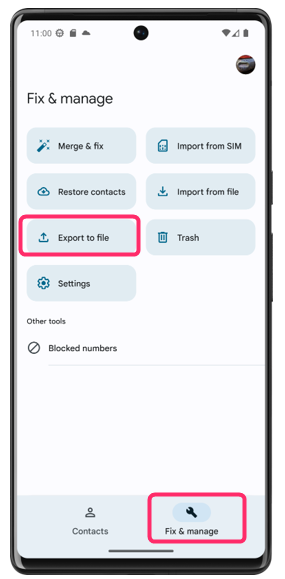
Step 4: Choose a location to save the file, such as your internal storage, SD card, or cloud service. You can also rename the file if you want and tap Save:
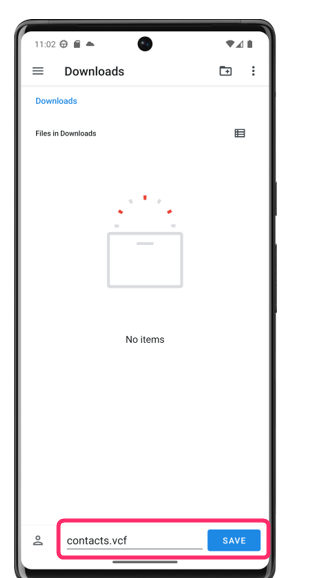
You have now exported your contacts as a VCF file that you can access from the location you chose to save the file. You can also share this file via email, Bluetooth, or other apps.
Backing Up Contacts in Android
Backing up contacts means saving them to your Google Account, which automatically syncs them with your other devices and online services. Through this approach, concerns about losing your contacts due to phone loss or replacement are eliminated. Additionally, you gain the advantage of accessing your contacts from any web browser by visiting contacts.google.com.
To back up contacts in Android, you need to sign into your Google Account on your phone and turn on sync for contacts, to do this, follow these steps:
Step 1: Access your phone’s Settings app and navigate to the System settings section:
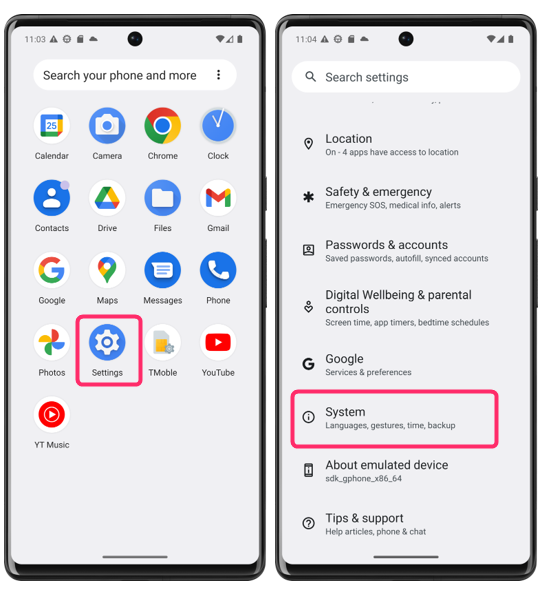
Step 2: Tap on the Backup and then tap on the Back up now:
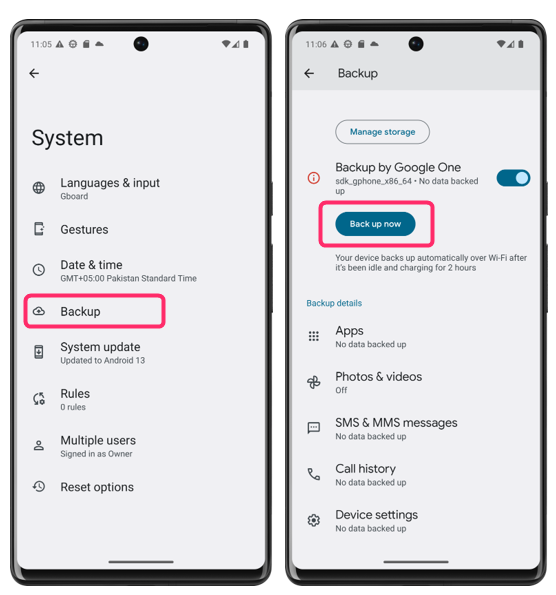
Make sure the toggle for Contacts is on. If not, tap it to turn it on, and for that click on the Google Account data option:
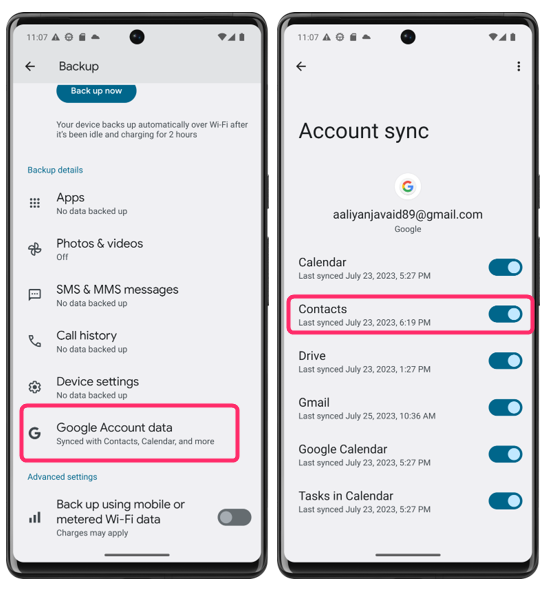
Restoring Contacts in Android
Restoring contacts means retrieving them from a backup file or account and adding them back to your phone. This can be useful if you get a new phone, reset your old phone, or accidentally delete some contacts.
There are different ways to restore contacts in Android, depending on where you backed them up. If you backed them up to your Google Account, you can simply sign in to the same account on your new or reset phone and wait for the sync to complete. You don’t need to restore contacts manually this way.
However, if you backed them up as a VCF file, you need to import them using the Contacts app or another app that supports VCF files. To import contacts from a VCF file using the Contacts app, adhere to the following steps:
Step 1: Open the Contacts app on your Android phone:
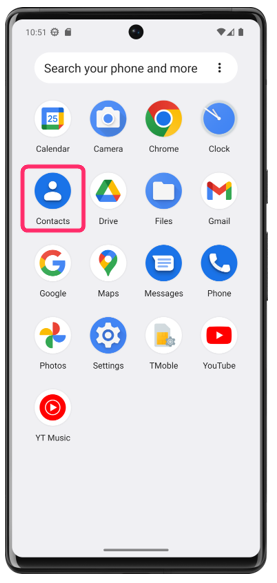
Step 2: Tap the Hamburger menu icon at the top left corner of the screen:
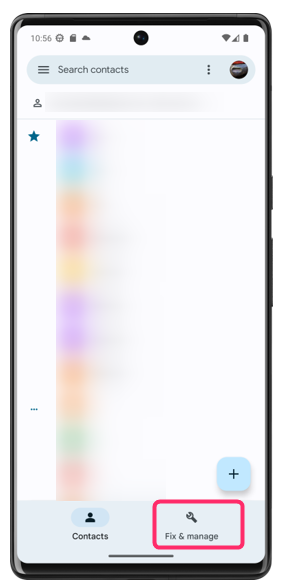
Step 3: Tap on Import file and choose the location where you saved the VCF file, such as your internal storage, SD card, or cloud service.
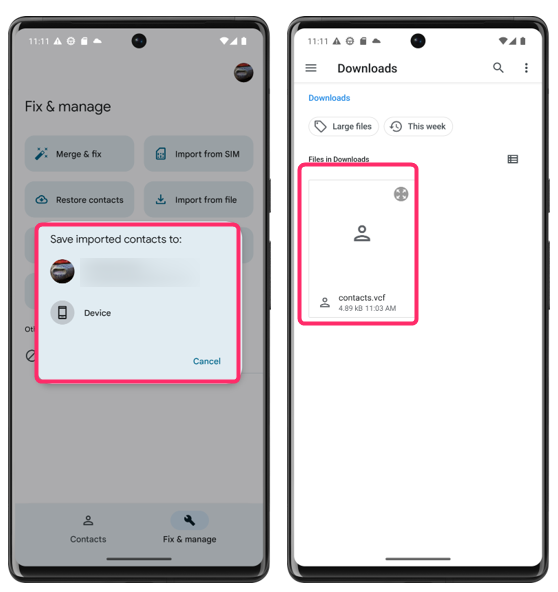
Select the VCF file you want to import and choose which account you want to import contacts to, you can also create a new account if you want and then tap Import:
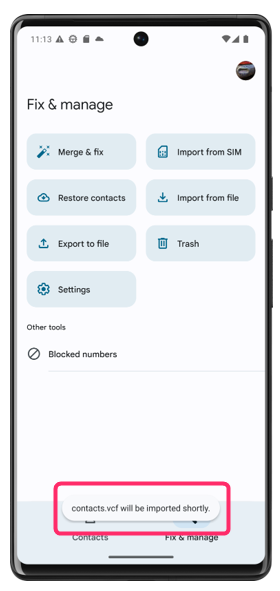
You have now imported your contacts from the VCF file to your phone, you can also edit or delete them as needed.
Conclusion
Exporting, backing up, or restoring contacts in Android is not difficult once you know how to do it. You can use the built-in features of Android or Google’s Contacts app, depending on your preference and needs.
Source: linuxhint.com
