How to Enable the Push to Talk Feature in Discord
In this blog, we will learn about enabling the talk feature on Discord desktop and mobile devices.
Method 1: Enabling Push to Talk Feature in Discord Desktop
Push to talk Discord feature suppresses the background noise by muting the mic. This feature can assist when there is some interruption and distortion in your background. Moreover, pressing the defined key will allow you to communicate with the members.
If you do not know about enabling the Push to talk feature, look at the given instructions!
Step 1: Launch Discord
Launch Discord on your local system:
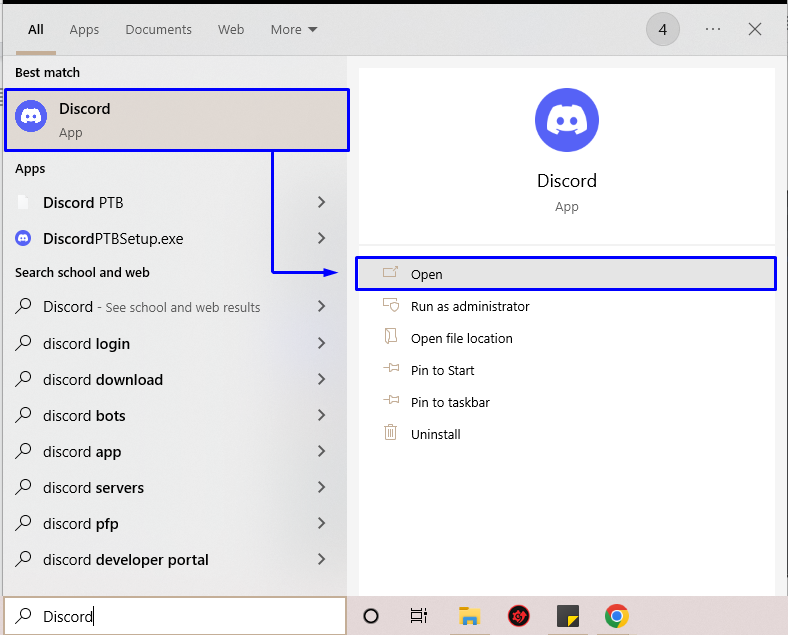
Step 2: Open User Settings
Access the “User Settings” by clicking on the gear icon:
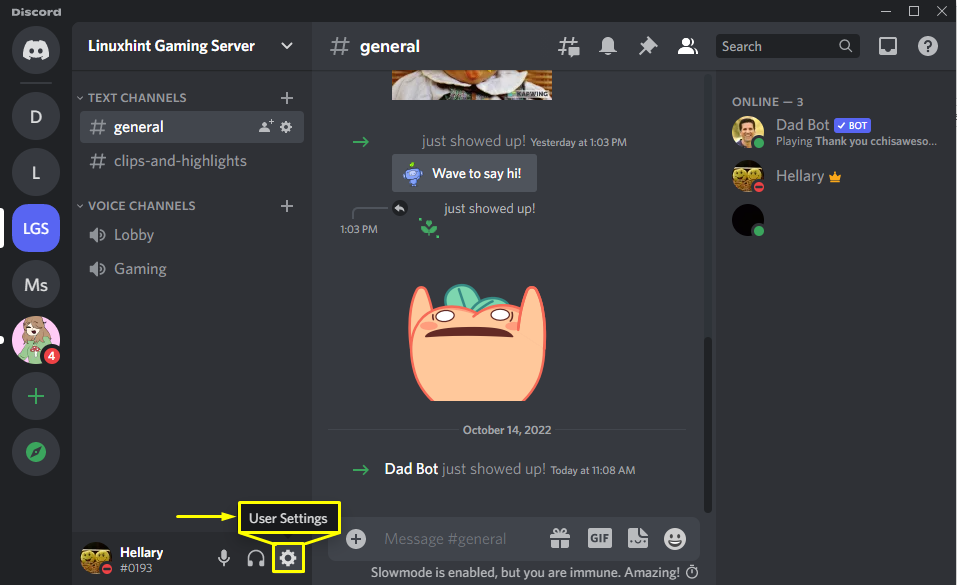
Step 3: Choose Voice & Video
Next, choose the “Voice & Video” option from the “APP SETTINGS” categories:
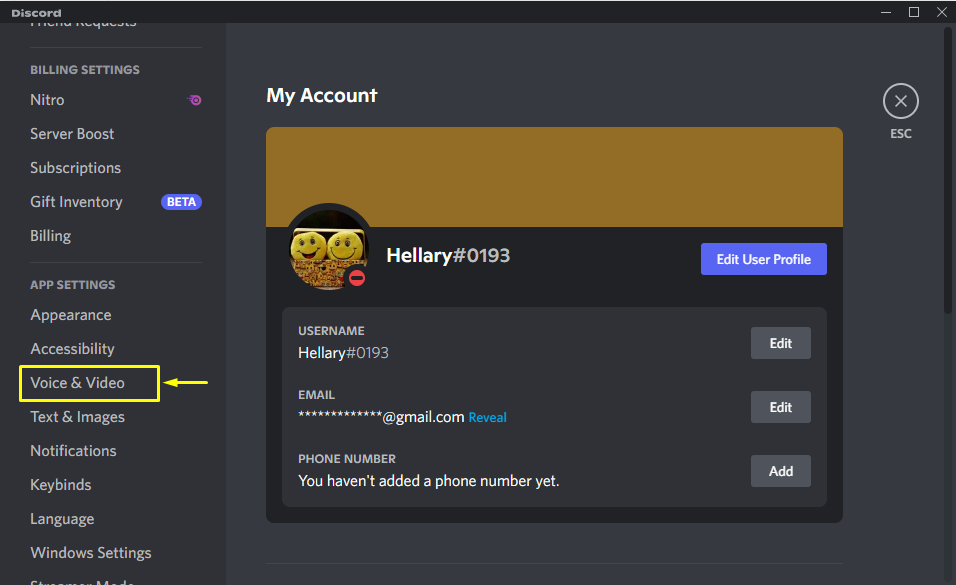
Step 4: Enable Push to Talk
Now, choose the “Push to Talk” radio button to enable it:

Method 2: Enabling Push to Talk Feature in Discord Mobile
To enable push to talk on the mobile Discord, follow the step given below.
Step 1: Open Discord
Firstly, open “Discord” on your mobile:
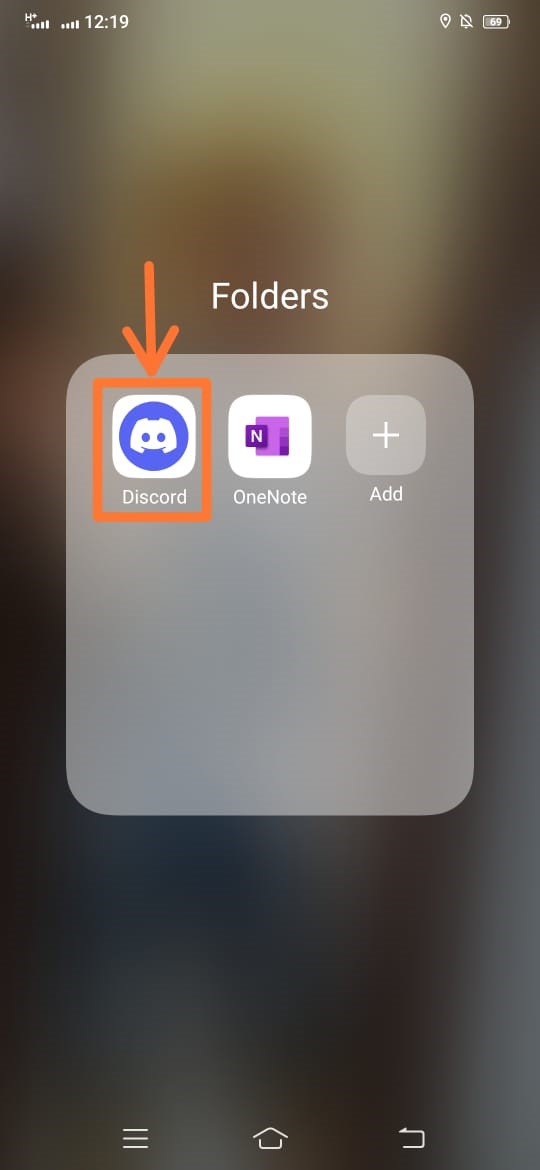
Step 2: Launch User Profile
Next, hit on the “Settings” icon to open the User Profile Settings:
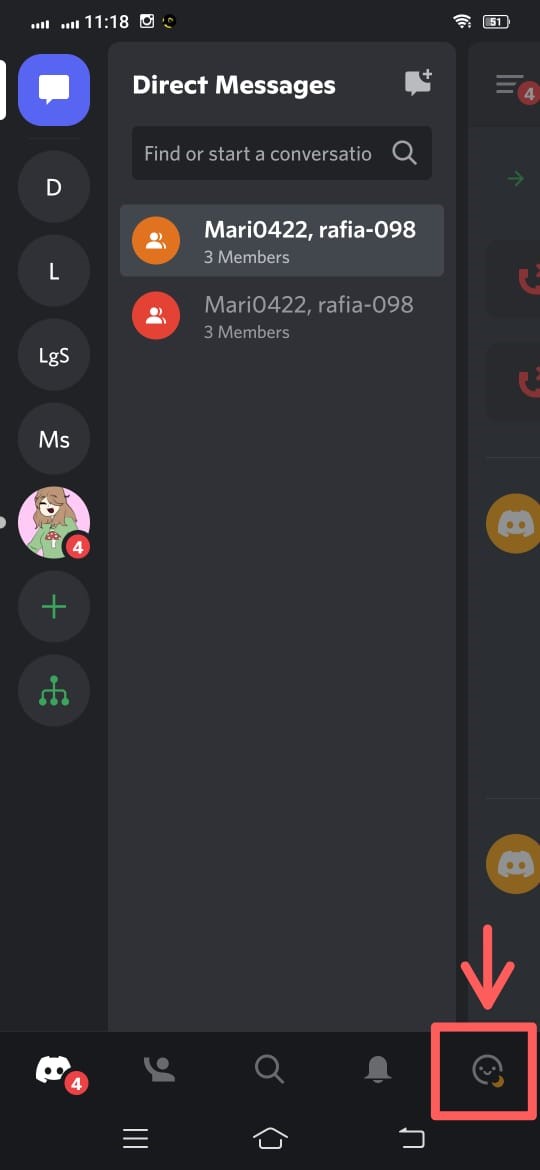
Step 3: Hit Voice Activity
Next, scroll down the screen and hit “Voice activity”:
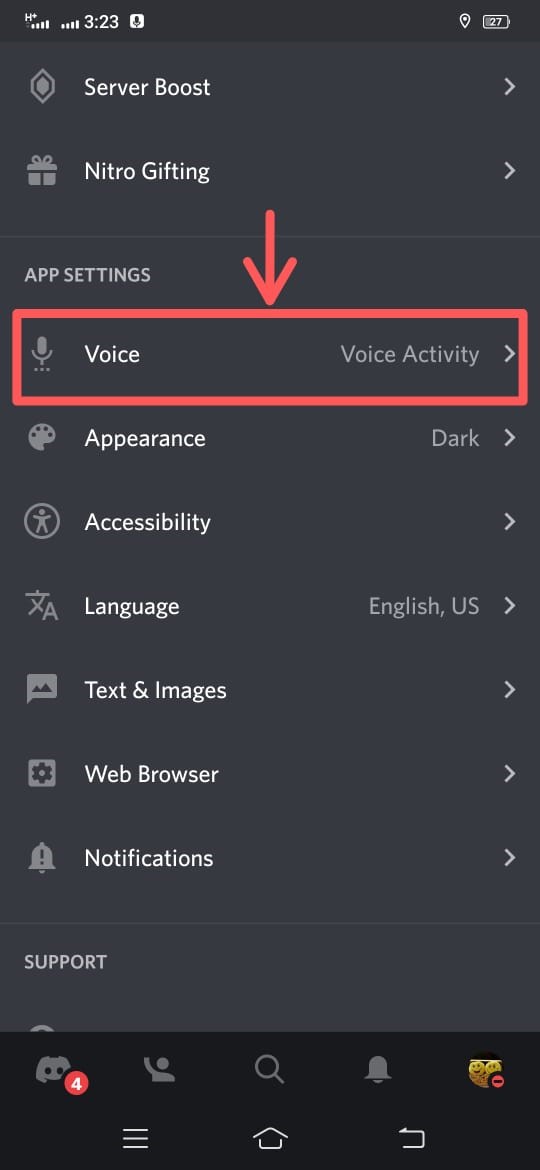
Step 4: Choose Input Mode
After that, select the input mode as “Push to Talk”:
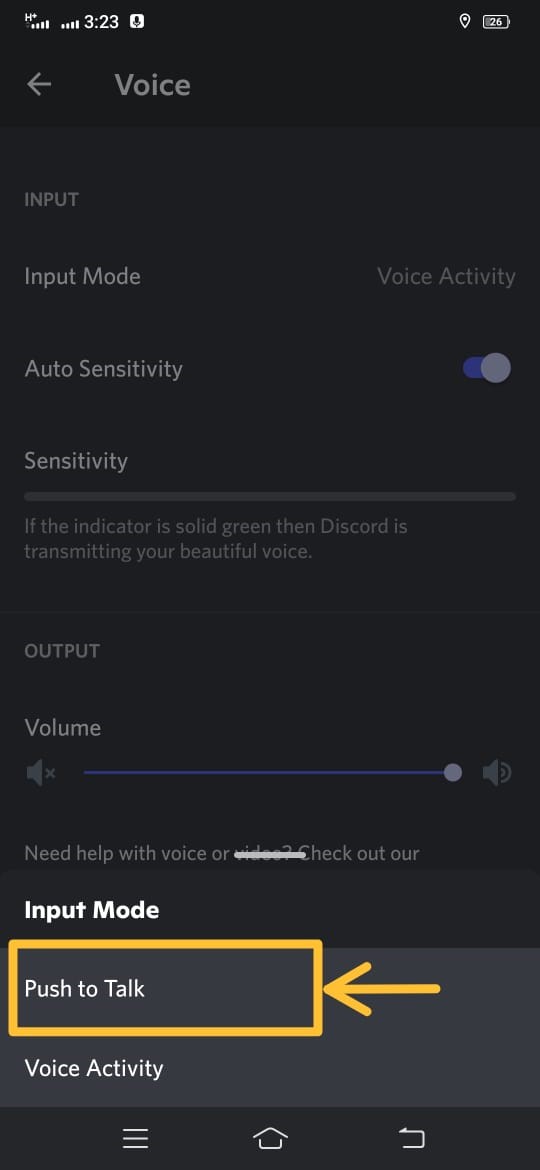
It can be seen that the Push to Talk feature is now enabled:
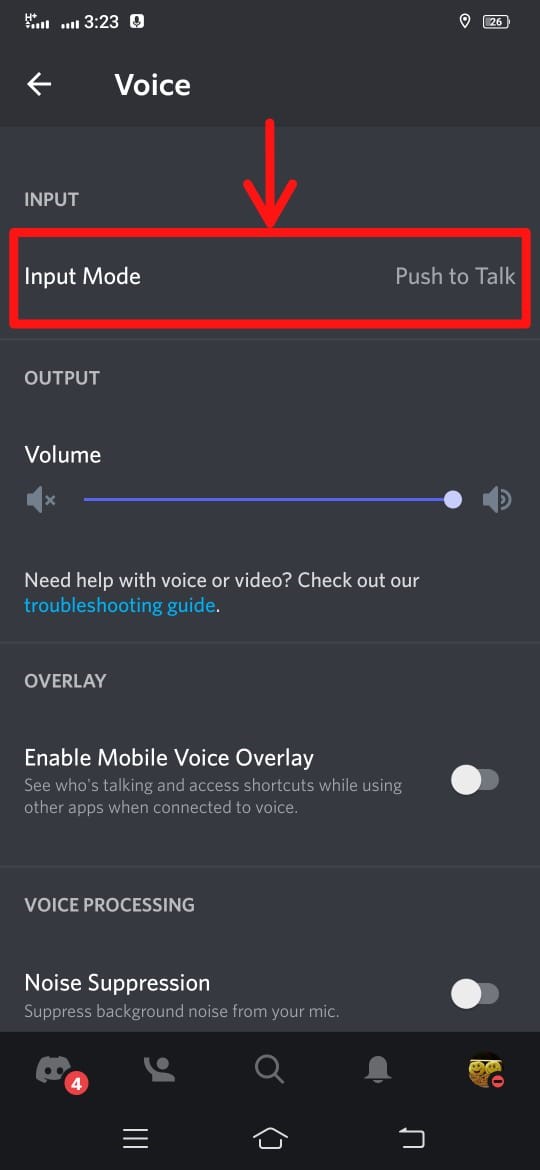
In the above guide, we learned about enabling the push-to-talk feature in mobile discord and desktop.
Conclusion
To enable the Push to talk feature, initially, open Discord on your device. Next, launch “User Settings” and click on the “Voice & Video” option from the APP SETTINGS category. Then, enable the “Push to Talk” radio button. This guide demonstrated the procedure for enabling the “Push to Talk” feature on Discord mobile applications and desktops.
Source: linuxhint.com
