How to Enable Function Keys on a Toshiba Laptop
There are usually 12 different function keys ranging from F1 to F12 that you can find on a laptop, but their uses and functionality may vary depending on which company’s laptop you are using. These function keys provide the additional benefit of using them as a shortcut, which will also save you time. So, if you own a Toshiba laptop and are now looking for how you can enable the function keys, then you need to read this article.
How to Enable the Function Keys on a Toshiba Laptop
If somehow, for any reason, you cannot access the function keys, then we will show you a method you can use to enable them.
Step 1: Open the “Toshiba” app that you can find by clicking on all programs followed by the start button.
Step 2: This will open multiple options for you where you need to select the “Accessibility” option inside the Utilities.
Step 3: After going into the accessibility option, you will notice the tick box right next to the “Fn” settings. You need to click on that if it is unchecked, which will ensure that whenever you press any function key, it always works.
Step 4: The last step is to click on the “Ok” button that you will find at the bottom and then verify the function keys by pressing any of them, which should start working now.
How to Use the Function Keys on a Toshiba Laptop
Before jumping into the method, let me tell you some of the primary uses of these keys, such as controlling the volume, controlling the screen’s brightness, printing images and documents, or turning on or off the Wi-Fi.
Here you need to press the “Fn” key, which is usually located on the bottom next to the Windows key. After locating this key, you need to press and hold it, then press any function keys from F1 to F12 that are needed, and only then will your desired key work.
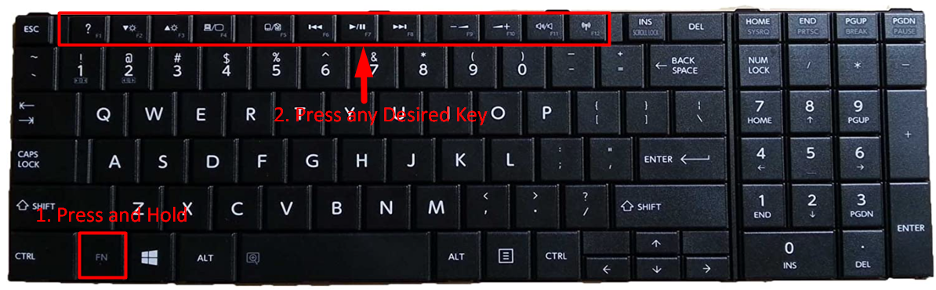
How to Enable the Function Keys Without Pressing Fn
There are two main ways to do that, and let’s start with the simple one: The first method is to press “Fn+ESC”, which will toggle the output of pressing the function keys. For example, if you were pressing the “Fn + F2” key to reduce the brightness earlier, you can now do that by only pressing the F2 key.
The second method of enabling the function keys is by going into the bios and then enabling the option of “Action keys mode” that you can find in the system configuration as shown below.
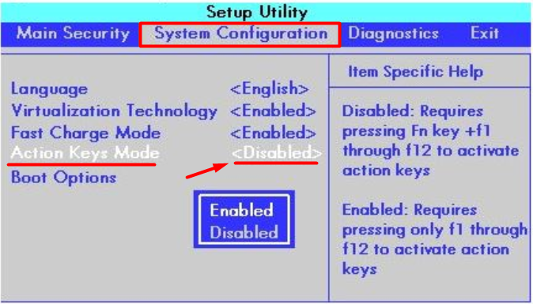
Conclusion
There are 12 different function keys available on all the keyboards, but their functionalities may vary depending on which company laptop you are using. These keys give you an additional benefit as you can use them as a shortcut key to save your time. But sometimes, these keys are disabled, and we have discussed how to enable the function keys on the Toshiba laptop.
Source: linuxhint.com
