How to Enable and Use Text-to-Speech Sounds for Discord
On Discord, users can communicate, exchange entertaining jokes with others, and listen to music together by utilizing music bots while playing games. They can also talk to individuals through voice or video chat using the Discord app client. More specifically, Text-to-Speech (TTS) is delightful and has the potential that many of us need to be made aware of this feature.
This post explains:
- How to enable Text-to-Speech Sound on Discord?
- How to Use Text-to-Speech Sound on Discord?
- Text-to-Speech sounds for Discord
How to Enable Text-to-Speech Sound on Discord?
To enable the “Text-to-Speech” sound on Discord, users must try out the following instructions given below.
Step 1: Launch Discord
Initially, launch “Discord” on your device from the Start menu:
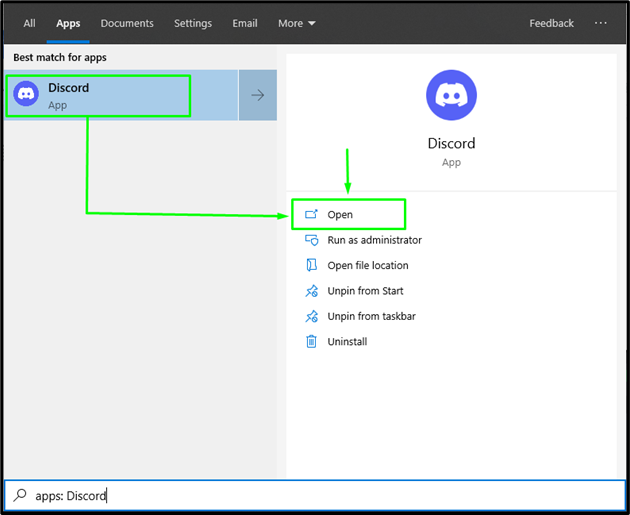
Step 2: Access User Settings
Next, access the “User Settings” by clicking on the highlighted icon:

Step 3: Navigate to Notifications
Then, navigate to the “Notification” settings under the “APP SETTINGS” category to open it:
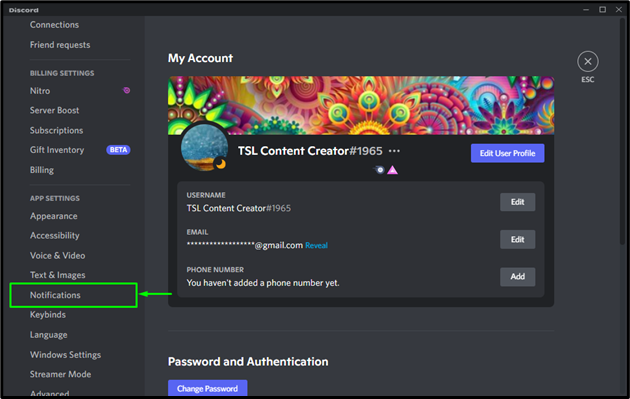
Step 4: Text-to-Speech Notifications
Access “TEXT-TO-SPEECH NOTIFICATIONS” and mark the “For all channels” radio button:
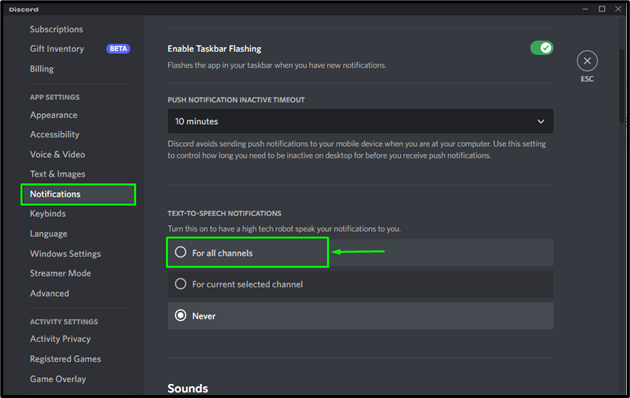
As a result, the “Text-to-Speech” feature will be enabled:

How to Use Text-to-Speech Sound on Discord?
To use the “Text-to-Speech” sound on Discord, follow the given steps.
Step 1: Open the Discord Server
Click on any Discord server to add a message for using text-to-speech. To do so, we will open the “TS-LH Server”:
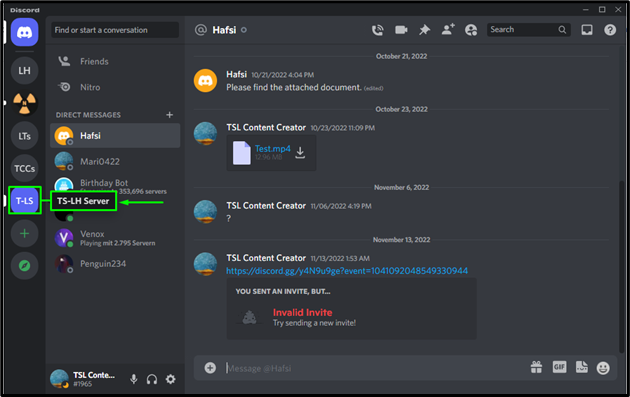
Step 2: Add Text-to-Speech Command
Insert the “/tts” command and message that you want to read out load in the text channel:
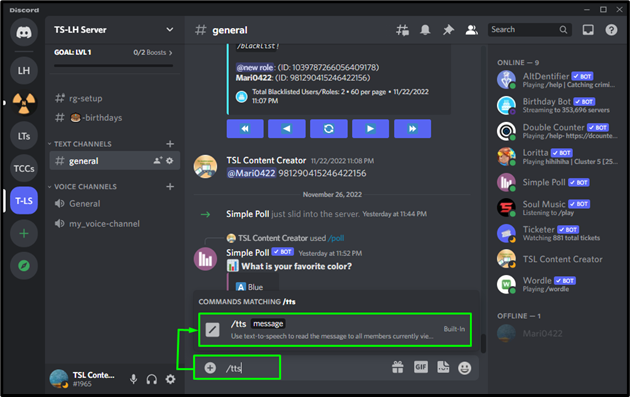
For instance, we will add “/tts message buuuuzzzzzzzzzzzzzzzzzzzzzz” in the message area of the selected server’s text channel:
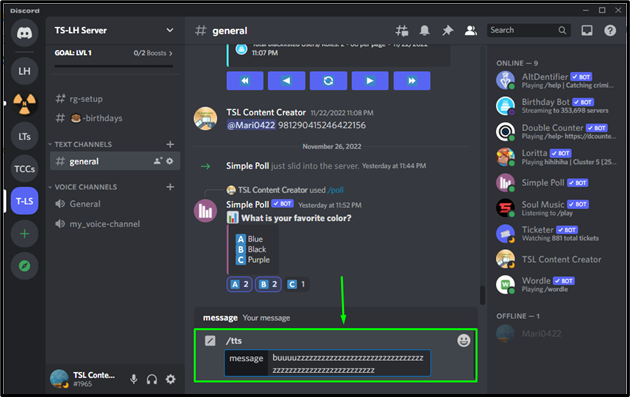
Then, press the “Enter” key from your device keyboard:
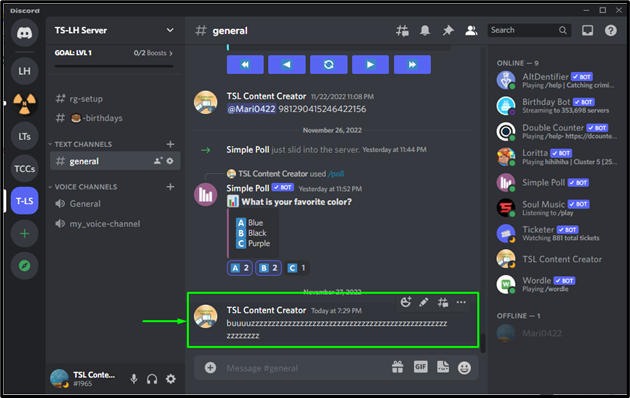
Step 3: Speak Message
For listening to the message again, open the three-dot “…” menu and press on the “Speak Message” option:

Text-to-Speech Sounds for Discord
There are different sounds for Text-to-Speech on Discord. Some of them are listed below:
- The Motorboat
- The Airplane
- Skrrrrrrrr Pop Pop
- The ROFL Chopper
You have learned about enabling and using various text-to-speech sounds for Discord.
Conclusion
To enable “Text-to-Speech” on your Discord account, first of all, access the “User Settings”, navigate to “Notifications” and turn on the radio button for “For all channels”. Then, move toward the Discord server and add the command “/tts” with the message, hit “Enter,” and click on “Speak Message” in the three-dot menu. This blog was all about Text-to-Speech sound on Discord.
Source: linuxhint.com
