How to Edit or Delete Events on Discord Mobile
This tutorial will discuss:
- How to Create and Share Events on Mobile Discord App?
- How to Edit Events on Mobile Discord App?
- How to Delete Events on Mobile Discord App?
How to Create Events on Mobile Discord App?
To create events on Discord mobile, the user must follow the given method.
Step 1: Launch Discord App
Launch the Discord application by clicking on the highlighted icon from mobile:
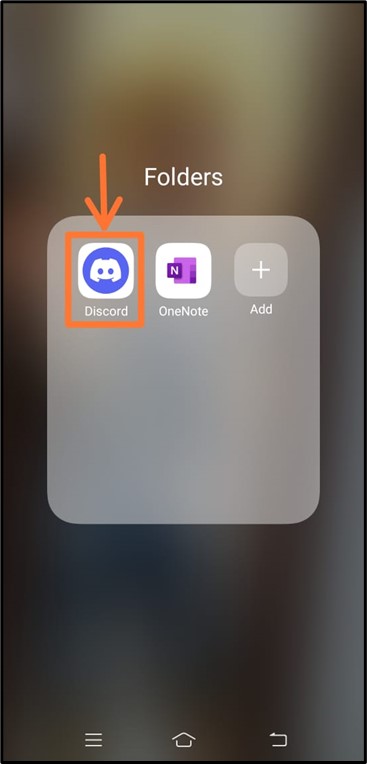
Step 2: Choose Discord Server
Choose the Discord server from the Discord screen. Then, open the Discord server menu by clicking on the “…” to the server name. To do so, we will choose “TSL Content Creator’s server” to open it:
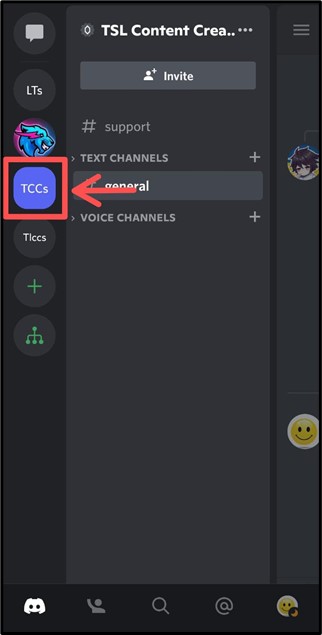
Step 3: Create Event
When the menu is opened, click on the “Create Event” option:
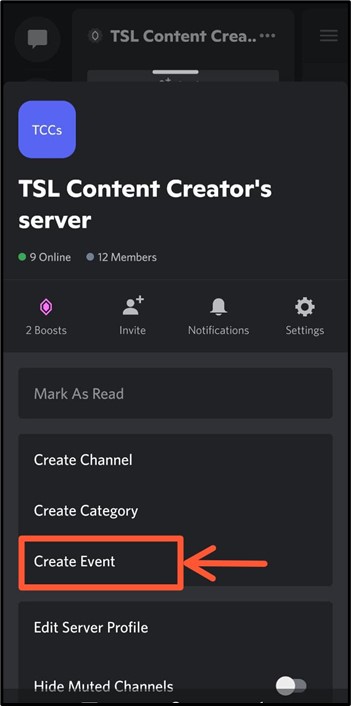
Step 4: Select Voice Channel
Choose the “General” voice channel to add the event and press “Next” to move forward:
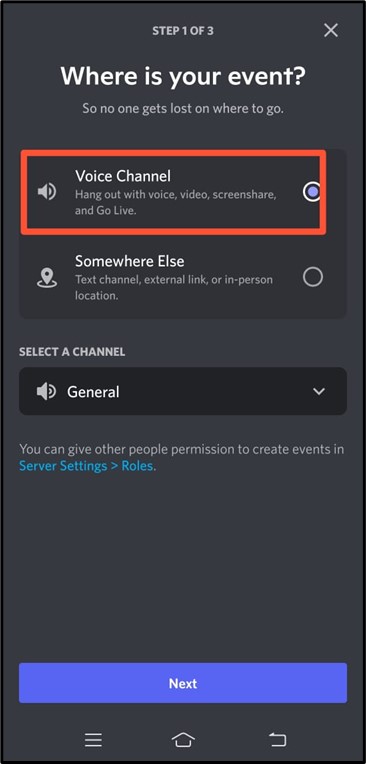
Step 5: Provide Event Information
Now, insert the event information, including “EVENT TOPIC”, “START DATE”, “START TIME”, and “DESCRIPTION” in the specified area:
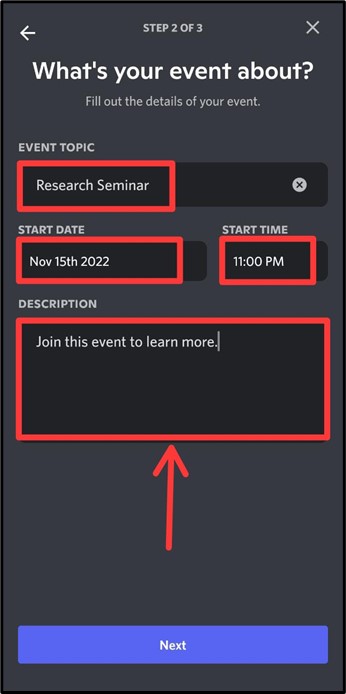
Move ahead by clicking on the “Next” button:
Step 6: Create Event
Create the event by pressing the “Create Event” button:
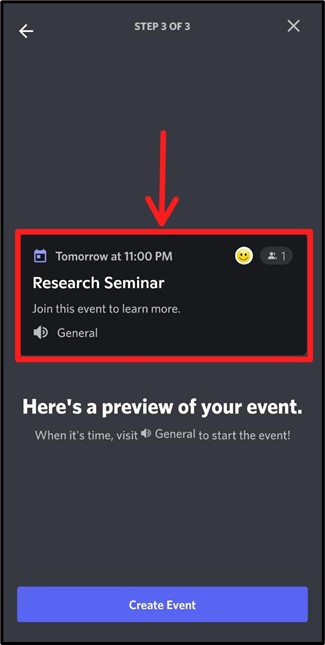
The below image display the event created successfully:
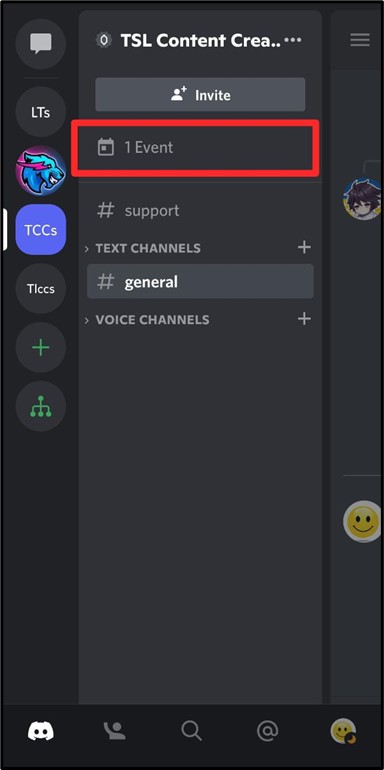
How to Edit Events on Mobile Discord App?
If you make any mistake while creating the event, then you can modify it. To edit the event on Discord mobile, user must try the given instructions.
Step 1: Choose an Event
Choose the event for editing. To do so, we will select the highlighted “1 Event” from the specific Discord server and open it:
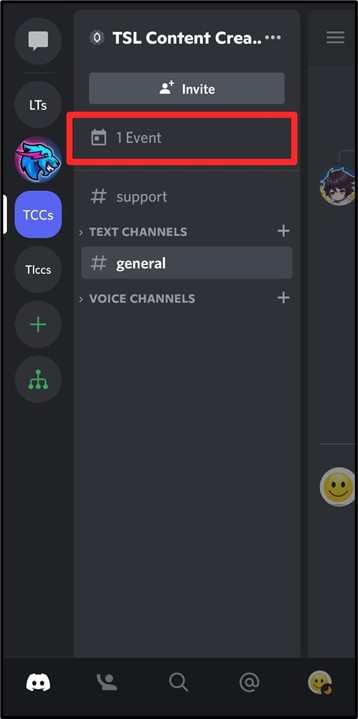
A sub-menu will appear on the Discord screen. Press and hold the event name to open more options:
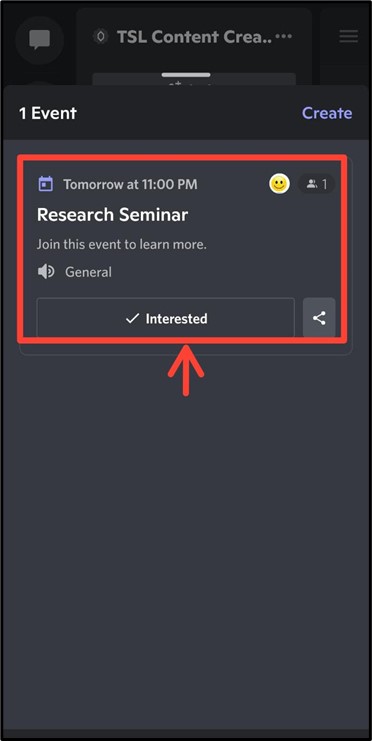
Step 2: Go to More Options
Now, tap on three-dot “…” to view more options:
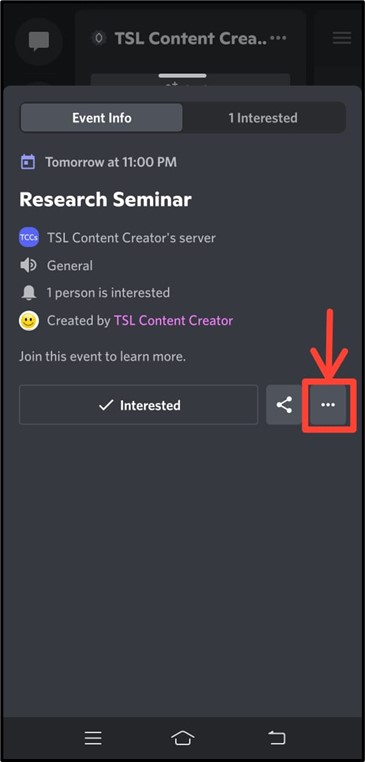
Step 3: Edit Event
Tap on “Edit Event” from the opened menu:
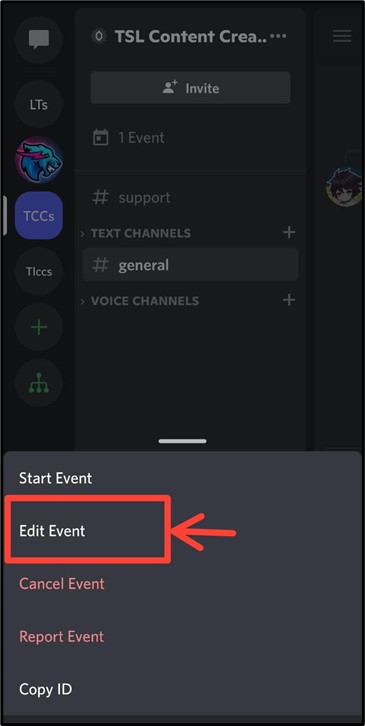
Step 4: Add Required Changes
Now, modify the changes that are required. For instance, we have edited the event topic from “Research Seminar” to “Research Meeting” and hit on the “Next” button:
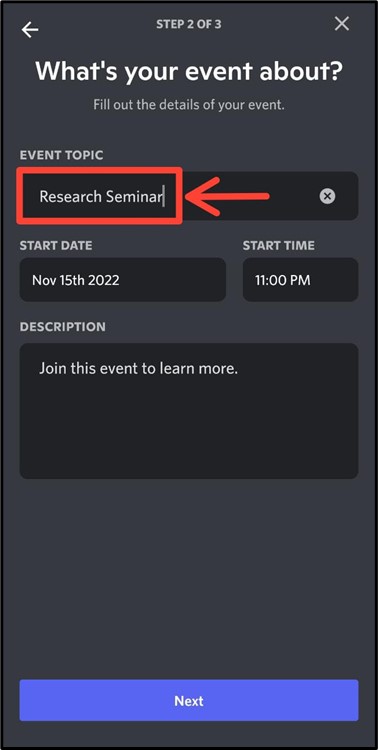
Step 5: Save Event
After the changes have been made, press the “Save Event” button:
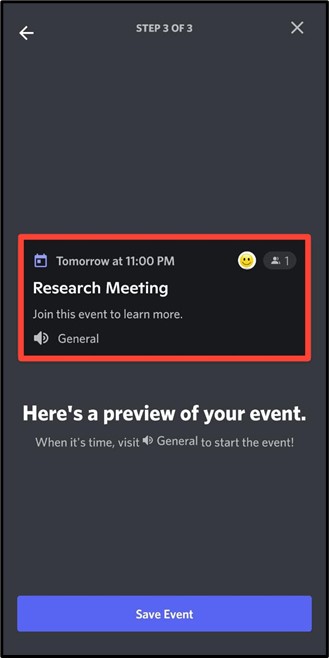
It can be observed that the event has been edited successfully:
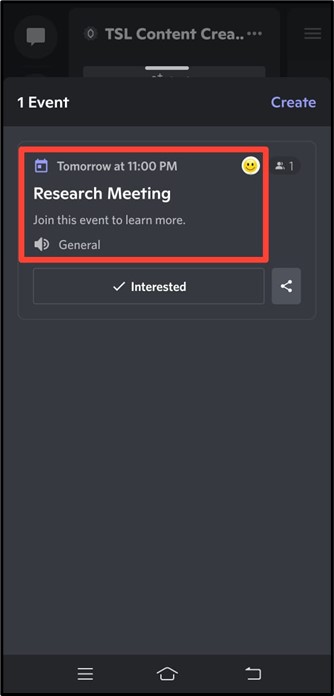
We will now move toward the next section to see about deleting the event.
How to Delete Events on the Mobile Discord App?
If you do not need an event or the event has happened, and you want to delete the event on the Discord mobile application, follow the step-by-step procedure below.
Step 1: Select Event
Select the event from the Discord server. For that purpose, we will select highlighted “1 Event”:
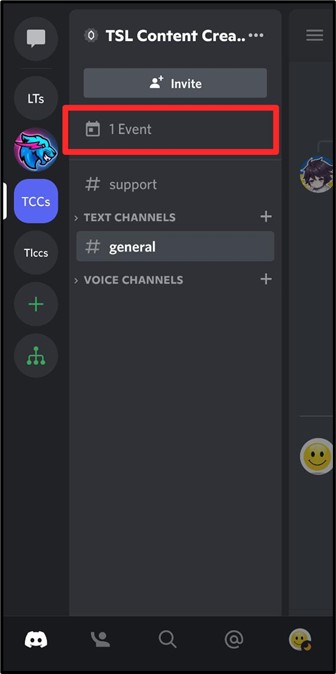
Step 2: Open Three Dot Menu
Press the three dots “…” to open more options in the pop-up window:
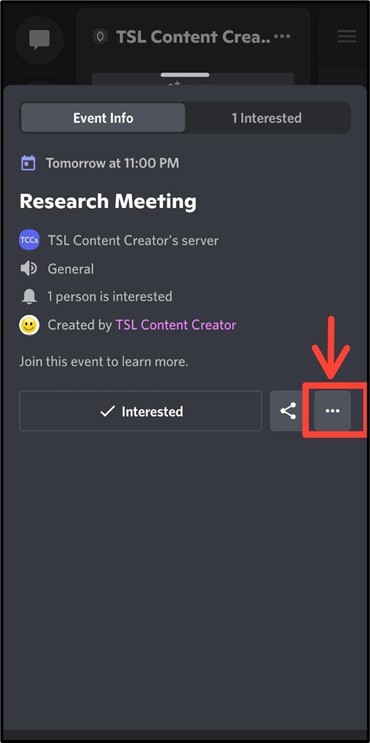
Step 3: Delete Event
Tap on “Cancel Event” option to delete it:
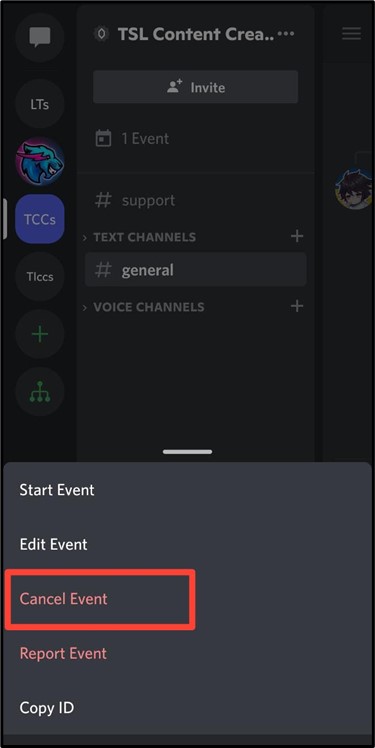
Confirm it by hitting on the “Cancel Event” button:
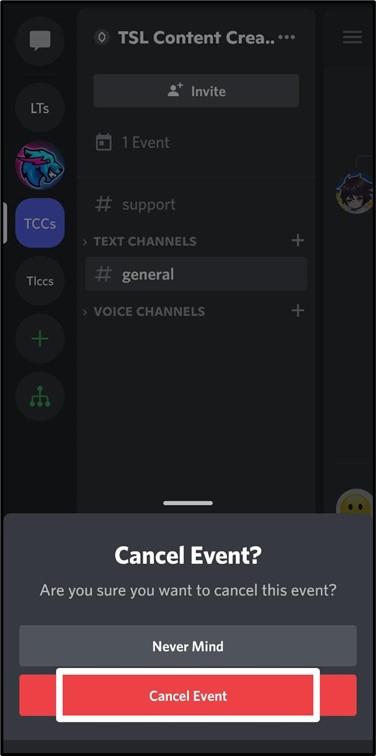
As a result, the event will be deleted successfully:
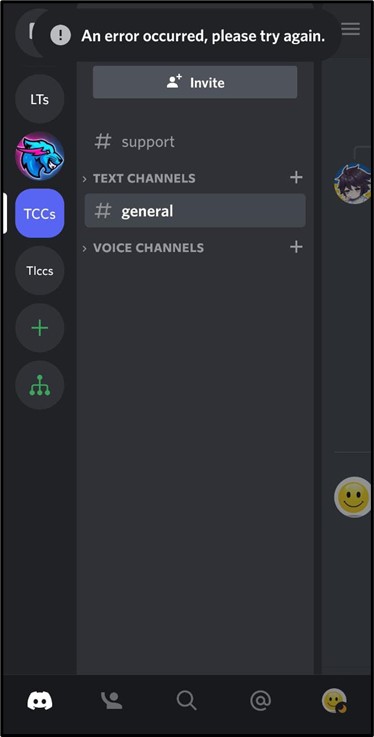
We have learned about the method for creating, editing, and deleting events on Discord.
Conclusion
To edit or delete a Discord event, first, open “Discord> Navigate to Discord server> Select Event”. Then, using the three dots “…” option, access additional options and click “Edit Event” to update the event or “Cancel Event” to delete it. At the end, check the updates. This post described the whole process of creating, editing, and deleting events on Discord.
Source: linuxhint.com
