How to Edit or Change Your Phone Number in Google Chrome
This guide will explain how to change/update your phone number in “Google Chrome”.
How to Edit, Change, or Update Phone Number in Google Chrome?
To edit, change, or update your “Phone Number” in “Google Chrome”, follow the instructions outlined below.
Step 1: Open Google Chrome
Assuming that you have “Google Chrome” installed, launch it using the “Start” menu or Chrome shortcut:
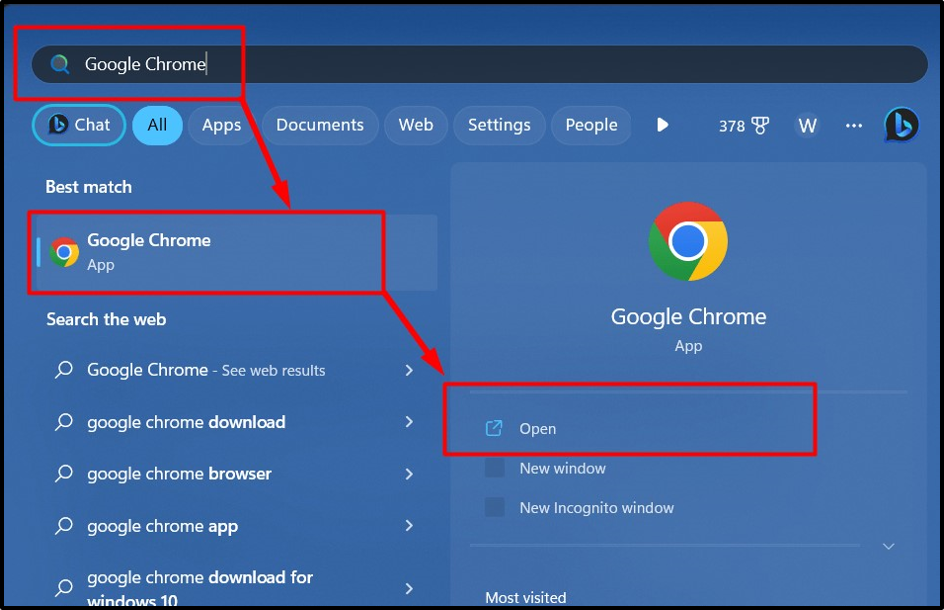
Step 2: Add or Sign In to Google Account
After that, add the Google account by hitting the “Add” option or hit the below highlighted “Sign In” button to log in to your Google account:
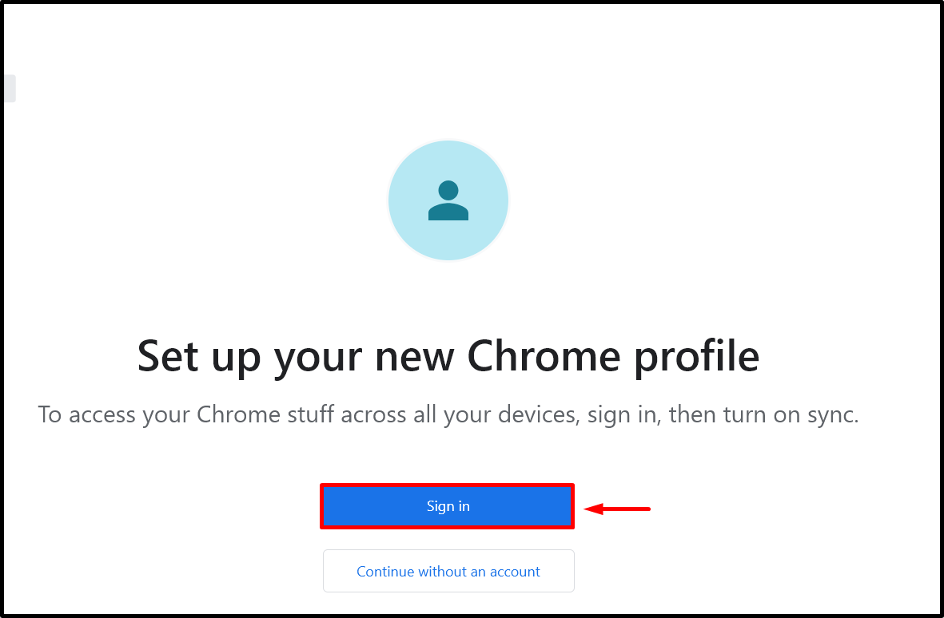
Next, provide your email address and hit the “Next” button:
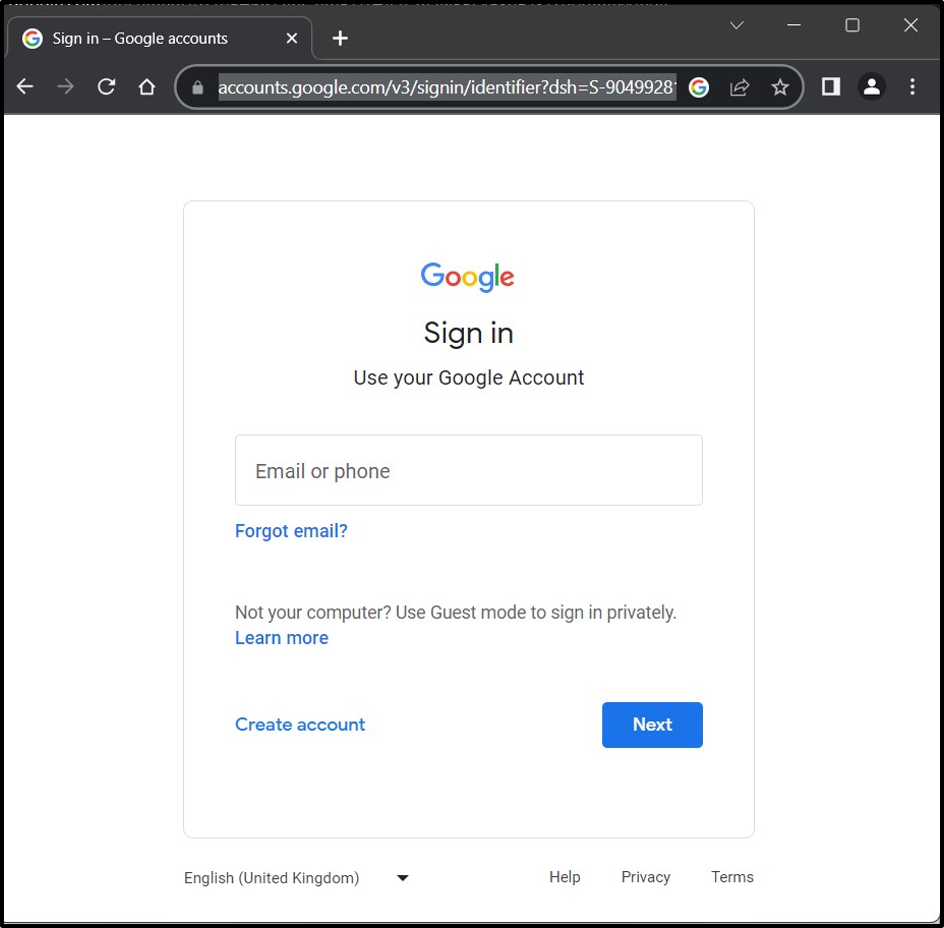
Now, provide the Google account password and press the “Next” button:
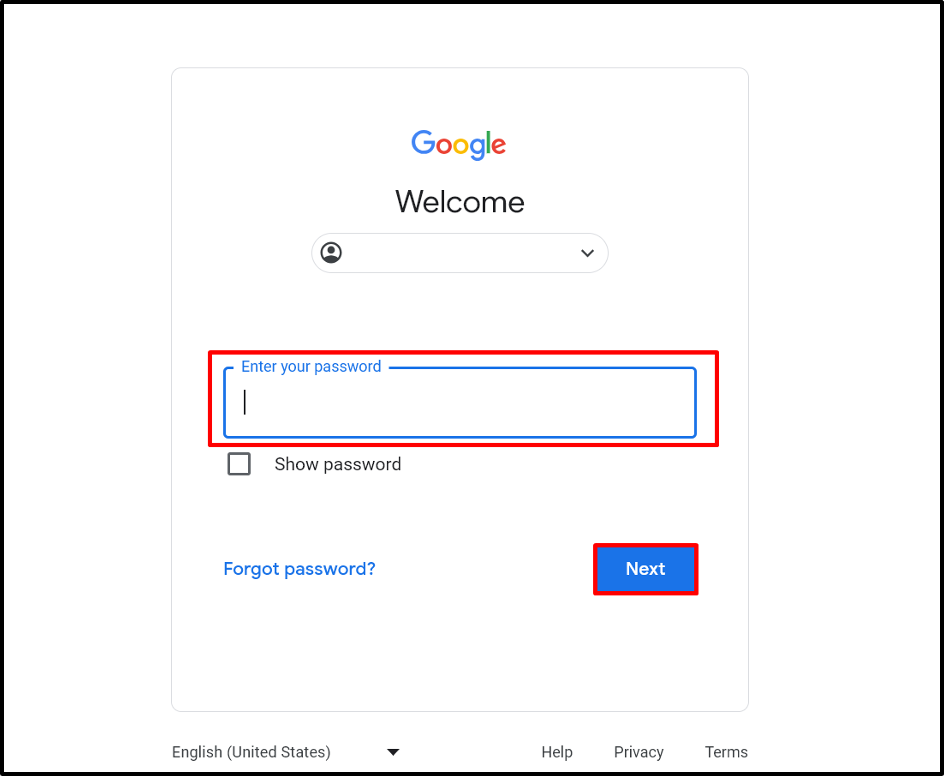
Step 2: Open Google Account Settings
Once the login is done, click the icon or image (if you have set an image) in the upper-right corner as highlighted below and select “Manage your Google Account”:
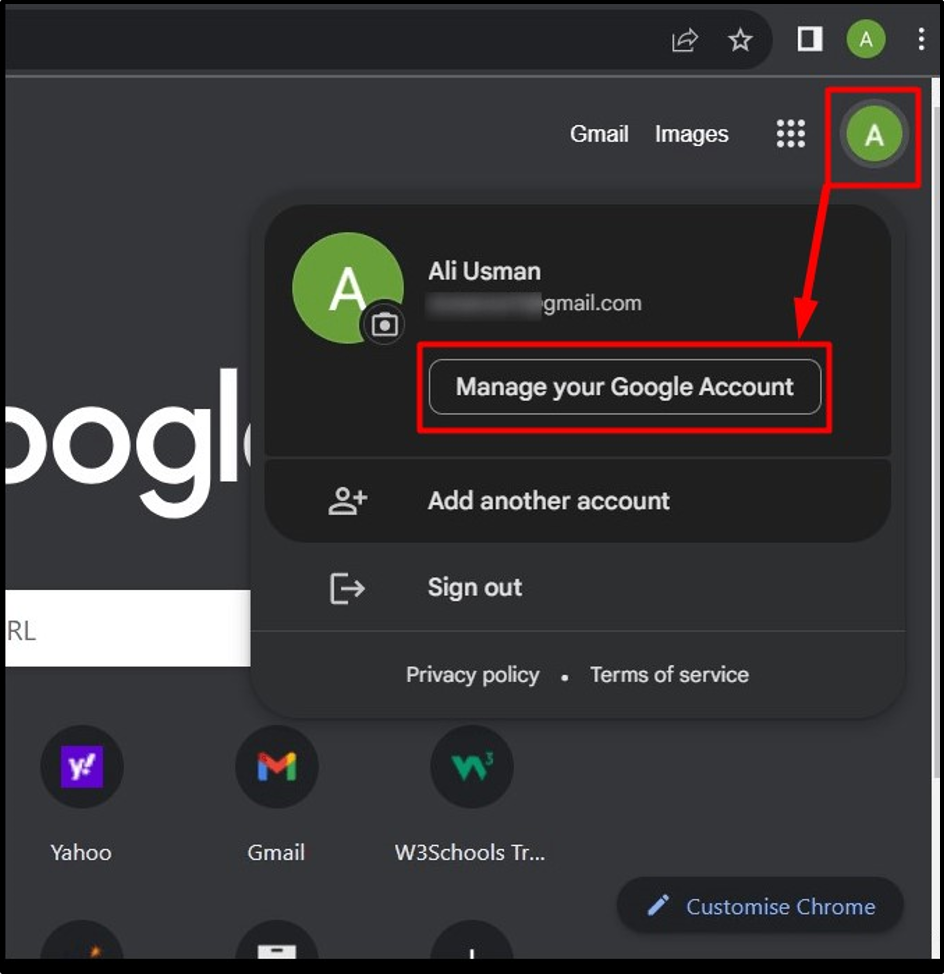
Step 3: Edit or Change Phone Number in Gmail Using Google Chrome
From the following window, open the “Personal info” setting from the left pane and click on the “Phone” option from the right pane:
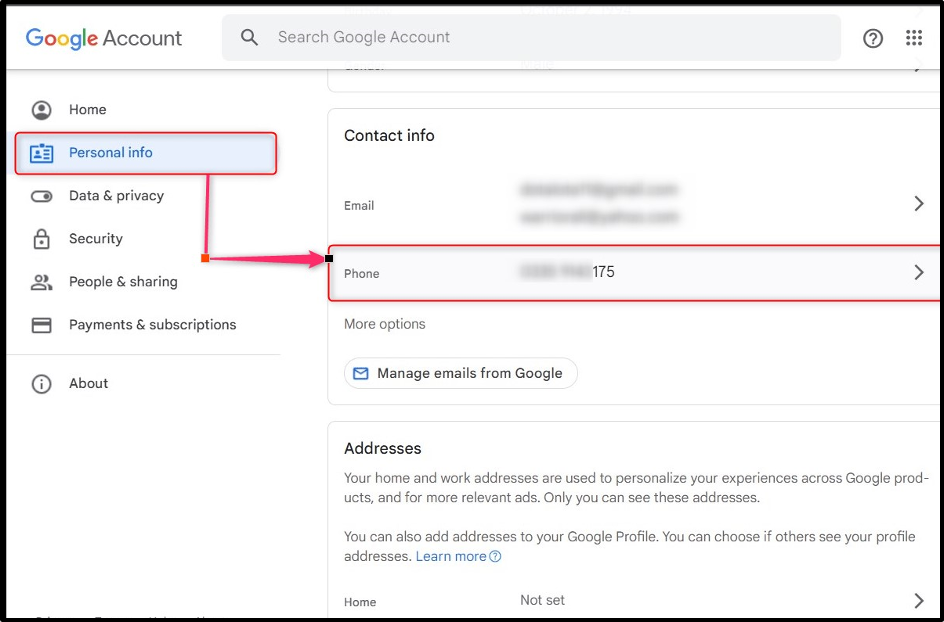
Here, click the “Phone Number” that you want to update:
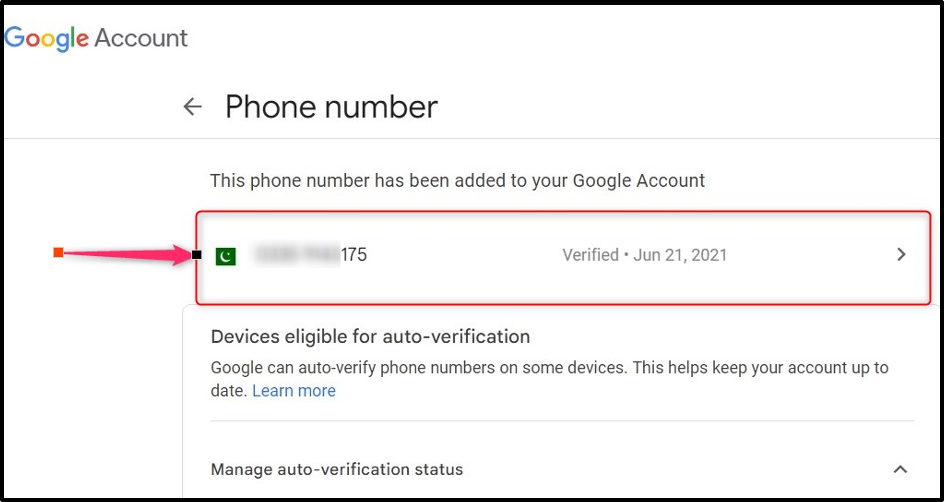
In the following window, click the “Pen” like icon to edit the number as shown below:
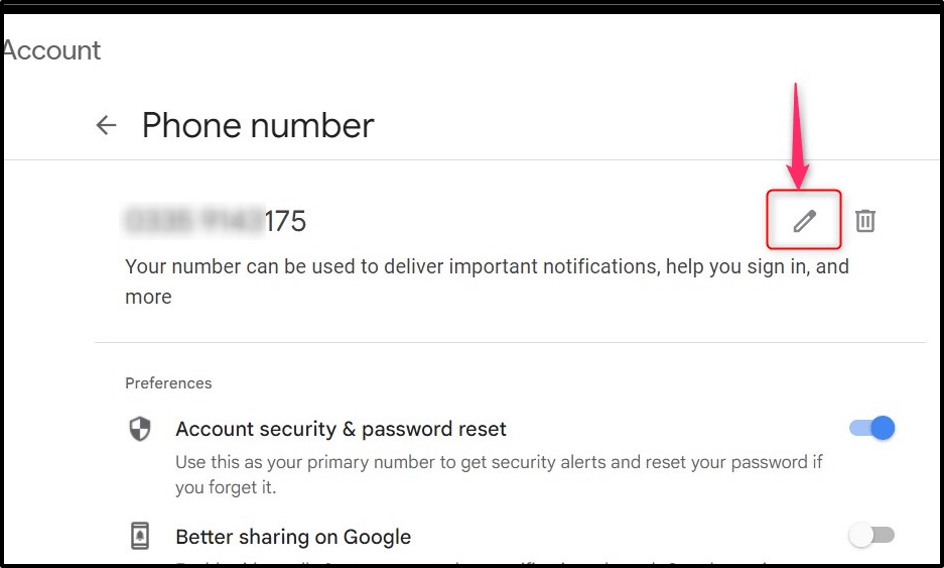 Now, press the “Update Number” button to update the number:
Now, press the “Update Number” button to update the number:
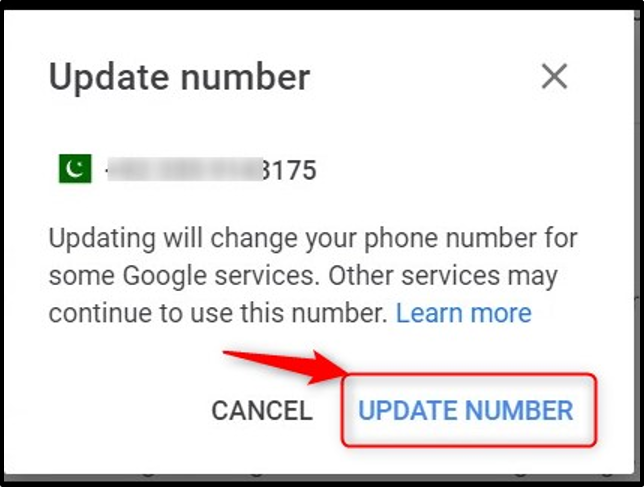
Now provide the “New Number” you want to set and hit the “Next” button:
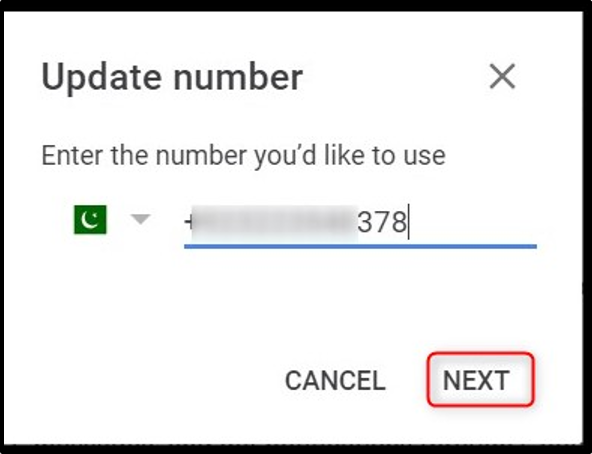
After that, you shall receive a code (usually takes 2 minutes) on your updated phone number, and entering the correct code will update your “Phone Number” in Google Chrome:
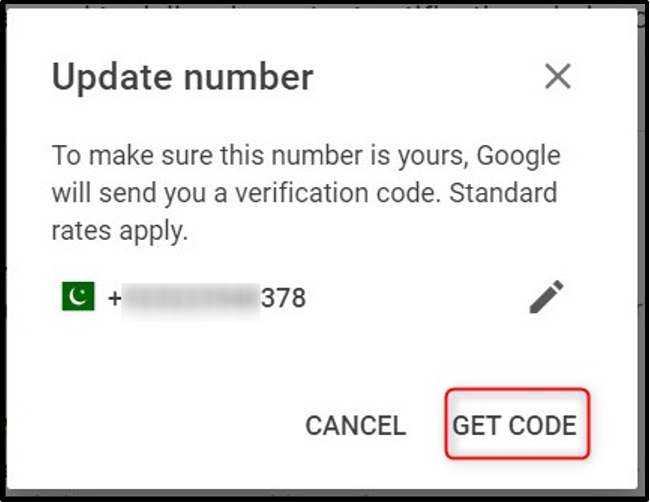
That is everything you need to change the phone number associated with the popular email clients in Google Chrome.
Conclusion
“Google Chrome” does not store “Phone Numbers”, but it does stores email account information that also includes phone numbers. Using “Google Chrome”, you can edit or change them through “Manage your Google Account > Personal info > Phone”. Associating the “Phone Number” with your account can prevent unauthorized access. This guide has shed light on how to edit, change, or update the phone number in Google Chrome.
Source: linuxhint.com
