How to Edit Contacts on Android?
How to Edit Contacts on Android?
After reading this article you will also gain a complete knowledge about how to edit contacts on Android devices.
Step 1: Changing Name
First, we are going to change the name of the saved contact on Google Contacts. Let’s find out how to do this.
- Open the Google Contacts
- Select any contact, and tap the pencil icon or edit option
- Next, tap on the saved name for changing it
- After that, tap on the Save option
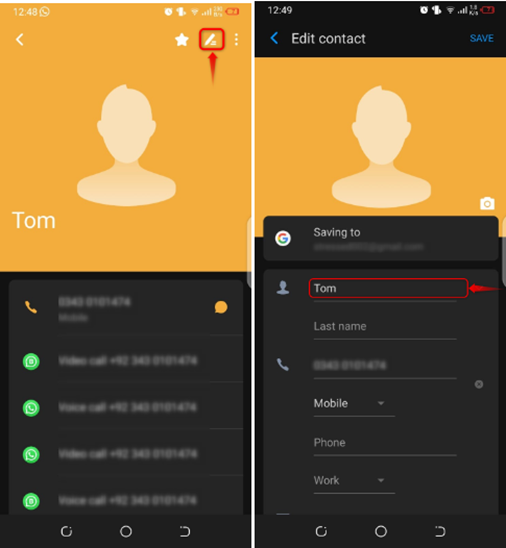
Step 2: Adding Number
Here in this step, you will learn how you can add a second number to a contact on your device.
- Open the Google Contacts
- Select any contact, and tap the pencil icon or edit option
- Tap on Phone to add a number
- After that, tap on the Save option
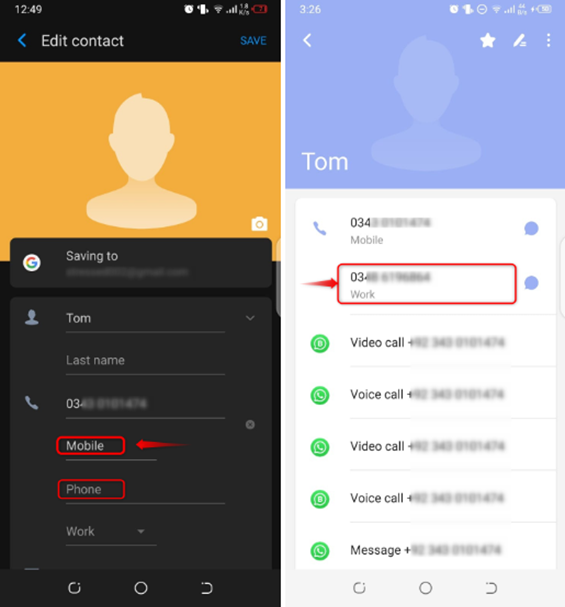
Step 3: Adding Email
You can also add an email with the contact number by following the steps.
- Open Google Contacts
- Select any Contact, and tap the pencil icon or edit option.
- Tap on the email option and add the email
- After that, tap on the Save option
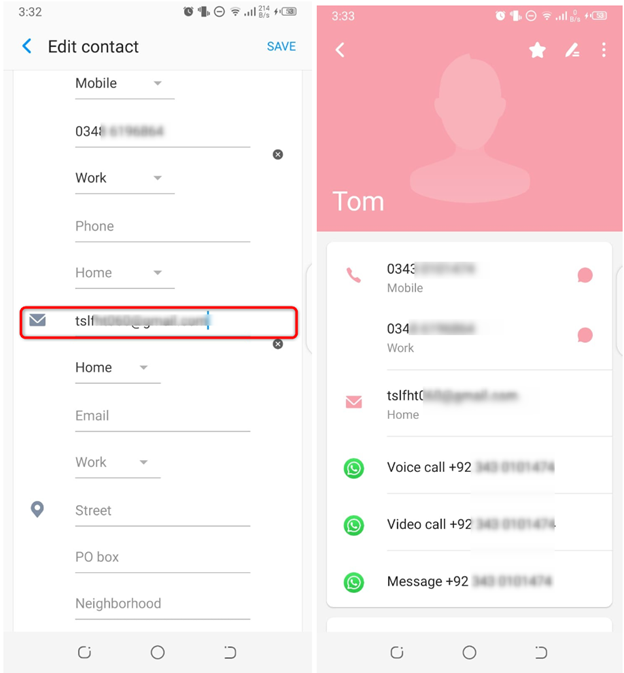
Conclusion
Editing contacts on Android devices is a simple process. By accessing Google Contacts, users can easily change names, add additional phone numbers, and include email addresses to their contacts. These steps empower Android users to maintain and update their contact information conveniently.
Source: linuxhint.com
