How to Download and Install CrystalDiskInfo on Windows
CrystalDiskInfo is a lightweight application designed to monitor the health and performance of hard drivers and solid drivers (SSD) on a computer. By using this you will be able to look at, the main details of your hard drives such as Speed, temperature, Capacity, Serial number, brand, and hours of use all with one look. It is a disk utility that supports USB connections, NVMe, and Intel RAID. If any wrong thing is detected then it will inform you by text or voice message and support both HDD and SDD. It also uses smart protocols to find out everything so you can see specific details according to statistics and errors.
This article provides instructions to download and install the CrystalDiskInfo on a computer.
How to Download CrystalDiskInfo?
To download and install CrystalDiskInfo follow the below-mentioned steps:
-
- Search for “Download CrystalDiskInfo” from any web browser and press enter. After that click on the first-page link to open it.
- Now, click on the “CrystalDiskInfo” option to download the file.
- Here, the downloading process is completed.
Step 1: Open the CrystalDiskInfo Website
Open any web browser from your computer, search for “Download CrystalDiskInfo” to open the main website of “CrystalDiskInfo” and press enter. After that click on the first page to open it.
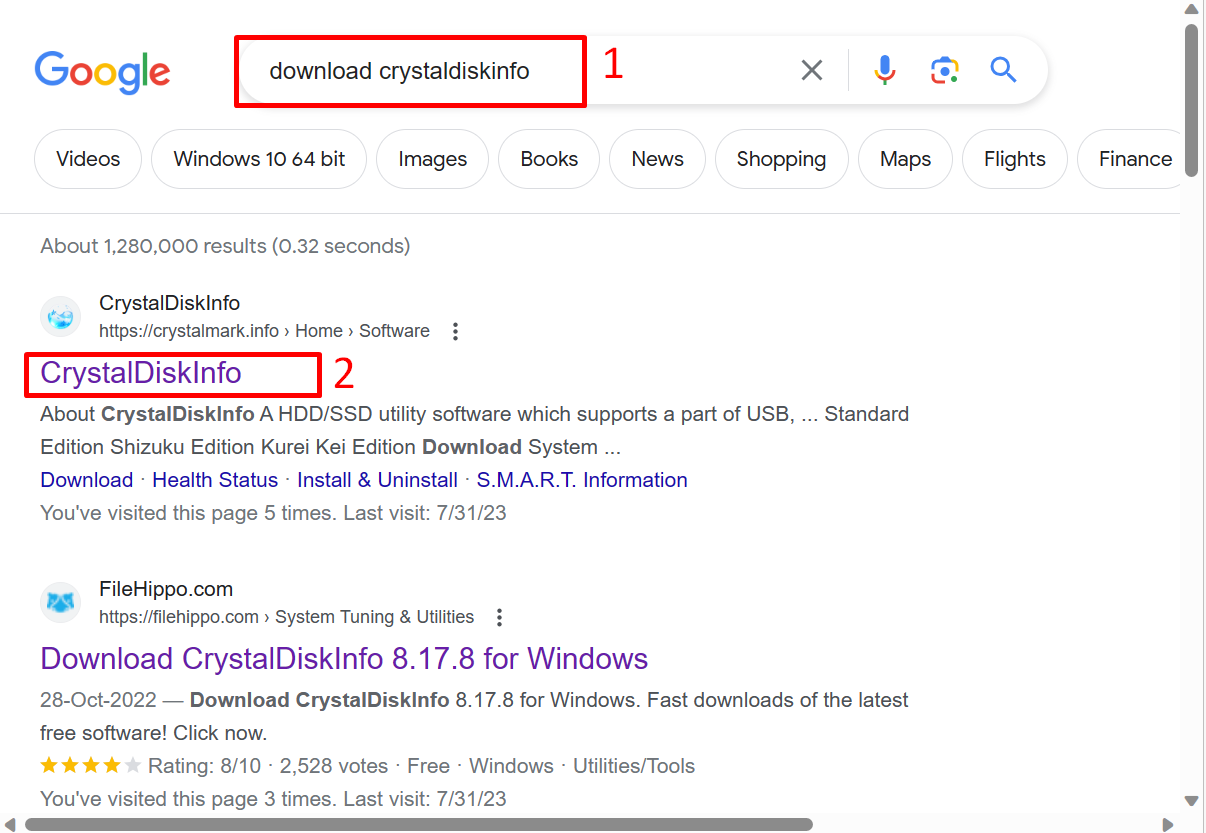
Step 2: Download the CrystalDiskInfo
For downloading the CrystalDiskInfo simply click on the “CrystalDiskInfo” option.
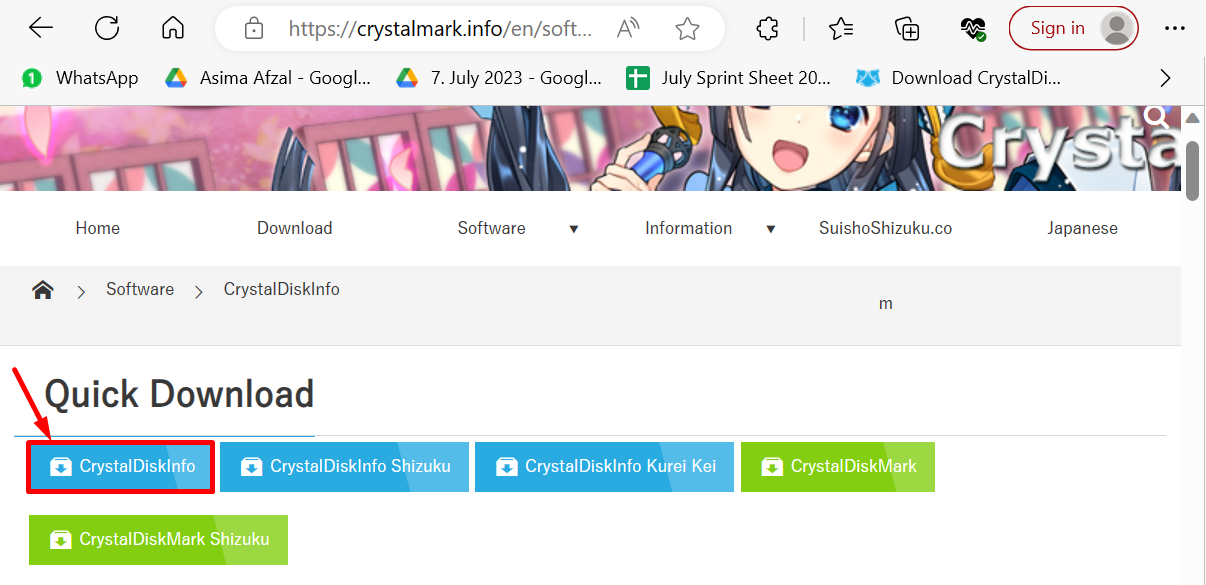
The browser should start downloading, wait for it. It takes some time.
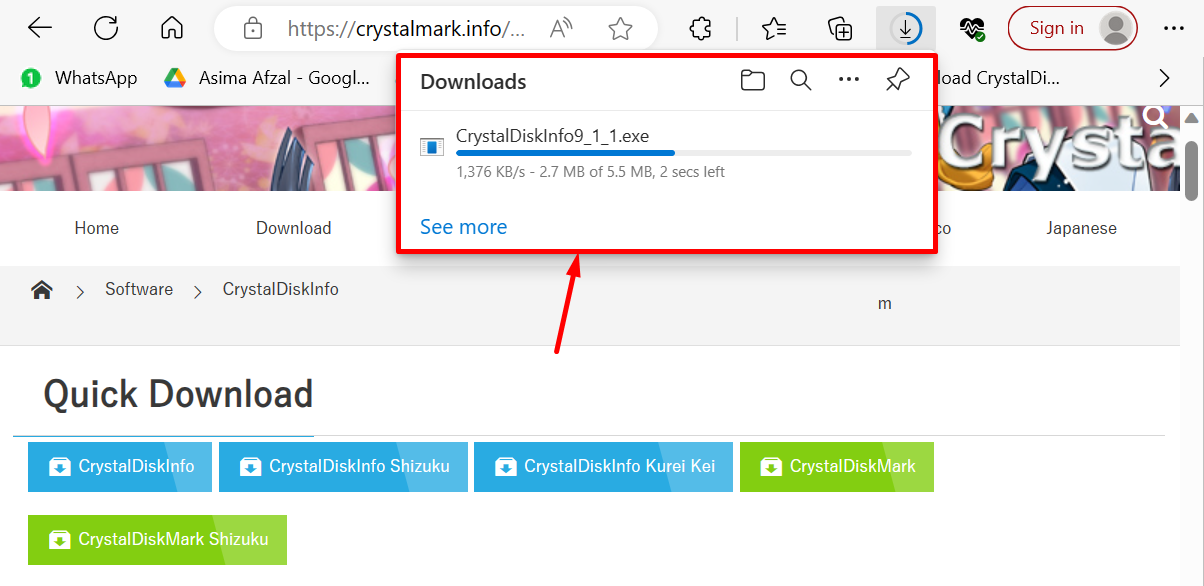
Step 3: Downloading Complete
Here, the downloading process is completed.
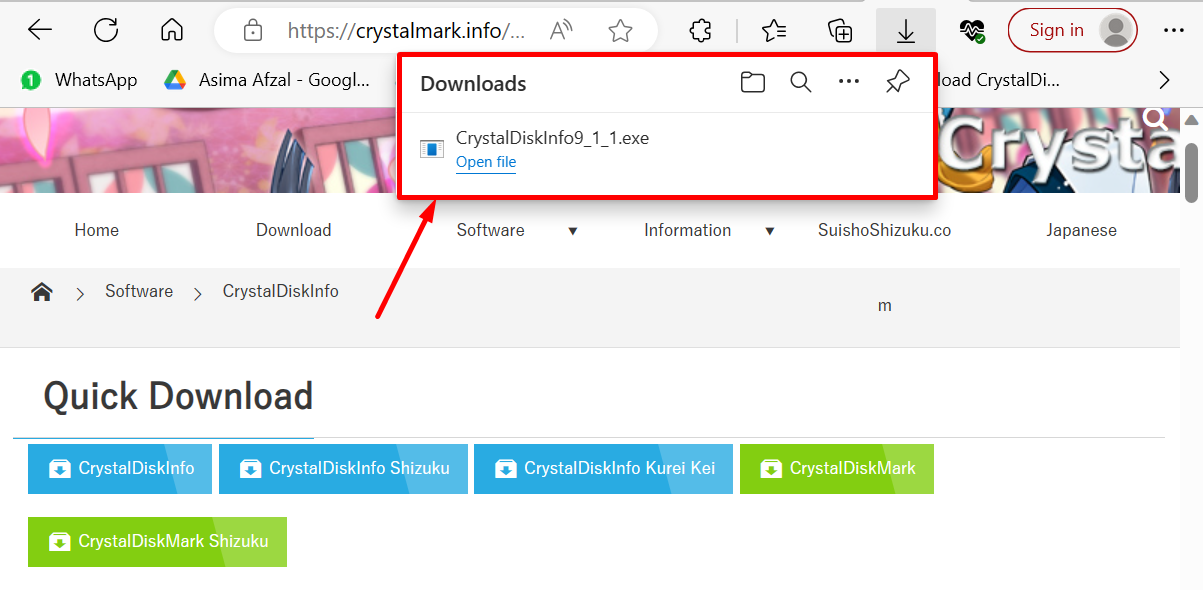
How to Install CrystalDiskInfo?
Follow the below-described steps to install the CrystalDiskInfo:
-
- To install the file on the computer simply double-click on it.
- Check the license agreement and click on “Next”
- Now, choose the destination location of the file and hit the “Next” button
- To create a program shortcut in the start menu, simply click on the “Next” button
- Click on the “Create a Desktop Shortcut” checkbox and press the “Next” button (Keep it unchecked if you don’t want a shortcut)
- Here the setup is ready to install, click “Install”
- The app will be installed
- When you open the CrystalDiskInfo on your computer for using this type of window appears on the screen.
Step 1: Open the Downloaded File
First, open File Explorer then the Downloads folder; here the downloaded file is shown, just double-click on it to install the CrystalDiskInfo on your computer:
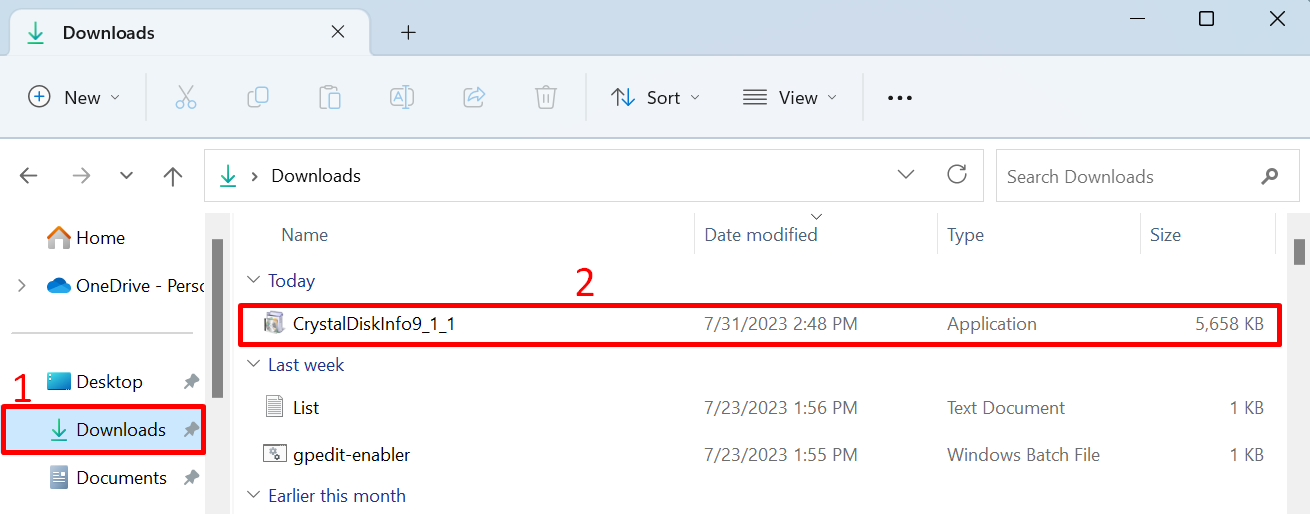
Step 2: Install the CrystalDiskInfo
Read the information carefully then select “I accept the agreement” and click on “Next”:
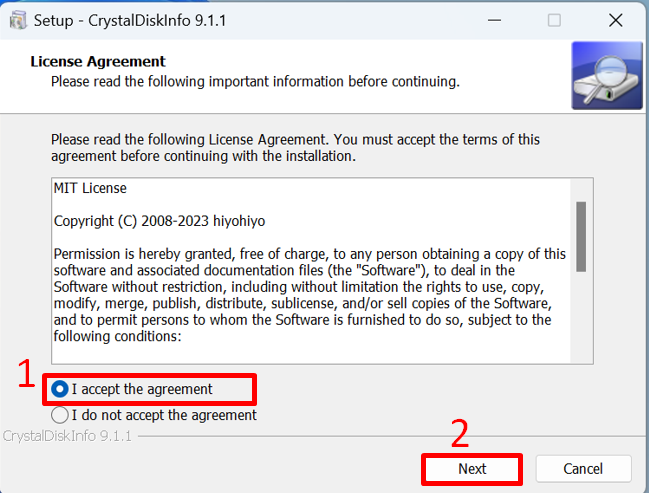
Step 3: Select Destination Location
Click on Broese to select the destination location where you want to save the file and press the “Next” button:
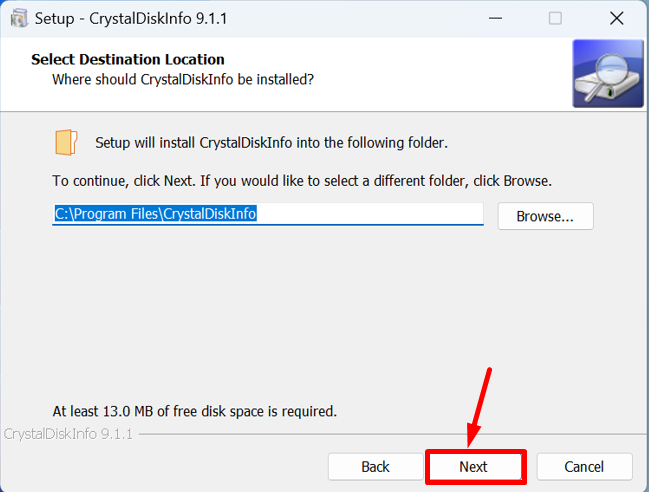
Step 4: Create the Program Shortcut
This window will create the program shortcut in the start menu folder if you want to create it then click on the “Next” button, Moreover, if you would like to select a different folder then click on “Browse” and select the location otherwise, click on “Don’t create a Start Menu folder” Checkbox. You may also change the name of the shortcut now click on the “Next” button to move forward:
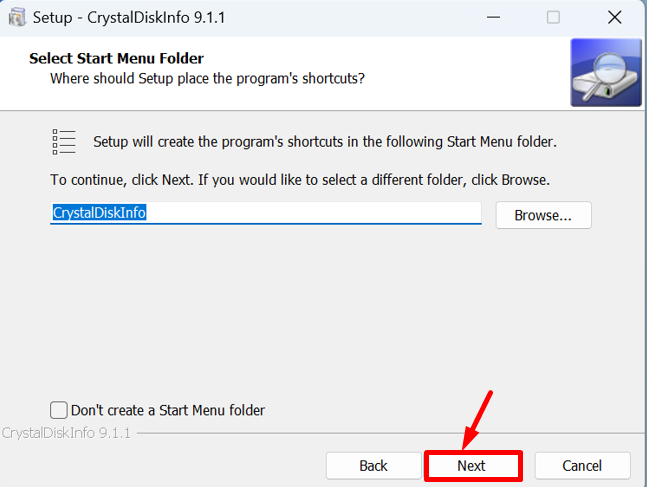
Step 5: Select Additional Task
In this window simply click on the “Create a desktop Shortcut” checkbox if you want to create otherwise Uncheck it and press the “Next” button:
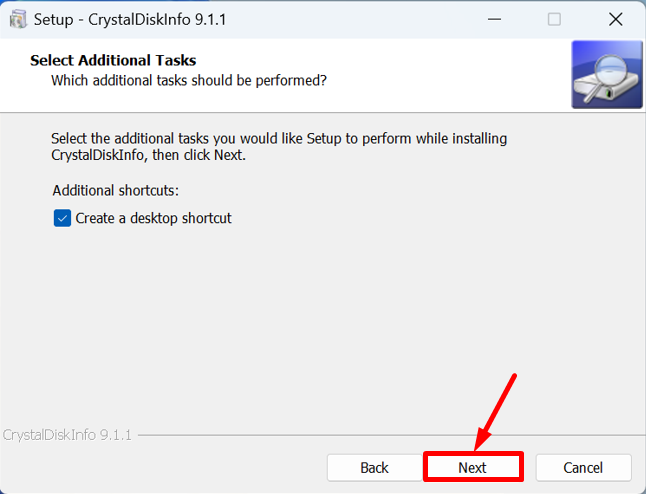
Step 6: Setup is Ready to Install
Here the setup is ready to install, simply click on the “Install” button:

Wait for a few seconds, while setup completely install the CrystalDiskInfo on your computer.
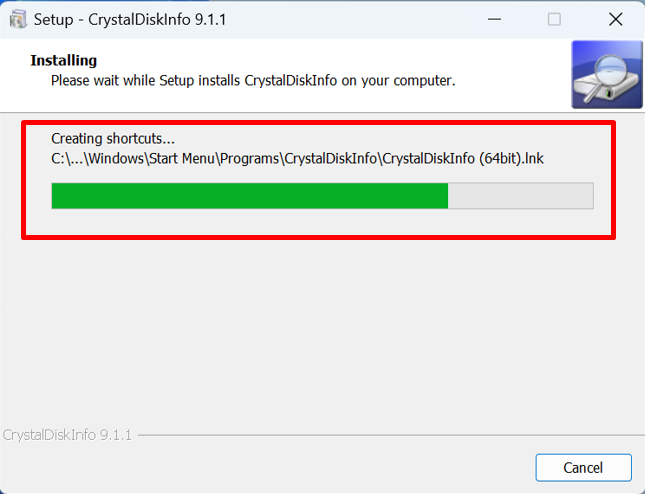
Step 7: Installation is Completed
Now, the Installation process is completed and CrystalDiskInfo installs on your computer. Lastly, click on “Finish” to exit Setup:
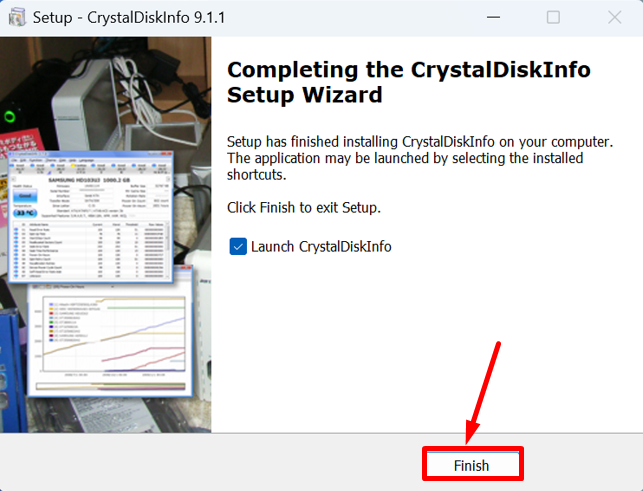
Step 8: Use the CrystalDiskInfo
When you open the CrystalDiskInfo on your computer, this type of window appears on the screen:
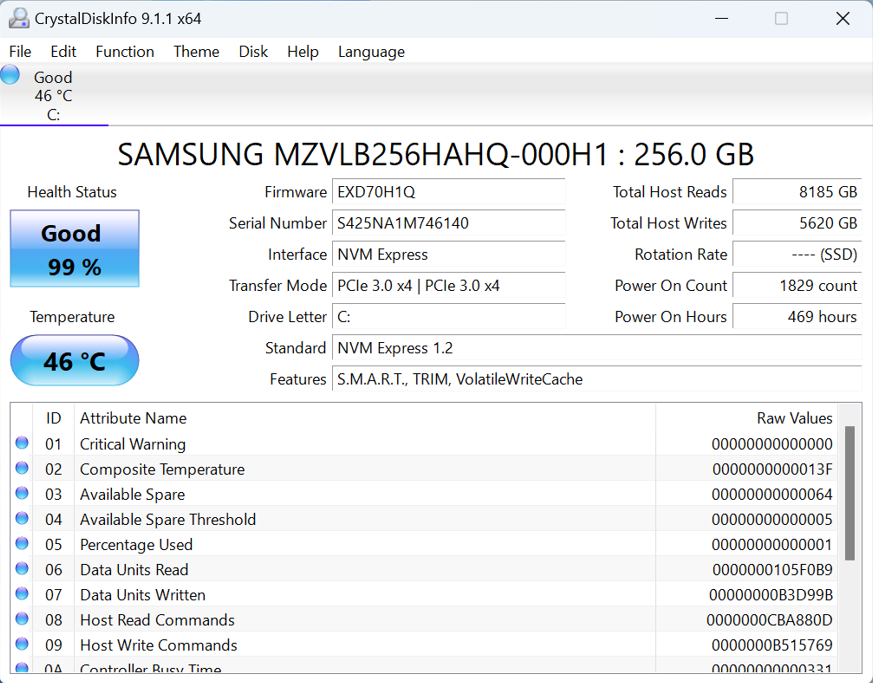
That’s it! Here we provide easy and complete steps to download and install CrystalDiskInfo on a computer.
Conclusion
CrystalDiskInfo application allows you to make security limitations, if any error occurs, a security alarm is activated to warn you, therefore you need to have a backup of your data. This article provides the complete steps to download and install CrystalDiskInfo on a computer. By following these steps, install the CrystalDiskInfo on your computer and then used it.
Source: linuxhint.com
