How to Download Adobe (Acrobat) Reader for Windows 10
This article illustrates how you can install Adobe Reader on Windows.
What are the Requirements to Download Adobe(Acrobat) Reader in Windows 10?
Before proceeding to install Adobe, make sure that your system meets the minimum requirements. Adobe has released versions for 32-bit OS as well as 64-bit OS. Therefore, check the requirements by your operating system.
Adobe Reader Requirements For 32-bit
| Requirements | |
| Processor | Intel or AMD, and 1.5 GHz or higher. |
| Operating system | Windows 11,10,8.1, 7(SP1) and Windows Server 2008 R2 (64 bit), 2012 (64 bit), 2012 R2 (64 bit)†, 2016 (64 bit), or 2019 (64 bit). |
| RAM | 2 GB |
| ROM | 450MB |
| Resolution | 1029×768 |
| Browser | Internet Explorer 11 |
Adobe Reader For 64-bit
| Requirements | |
| Processor | Intel or AMD, and 1.5 GHz or higher. |
| Operating system | Windows 11/10 (64-bit) and Windows Server 2008 (64-bit)or 2019 (64-bit). |
| RAM | 2 GB |
| ROM | 900MB for the English language.
1GB hard disk space for other languages. |
| Resolution | 1029×768 |
| Browser | Internet Explorer 11 |
How to Download Adobe(Acrobat) Acrobat Reader for Windows 10?
Before heading to download “Adobe Reader”, you need to uninstall all the PDF reading software from your system.
Step 1: Navigate to the Download Site
Switch to the official site to download Adobe Reader:
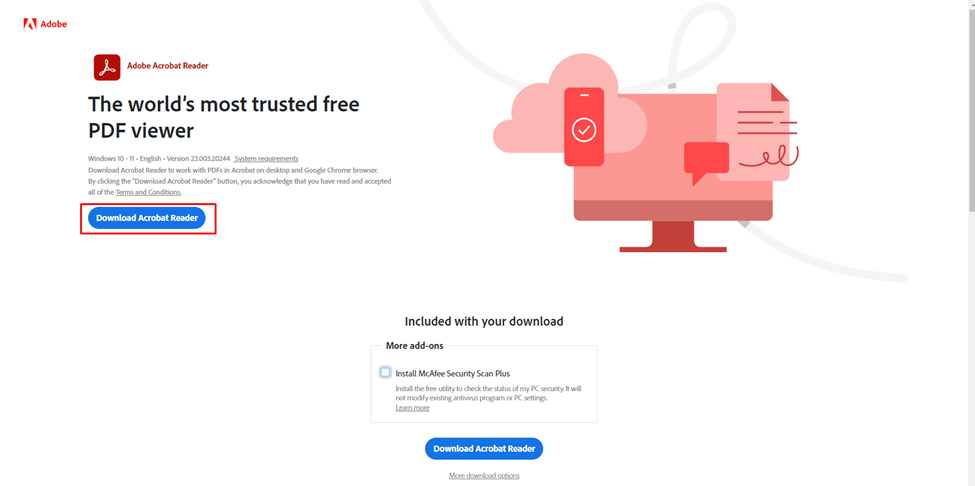
Note: If you are facing any issues downloading files from the official site, don’t worry you can use the following site to get Adobe Reader free of cost:
Step 2: Install Adobe Reader
After downloading “Adobe Reader”, run the installer to download and install “Adobe Acrobat Reader” which takes a few minutes:
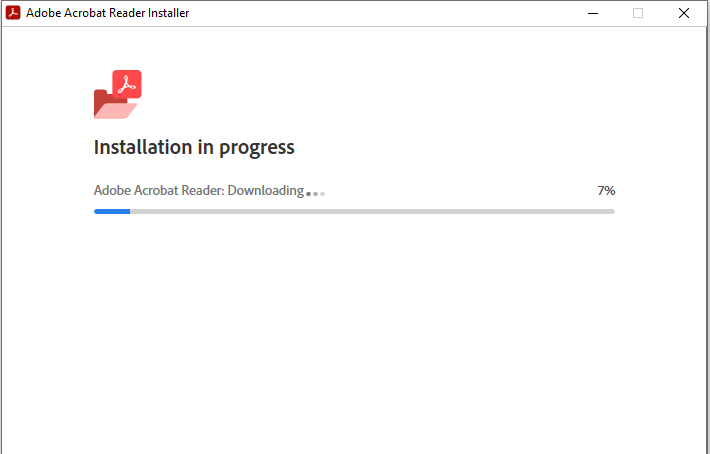
After the installation is completed, click on the “Finish” button:
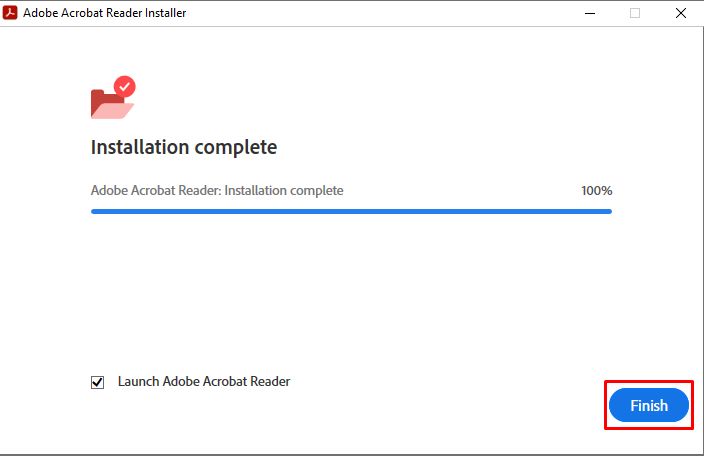
Upon performing the above steps, Adobe will now be ready to use and can deal with the contained PDF files in the system:

Adobe Acrobat Reader Chrome Extension
Additionally, Adobe Acrobat Reader offers a “Chrome extension”. To add the Adobe Reader extension to your Chrome browser, go to the Chrome Web Store and search for Adobe Acrobat. Then, click Add to Chrome:
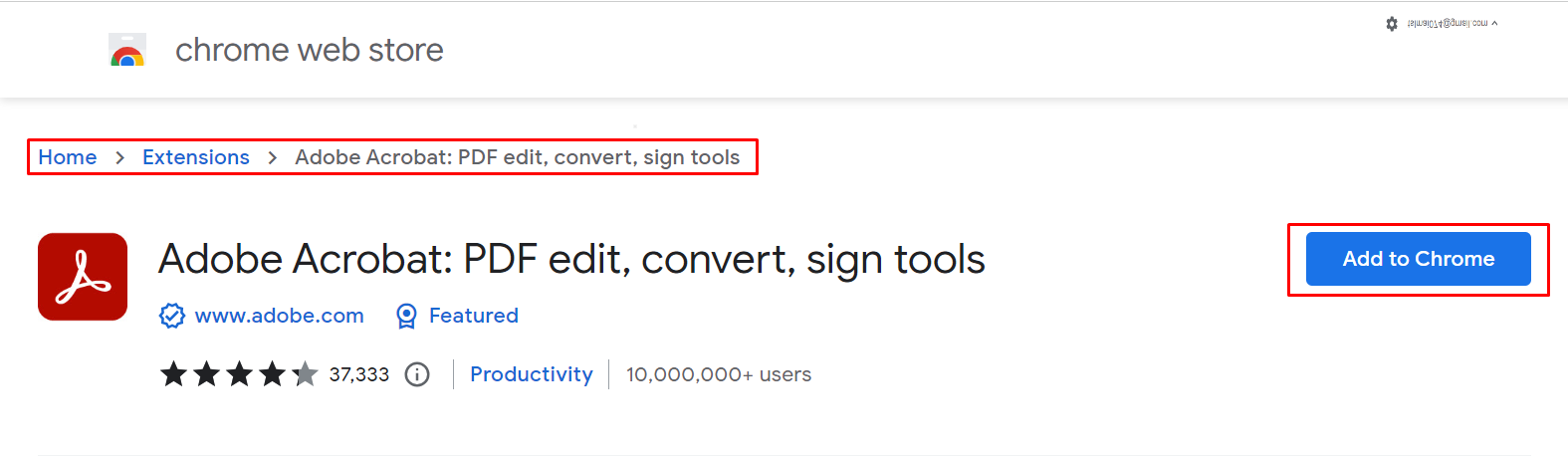
Conclusion
“Adobe Reader” is the best PDF file-reading software. To get this software for a better experience, check the system requirements. After that, download the file from the official site or you can use any other site. At last, complete the installation by running the installer.
Source: linuxhint.com
