How to Disable Termination Protection in AWS EC2
Let’s start with how to disable termination protection in the AWS EC2 instance.
Disable Termination Protection in AWS EC2
To disable the termination protection in the AWS EC2 instance, you need to select the EC2 instance by ticking the checkbox and clicking on the “Actions” button, and the dropdown menu will appear. Click on the “Instance settings” button and then click on the “Change termination protection” button:

After clicking on the “Change termination protection” button, a dialog box will appear, and it will show you the “Termination protection” section. Simply uncheck the “Enable” box to disable the termination protection. At the end, click on the “Save” button to save the settings you have made:
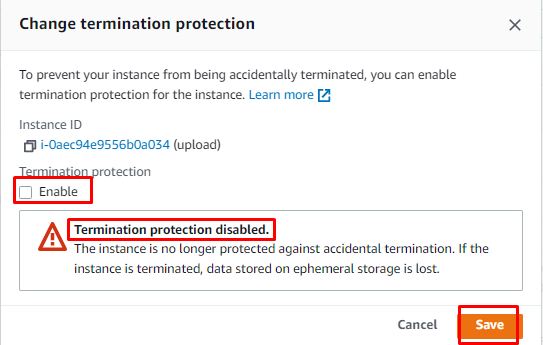
Here you can terminate your EC2 instance as you have disabled the termination protection in the AWS EC2 instance:
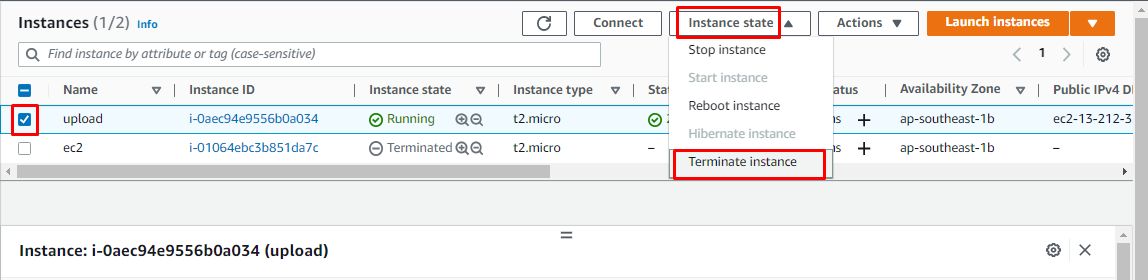
You have successfully disabled the termination protection in the AWS EC2 instance.
Conclusion
To disable the termination protection in the AWS EC2, select the EC2 instance and click on the “Actions” button. Choose “Instance settings” from the dropdown menu and click on the “Change termination protection” button. It will show you the dialog box on which you need to “Uncheck” the “Enable” button. After a few moments, the termination protection will be disabled. This post has taught you how to disable termination protection in AWS EC2.
Source: linuxhint.com
