How to Disable DMs From Random People on Discord
In this post, we will elaborate on:
- How to disable DMs from random people on Discord Desktop
- How to disable DMs from random people on Discord Mobile
Let’s get started!
How to Disable DMs From Random People on Discord Desktop?
Any Discord user can use the direct messaging service (DMs) on a server to send a message. However, you can turn off the DMs on Discord to stop receiving messages. To do so, follow the instructions below.
Step 1: Open Discord
Firstly, search for “Discord” in the “Startup” menu and launch the Discord application:
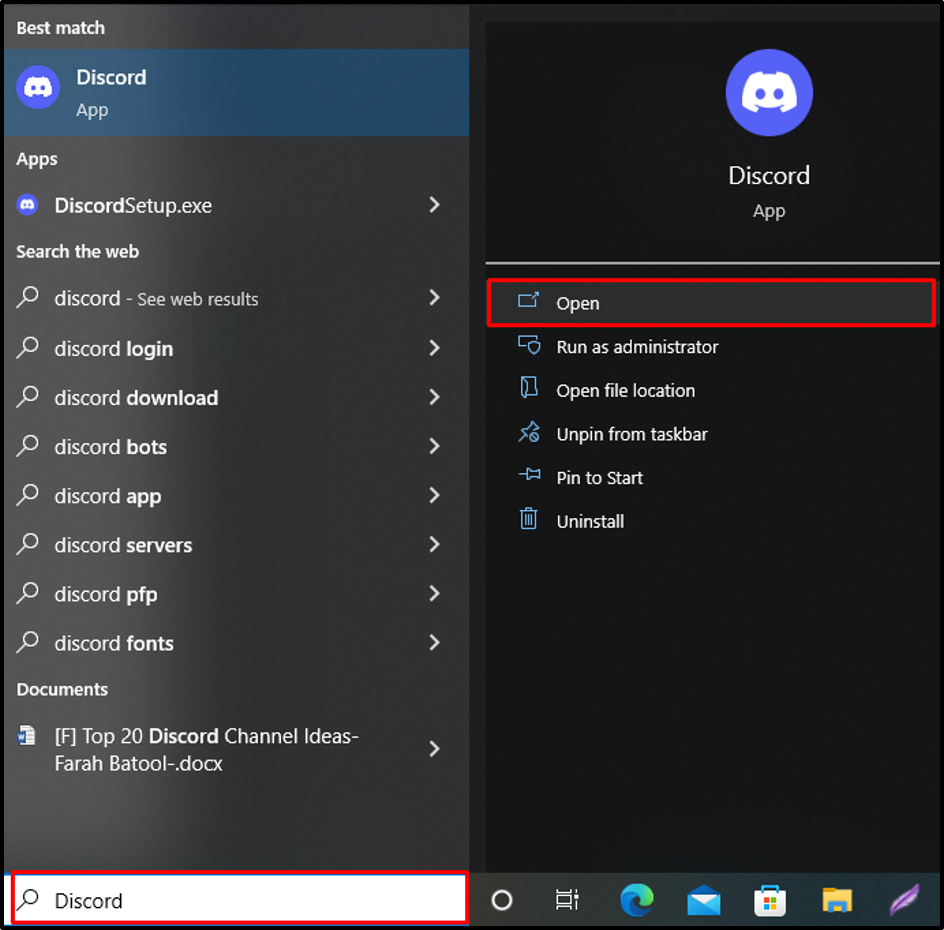
Step 2: Navigate to User Settings
Next, click on the below highlighted “Gear” icon to visit the User Settings:
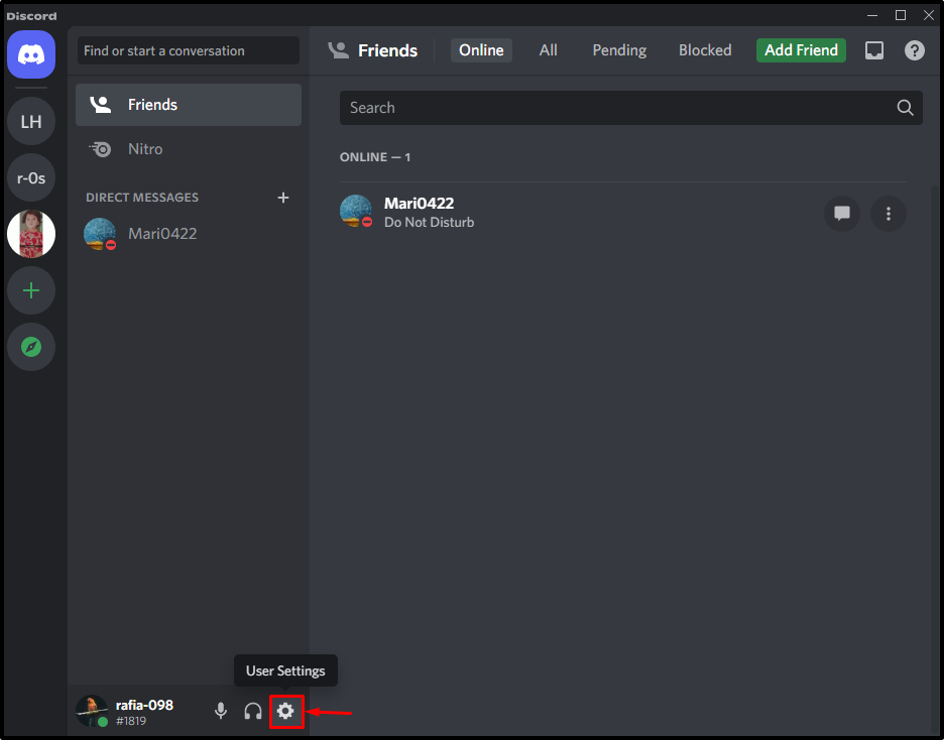
Step 3: Open Privacy and Safety Settings
Under the “User Settings” panel, open the “Privacy & Safety” settings:
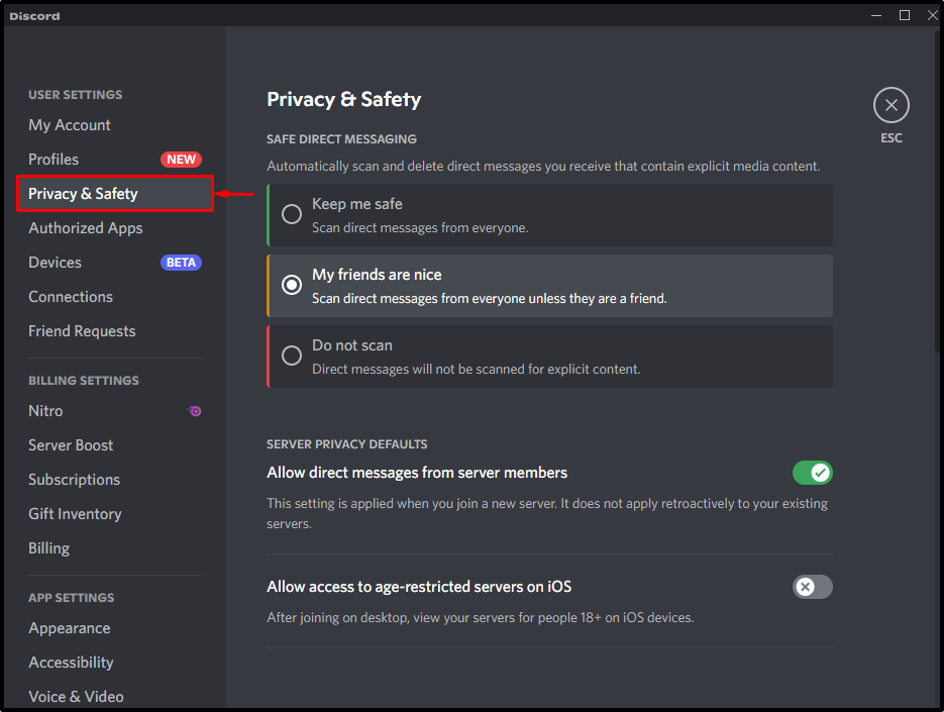
Step 4: Disable DMs
After opening the “Privacy & Safety” settings, turn off the “Allow direct message from server members” toggle to disable DMs:
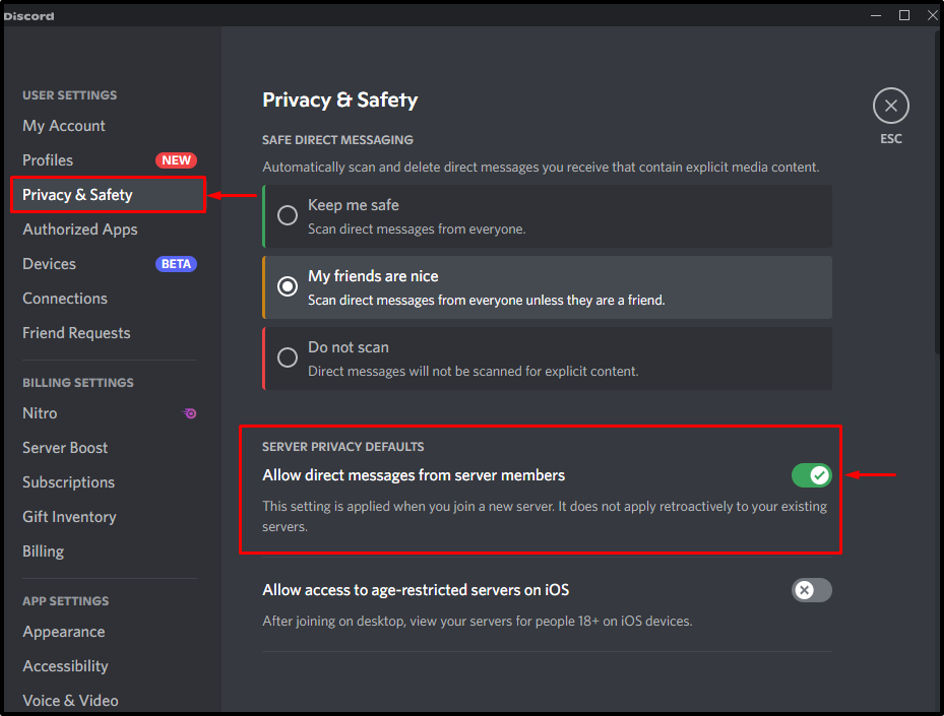
A confirmation message will display on-screen; click on the “Yes” button to disable messages from all servers:
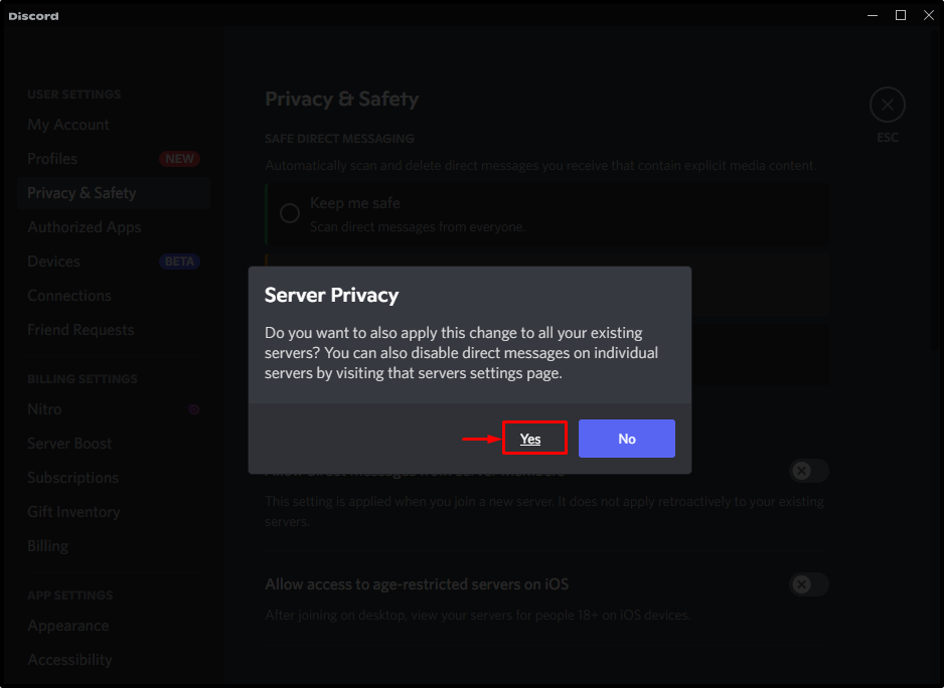
As you can see, we have completely disabled the Direct messages settings (DMs) on the Discord desktop:
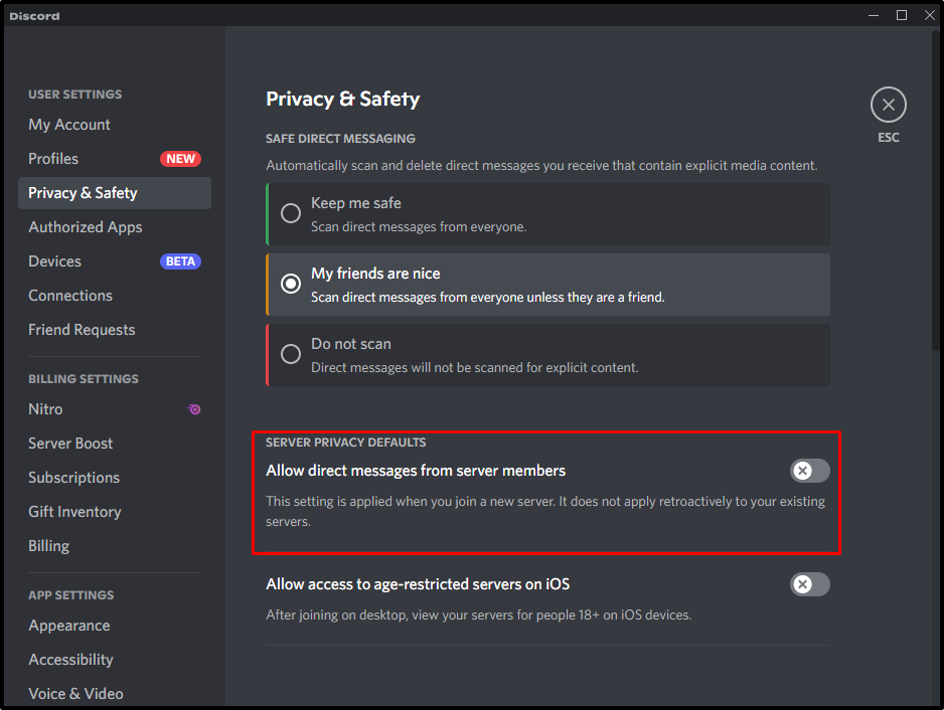
How to Disable DMs From Random People on Discord Mobile?
Discord is a multi-platform application and can be utilized on Mac, Windows, and Android. To disable direct messages from server members (DMs) on mobile, follow the below-mentioned procedure.
Step 1: Open Discord Application
Click on the Discord icon to launch the Discord application:
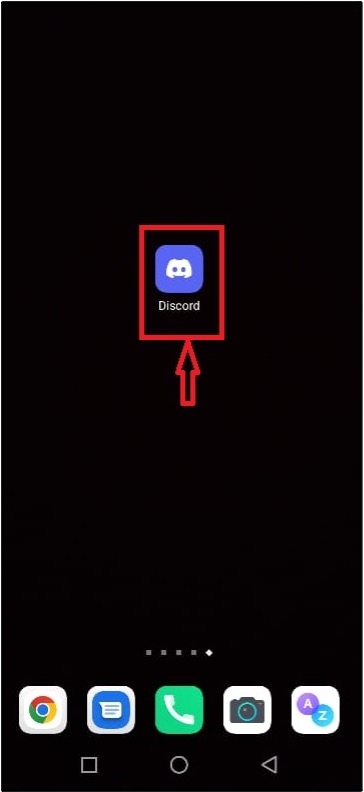
Step 2: Open User Profile
Click on the below highlighted “User Profile” icon to open user settings:
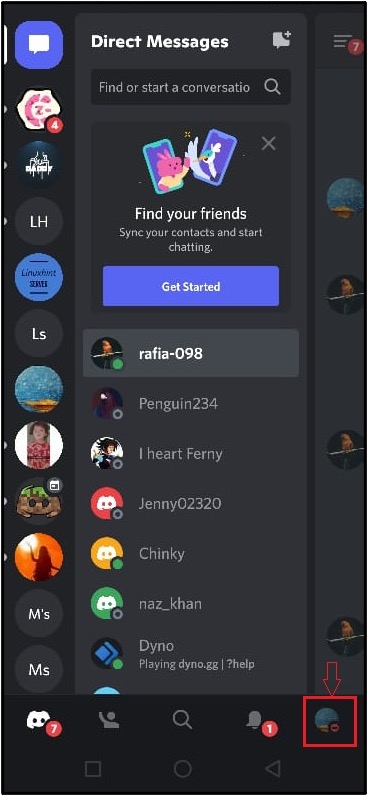
Step 3: Open Privacy and Safety Settings
Tap on the “Privacy & Safety” option to open privacy and safety settings:
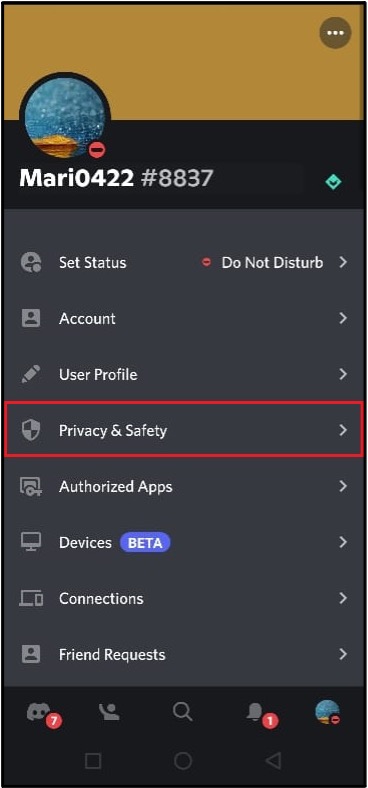
Step 4: Disable DMs
Turn off the “Allow direct messages from members” toggle in the “Privacy & Safety” panel.
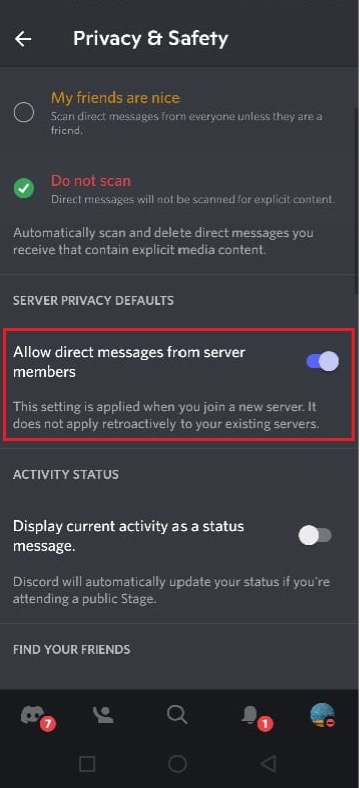
A “Server Privacy Defaults” confirmation box will appear on your mobile device; tap the “Yes” option for verification:
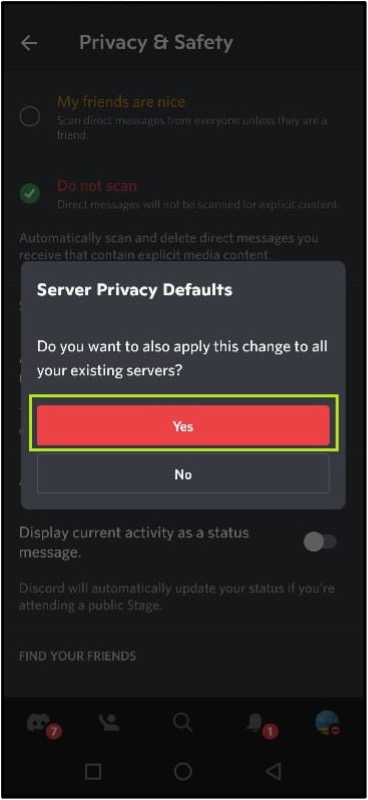
Here, you can see we have disabled the DMs from random users on Discord mobile:
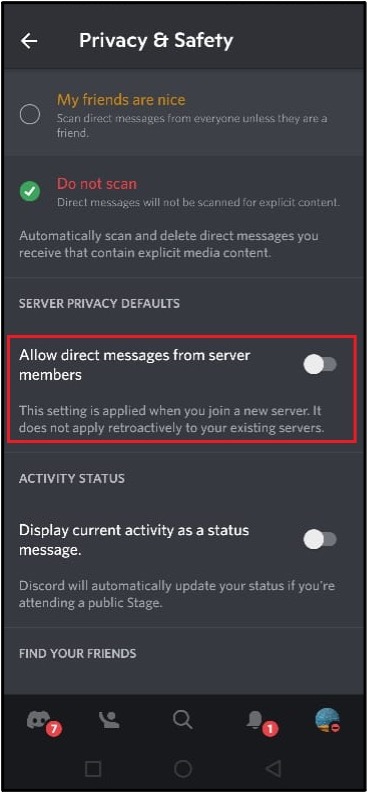
You have learned the method to disable Direct Messages from random people on the Discord desktop and mobile application.
Conclusion
To disable direct messages(DMs) on the Discord desktop and mobile applications, first navigate to the User settings, open the “Privacy & Safety” setting, and disable the “Allow direct message from server members” toggle. This post has elaborated on how to disable DMs for random people on Discord desktop and mobile.
Source: linuxhint.com
