How to Detect Tab Key in JavaScript
This write-up will guide you to detect the tab key in JavaScript.
How to Detect Tab Key in JavaScript?
To detect the tab key in JavaScript, apply the following techniques:
- “querySelector()” Method
- “getElementbyId()” Method
The mentioned approaches will be demonstrated one by one!
Method 1: Detect Tab Key in JavaScript Using document.querySelector() Method
The “document.querySelector()” method accesses the first element matching a CSS selector, and then the addEventListener() method adds an event handler to the accessed element. These methods can be applied to access the input type and detect whether the tab key is pressed or not when its value is entered.
Syntax
In the given syntax, “event” refers to the event name, “function” is the specific function to execute when the event occurs, and “useCapture” is the optional argument.
In the above syntax, “CSS selectors” refer to one or more CSS selectors that can be specified in the document.querySelector() method.
Go through the following example for a better understanding of the stated concept.
Example
Firstly, specify the input type as “text” with an initial placeholder value and a heading in the “<h>” tag:
Next, apply the “document.querySelector()” method for accessing the specified input and the heading respectively and store them in the variables named “input” and “result”:
let result= document.querySelector("h2");
Now, add the “keydown” event with the input field using the addEventListener() method. This event will notify the user whenever the “tab” key is pressed in the input field by applying the following condition with the help of the “innerText” property:
if (e.key === "Tab"){
result.innerText= "Tab Key Pressed";
} else {
result.innerText= "Tab Key Not Pressed";
}
In this case, when the user will press tab key, the added will notify about the performed action:
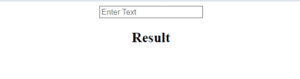
Method 2: Detect Tab Key in JavaScript Using the document.getElementbyId() Method
The “document.getElementById()” method can be utilized to access a particular HTML element based on its id. This method can be implemented to get the input field and add an event to alert the user whenever the particular key is pressed, such as the tab key.
Syntax
In the given syntax, “elementID” refers to the id of a specified element.
Let’s overview the following example.
Example
In the below example, include an input type and a placeholder value as discussed in the previous method:
Now, fetch the input field id using the “document.getElementById()” method.
let input= document.getElementById(“tab”);
Finally, add an event named “keydown” in the addEventListener() method, which will alert the user whenever the “Tab” key is pressed:
if(e.key === "Tab"){
alert("Tab Key Pressed");
}
});
Output

We have discussed all the simplest methods to detect the tab key in JavaScript.
Conclusion
To detect tab key in JavaScript, utilize the “addEventListener()” with the “document.querySelector()” method for getting the input type and applying an event for detecting the specified key or the “getElementbyId()” method for fetching the input field based on its id and notifying the user whenever the added condition is satisfied. This blog guided about detecting tab key in JavaScript.
Source: linuxhint.com
