How to Delete Your Discord Server
This blog will illustrate the procedure to remove the Discord server permanently.
How to Delete Your Discord Server?
In the case of deleting a server from Discord, you will lose all your shared data, and the server will be removed from the Discord menu. Once it is deleted, then you will never get it back.
To permanently delete the server from the Discord menu, follow the below-listed procedure.
Step 1: Open the Discord App
First, open the Discord app using the Startup menu:
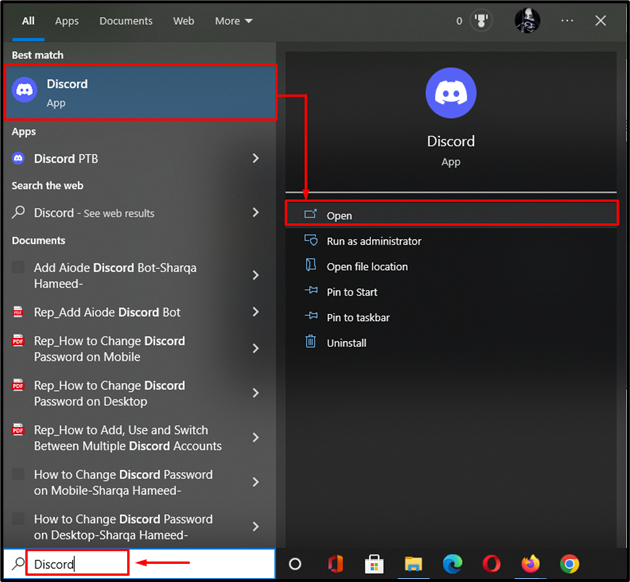
Step 2: Open Discord Server
Now, select the particular server which you need to delete. In our case, we have selected the “Jenny02320’s server” Discord server:

Step 3: Access Server Settings
To access the settings of the particular server, click on the below-highlighted icon at the top next to the server name:

Step 4: Open Server Settings
Next, hit the “Server Settings” option from the opened drop-down menu:
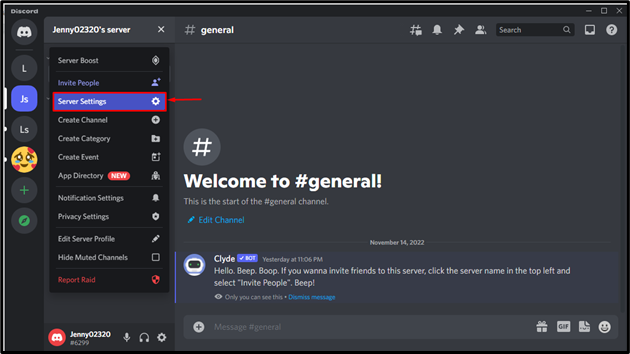
Step 5: Delete Server
Then, scroll down through the categories, find the “Delete Server” option, and click on it:

A small prompt window will appear and ask for “ENTER SERVER NAME”, specify the server name and click on the “Delete Server” button to confirm the deleting process:

Step 6: Verification
Lastly, switch back to the Discord main screen and verify the specified server has been deleted successfully from the server list:

That’s it! We have provided the easiest way to remove the Discord server.
Conclusion
To permanently delete the Discord server, firstly, open up the Discord app and select the desired server which you want to delete. Then, open the server and access its settings. Next, click on the “Delete Server” option inside the available category tab. Lastly, specify the server name inside the prompt window fields and hit the “Delete Server” button. This blog illustrated the procedure to delete the Discord server.
Source: linuxhint.com
