How to Delete Pages and Post in WordPress
This blog will elaborate on:
- Reasons For Deleting WordPress Pages or Posts
- How to Delete WordPress Posts?
- How to Delete WordPress Pages?
Reasons For Deleting WordPress Pages or Posts
There are several reasons behind deleting WordPress pages or posts. Some major causes for deleting pages and posts are provided below:
- To clean up the website user need to delete useless and old pages and posts.
- The pages and posts that are not beneficial for the website should be removed or updated.
- The user might show inappropriate or wrong information unintentionally that might be needed to be removed.
- The pages or post that is affecting the ranking and hurting the visitor should be removed from the website.
- Sometimes orphaned content or pages are needed to be deleted.
- Google ranks the latest, fresh, authentic, and relevant content. Therefore, older and irrelevant content should be deleted as Google ranks new content faster than older content.
Note: While deleting posts and pages, users need to be more careful and not delete important and powerful content and pages. Also, be careful while deleting pages that have multiple backlinks as these backlinks can critically harm the website ranking.
How to Delete WordPress Posts?
To delete the posts from WordPress, follow the provided instruction.
Step 1: Log in to WordPress Dashboard
First, log in to WordPress. For this purpose, first, start your local server using Wamp or Xampp. After that, navigate to the “http://localhost/<Website Name>” URL. Next, provide the login credentials and hit the “Log In” button:
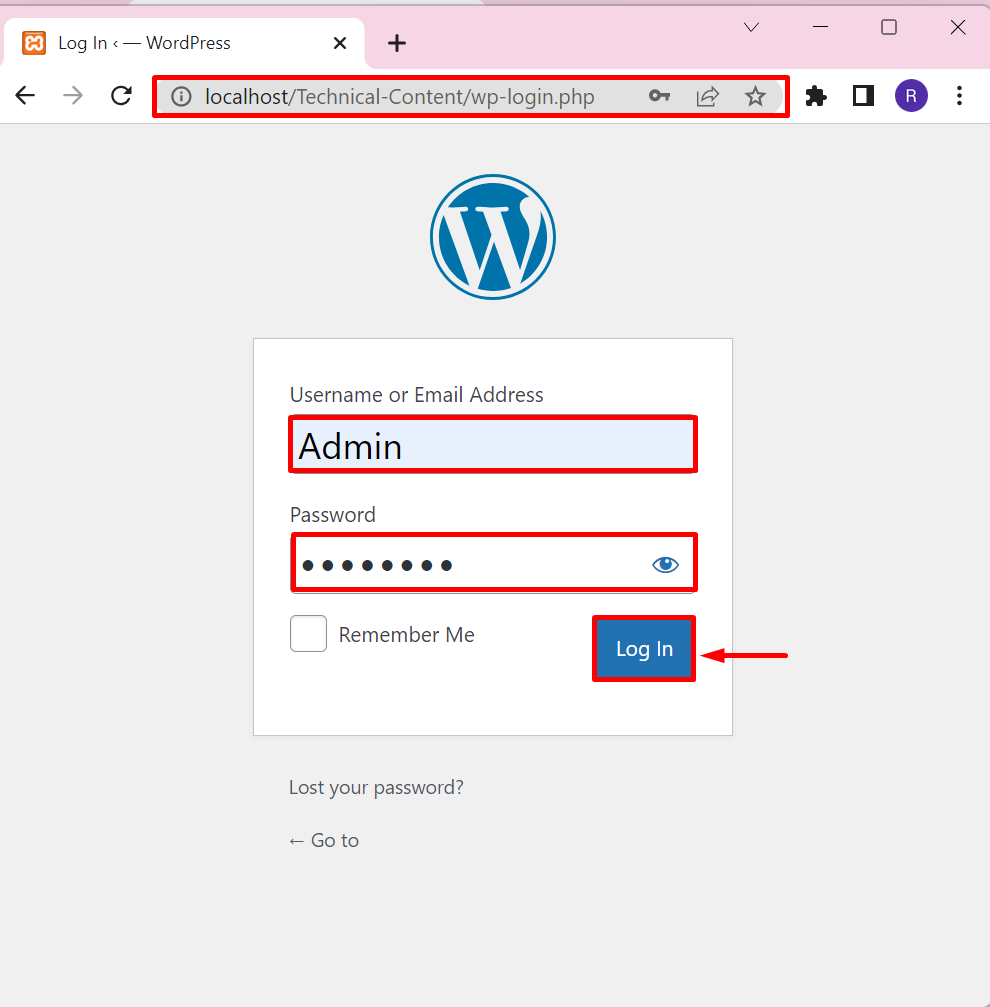
Step 2: Navigate to the Posts Option
Next, navigate to the “Posts” menu from WordPress Dashboard. Then, select the “All Posts” option from the appeared list:
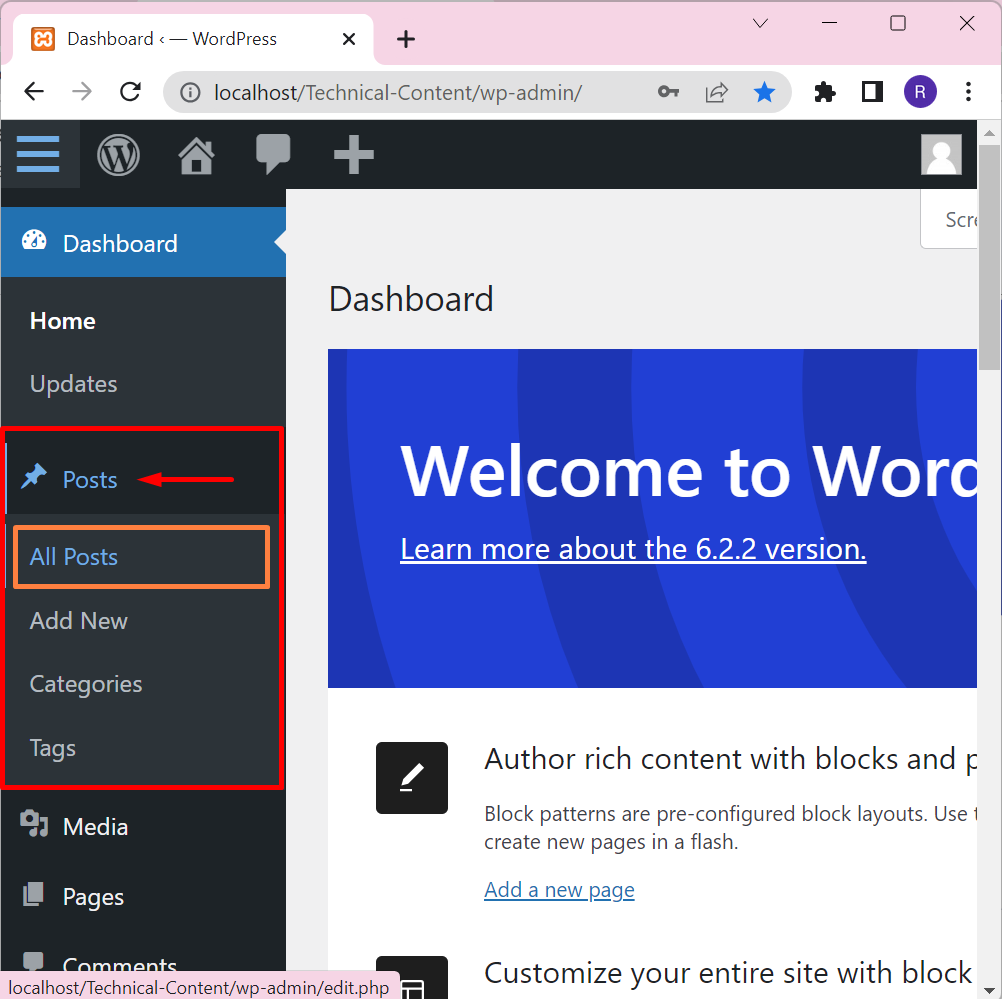
Upon doing so, the list of posts will appear on the screen. The below output shows that we currently have two posts “Blogging” and “Technical Content”:
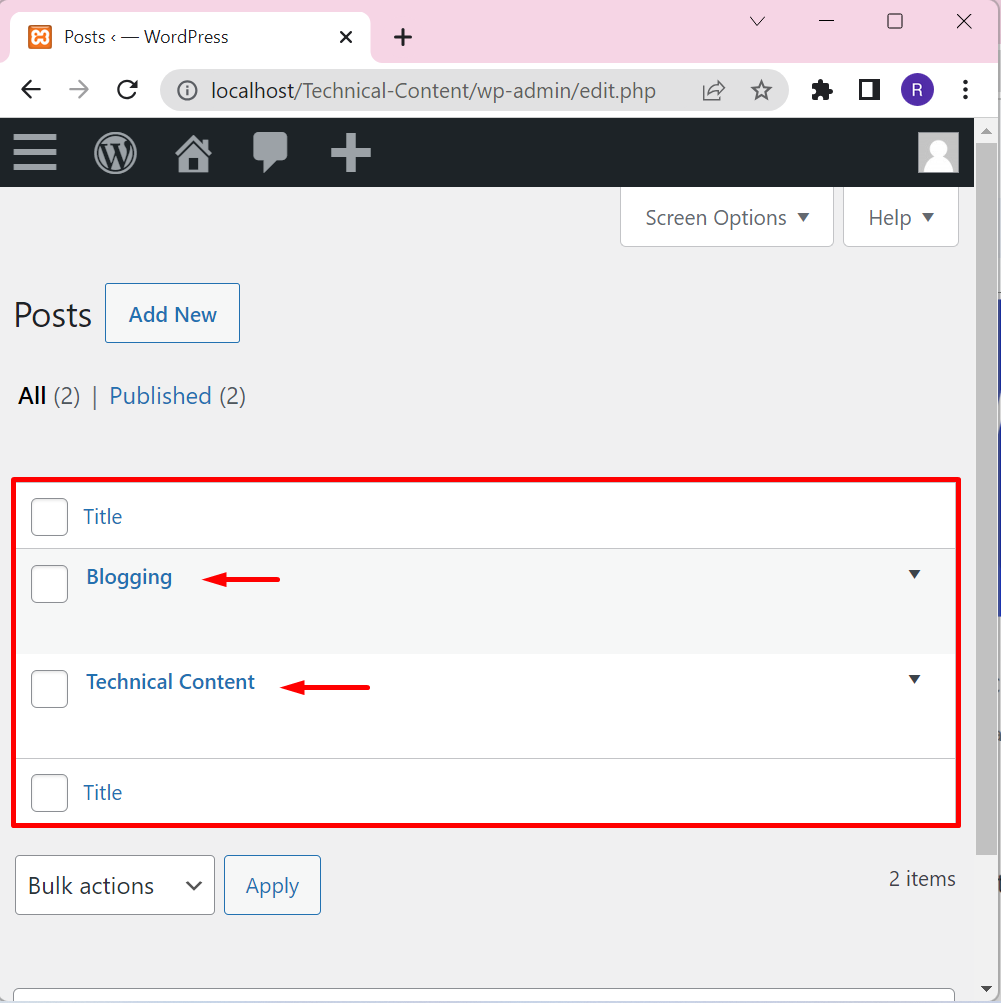
Step 3: Remove or Delete Post
Let’s delete the “Blogging” post from WordPress. For this purpose, first, hover over the post you want to delete. After that, select the “Trash” option to move the post to trash. This will not completely remove the post from WordPress but put it in the trash:
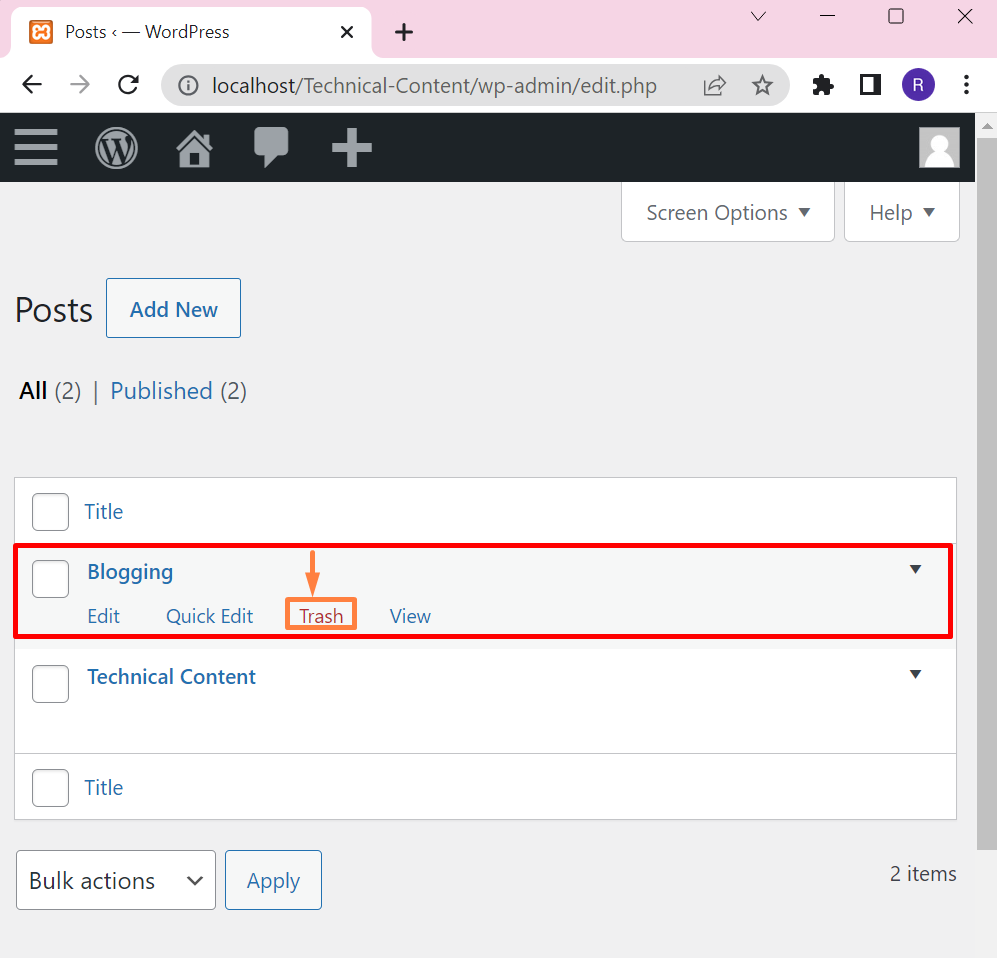
Step 4: Remove the Post Permanently
To remove the post completely in WordPress, first, click on the “Trash” link to view a list of trash posts:
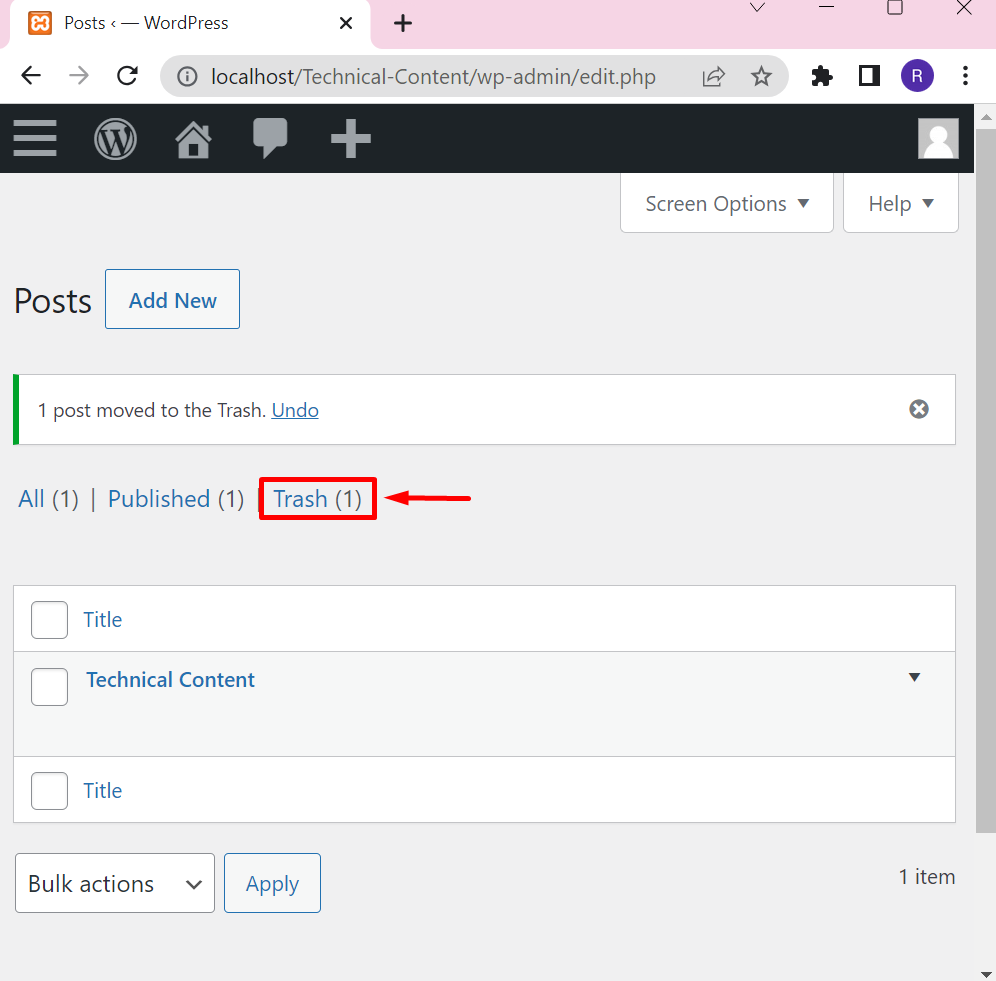
After that, again hover over the post and hit the “Delete Permanently” option:
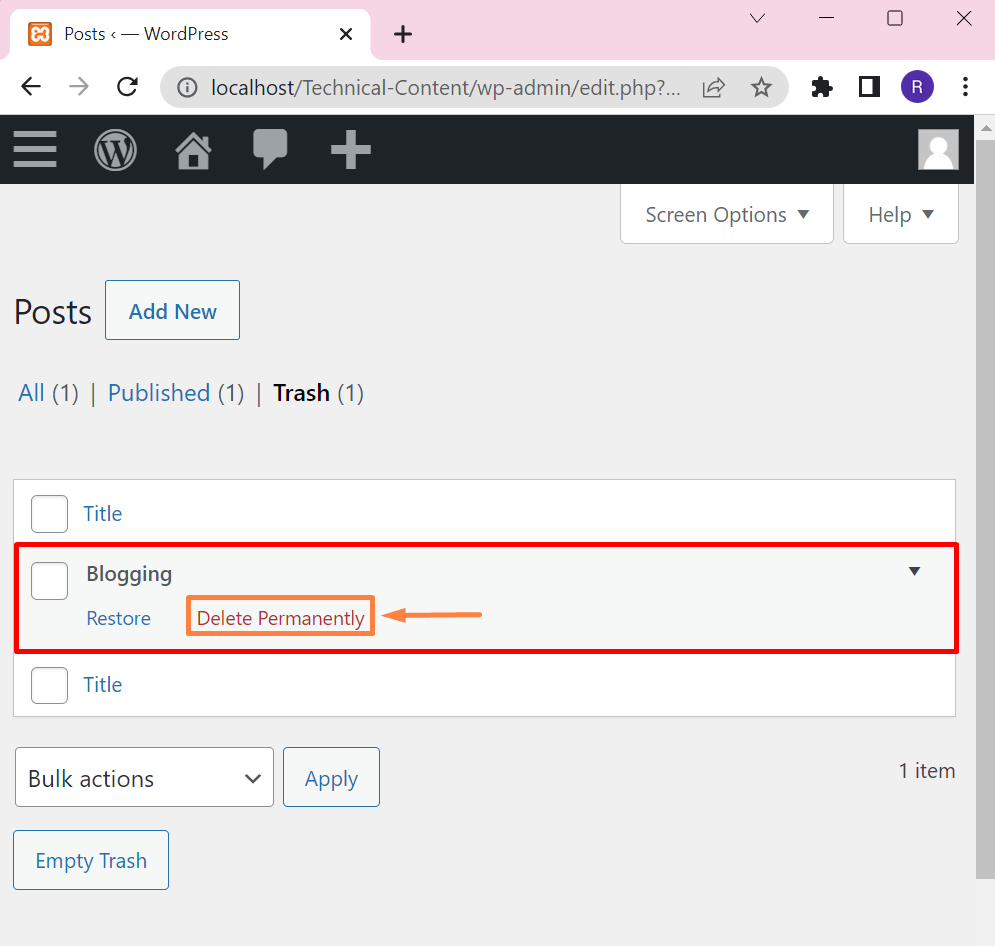
This will remove the post completely from the user’s website.
How to Delete WordPress Pages?
To delete the pages from the WordPress website, follow the provided instructions.
Step 1: Navigate to Pages Menu
First, visit the “Pages” menu from the WordPress dashboard. After that, click on the “All Pages” option from the drop-down list:
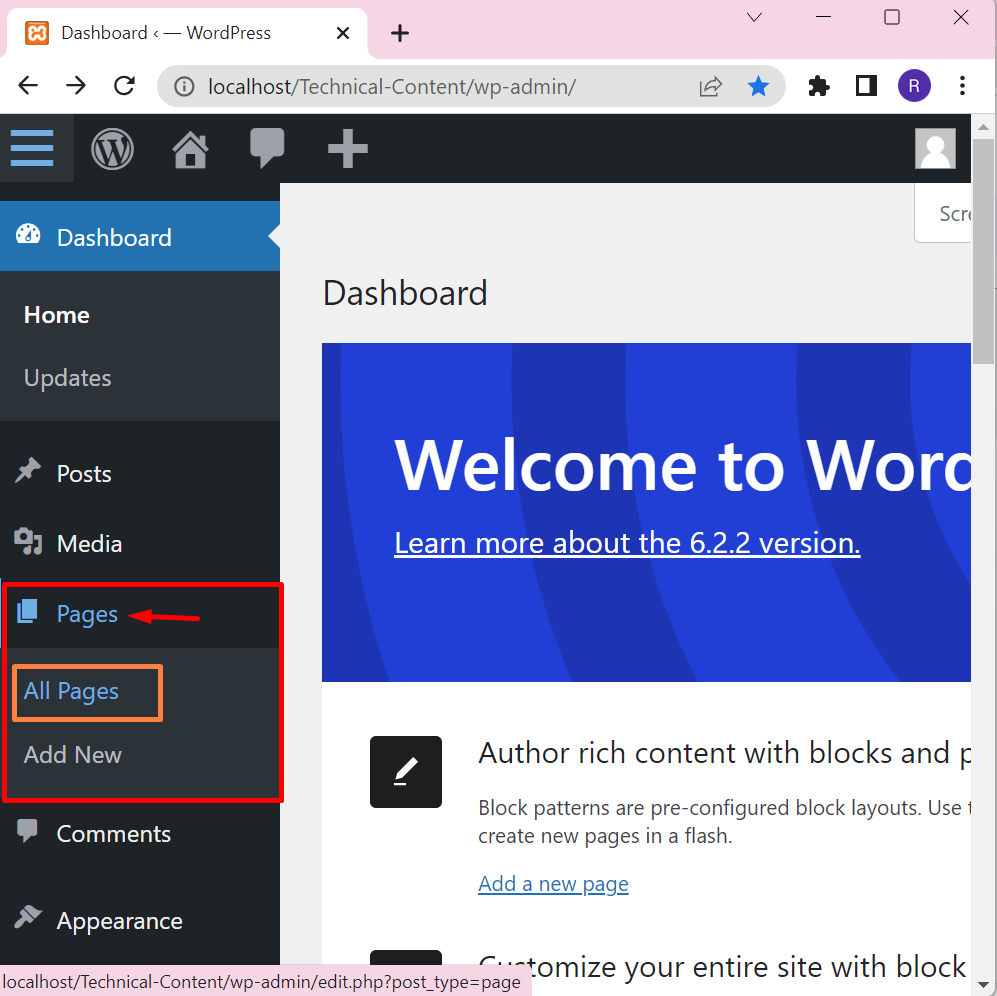
As a result, the list of all web pages will appear on the screen. Currently, we have only three pages “Blog”, “Home”, and “About” page. For demonstration, let’s delete the “About” page from the WordPress website:
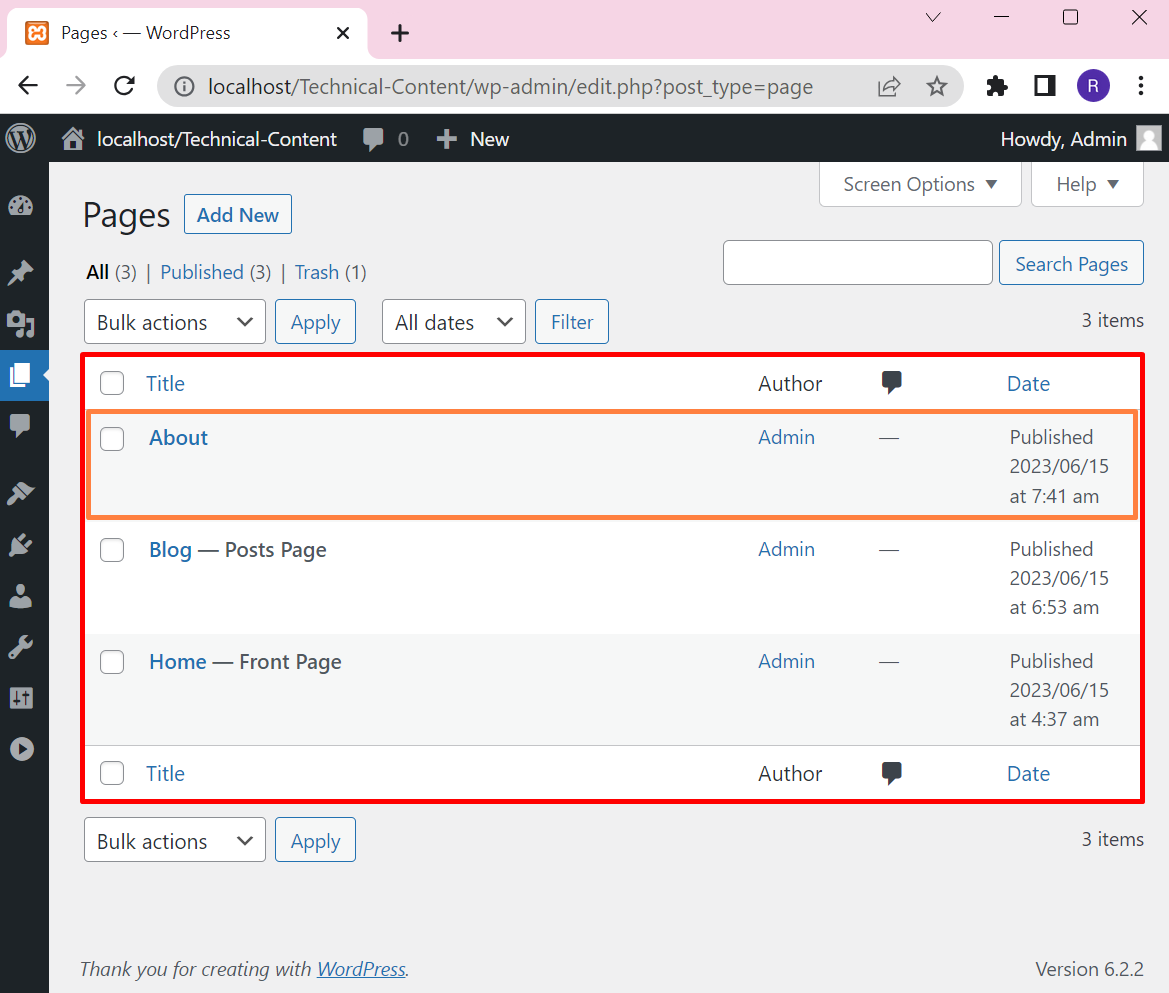
Step 2: Delete the WordPress Page
Hover over the page you are required to delete and press the “Trash” option. This will move the WordPress page to the trash list:
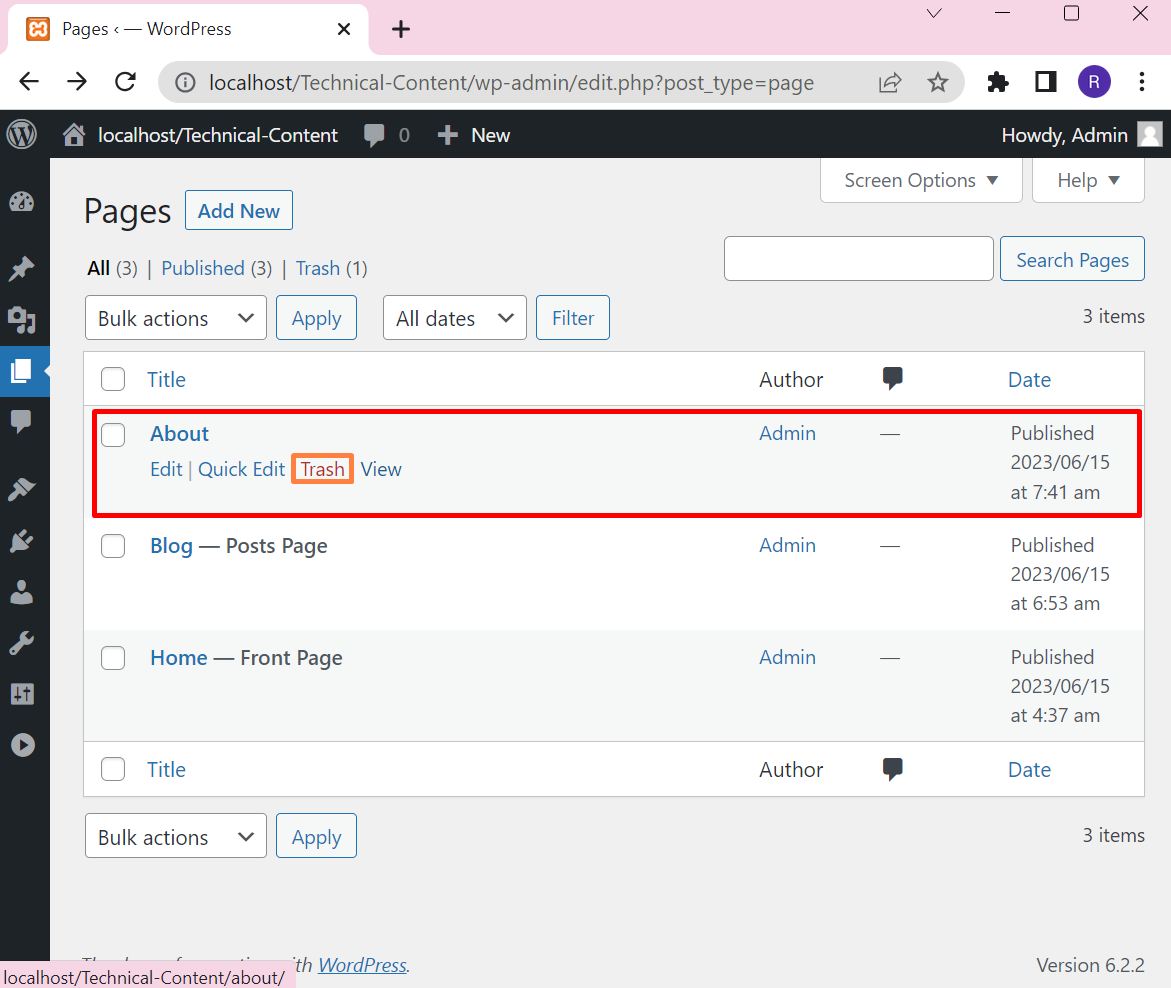
Step 3: Remove WordPress Page Permanently
In order to remove the page permanently by removing it from the trash list, first, click on the below highlighted “Trash” option:
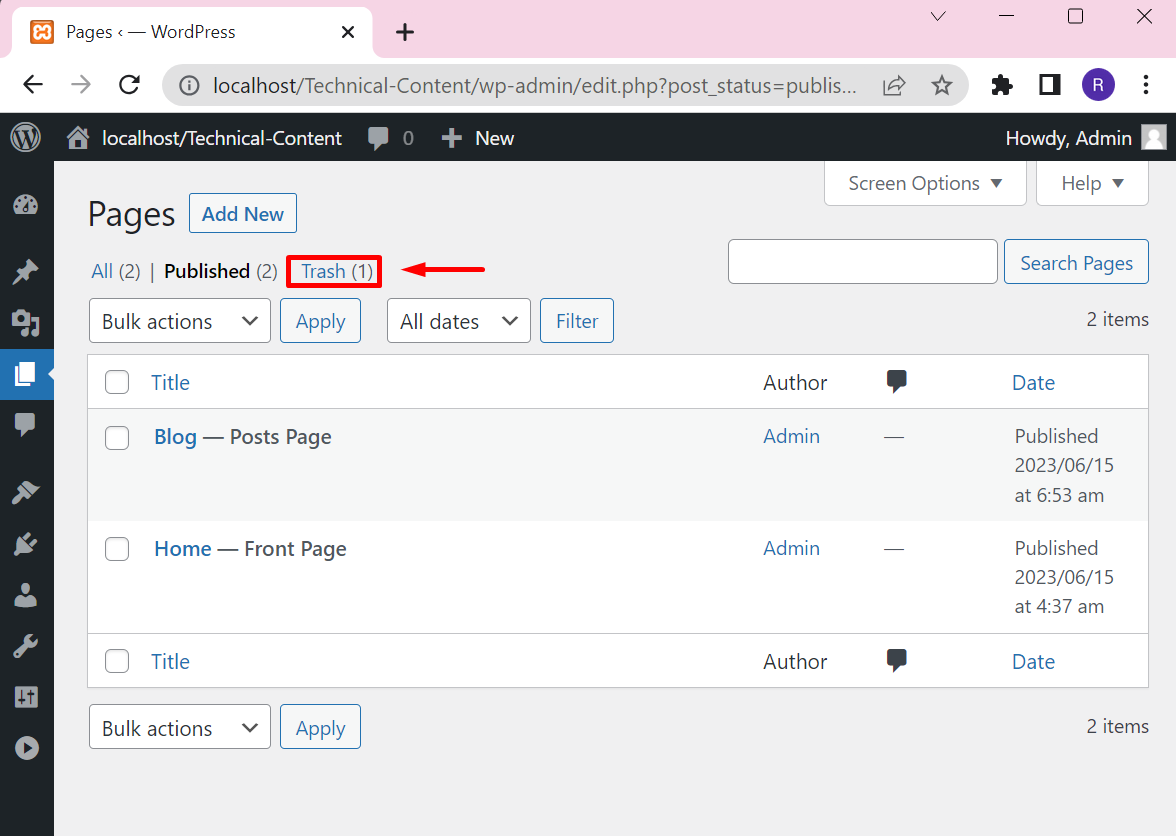
Again, hover over the page again and hit the “Delete Permanently” option:
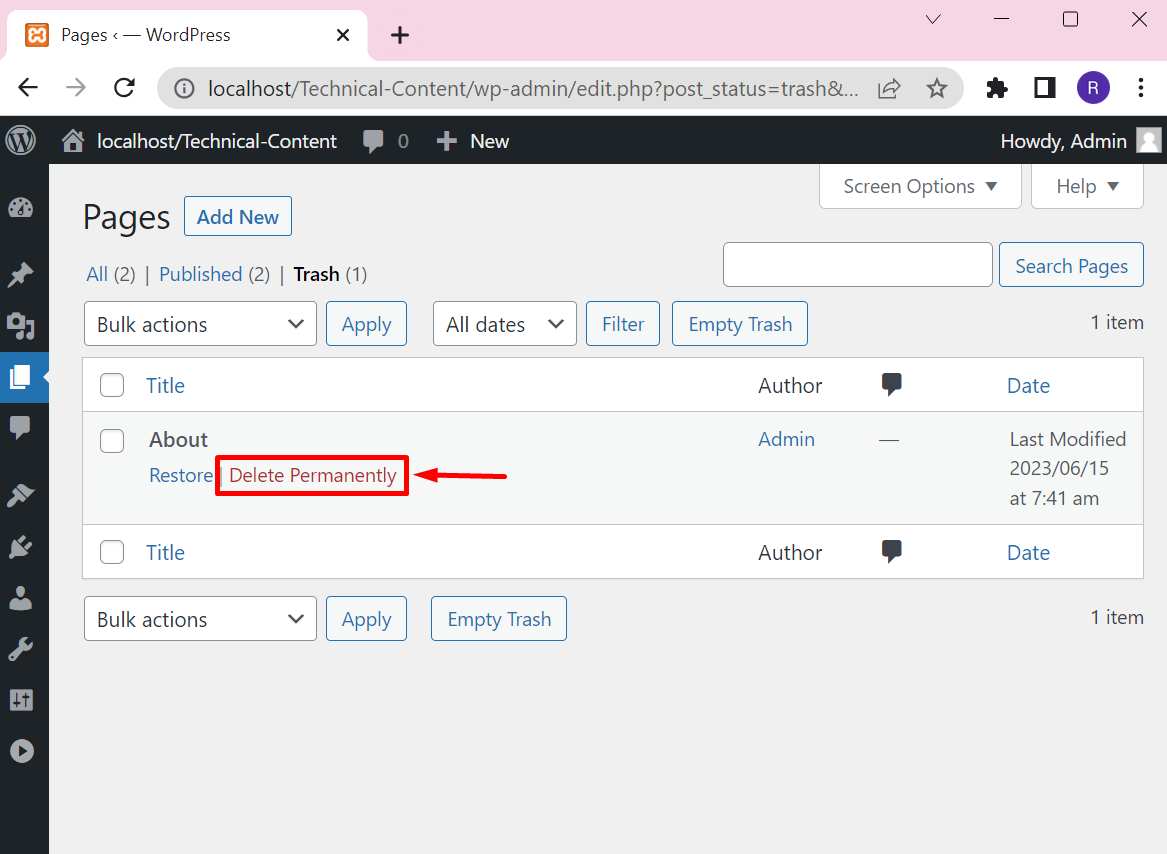
This will remove the page completely from WordPress:
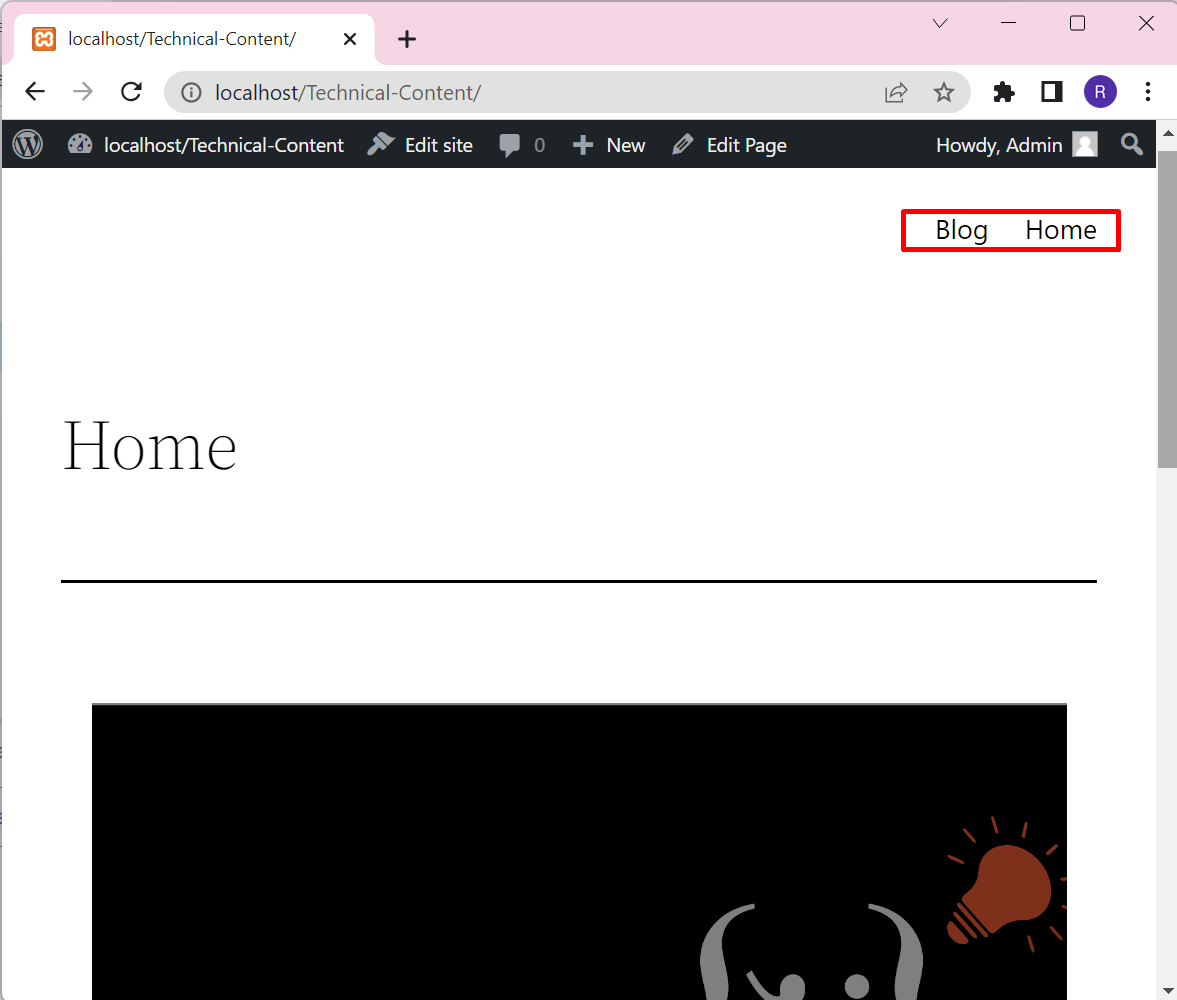
The above output shows that we have successfully removed the “About” page. That is all about deleting the pages and posts from WordPress.
Conclusion
The pages or posts are a core part of the website and play a key role in displaying web content. Sometimes users want to remove older, useless, or harmful pages and posts from Website. To do so, first, log in to the WordPress dashboard. To remove posts, navigate to the “All Posts” option from the “Posts” menu. Choose the post and hit its “Trash” option. In order to remove a page, open the “All Pages” option from the “Pages” menu, hover over the page you want to delete, and hit the “Trash” option. This article has provided the methods to remove pages and posts from WordPress.
Source: linuxhint.com
